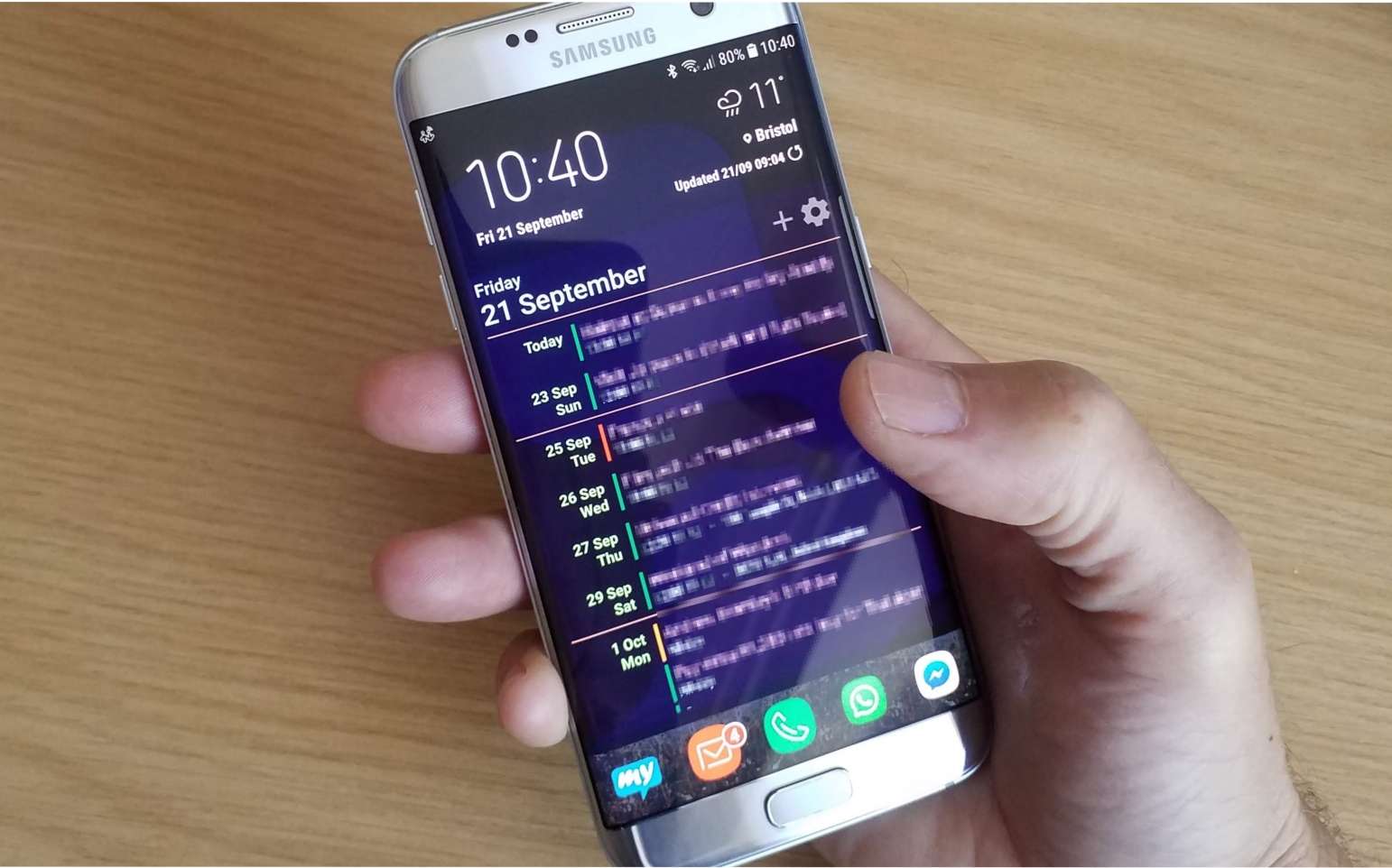
In the digital age, our cell phones have become an extension of ourselves, holding our contacts, messages, and personal information. It’s no wonder that having the ability to change our phone numbers associated with our Samsung accounts is crucial. Whether you’re switching carriers, moving to a new location, or simply want a fresh start, knowing how to change your phone number on your Samsung account is a valuable skill to have. In this article, we will guide you through the process of updating your phone number, ensuring that your Samsung account remains connected to the right contact information. So, get ready to unlock the full potential of your Samsung device with a new number!
Inside This Article
- Overview
- Steps to Change Your Phone Number on Your Samsung Account
- Common Issues and Troubleshooting
- Additional Tips and Recommendations
- Conclusion
- FAQs
Overview
Changing your phone number on your Samsung account is a simple process that allows you to keep your account information up-to-date and ensure you receive important notifications and updates on your mobile device. Whether you’ve recently switched phone numbers or just want to update your existing number, Samsung provides an easy way to make the necessary changes. In this article, we will guide you through the steps to change your phone number on your Samsung account and address common issues you may encounter during the process.
By changing your phone number on your Samsung account, you ensure that your account is linked to your active and current phone number. This is essential for seamless communication and access to Samsung services such as Find My Mobile, Samsung Pay, and Samsung Health. Additionally, it helps protect your account from unauthorized access and ensures that you receive notifications, updates, and security alerts from Samsung.
It is important to note that changing your phone number on your Samsung account does not automatically update the phone number associated with your carrier or mobile service provider. This process only applies to the phone number connected to your Samsung account and the services linked to it. If you want to update your phone number with your carrier, you will need to contact them separately.
Now that you understand the importance of updating your phone number on your Samsung account, let’s delve into the steps required to make this change.
Steps to Change Your Phone Number on Your Samsung Account
If you’ve recently changed your phone number and need to update it on your Samsung account, you’ve come to the right place. Changing your phone number on your Samsung account ensures that you receive important notifications and can access your account seamlessly across devices. Here are the simple steps to follow:
- Open the Settings: Go to the settings on your Samsung device. You can usually find the settings icon in your app drawer or on your home screen.
- Select Accounts and Backup: Scroll down and look for the “Accounts and Backup” option in the settings menu. Tap on it to proceed.
- Choose Your Samsung Account: In the “Accounts and Backup” section, you’ll see a list of accounts associated with your Samsung device. Look for your Samsung account and tap on it to access the account settings.
- Manage Your Account: Once you’re in the account settings, look for the option that allows you to manage your account details. It may be labeled as “Account Information,” “Profile,” or something similar.
- Edit Your Phone Number: In the account information or profile section, you should see an option to edit or update your phone number. Tap on it to proceed with changing your phone number.
- Enter Your New Phone Number: A screen will appear where you can enter your new phone number. Make sure to type it accurately and double-check for any errors.
- Confirm the Change: After entering your new phone number, you will likely be prompted to confirm the change. Verify the number you entered and proceed to confirm the update.
- Verification Code: Depending on your Samsung device and account settings, you may need to verify your new phone number by entering a verification code that is sent to your new number.
- Complete the Process: Once the verification is successful, you’ll receive a confirmation message indicating that your phone number has been updated on your Samsung account. You may need to sign out and sign back in to your account for the changes to take effect across all devices.
Following these steps ensures that your phone number is updated on your Samsung account, allowing you to stay connected with important notifications and access account features seamlessly. Remember to keep your phone number up to date to ensure a smooth user experience.
Common Issues and Troubleshooting
Common Issues and Troubleshooting
While changing your phone number on your Samsung account is a relatively straightforward process, there can be some common issues that you may encounter. Here are a few of them and some troubleshooting tips to help you overcome them:
1. Invalid verification code: Occasionally, when changing your phone number, you may receive an invalid verification code. This can happen due to a variety of reasons, such as a network issue or entering the wrong code. To troubleshoot this, make sure you have a stable internet connection and try entering the verification code again carefully. If the problem persists, you can contact Samsung’s customer support for further assistance.
2. Mismatched personal information: Another common issue is when the personal information associated with your Samsung account does not match the information provided for phone number verification. This can happen if there are inconsistencies in your account details or if you recently changed your personal information. To resolve this, double-check your account information and ensure it matches the details provided for verification. If necessary, update your account information before proceeding with the phone number change.
3. Phone number change not reflected in all devices: After successfully changing your phone number on your Samsung account, you might find that the new number is not immediately reflected on all your devices. This can happen due to syncing issues between your Samsung account and your various devices. One way to troubleshoot this is to sign out of your account on all devices and then sign back in again. This should trigger a sync and update the new phone number across all your devices.
4. Lost access to your old phone number: If you no longer have access to the old phone number associated with your Samsung account, changing your phone number can become more challenging. In such cases, you will need to follow Samsung’s account recovery process to regain access to your account. This may involve providing additional verification details or contacting Samsung’s support team for assistance.
5. Account security concerns: Changing your phone number on your Samsung account can sometimes raise security concerns, especially if you suspect unauthorized access or account compromise. If you believe your account is at risk, it is recommended to change your password immediately and enable additional security measures such as two-factor authentication. Additionally, keep an eye on your account activity and report any suspicious activities to Samsung’s support team.
Remember, if you encounter any issues or have questions during the process of changing your phone number on your Samsung account, don’t hesitate to reach out to their customer support. They are there to assist you and provide further guidance to ensure a smooth experience.
Additional Tips and Recommendations
Changing your phone number on your Samsung account is a simple process, but there are a few additional tips and recommendations to keep in mind:
1. Update other account information: While changing your phone number, it’s a good idea to review and update any other account information that may have changed, such as your email address or home address. This will ensure that all your account details are up to date.
2. Double-check the entered phone number: Before finalizing the change, double-check the entered phone number to avoid any errors. Make sure to enter the correct country code and the full phone number accurately.
3. Keep your new number private: Changing your phone number can be a security measure to protect your personal information. It is recommended to keep your new number private and share it only with trusted contacts to prevent any potential misuse or unwanted communications.
4. Update your contact information across devices: If you own multiple Samsung devices, such as a smartphone and a tablet, make sure to update the phone number on all your devices to ensure that they are synchronized. This will allow you to receive notifications and messages on the device you are currently using.
5. Enable two-factor authentication: To further enhance the security of your Samsung account, consider enabling two-factor authentication. This adds an extra layer of protection by requiring an additional verification step, such as a verification code sent to your phone number, in addition to your password.
6. Keep a record of your old phone number: It’s a good practice to make a note of your old phone number before changing it. This can come in handy when you need to verify your identity or recover your account in case of any issues.
7. Regularly review your account settings: Take some time to review your account settings periodically to ensure that they align with your preferences. This includes checking your privacy settings, notification preferences, and account security options.
By following these additional tips and recommendations, you can have a smooth experience while changing your phone number on your Samsung account. Keeping your account information up to date and maintaining good account security practices will help you make the most of your Samsung devices.
Conclusion
Changing your phone number on your Samsung account is a simple process that can be easily done through your account settings. It is important to keep your contact information up to date to ensure seamless communication with Samsung and to access important services and features. By following the steps outlined in this article, you can update your phone number quickly and efficiently.
Remember, having the correct phone number on your Samsung account helps to keep your account secure and allows you to receive important notifications and updates. Keep in mind that if you use your Samsung account for multiple devices or services, you may need to update the phone number on each device separately.
With a few simple clicks, you can ensure that your Samsung account is connected to the right phone number and enjoy a seamless user experience. Don’t forget to regularly check your account settings to make sure all your information is accurate and up to date.
FAQs
1. Can I change my phone number on my Samsung account?
Yes, you can change your phone number on your Samsung account. By updating your phone number, you can ensure that you receive important account notifications and manage your Samsung devices efficiently.
2. How do I change my phone number on my Samsung account?
To change your phone number on your Samsung account, follow these steps:
– Log in to your Samsung account on the Samsung website or on your Samsung device.
– Navigate to the account settings or profile section.
– Look for the option to edit your contact information or personal details.
– Find the field where you can update your phone number and enter the new number.
– Save the changes, and your new phone number will be associated with your Samsung account.
3. Is there a limit to the number of times I can change my phone number on my Samsung account?
There is typically no specific limit to the number of times you can change your phone number on your Samsung account. However, it is always advisable to update your phone number only when necessary to avoid any confusion or potential issues with account security.
4. Will changing my phone number on my Samsung account affect my device settings or data?
Changing your phone number on your Samsung account should not affect your device settings or data. The primary purpose of updating your phone number is to ensure that you receive account-related notifications, and it does not interfere with your device’s functionality or stored data.
5. How long does it take for the phone number change to reflect on my Samsung account?
The duration for the phone number change to reflect on your Samsung account may vary. In most cases, the update is instantaneous, and you should see the new phone number associated with your account immediately after saving the changes. However, there may be occasional delays depending on the network or system processes.
