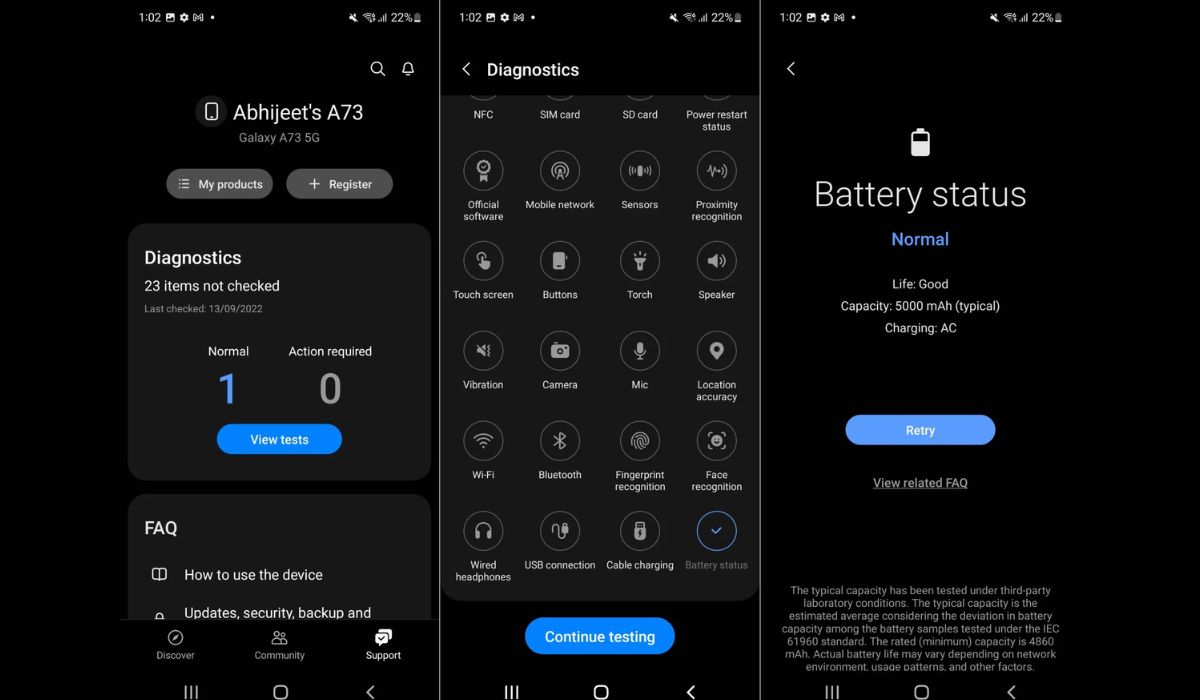
Are you curious about the current health of your Samsung S20’s battery? The battery is a crucial component of any mobile phone, as it powers all of its functions. Over time, however, the battery’s performance may decline, leading to shorter battery life and decreased user satisfaction. To address this concern, Samsung has developed a handy feature that allows you to check the battery health of your Samsung S20. By monitoring the battery health, you can take proactive measures to optimize its performance and ensure your phone lasts throughout the day. In this article, we will guide you on how to check the battery health on your Samsung S20, ensuring that you can enjoy your phone’s full potential for longer periods without interruption. Let’s dive in and discover the simple steps to assess the battery health on your Samsung S20!
Inside This Article
- Method 1: Using the Settings App
- Method 2: Using the Phone Info Code
- Method 3: Using Third-Party Apps
- Conclusion
- FAQs
Method 1: Using the Settings App
If you want to check the battery health on your Samsung S20, one of the easiest ways is to use the Settings app. This method allows you to access detailed information about your battery’s health and performance.
To get started, follow these simple steps:
- Open the Settings app on your Samsung S20. You can do this by swiping down from the top of the screen to access the notification shade and then tapping on the gear icon.
- Scroll down and tap on “Battery.”
- Now, tap on “Battery Health.”
Once you’re in the “Battery Health” section, you will find various useful information about your battery, including its current capacity and estimated battery life. You can also see if there are any apps or services that are consuming excessive battery power, allowing you to optimize your phone’s battery usage.
Additionally, the “Battery Health” section may provide recommendations on how to improve your battery life, such as reducing screen brightness or enabling power-saving mode.
By utilizing the Settings app, you can easily monitor your Samsung S20’s battery health and take necessary actions to ensure optimal performance and longevity.
Method 2: Using the Phone Info Code
If you’re the kind of person who enjoys diving deep into your phone’s settings, then using the phone info code might be the method for you. This method provides you with detailed information about your Samsung S20’s battery health, including its current capacity and charging status.
To access the phone info code, follow these simple steps:
- Open the phone app on your Samsung S20.
- Dial *#*#4636#*#* on the phone’s keypad.
- A hidden menu will appear on your screen.
- Tap on “Battery Information” or “Battery History,” depending on the options available.
- Scroll down to find the “Battery Capacity” section. This will display the current capacity of your battery in milliampere-hours (mAh).
By using the phone info code, you can gain valuable insights into your Samsung S20’s battery health. It allows you to assess how well your battery is holding up and whether it may be time for a replacement. Make sure to check the battery capacity regularly to ensure optimal performance and longevity.
Method 3: Using Third-Party Apps
If you want to check the battery health of your Samsung S20 using a more comprehensive and detailed approach, you can rely on third-party apps specifically designed for this purpose. These apps provide you with a wealth of information about your battery, including its health status, capacity, and performance.
One popular third-party app for checking battery health on Samsung S20 is “AccuBattery”. It offers a range of features that allow you to monitor your battery’s health and optimize its performance. To check the battery health using AccuBattery, you can follow these simple steps:
- Download and install the AccuBattery app from the Google Play Store.
- Open the app and grant the necessary permissions when prompted.
- On the main screen, you will see various battery-related information. Scroll down and locate the “Health” section.
- The “Health” section will display the estimated capacity and health percentage of your battery.
AccuBattery also provides additional features like battery usage tracking and charging speed analysis, which can help you determine if any abnormal battery drain is occurring or if your charging habits are affecting the overall health of your battery.
Another popular option is the “BatteryGuru” app, which is known for its advanced battery optimization features. To check the battery health using BatteryGuru, you can follow these steps:
- Download and install the BatteryGuru app from the Google Play Store.
- Launch the app and allow the necessary permissions.
- On the main screen, you will find the battery health information displayed prominently.
- BatteryGuru also provides detailed statistics and recommendations to improve battery life and health.
These third-party apps serve as valuable tools for monitoring and assessing the battery health of your Samsung S20. They offer insights and recommendations to ensure that your battery performs optimally and lasts longer.
Remember to download apps from reputable sources and read user reviews to ensure the reliability and security of the third-party app you choose.
Conclusion
The health of your Samsung S20’s battery is crucial for maintaining optimal performance and longevity. By regularly monitoring and checking the battery health, you can ensure that your device continues to provide you with reliable power and functionality.
With the easy-to-use methods outlined in this article, you can effectively check the battery health on your Samsung S20. Whether you rely on the built-in Battery Health feature or use third-party apps, it’s important to keep tabs on the battery’s capacity and performance.
Remember, a healthy battery is essential for a seamless mobile experience. By taking proactive measures to monitor your battery’s health, you can maximize its lifespan and minimize unexpected power-related issues. So, don’t wait – start checking your Samsung S20’s battery health today and enjoy uninterrupted usage of your device!
FAQs
Q: How do I check the battery health on my Samsung S20?
To check the battery health on your Samsung S20, follow these steps:
1. Go to the Settings app on your phone.
2. Scroll down and tap on “Battery & device care”.
3. Tap on “Battery”.
4. Look for “Battery health” and tap on it.
5. You will see a percentage indicating the current health of your battery.
Q: What is considered a healthy battery on the Samsung S20?
A healthy battery on the Samsung S20 is one that has a high capacity and can hold a charge for a long period of time. Generally, a battery health above 80% is considered good, while a health below 80% may indicate that the battery is starting to deteriorate and may need to be replaced soon.
Q: Why is it important to check battery health on the Samsung S20?
Checking the battery health on your Samsung S20 is important for several reasons. It allows you to monitor the overall condition of your battery and assess whether it needs to be replaced. It also helps you gauge how long your battery can last on a single charge and identify any abnormal battery drain or performance issues that may need to be addressed.
Q: Can I improve the battery health on my Samsung S20?
While you cannot improve the actual health of the battery, you can take steps to optimize its performance and extend its lifespan. Some tips to improve battery life include reducing screen brightness, disabling unnecessary background apps, enabling power-saving modes, and avoiding extreme temperature conditions.
Q: Is it normal for the battery health to decline over time?
Yes, it is normal for the battery health to decline over time. The capacity of lithium-ion batteries, like the one in the Samsung S20, naturally decreases with usage and time. This is a normal and expected behavior, and after a certain period, the battery may need to be replaced to maintain optimal performance.
