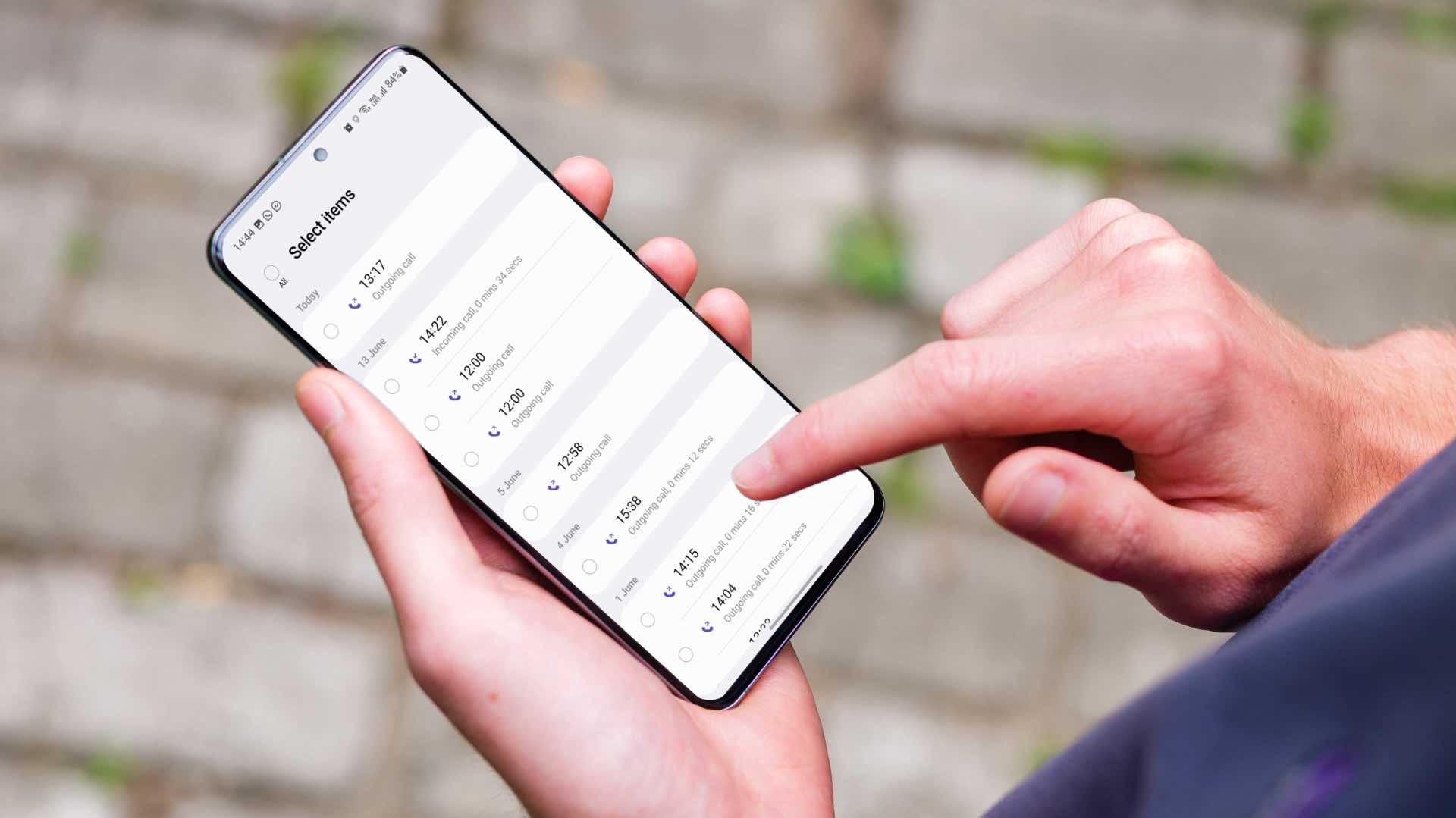
If you are a T-Mobile subscriber, you might be wondering how you can easily keep track of your call history and manage your call logs. Thankfully, T-Mobile has developed a user-friendly app that allows you to check your call log with just a few taps on your smartphone. In this article, we will guide you through the process of accessing and navigating the T-Mobile app to view your call history. Whether you want to review your recent calls, check call durations, or search for specific numbers, the T-Mobile app provides all the tools you need to stay organized and in control of your communication. So, let’s dive in and learn how to check your call log using the T-Mobile app!
Inside This Article
- How to Check Call Log on T-Mobile App
- Download and Install the T-Mobile App
- Log in to Your T-Mobile Account
- Navigate to the Call Log Section
- View and Filter Call History
- Conclusion
- FAQs
How to Check Call Log on T-Mobile App
The T-Mobile app provides a convenient way for T-Mobile customers to manage their account and access various features. One such feature is the ability to check your call log directly from the app. By following a few simple steps, you can easily view and review your call history on your T-Mobile mobile device.
The first step is to download and install the T-Mobile app on your mobile device. Whether you use an iOS or Android device, you can find the T-Mobile app in the respective app store. Once you locate the app, simply click on the “Download” or “Install” button and wait for the installation process to complete.
After successfully installing the T-Mobile app, open it on your mobile device. To access your call log, you’ll need to log in to your T-Mobile account. Enter your T-Mobile account credentials, including your username and password, and tap on the “Login” button. This will grant you access to your account and all its features.
Once you’re logged in, the T-Mobile app will direct you to the homepage. Look for the “Call Log” or “Call History” option in the app menu. Tap on this option to proceed to the call log section of the app.
On the call log page, you’ll be able to view a list of your recent calls. Scroll through the list to see your call history, with the most recent calls appearing at the top. If you’re looking for a specific call or want to narrow down your search, you can utilize the filter options provided. These filters allow you to search for calls within a specific date range or filter by call type, such as incoming, outgoing, or missed calls.
When you find a call you’re interested in, you can tap on it to view more details. This will provide you with additional information about the call, such as the duration and the contact associated with the call. You can also perform actions like dialing the contact back or adding them to your contacts directly from the call log.
The T-Mobile app makes it easy for customers to check their call logs and review their call history directly from their mobile device. By following these simple steps, you’ll have access to all the necessary information you need about your calls in a convenient and user-friendly manner.
Download and Install the T-Mobile App
Accessing your call log on the T-Mobile app is a convenient way to keep track of your phone activity. To get started, you’ll need to download and install the T-Mobile app on your mobile device. Here’s how:
-
Access the app store on your mobile device, whether you’re using an iOS or Android device.
-
Search for the T-Mobile app by entering “T-Mobile” in the search bar.
-
Once you find the official T-Mobile app, tap on the “Download” or “Install” button to begin the installation process.
-
Wait for the installation process to complete. This may take a few moments depending on your internet connection speed.
Once the T-Mobile app is successfully installed on your device, you’re ready to move on to the next step.
Log in to Your T-Mobile Account
Logging in to your T-Mobile account is an essential step to access and view your call log through the T-Mobile app. Follow the instructions below to log in:
1. Open the T-Mobile app on your mobile device. If you haven’t installed the app yet, you can download it from the app store specific to your device (iOS or Android).
2. Once you have opened the app, you will be prompted to enter your T-Mobile account credentials – your username and password. Make sure you have this information readily available.
3. Type in your T-Mobile username in the designated field. Make sure to enter it accurately, as usernames are case-sensitive.
4. Next, enter your T-Mobile account password in the provided field. Take care to input the correct password as it is case-sensitive as well.
5. After you have entered your username and password, double-check the accuracy of the information to ensure there are no typing errors.
6. Once you have confirmed the accuracy of your credentials, tap on the “Login” button to proceed further.
7. The T-Mobile app will then authenticate your account information and grant you access to your personal account settings.
Now that you have successfully logged in, you can move on to the next step to navigate to the Call Log section.
Navigate to the Call Log Section
Once you have successfully logged into your T-Mobile account using the app, you will be directed to the app’s homepage. From here, you can easily access various features and options. To check your call log, you need to navigate to the dedicated Call Log section.
In order to find the Call Log or Call History option, you should look for the app menu. It is usually represented by an icon with three horizontal lines or located in the bottom navigation bar. Tap on this menu icon to open the app menu.
Within the app menu, you will find different options and settings available. Look specifically for the “Call Log” or “Call History” option. This is the section where all your call records are stored and displayed. Tap on the “Call Log” option to proceed.
By tapping on the Call Log option, you will be redirected to a new page that displays your call history. Here, you can access information about your recent calls, including the date and time of the call, the duration, and the contact details of the caller or recipient.
It’s worth noting that some app versions may have slight variations in terms of the location of the Call Log option. However, the app’s intuitive design ensures that it is easy to find and access. Simply explore the app’s menu or check the navigation options until you locate the call log section.
Once you have successfully reached the Call Log section, you will be able to view and manage your call history with ease. This feature is particularly useful for keeping track of your incoming and outgoing calls, checking missed calls, and accessing important contact information without having to rely on your device’s default call log.
View and Filter Call History
On the Call Log page of the T-Mobile app, you will be presented with a comprehensive list of your recent calls. This list includes both incoming and outgoing calls, allowing you to easily track your call history.
To view your call history, simply scroll through the list. The most recent calls will appear at the top, making it convenient to access the information you need.
If you have a large number of calls and want to find a specific entry quickly, the T-Mobile app provides powerful filtering options. By tapping on the filter icon or accessing the filter menu, you can narrow down your search based on different criteria.
One filtering option is the date range. You can choose a specific date or select a range of dates to view calls made or received during that period. This feature is especially useful if you need to find a call from a particular day or week.
Additionally, you can filter the call log by call type. You can choose to view only incoming calls, outgoing calls, missed calls, or calls forwarded to voicemail. This allows you to focus on a specific type of call and analyze your communication patterns more efficiently.
Once you have applied the desired filters, the call log will refresh, displaying only the calls that meet your criteria. This makes it easier to locate the call you are looking for without having to scroll through a long list.
If you want to dig deeper into a specific call, simply tap on it. This will bring up a detailed view with additional information such as call duration, time of the call, and the contact associated with the call (if available). Being able to access such details can be useful for various purposes, such as reviewing important conversations or identifying frequent callers.
Conclusion
In conclusion, the T-Mobile app is a convenient tool that allows users to check their call logs easily and efficiently. By accessing the app, T-Mobile customers can gain valuable insights into their call history, including details of incoming and outgoing calls, call duration, and contact information.
The T-Mobile app offers a user-friendly interface and intuitive navigation, making it simple for customers to access their call log information anytime, anywhere. Whether you need to track your call history for personal or professional reasons, the T-Mobile app provides a reliable and convenient solution.
With the ability to view call logs, customers can keep track of important calls, organize their communication, and analyze their phone usage patterns. This can be particularly helpful for managing business calls or tracking personal contacts.
So, if you are a T-Mobile customer looking to check your call log, look no further than the T-Mobile app. Experience the ease and convenience of accessing your call history at your fingertips, ensuring you stay connected and organized.
FAQs
Q: How do I check my call log on the T-Mobile app?
A: To check your call log on the T-Mobile app, simply open the app and navigate to the “Call log” or “Recent calls” section. Here, you will find a list of all the calls made or received on your T-Mobile phone number.
Q: Can I view call details like duration and time of the call in the T-Mobile app?
A: Yes, the T-Mobile app allows you to view detailed call information such as the duration of the call, the time and date it occurred, and whether it was an incoming or outgoing call. You can access this information within the call log section of the app.
Q: Are call logs available for prepaid T-Mobile accounts as well?
A: Yes, call logs are available for both postpaid and prepaid T-Mobile accounts. Regardless of the type of account you have, you can access your call log using the T-Mobile app.
Q: Can I export my call log from the T-Mobile app?
A: Unfortunately, the T-Mobile app does not currently offer an option to export your call log. However, you can take a screenshot of the call log or manually write down the details if you need to keep a record of your calls.
Q: Can I filter or search for specific calls within the T-Mobile app?
A: Yes, the T-Mobile app allows you to filter your call log based on criteria such as incoming calls, outgoing calls, missed calls, and call duration. Additionally, you can use the search feature within the app to search for specific calls by contact name or phone number.
