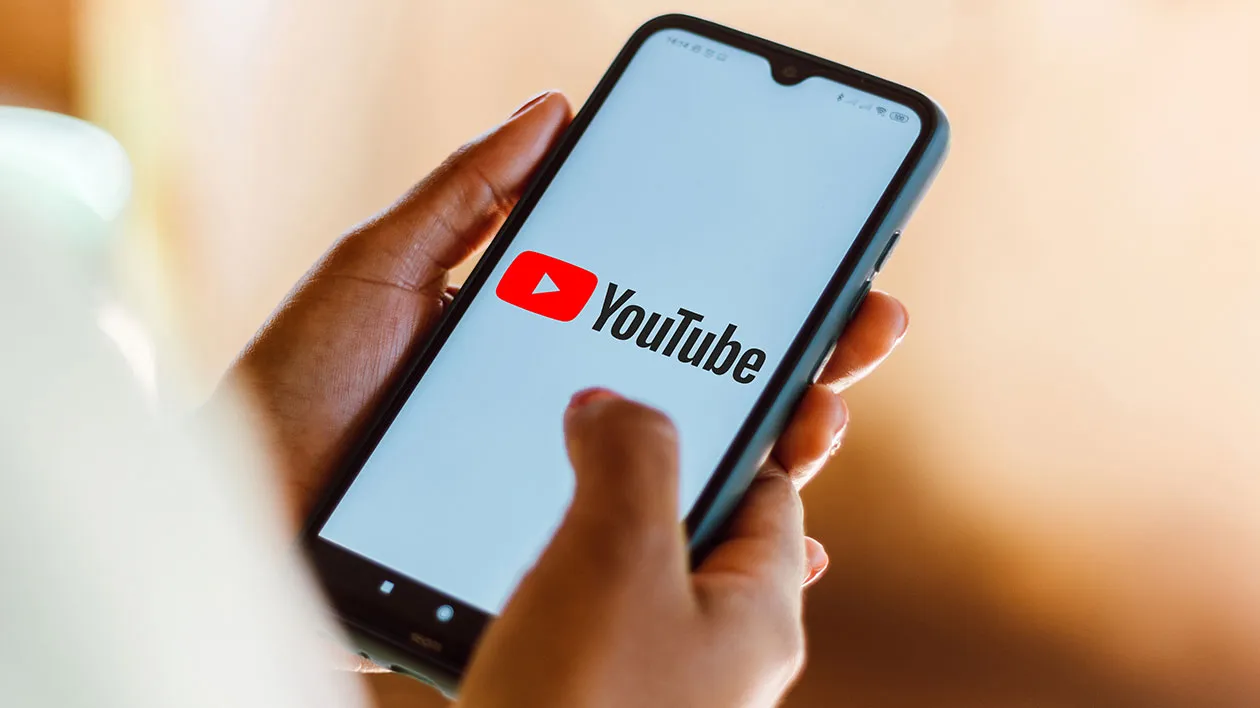
Do you love creating and sharing videos on YouTube using your mobile phone? If so, you may have encountered the frustrating issue of receiving a copyright claim on your uploaded content. This claim can restrict your video’s visibility, earning potential, and may even lead to its removal.
Fortunately, there are ways to address this problem directly from your mobile phone. In this article, we will guide you step-by-step on how to remove a copyright claim on YouTube using your mobile device. Whether you’re an aspiring content creator, a seasoned YouTuber, or someone who simply wants to share their experiences, this guide will help you navigate through the copyright claim process efficiently and get back to creating and sharing your videos with peace of mind. Let’s dive in!
Inside This Article
- Clearing a Copyright Claim through YouTube’s Copyright Match Tool
- Filing a Copyright Dispute on YouTube Mobile
- Submitting a Counter-Notification to Resolve a Copyright Claim
- Conclusion
- FAQs
Clearing a Copyright Claim through YouTube’s Copyright Match Tool
One of the methods to resolve a copyright claim on YouTube Mobile is by utilizing YouTube’s Copyright Match Tool. This tool allows content creators to identify and remove any videos that have been flagged for copyright infringement. Here’s a step-by-step guide on how to use this tool:
1. Access your YouTube Studio by opening the YouTube app on your mobile device and tapping on your profile picture in the top right corner. Then, select “YouTube Studio” from the dropdown menu.
2. Once you’re in YouTube Studio, navigate to the left sidebar and click on “Videos” under the “Content” section.
3. You will now see a list of all your uploaded videos. Look for the video that has received the copyright claim and click on it.
4. Under the video’s details, you’ll find a tab labeled “Copyright” – click on it to proceed.
5. Within the “Copyright” tab, you will see any copyright claims that have been made against your video. Locate the copyright claim related to your video and click on “See details.”
6. After clicking on “See details,” you will be redirected to a page that provides information about the copyrighted content and the claimant. Take the time to review this information carefully.
7. If you believe that the copyright claim is invalid or that you have the necessary rights to use the content, click on “File a dispute” to initiate the dispute resolution process.
8. You will be prompted to provide additional information regarding your dispute. It’s important to fill out this form accurately and provide any supporting evidence or documentation that supports your claim.
9. Once you’ve completed the dispute form, click on “Continue” to submit your dispute. YouTube will review your dispute and make a decision within a certain timeframe.
10. If YouTube determines that your dispute is valid, the copyright claim will be cleared, and any restrictions or penalties associated with it will be lifted from your video. However, if YouTube upholds the copyright claim, you may need to consider alternative methods to resolve the issue.
By utilizing YouTube’s Copyright Match Tool, content creators can effectively address copyright claims on their mobile devices. Keeping your content protected and resolving copyright disputes is essential for maintaining a successful presence on YouTube.
Filing a Copyright Dispute on YouTube Mobile
If you believe that your video has been wrongfully flagged for copyright infringement on YouTube, you have the option to file a copyright dispute directly from your mobile device. This process allows you to challenge the claim and potentially restore your video’s accessibility.
To file a copyright dispute on YouTube Mobile, follow these simple steps:
Step 1: Locate the Copyright Claim
First, open the YouTube app on your mobile device and navigate to your Video Manager. Look for the video that has been flagged with a copyright claim.
Step 2: Review the Copyright Claim
Click on the video to access its details. Scroll down to the “Copyright” section and click on “View copyright claim details.” Take the time to thoroughly review the claim and understand the specific content that has been flagged.
Step 3: Click on “File a Dispute”
If you believe that the copyright claim is invalid or you have the necessary rights to use the copyrighted material, click on “File a dispute” found below the copyright claim details.
Step 4: Provide Additional Information
You will be prompted to provide additional information to support your claim. This may include explaining why you believe the claim is invalid or providing evidence of your right to use the copyrighted content. Be sure to provide accurate and detailed information to strengthen your case.
Step 5: Submit Your Dispute
Once you have provided all the necessary information, review your dispute submission carefully and click on “Submit dispute.” The dispute will then be sent to the copyright holder for review.
Step 6: Monitor the Dispute Status
After submitting the dispute, keep a close eye on the status of your claim. You can check the progress of your dispute through the Copyright Claims section in your YouTube Studio. YouTube will also notify you via email once a decision has been made regarding your dispute.
Filing a copyright dispute on YouTube Mobile gives you the opportunity to defend your rights as a content creator and resolve any false or incorrect copyright claims. By following these steps and providing compelling evidence, you increase your chances of successfully disputing the claim and reclaiming control over your video.
Remember, it is important to only file a dispute if you genuinely believe that the copyright claim is inaccurate or if you have appropriate legal permissions to use the copyrighted material. False claims or misuse of the dispute process can result in penalties or account suspension.
Submitting a Counter-Notification to Resolve a Copyright Claim
If you believe that a copyright claim on your YouTube video is invalid or you have the necessary rights to use the copyrighted content, you can submit a counter-notification to resolve the issue. A counter-notification is a legal response that asserts your right to use the material and notifies YouTube that you are challenging the copyright claim made against your video.
Before submitting a counter-notification, it is important to understand the potential consequences. Once you submit a counter-notification, the claimant has 10-14 business days to respond. If they do not take any further legal action, YouTube may reinstate the video and lift the copyright claim. However, if the claimant decides to pursue legal action, YouTube will not be held responsible for any damages or costs.
To submit a counter-notification on YouTube mobile, follow these steps:
- Access the YouTube Studio app on your mobile phone.
- Select the Videos tab.
- Find the video with the copyright claim and tap on it.
- Scroll down to the Copyright section and tap on Copyright claim details.
- Tap on the option that says “File a counter-notification.”
- Review the information provided, which includes legal guidelines and the potential consequences of filing a counter-notification.
- Tap on the checkbox to acknowledge that you understand the consequences and legal implications.
- Tap on the “Continue” button to proceed.
- Provide the requested information, including your full name, address, email address, and a statement confirming that you have a good faith belief that the claim was made in error, along with your consent to the jurisdiction of the court where the claimant resides.
- Once you have filled out the necessary information, tap on the “Submit” button to send your counter-notification.
After submitting the counter-notification, YouTube will forward the information to the claimant who made the original copyright claim. If the claimant does not take further action within the designated timeframe, YouTube may reinstate your video and remove the copyright claim. However, if the claimant decides to pursue legal action, it is advisable to seek professional legal counsel to guide you through the process.
Please note that submitting a false or incorrect counter-notification can have legal implications. Make sure you have a legitimate reason to challenge the copyright claim before proceeding with the counter-notification process.
Keep in mind that the counter-notification process on YouTube mobile might vary slightly from the desktop version, but the overall steps and guidelines remain the same. It is essential to stay informed of YouTube’s policies and regulations to resolve copyright claims effectively and protect your rights as a content creator.
Conclusion
Removing copyright claims on YouTube using a mobile phone is a relatively simple process that can be done through the YouTube app or mobile browser. By following the steps outlined in this article, you can effectively navigate through the copyright claim process and resolve any issues that may arise from copyrighted content.
Remember to always respect copyright laws and only use content that you have the proper rights to use. If you receive a copyright claim, don’t panic. Take the necessary steps to address the claim and provide any required proof of ownership or licensing. By doing so, you can maintain a positive presence on YouTube and continue to create and share content with confidence.
Keep in mind that copyright issues can be complex, and it’s advisable to consult with a legal professional if you have any concerns or questions regarding copyright claims on YouTube. Ultimately, by being proactive and respectful of other creators’ work, you can enjoy a smooth and enjoyable experience on YouTube while avoiding any copyright-related complications.
FAQs
1. Can I remove a copyright claim on Youtube using my mobile phone?
Yes, you can remove a copyright claim on Youtube using your mobile phone. Youtube has a mobile app that allows you to access your channel and manage your videos on the go. You can follow the same steps to remove the copyright claim as you would on a computer.
2. How do I remove a copyright claim from a video on Youtube using my mobile phone?
To remove a copyright claim from a video on Youtube using your mobile phone, follow these steps:
- Open the Youtube app on your mobile phone and sign in to your account.
- Go to your channel’s homepage and tap on the “Menu” icon.
- Select “Videos” from the menu options.
- Locate the video that has the copyright claim and tap on it.
- Tap on the “More options” icon (three vertical dots).
- Select “Copyright” from the options.
- Review the copyright claim details, and if you believe it was made in error or you have the necessary rights, tap on “File a dispute”.
- Follow the instructions to submit your dispute and provide any supporting documentation.
- Once your dispute is submitted, Youtube will review the claim and make a decision.
3. Is there a timeframe for removing a copyright claim on Youtube from a mobile phone?
The timeframe for removing a copyright claim on Youtube from a mobile phone is dependent on Youtube’s review process. It may take several days or longer for Youtube to review and resolve your dispute. During this time, the copyright claim may still be visible on your video, but it should not impact your channel or any monetization. Remember to regularly check for updates on your dispute status through the Youtube app.
4. Can I remove a copyright claim on Youtube from someone else’s video using my mobile phone?
No, you cannot remove a copyright claim on someone else’s video using your mobile phone. Copyright claims can only be removed or disputed by the rightful owner of the video or someone with the necessary rights to the content. If you come across a copyright claim on someone else’s video, you can report it to Youtube for review, but you do not have the authority to remove it yourself.
5. What happens if my dispute to remove a copyright claim on Youtube is denied?
If your dispute to remove a copyright claim on Youtube is denied, the claimant maintains the copyright claim on your video. This means that the claimant may have the right to monetize your video with ads or take other actions deemed appropriate by Youtube’s policies. In such cases, you can consider reaching out to the claimant directly to resolve the issue or seek legal advice, if necessary.
