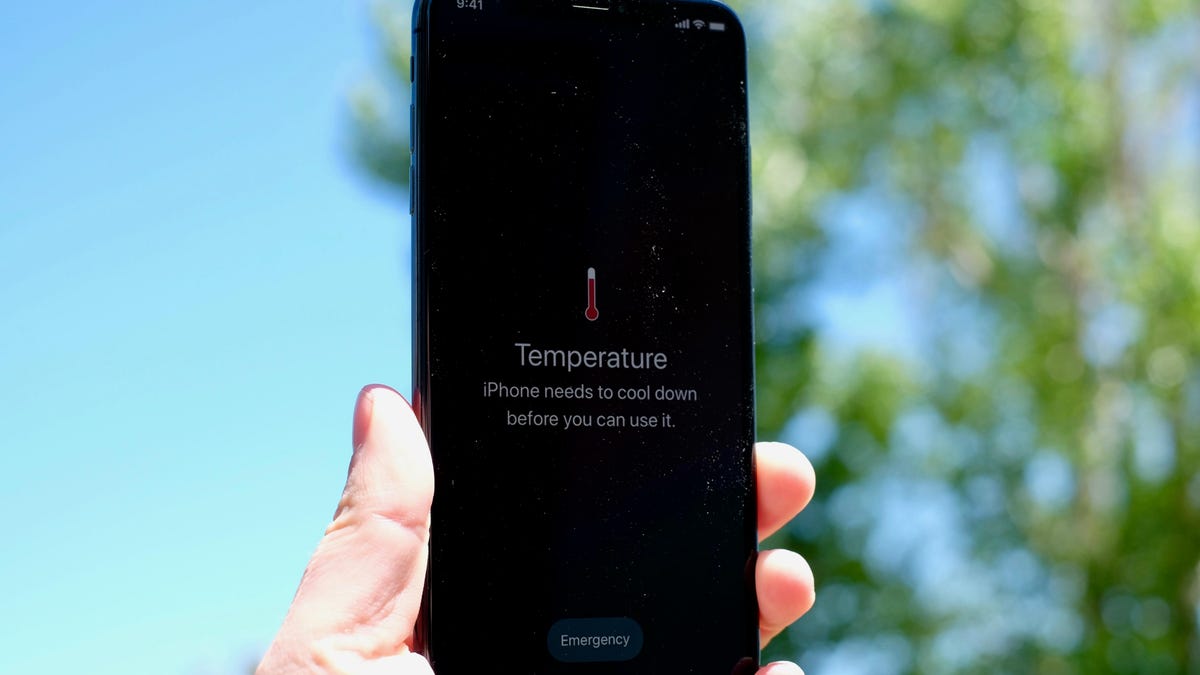
Are you worried about the temperature of your mobile phone? With our increasing reliance on smartphones for various tasks, it’s essential to keep our devices in optimal condition. One crucial aspect of phone maintenance is monitoring the temperature to ensure it doesn’t exceed safe levels.
In this article, we will explore ways to check your phone’s temperature and understand why it’s important to maintain the right temperature range. Whether you’re a tech enthusiast or a regular smartphone user, this guide will equip you with the knowledge to keep your device cool and functioning smoothly. So, let’s dive in and learn how to check the temperature of your mobile phone!
Inside This Article
- How To Check Phone Temp
- Evaluating Phone Temperature
- Using Built-in Phone Features
- Utilizing Third-Party Apps
- Best Practices for Managing Phone Temperature
- Conclusion
- FAQs
How To Check Phone Temp
Is your phone running hot? Excessive heat can lead to performance issues and even damage your device. Therefore, it’s important to keep an eye on your phone’s temperature to prevent any potential problems. In this article, we will discuss different methods to check phone temperature and provide you with some valuable tips to avoid overheating. Let’s dive in!
1. Using Built-in System Tools: Many smartphones come with built-in temperature monitoring tools. These tools allow you to check the temperature of various components, including the CPU, battery, and ambient temperature. To access these tools, go to your phone’s settings menu and look for the “Device” or “About Phone” section. From there, you should be able to find the temperature monitoring option. Keep in mind that the location of this option may vary depending on your device’s brand and model.
2. Using Third-Party Apps: If your phone doesn’t have a built-in temperature monitoring tool or you want more advanced features, you can rely on third-party apps. There are plenty of temperature monitoring apps available on app stores, both for Android and iOS. Install a reputable app, launch it, and let it scan your device for temperature readings. These apps often provide real-time temperature data along with additional features like temperature alerts and historical data tracking.
3. Physical Examination: Sometimes, you can gauge the temperature of your phone simply by touching it. If you notice that your phone feels unusually warm or hot to the touch, it’s a sign that it may be overheating. However, keep in mind that this method only provides a rough estimation and may not give you precise temperature readings. It’s always best to rely on built-in tools or dedicated apps for accurate measurements.
4. Monitoring CPU Usage: One of the main causes of overheating is excessive CPU usage. By monitoring the CPU usage of your device, you can get an idea of whether it’s running hot. Go to your phone’s settings menu, look for the “Battery” or “Performance” section, and check if there’s an option to view CPU usage. If available, you can see the percentage of CPU usage, which can indicate if your device is under heavy load and likely to overheat.
It’s important to note that different phones may have slightly different methods for checking temperature. Therefore, it’s recommended to refer to your device’s user manual or support documentation for specific instructions.
Evaluating Phone Temperature
Monitoring and evaluating the temperature of your mobile phone is essential to ensure optimal performance and prevent overheating. Excessive heat can not only affect the device’s functionality but also pose a risk to your safety. In this section, we will explore different methods to check your phone’s temperature and provide you with tips on how to maintain a safe operating temperature.
Using Built-in System Tools:
Most modern smartphones come equipped with built-in system tools that allow you to check the temperature of your device. These tools provide real-time information about the temperature of the CPU and battery. To access these tools, go to the settings menu of your phone and navigate to the “Battery” or “Device Care” section. Here, you can view the current temperature and any alerts regarding overheating.
Using Third-Party Apps:
If your phone does not have built-in temperature monitoring tools, don’t worry! There are several reliable third-party apps available on app stores that can help you evaluate the temperature of your device. These apps provide detailed temperature readings along with additional features like temperature alerts and CPU usage. Some popular apps include CPU-Z, Phone Cooler, and Ampere.
Physical Examination:
In some situations, you can evaluate the temperature of your phone by physically examining it. If you notice that your phone feels unusually hot to the touch or if you observe a significant increase in temperature during use, it may indicate overheating. Use caution when touching your device, as excessive heat can cause discomfort or even burns.
Monitoring CPU Usage:
Heat generation in smartphones is closely linked to CPU usage. If your device is running intensive applications or processes that put a heavy load on the CPU, it can lead to increased temperature. To monitor your CPU usage, you can use apps like CPU Monitor or go to the settings menu of your phone and check the CPU usage under the “Developer Options.” By keeping an eye on CPU usage, you can take necessary steps to prevent overheating.
Best Practices to Prevent Overheating:
While it’s important to evaluate your phone’s temperature regularly, taking preventive measures can help maintain a safe operating temperature. Here are some best practices to follow:
- Avoid using your phone in direct sunlight or excessively hot environments.
- Remove any phone cases or covers that may restrict heat dissipation.
- Avoid running multiple resource-intensive apps simultaneously.
- Close any unnecessary background apps and processes.
- Keep your phone’s software up to date to ensure optimal performance.
- Take breaks during heavy usage to allow your phone to cool down.
By incorporating these practices into your phone usage routine, you can minimize the risk of overheating and extend the lifespan of your device.
Using Built-in Phone Features
When it comes to checking the temperature of your phone, you can rely on the built-in features that come with your device. These features allow you to monitor the temperature of your phone in real-time and take necessary actions if it starts to overheat.
One of the common built-in features available on most smartphones is the “Battery” or “Battery Usage” option in the settings menu. Open the settings app on your phone and navigate to the Battery section. Here, you can view detailed information about the battery usage and temperature. If the temperature is unusually high, it indicates that your phone is running hot.
Moreover, some phones have a dedicated “Device Care” or “Performance” section in the settings menu. This section provides comprehensive information about your phone’s performance, including CPU usage, memory usage, and temperature. By accessing this section, you can keep an eye on your phone’s temperature and take appropriate measures to prevent overheating.
Additionally, certain phone models have built-in thermal throttling mechanisms that automatically adjust the device’s performance to regulate its temperature. These mechanisms help prevent excessive heat buildup and maintain the optimal operating temperature for your phone.
By utilizing these built-in phone features, you can easily track the temperature of your device and ensure it doesn’t exceed safe limits. Regularly checking the temperature helps you identify potential issues and take preventive measures to avoid any damage.
Utilizing Third-Party Apps
When it comes to monitoring and checking the temperature of your phone, third-party apps can be incredibly helpful. These apps are specifically designed to provide detailed insights into your device’s temperature and performance. Additionally, they often offer additional features that can aid in optimizing your phone’s performance and preventing overheating issues.
One popular app for checking phone temperature is “CoolDown.” This app provides real-time temperature readings and offers suggestions on how to cool down your phone if it starts to get too hot. It also provides information on CPU usage, battery health, and RAM utilization, giving you a comprehensive view of your device’s performance.
Another notable app is “Phone Cooler Master.” With its intuitive interface, this app allows you to monitor your phone’s temperature and control its cooling mechanisms. It automatically detects overheating issues and offers solutions like closing resource-intensive apps or activating cooling modes to lower the temperature quickly.
For Android users, “CPU-Z” is a popular choice. It not only provides temperature readings but also offers in-depth information about your device’s hardware, including CPU, battery, and GPU details. This app can help you identify any potential hardware-related issues that might be contributing to overheating.
While third-party apps can be incredibly useful for monitoring phone temperature, it’s important to choose a reputable app from a trusted source. Look for apps with high ratings and positive reviews to ensure that you’re getting accurate and reliable information about your phone’s temperature.
Remember that utilizing third-party apps alone might not be enough to prevent overheating. It’s essential to combine these apps with other methods, such as optimizing your phone’s settings and practicing good charging habits, to ensure your device stays at a safe temperature.
Best Practices for Managing Phone Temperature
Mobile phones have become an essential part of our daily lives. Whether it’s for communication, social media, or gaming, we rely on our phones for countless tasks. However, prolonged and intense use can lead to overheating, which can not only affect the performance of the device but also pose risks to its longevity. To ensure your phone stays at an optimal temperature, here are some best practices to follow:
1. Avoid direct sunlight: Exposing your phone to direct sunlight for extended periods can cause it to heat up quickly. Keep your phone in the shade or invest in a phone case that provides added protection against heat.
2. Close unused applications: Running multiple applications simultaneously can put a strain on your phone’s processor and cause it to heat up. Close any unused apps running in the background to reduce the workload on your device.
3. Limit graphics-intensive tasks: Playing graphics-intensive games or streaming high-definition videos can significantly increase the temperature of your phone. Try to minimize these activities or take breaks to allow your phone to cool down.
4. Keep software up to date: Software updates often include bug fixes and performance optimizations that help in managing the temperature of your phone. Make sure to regularly update your phone’s operating system and apps to take advantage of these improvements.
5. Remove unnecessary widgets: Widgets on your phone’s home screen continuously update and consume system resources, which can lead to increased temperature. Remove any unnecessary widgets to reduce the strain on your device.
6. Avoid using phone while charging: Using your phone while it’s charging can generate additional heat due to the increased power usage. It’s recommended to avoid extensive phone usage during the charging process to prevent overheating.
7. Keep phone ventilation clear: Ensure that the ventilation areas of your phone, such as speaker grills and charging ports, remain free from dust and debris. Clean them regularly to allow proper airflow and prevent heat build-up.
8. Use battery-saving mode: Many phones offer a battery-saving mode that optimizes device performance and reduces power consumption. Enabling this feature can help in managing the phone’s temperature, especially during heavy usage.
9. Remove unnecessary apps and data: Uninstalling unused apps and deleting unnecessary files can free up storage space and reduce the load on your phone’s processor, contributing to lower temperatures.
10. Use a cooling pad: If you frequently engage in tasks that generate excess heat, consider using a cooling pad specifically designed for phones. These pads help dissipate heat and keep your phone at a comfortable temperature.
By implementing these best practices, you can effectively manage your phone’s temperature and ensure its smooth functioning. Remember, excessive heat can not only diminish performance but also lead to potential damage to your device. So, take proactive steps to keep your phone cool and enjoy a seamless mobile experience.
Conclusion
In conclusion, understanding how to check the temperature of your phone is essential in maintaining its performance and preventing any potential damage. By following the steps outlined in this article, you can easily monitor the temperature of your device and take necessary measures to keep it within safe limits.
Remember, excessive heat can lead to various issues, including battery degradation, performance issues, and even the risk of fire or explosion. Regularly checking your phone’s temperature and implementing effective cooling strategies will not only extend its lifespan but also ensure a smooth and hassle-free user experience.
So, the next time you notice your phone feeling warmer than usual, don’t panic. Instead, use the methods discussed in this article to determine the temperature and take appropriate action. With proper care and attention, you can keep your phone running cool and efficiently for years to come.
FAQs
Here are some frequently asked questions about checking phone temperature:
1. Why is it important to check the temperature of your phone?
Checking the temperature of your phone is important because excessive heat can cause damage to the internal components of your device. It can lead to performance issues, battery drain, and even potential hardware failure. By keeping an eye on your phone’s temperature, you can take necessary measures to prevent any damage and ensure optimal performance.
2. How can I check the temperature of my phone?
You can check the temperature of your phone using various methods. One simple way is to download and install a temperature monitoring app from your device’s app store. These apps provide real-time temperature readings and can alert you if your phone reaches a critical temperature level. You can also use built-in diagnostic tools or check the settings menu for temperature information.
3. What is the ideal temperature for a phone?
The ideal temperature for a phone is typically between 20°C to 30°C (68°F to 86°F). However, different phone models may have slightly different temperature thresholds. It’s important to consult your device’s manual or manufacturer’s guidelines for specific temperature ranges. If your phone consistently exceeds the recommended temperature range, it’s advisable to take steps to cool it down and seek professional assistance if needed.
4. What factors can cause my phone to overheat?
Several factors can cause a phone to overheat. Some common causes include intensive usage of processor-heavy apps or games, prolonged exposure to direct sunlight, software glitches, faulty hardware, and using a poor-quality charger or battery. Additionally, running multiple apps simultaneously or having too many background processes can also contribute to overheating.
5. How can I prevent my phone from overheating?
To prevent your phone from overheating, there are several steps you can take. Avoid using your phone in direct sunlight for extended periods, as the heat can build up quickly. Close unnecessary apps and clear out any running background processes. Keep your phone updated with the latest software to ensure proper performance. Avoid using your device while it is charging, as this can generate additional heat. Lastly, consider using a phone case that provides adequate ventilation and doesn’t trap heat.
