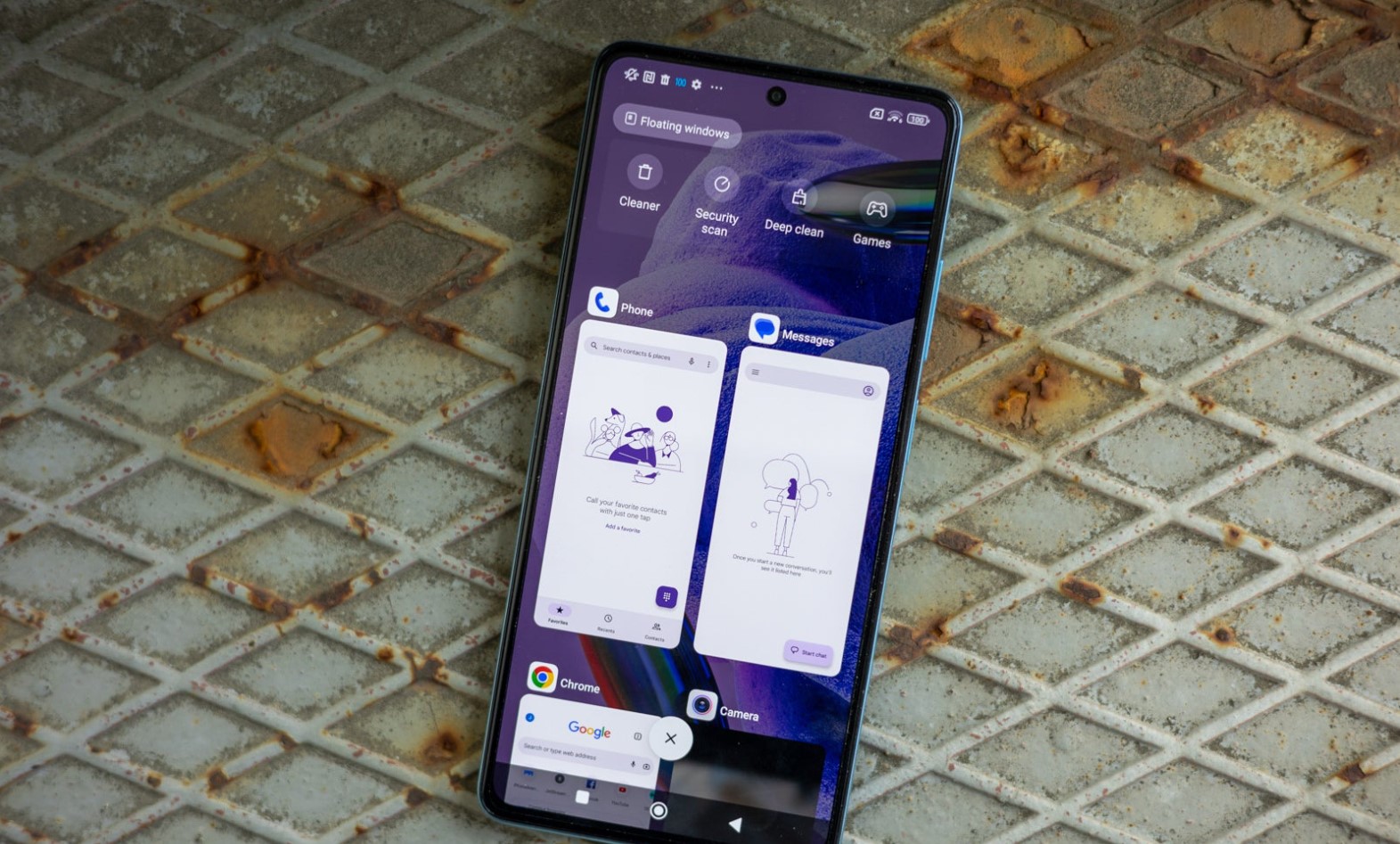
Are you struggling to close a floating window on your Redmi smartphone? Don’t worry, we’ve got you covered! Redmi phones are known for their innovative features and user-friendly interface. One such feature is the floating window, which allows you to multitask by keeping certain apps or windows open while using others. However, closing a floating window can be confusing for some users who are not familiar with this functionality. In this article, we will guide you on how to effortlessly close a floating window on your Redmi phone. Whether you’re using a Redmi Note, Redmi 9, or any other model, these steps will help you regain control of your screen and optimize your mobile experience.
Inside This Article
- Overview of Floating Windows in Redmi
- Why Do You Need to Close Floating Windows?
- Method 1: Closing Floating Windows Using the Recent Apps Menu
- Method 2: Closing Floating Windows Using the App Info Settings
- Conclusion
- FAQs
Overview of Floating Windows in Redmi
Floating windows, also known as pop-up windows or mini windows, are a feature available on Redmi devices that allow you to multitask and have multiple apps open simultaneously. These floating windows can be moved around and resized, offering a convenient way to access and interact with different apps without fully opening or closing them. This feature provides a seamless multitasking experience, especially on devices with larger screens.
With floating windows, you can have an app running in the background while using another app in the foreground. This enables you to, for example, watch a video while browsing the web or chat with your friends while reading an article. Floating windows can be extremely useful in scenarios where you need to quickly reference information from one app while staying engaged in another.
Redmi devices offer various ways to manage and close floating windows, giving you complete control over your multitasking experience. In the following sections, we will explore some methods to close floating windows on your Redmi device.
Why Do You Need to Close Floating Windows?
In today’s digital age, smartphones have become an indispensable part of our lives. From communication and entertainment to productivity and organization, they provide us with a myriad of functions and features. However, with the increasing complexity of mobile operating systems, we often find ourselves dealing with a multitude of windows and apps running simultaneously.
Floating windows, in particular, have gained popularity as a convenient way to multitask on our smartphones. These small, resizable windows allow us to keep an app open while simultaneously accessing other apps or features. For instance, you can watch a video while browsing the web or chatting with your friends. While this feature offers enhanced multitasking capabilities, there are times when you may need to close floating windows.
One of the main reasons why you may need to close floating windows is to regain control of your device’s screen real estate. Floating windows can occupy a significant portion of the display, hindering your ability to view or interact with other apps or content. Closing these windows allows you to maximize the available screen space and focus on the task or content at hand.
Another reason to close floating windows is to optimize device performance. Running multiple apps simultaneously, especially those that require significant processing power or network bandwidth, can put a strain on your device’s resources. By closing unnecessary floating windows, you can free up system resources, resulting in smoother performance and improved battery life.
Closing floating windows can also contribute to a better user experience. Sometimes, these windows can inadvertently block important information or buttons on the screen. This can be particularly frustrating when trying to complete a task, such as filling out a form or navigating a website. By closing floating windows, you can avoid obstacles and ensure a seamless and unhindered user experience.
Lastly, closing floating windows can help minimize distractions. With notifications constantly vying for our attention, having floating windows open can add to the visual clutter and make it harder to focus on the task at hand. By closing these windows, you can create a cleaner and more focused environment, enhancing your productivity and concentration.
Method 1: Closing Floating Windows Using the Recent Apps Menu
If you are using a Redmi device and are wondering how to close floating windows, one of the easiest methods is by using the Recent Apps menu. The Recent Apps menu allows you to see all the apps that are currently open on your device, making it convenient to switch between them. Here’s how you can use this method to close the floating windows:
– Start by pressing the Recent Apps button on your Redmi device. This button is usually located at the bottom of the screen, and it looks like two horizontal lines. When you press this button, the Recent Apps menu will appear.
– In the Recent Apps menu, you will see a list of all the apps that are currently open on your device. Scroll through the list and locate the app with the floating window that you want to close.
– Once you have identified the app, swipe it either to the left or right to close it. This action will not only close the app but also any floating windows associated with it.
– If you have multiple floating windows open, you can repeat the above steps to close each one individually. Simply locate the app with the floating window in the Recent Apps menu and swipe it away.
– If you want to close all the floating windows at once, you can use the Clear All button in the Recent Apps menu. This button is usually located at the bottom or top of the screen, and it allows you to close all the apps and floating windows in one go.
By using the Recent Apps menu, you can easily close floating windows on your Redmi device. This method provides a quick and efficient way to manage your open apps and ensure that no unnecessary floating windows are cluttering your screen.
Method 2: Closing Floating Windows Using the App Info Settings
If you want to take more control over floating windows and ensure they don’t interrupt your workflow, you can use the App Info settings to close them. Here’s how:
1. Open the Settings app on your Redmi device.
2. Scroll down and tap on “Apps” or “Applications”.
3. Look for the app whose floating window you want to close and tap on it.
4. In the App Info settings, tap on “Permissions”.
5. Scroll down and look for the “Display pop-up window” or similar option.
6. Tap on the toggle switch next to it to disable the permission.
7. A confirmation dialog may appear, asking if you want to revoke the permission. Confirm by tapping “Revoke”.
8. Once the permission is revoked, the app will no longer be able to display floating windows.
Note that disabling the permission to display floating windows may affect the app’s functionality or user experience. If you find that the app is not working as expected after disabling the permission, you can enable it again by following the same steps and toggling the switch to enable the permission.
By using the App Info settings to control floating windows, you have the flexibility to allow or deny individual apps from displaying floating windows on your Redmi device.
Conclusion
In conclusion, knowing how to close a floating window in your Redmi phone can greatly improve your user experience. By following the steps outlined in this article, you can easily close any floating window that may be causing inconvenience or distraction. Remember to swipe from the top corner of the floating window or use the back or home button to exit it. Additionally, make sure to keep your Redmi phone updated with the latest software version to ensure smooth functionality and access to all the features and capabilities it offers.
FAQs
1. How do I close a floating window in Redmi?
To close a floating window in Redmi, follow these steps:
a. Locate the floating window on your Redmi smartphone.
b. Touch and hold the window for a few seconds.
c. A menu will appear with options to resize, maximize, or close the window.
d. Tap on the “Close” option to close the floating window.
2. Can I customize the floating windows on my Redmi device?
Yes, you can customize the floating windows on your Redmi device. Redmi smartphones come with a feature called “Floating Window Management” that allows you to customize various aspects of floating windows, such as size, position, transparency, and behavior. To access these customization options, go to your phone’s settings, navigate to the “Floating Window” section, and adjust the settings according to your preferences.
3. Are there any shortcuts or gestures to close floating windows quickly?
Yes, Redmi smartphones offer several shortcuts and gestures to quickly close floating windows. One such gesture is the swipe-up gesture from the bottom of the screen. When you swipe up, all the floating windows on your device will be minimized or closed, depending on your settings. Additionally, you can assign a custom shortcut or gesture to directly close a specific floating window. To set up these shortcuts or gestures, go to your phone’s settings, navigate to the “Shortcut & Gesture” section, and configure the desired actions.
4. Can I multitask with floating windows on Redmi smartphones?
Absolutely! Redmi smartphones are designed to support multitasking with floating windows. You can have multiple floating windows open simultaneously, allowing you to perform different tasks simultaneously. For example, you can use a floating window to browse the internet while watching a video in another floating window. This makes it convenient to multitask and boost your productivity on Redmi devices.
5. Can I close floating windows from the recent apps menu on Redmi smartphones?
Yes, you can close floating windows from the recent apps menu on Redmi smartphones. When you access the recent apps menu by swiping up from the bottom and holding, you will see all the open apps and floating windows. Simply swipe the floating window horizontally or vertically to dismiss it and close the window. This provides an alternative method to close floating windows quickly without having to go back to the original app or window.
