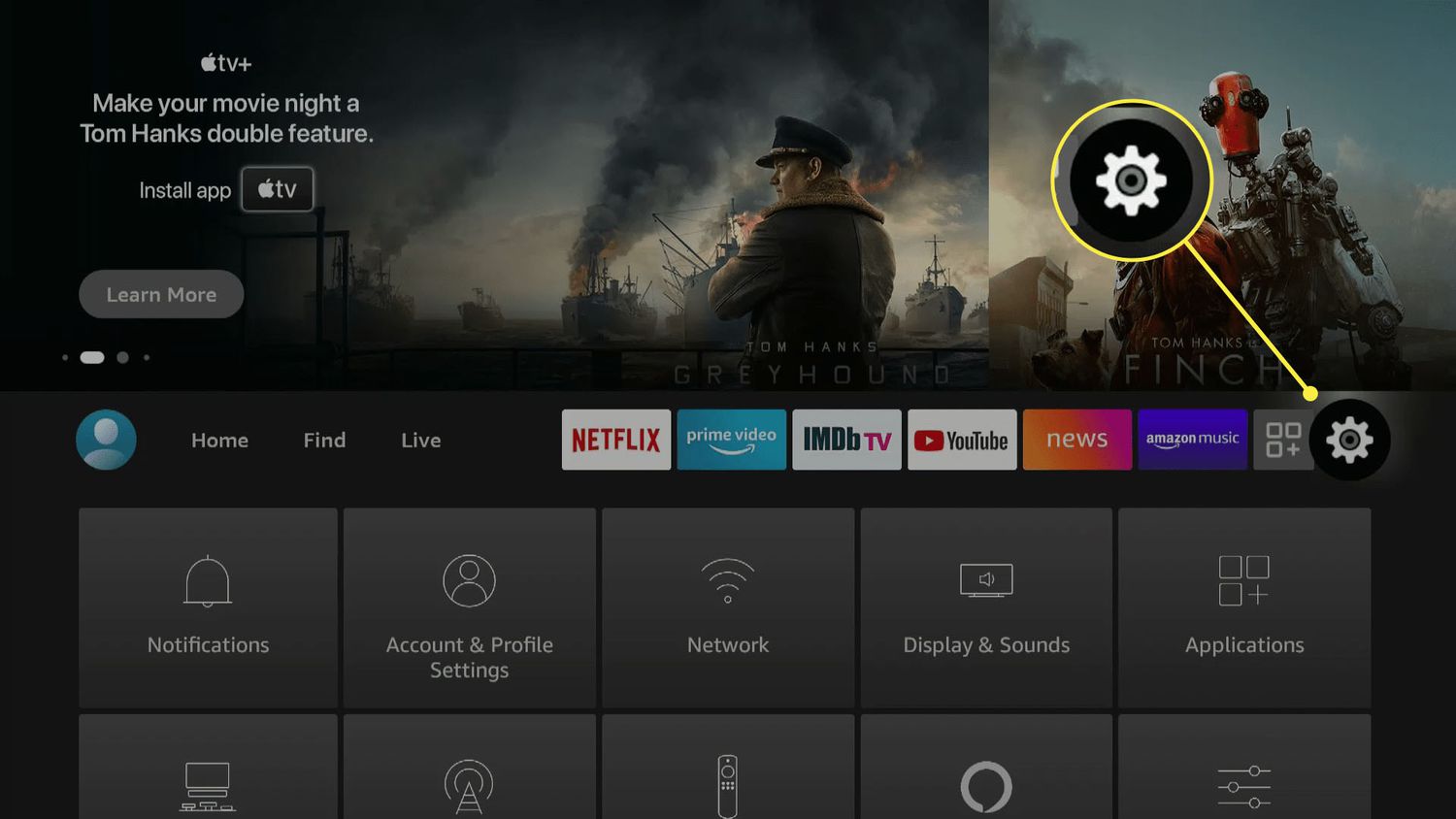
Are you looking to connect your Firestick to a mobile hotspot? In today’s fast-paced world, being able to stream your favorite shows and movies on the go is a must. Whether you’re traveling, camping, or simply don’t have access to a stable Wi-Fi connection, connecting your Firestick to a mobile hotspot can provide you with the entertainment you need. In this article, we will guide you through the step-by-step process of connecting your Firestick to a mobile hotspot, ensuring that you never miss out on your favorite content. So grab your Firestick, your mobile device, and let’s get started on this seamless streaming adventure!
Inside This Article
- Getting Started
- Enabling Mobile Hotspot on Your Phone
- Connecting Firestick to the Mobile Hotspot
- Troubleshooting Tips
- Conclusion
- FAQs
Getting Started
If you’re looking to connect your Firestick to a mobile hotspot, you’ve come to the right place. In today’s digital age, having a reliable internet connection is crucial, and sometimes that means using your mobile phone as a hotspot. This guide will walk you through the steps to get your Firestick connected to your mobile hotspot and enjoying all your favorite content on the big screen.
Before we dive into the specifics, it’s important to ensure that your mobile phone and Firestick are compatible. The Firestick is designed to work with most modern smartphones, but it’s always a good idea to double-check. Make sure your Firestick is up to date and that you have a compatible data plan with your mobile provider to avoid any issues down the line.
Now that we have that out of the way, let’s move on to the next step: enabling the mobile hotspot on your phone. This will allow your Firestick to connect to the internet using your phone’s cellular data.
Keep in mind that enabling the mobile hotspot may consume a significant amount of data, so make sure you have a sufficient data plan to avoid any unexpected charges. Additionally, it’s a good idea to have your phone plugged in or fully charged to ensure it doesn’t run out of battery during the process.
Once you’ve checked all the boxes, let’s get started by enabling the mobile hotspot on your phone. The process may vary slightly depending on your phone’s operating system, but the general steps should be similar.
For Android users, go to your device’s settings and look for the “Personal Hotspot” or “Tethering & Mobile Hotspot” option. Tap on it, and you’ll be able to configure your hotspot settings. Set a name and password for your hotspot to secure your connection, and don’t forget to turn on the hotspot. Your phone will now be broadcasting a Wi-Fi network that your Firestick can connect to.
If you’re an iPhone user, go to the “Settings” app and tap on “Personal Hotspot.” From there, you’ll be able to configure your hotspot settings, including setting a name and password for your hotspot. Toggle the switch to turn on the hotspot, and your Firestick will be able to connect to the network.
Now that you’ve successfully enabled the mobile hotspot on your phone, let’s move on to connecting your Firestick to the hotspot. The process is relatively straightforward and similar on both Android and iOS devices.
First, make sure your Firestick is powered on and connected to your TV’s HDMI port. Then, navigate to the settings menu by selecting the gear icon in the top-right corner of the screen. From there, go to “Network” and select “Wi-Fi.”
Your Firestick will begin scanning for available networks. Locate your mobile hotspot’s name in the list of available networks and select it. Enter the password you set for your hotspot, and your Firestick will attempt to connect to the network.
After a few moments, your Firestick will be successfully connected to your mobile hotspot, and you’ll be able to enjoy all the content available on your favorite apps. Whether you want to stream movies, watch TV shows, or play games, your Firestick will now have internet access through your mobile phone’s data connection.
If you encounter any issues during the setup process, try restarting your mobile hotspot and Firestick. Also, ensure that you have entered the correct password for your hotspot. If problems persist, consult your phone and Firestick’s user manuals or contact customer support for further assistance.
Now that you know how to connect your Firestick to a mobile hotspot, you can enjoy all the benefits of a reliable internet connection for your streaming needs, even when you’re on the go. So grab your popcorn and get ready for an amazing entertainment experience.
Enabling Mobile Hotspot on Your Phone
Mobile hotspots have become a popular way for people to share their phone’s internet connection with other devices, such as laptops, tablets, and smart TVs. If you want to connect your Firestick to a mobile hotspot, you’ll need to enable this feature on your phone. Here’s a step-by-step guide on how to do it:
1. Open the settings app on your mobile phone. It’s usually represented by a gear icon in the app drawer or quick settings panel.
2. Look for the “Wireless & Networks” or “Connections” section in the settings menu. Tap on it to access the network settings.
3. Within the network settings, you should find an option called “Mobile Hotspot” or “Tethering & Portable Hotspot.” Tap on this option to proceed.
4. Depending on your device, you may have to enable the mobile hotspot feature by sliding a toggle switch to the “On” position or tapping a button that says “Enable” or “Turn On.”
5. Once the mobile hotspot is enabled, you can customize the settings if needed. You can change the network name (SSID), password, and security settings to enhance the security of your hotspot.
6. After configuring the settings, you’re ready to connect your Firestick to the mobile hotspot.
Remember, enabling the mobile hotspot feature on your phone may consume additional battery power, so it’s a good idea to have your phone connected to a charger while using this feature. Also, be mindful of your data plan limitations and consider using a Wi-Fi network whenever possible to avoid excessive data usage.
Now that you have successfully enabled the mobile hotspot on your phone, you can move on to connecting your Firestick to the hotspot.
Connecting Firestick to the Mobile Hotspot
Connecting your Firestick to a mobile hotspot is a convenient way to stream your favorite movies, shows, and music while on the go. Here are the steps to connect your Firestick to a mobile hotspot:
- Turn on your Firestick: Plug your Firestick into your TV’s HDMI port and turn it on. Wait for it to fully boot up.
- Access the Settings menu: Use your Firestick remote to navigate to the home screen. From there, go to the top of the menu and select “Settings.”
- Select Network: In the settings menu, scroll to the right and select “Network.”
- Choose the Mobile Hotspot option: Under the Network menu, look for the option that says “Mobile Hotspot.” Select it to proceed.
- Scan for networks: Your Firestick will start scanning for available Wi-Fi networks. Wait for it to detect your mobile hotspot.
- Select your mobile hotspot: Once your mobile hotspot appears on the list, select it to connect.
- Enter your hotspot password: If your mobile hotspot is password-protected, you will be prompted to enter the password. Use the Firestick remote to input the correct password and press “Connect.”
- Wait for the connection to establish: Your Firestick will now attempt to connect to the mobile hotspot. It may take a few moments to establish a stable connection.
- Start streaming: Once the connection is established, you can start streaming your favorite content on your Firestick using the mobile hotspot.
It is important to note that connecting your Firestick to a mobile hotspot may consume a significant amount of data, depending on the length and quality of the content you stream. Make sure you have enough data available on your mobile plan to avoid exceeding your limits.
If you face any issues while connecting your Firestick to a mobile hotspot, try rebooting your Firestick and restarting your mobile hotspot. This can often resolve connectivity problems. Additionally, ensure that your mobile hotspot is within range and has a stable internet connection.
Now that you know how to connect your Firestick to a mobile hotspot, you can enjoy your favorite entertainment no matter where you are. Happy streaming!
html
Troubleshooting Tips
Encountering problems while connecting your Firestick to a mobile hotspot? Don’t worry, we’ve got some troubleshooting tips to help you out.
1. Check your mobile hotspot settings: Ensure that your mobile hotspot is turned on and properly configured. Double-check the Wi-Fi name (SSID) and password to make sure they are entered correctly on your Firestick.
2. Keep your devices close: Ensure that the Firestick and your mobile device are within close proximity, as a weak Wi-Fi signal can lead to connectivity issues.
3. Restart your Firestick: Sometimes, simply restarting your Firestick can resolve minor connectivity issues. Go to Settings, select Device, and choose Restart.
4. Restart your mobile hotspot: Turn off your mobile hotspot, wait for a few seconds, and then turn it back on. This can help refresh the connection and resolve any temporary glitches.
5. Check for software updates: Make sure your Firestick and mobile device are running the latest software updates. Outdated software can cause compatibility issues and hinder connectivity. To check for updates on your Firestick, go to Settings, select My Fire TV, and choose About.
6. Reset network settings on your Firestick: If you are still experiencing issues, you can try resetting the network settings on your Firestick. Go to Settings, select Network, and choose Reset to Factory Defaults. Keep in mind that this will remove all saved networks, so you will need to reconnect to your mobile hotspot.
7. Contact your mobile service provider: If all else fails, reach out to your mobile service provider for assistance. They can help troubleshoot any network-related issues or provide specific guidance for connecting your Firestick to a mobile hotspot.
By following these troubleshooting tips, you should be able to successfully connect your Firestick to a mobile hotspot and enjoy your favorite movies, shows, and apps on the big screen.
Conclusion
The ability to connect your Firestick to a mobile hotspot opens up a world of possibilities for entertainment on-the-go. Whether you are traveling, camping, or simply want to enjoy your favorite shows and movies outside the confines of your home, this option provides flexibility and convenience. By following the steps outlined in this guide, you can easily set up and connect your Firestick to a mobile hotspot. Remember to monitor your data usage to avoid exceeding your plan’s limits and consider using an unlimited data plan to fully maximize your streaming experience. With a reliable internet connection, your Firestick can transform any location into your personal entertainment hub. So grab your mobile hotspot, find a comfortable spot, and indulge in endless hours of entertainment with your Firestick.
FAQs
Q: Can I connect my Firestick to a mobile hotspot?
A: Yes, you can definitely connect your Firestick to a mobile hotspot. It allows you to watch your favorite shows and movies even when you don’t have access to a Wi-Fi network. Just make sure your mobile hotspot has a stable internet connection.
Q: How do I connect my Firestick to a mobile hotspot?
A: To connect your Firestick to a mobile hotspot, follow these steps:
- Go to the “Settings” on your Firestick.
- Select “Network.”
- Click on “Set up new Wi-Fi connection.”
- Choose your mobile hotspot from the list of available networks.
- Enter the password for your mobile hotspot, if required.
- Click on “Connect.”
Q: Will connecting my Firestick to a mobile hotspot use a lot of data?
A: Streaming content from services like Netflix or Amazon Prime Video on your Firestick can consume a significant amount of data. Therefore, it is important to keep track of your data usage when using a mobile hotspot to avoid exceeding your data limit.
Q: Can I stream in HD quality using a mobile hotspot?
A: Streaming in HD quality requires a stable and fast internet connection. While mobile hotspots can provide internet access, the connection speed might vary depending on factors such as network coverage and signal strength. Therefore, the streaming quality may not always reach HD standards.
Q: Are there any alternatives to using a mobile hotspot with my Firestick?
A: If you don’t have access to a mobile hotspot or prefer a more stable and reliable connection, there are alternative options available. You can connect your Firestick to a traditional Wi-Fi network or use an Ethernet adapter for a wired internet connection. These methods usually offer better speed and stability for streaming content on your Firestick.
