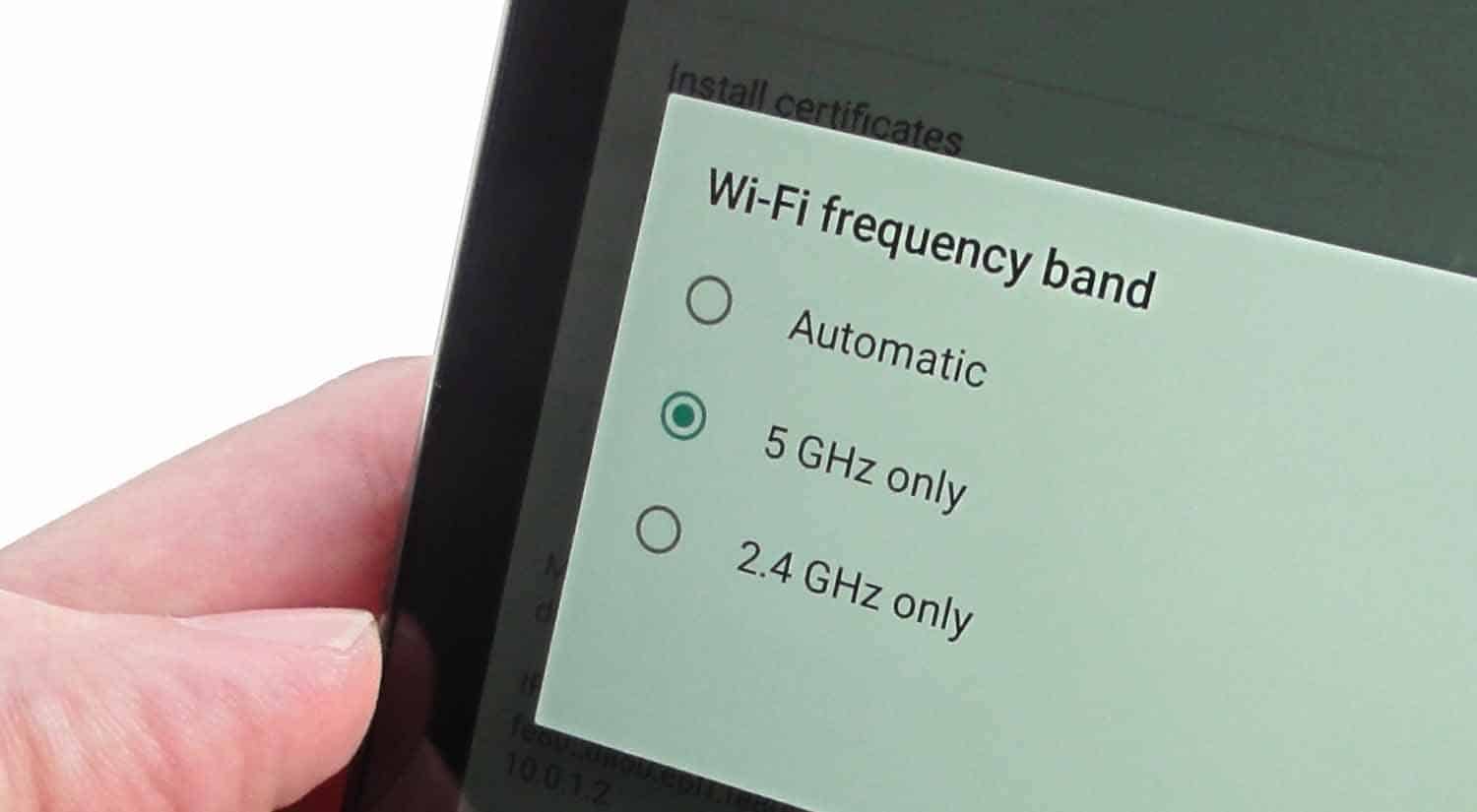
Are you struggling to connect your phone to a 2.4GHz Wi-Fi network? Look no further – in this article, we will guide you on how to easily connect your phone to a 2.4GHz Wi-Fi network. Whether you’re using an iPhone or an Android device, we’ve got you covered with step-by-step instructions and troubleshooting tips. Connecting to a Wi-Fi network is essential for accessing the internet on your phone, and knowing how to connect to a 2.4GHz network specifically can be particularly useful in scenarios where you have a dual-band router or are in an area with a crowded 5GHz network. So, let’s dive in and get your phone successfully connected to a 2.4GHz Wi-Fi network!
Inside This Article
- Overview
- Step 1: Verify Wi-Fi Network Compatibility
- Step 2: Enable 2.4 GHz Wi-Fi on Your Phone
- Step 3: Connect Your Phone to the 2.4 GHz Wi-Fi Network
- Troubleshooting Tips
- Conclusion
- FAQs
Overview
In today’s world, staying connected is more important than ever. Whether it’s for work, social media, or simply staying in touch with loved ones, having a reliable Wi-Fi connection on your phone is essential. However, you may come across situations where you need to connect your phone to a specific Wi-Fi frequency, such as the 2.4 GHz band.
The 2.4 GHz Wi-Fi band is a popular option for many devices, as it offers wider coverage and better compatibility with older devices. In this article, we’ll guide you through the process of connecting your phone to a 2.4 GHz Wi-Fi network, ensuring a seamless and stable internet connection.
Before we dive into the steps, let’s first understand why you might need to connect to a 2.4 GHz Wi-Fi network. In some cases, certain devices and routers may not support the 5 GHz Wi-Fi band, which offers faster speeds, but shorter range. Additionally, using the 2.4 GHz band can help overcome obstacles such as walls and interference from other devices.
Now that we know why connecting to a 2.4 GHz Wi-Fi network can be beneficial, let’s proceed with the steps required to connect your phone.
Step 1: Verify Wi-Fi Network Compatibility
Before attempting to connect your phone to a 2.4 GHz Wi-Fi network, it is important to ensure that the network is compatible with your device. Most modern smartphones support both 2.4 GHz and 5 GHz Wi-Fi bands, but there are some older models that may only support one or the other.
To check the compatibility of the Wi-Fi network on your phone, follow these steps:
- Go to the Settings menu on your phone. This can usually be accessed by swiping down from the top of the screen and tapping the gear icon.
- Look for the “Wi-Fi” option and tap on it to open the Wi-Fi settings.
- You should see a list of available Wi-Fi networks. Look for the network you wish to connect to, and check if it displays the frequency or band information. The network should indicate if it is a 2.4 GHz network.
If the network does not indicate the frequency, you can try accessing the router settings to check the network band. To do this:
- Find the IP address of your router. This information is usually provided by your internet service provider or can be found on the router itself.
- Type the IP address into the web browser on your phone (e.g., Chrome or Safari) and press Enter.
- You will be prompted to enter a username and password. Enter the login credentials for your router (this is typically “admin” for both the username and password).
- Navigate to the Wi-Fi settings or wireless settings section.
- Look for the network you want to connect to and check if it is configured to use the 2.4 GHz band.
If the network is indeed a 2.4 GHz network, you can proceed to the next step to enable the 2.4 GHz Wi-Fi on your phone. However, if it is a 5 GHz network or your phone is not compatible with 2.4 GHz, you may need to consider alternative options or upgrade your device to connect to the desired network.
Step 2: Enable 2.4 GHz Wi-Fi on Your Phone
In order to connect your phone to a 2.4 GHz Wi-Fi network, you first need to ensure that the 2.4 GHz Wi-Fi option is enabled on your device. Follow the steps below to enable it:
1. Open the Settings app on your phone. This is usually represented by a gear icon and can be found either on your home screen or in the app drawer.
2. Scroll down and tap on the “Wi-Fi” option. This will open the Wi-Fi settings menu.
3. Within the Wi-Fi settings menu, you should see an option to switch between different Wi-Fi networks. Look for a setting that mentions “frequency band,” “network band,” or “dual band.” This setting allows you to choose between the 2.4 GHz and 5 GHz Wi-Fi frequencies.
4. Tap on the option that corresponds to the 2.4 GHz frequency band. This will enable your phone to connect to 2.4 GHz Wi-Fi networks.
5. Once you have selected the 2.4 GHz frequency band, your phone will automatically scan for available 2.4 GHz Wi-Fi networks. The network names, or SSIDs, will be displayed in a list.
6. Tap on the desired 2.4 GHz Wi-Fi network that you want to connect to. If the network is secured with a password, you will be prompted to enter it.
7. After entering the password, tap on the “Connect” button or a similar option to establish the connection between your phone and the 2.4 GHz Wi-Fi network.
8. Once connected, your phone will display a Wi-Fi icon in the status bar, indicating a successful connection to the 2.4 GHz Wi-Fi network.
9. You can now enjoy using your phone on the 2.4 GHz Wi-Fi network, benefiting from its wider range and compatibility with older devices.
Note: It’s important to remember that some phone models may have slightly different steps or menu options for enabling 2.4 GHz Wi-Fi. If you are having trouble finding the appropriate setting on your device, consult your phone’s user manual or contact the manufacturer for assistance.
Step 3: Connect Your Phone to the 2.4 GHz Wi-Fi Network
Now that you have verified the compatibility of your Wi-Fi network and enabled the 2.4 GHz frequency on your phone, it’s time to connect your phone to the 2.4 GHz Wi-Fi network. Follow these simple steps:
- Open the Settings app on your phone. This can usually be found on the home screen or in the app drawer.
- Scroll down and tap on the “Wi-Fi” option. This will open the Wi-Fi settings page.
- Make sure the Wi-Fi toggle switch is turned on. If it’s already on, proceed to the next step.
- Wait for a few seconds for your phone to scan and display the available Wi-Fi networks.
- Look for the name of your 2.4 GHz Wi-Fi network in the list. It should be the same network name (SSID) that you verified in Step 1.
- Tap on the name of your 2.4 GHz Wi-Fi network to connect to it. If the network is password-protected, you will be prompted to enter the Wi-Fi password.
- Enter the Wi-Fi password correctly and tap on “Connect” or “Join,” depending on your phone’s interface.
- Your phone will now attempt to connect to the 2.4 GHz Wi-Fi network. Once connected, you will see a “Connected” or a similar status message next to the network name.
That’s it! Your phone is now successfully connected to the 2.4 GHz Wi-Fi network. You can now enjoy a stable and reliable internet connection on your device.
It’s important to note that if your Wi-Fi network has both 2.4 GHz and 5 GHz frequencies, some devices might automatically connect to the 5 GHz network if it has a stronger signal. If you specifically want to connect to the 2.4 GHz network, make sure to select it when entering the Wi-Fi settings on your phone.
If you experience any difficulties or encounter errors during the connection process, refer to the troubleshooting tips in the next section. These tips can help you resolve common issues and ensure a smooth connection to your 2.4 GHz Wi-Fi network.
Troubleshooting Tips
If you are experiencing difficulties connecting your phone to a 2.4 GHz Wi-Fi network, don’t worry. Here are some troubleshooting tips that can help you resolve the issue:
1. Check Wi-Fi Compatibility: Ensure that your phone is compatible with 2.4 GHz Wi-Fi networks. Some older phone models may only support 5 GHz networks. Check your phone’s specifications or user manual to confirm compatibility.
2. Restart Your Phone: Sometimes, a simple restart can fix connectivity issues. Turn off your phone, wait for a few seconds, and then turn it back on. This will refresh the network settings and may resolve any temporary glitches.
3. Move Closer to the Router: Weak Wi-Fi signals can affect your phone’s ability to connect to a 2.4 GHz network. If you are experiencing connectivity issues, try moving closer to the Wi-Fi router. This can strengthen the signal and improve the connection.
4. Reset Network Settings: If other devices can connect to the 2.4 GHz Wi-Fi network but your phone still can’t, you can try resetting the network settings on your phone. Go to the settings menu, find the network settings, and tap on “Reset Network Settings.” Keep in mind that this will also remove any saved Wi-Fi passwords, so make sure you have them handy.
5. Update Your Phone’s Software: Outdated software can sometimes cause connectivity issues. Check if there are any available updates for your phone’s operating system. Install the updates if available, as they may contain bug fixes and improved network compatibility.
6. Disable VPN or Proxy Settings: If you have a VPN or proxy server configured on your phone, it may interfere with the Wi-Fi connection. Disable the VPN or proxy settings temporarily and try connecting to the 2.4 GHz Wi-Fi network again.
7. Check Router Settings: Ensure that your Wi-Fi router’s settings are configured correctly. Check if the 2.4 GHz band is enabled and broadcasting. You can access the router’s settings by typing its IP address into a web browser on a connected device.
8. Contact Your Internet Service Provider (ISP): If you have tried all the troubleshooting steps and still can’t connect your phone to the 2.4 GHz Wi-Fi network, it’s advisable to reach out to your ISP for further assistance. They can help diagnose any issues with your internet connection or provide specific guidance.
By following these troubleshooting tips, you should be able to connect your phone to a 2.4 GHz Wi-Fi network successfully. If the problem persists, don’t hesitate to seek professional help from a technical support expert or the manufacturer of your phone or Wi-Fi router.
In conclusion, connecting your phone to a 2.4GHz Wi-Fi network is a straightforward process that allows you to enjoy a reliable and stable internet connection. By following the step-by-step instructions mentioned earlier, you can easily connect your phone to a 2.4GHz Wi-Fi network and access the internet on your mobile device. Whether you need to browse the web, stream videos, or use various applications, a stable Wi-Fi connection is essential for a seamless user experience. Remember to ensure that your phone’s Wi-Fi settings are configured properly and that your phone is within range of the Wi-Fi network. With a reliable connection, you can make the most out of your mobile phone’s capabilities and stay connected no matter where you are.
FAQs
FAQ 1: Why can’t I connect my phone to a 2.4GHz Wi-Fi network?
If you’re having trouble connecting your phone to a 2.4GHz Wi-Fi network, there could be a few possible reasons. First, make sure that your phone’s Wi-Fi is turned on and that you are within range of the network. If you see the network but can’t connect, try restarting your phone and the Wi-Fi router. If the issue persists, there could be compatibility issues between your phone and the router, or there might be some interference from other devices in the vicinity. In such cases, contacting your internet service provider or the manufacturer’s support team can help resolve the problem.
FAQ 2: How do I check if my phone supports 2.4GHz Wi-Fi?
To check if your phone supports 2.4GHz Wi-Fi, go to the Wi-Fi settings on your device. Under the available networks, you should see the 2.4GHz option listed. If you don’t see it, it’s likely that your phone doesn’t support 2.4GHz Wi-Fi. However, it’s important to note that most modern smartphones do support both 2.4GHz and 5GHz frequencies, so this should rarely be an issue.
FAQ 3: Can I connect my phone to both 2.4GHz and 5GHz Wi-Fi networks?
Yes, most modern smartphones have the capability to connect to both 2.4GHz and 5GHz Wi-Fi networks. When both networks are available, your phone will usually prioritize connecting to the 5GHz network due to its faster speeds and less congestion. However, if you prefer to connect to the 2.4GHz network for any reason, you can manually select it in your phone’s Wi-Fi settings.
FAQ 4: Is 2.4GHz Wi-Fi slower than 5GHz Wi-Fi?
While 5GHz Wi-Fi generally offers faster speeds compared to 2.4GHz Wi-Fi, its range is more limited. The 2.4GHz frequency provides better coverage and can penetrate walls and obstacles more effectively. So, while the 5GHz network may be faster, the 2.4GHz network might be more suitable for devices located farther away from the Wi-Fi router or in areas with many walls.
FAQ 5: Can I change my phone’s Wi-Fi frequency from 2.4GHz to 5GHz or vice versa?
No, you cannot change your phone’s Wi-Fi frequency from 2.4GHz to 5GHz or vice versa. The frequency your phone uses depends on the built-in hardware capabilities and is not something you can modify. However, you can control which network you connect to by selecting it manually in your phone’s Wi-Fi settings.
