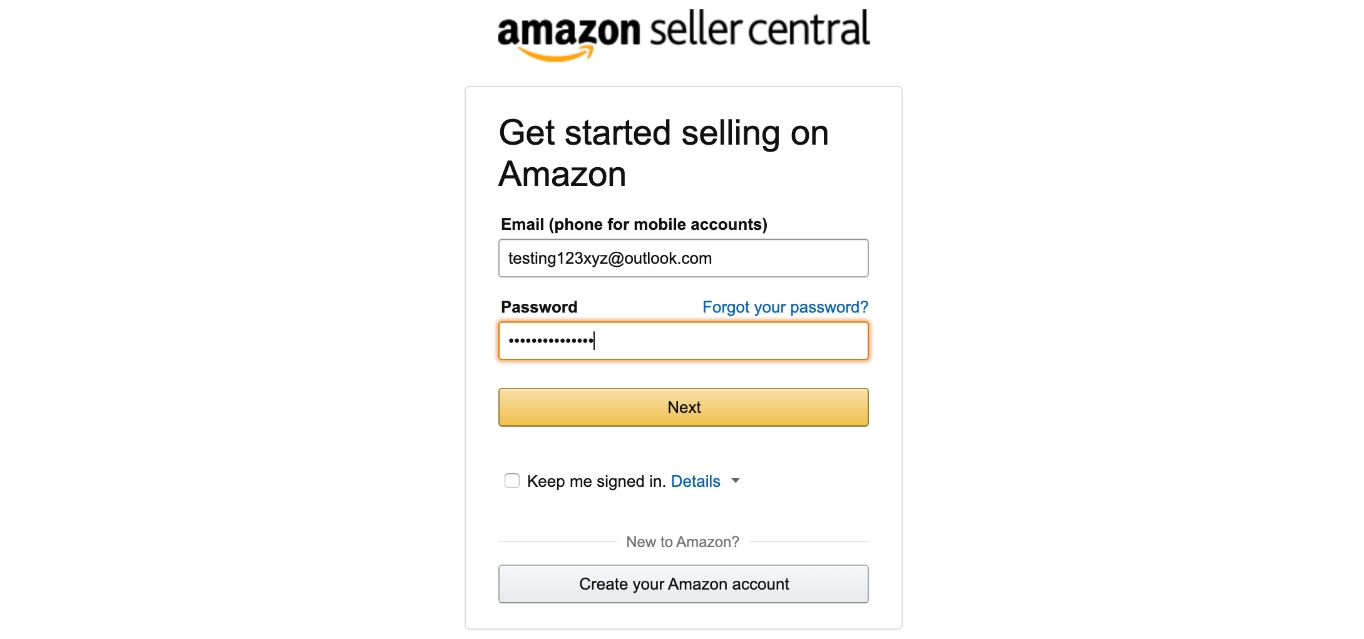
Welcome to our comprehensive guide on how to create an Amazon account in Mobile. In today’s digital age, having an Amazon account is essential for hassle-free online shopping and accessing a wide range of products and services. With the convenience of mobile devices, setting up an Amazon account has become even easier and more accessible. Whether you’re a seasoned online shopper or a beginner navigating the world of e-commerce, this article will provide you with step-by-step instructions on how to create an Amazon account directly from your mobile device. From downloading the app to setting up your account details, we’ve got you covered. So grab your mobile phone and let’s get started on your Amazon journey!
Inside This Article
- How to Download the Amazon Mobile App
- Creating a New Amazon Account
- Setting Up Account Information
- Verifying Your Amazon Account
- Conclusion
- FAQs
How to Download the Amazon Mobile App
With the Amazon mobile app, you can conveniently shop for a wide range of products, manage your account, and enjoy exclusive deals, all from the palm of your hand. To get started, follow the steps below to download the Amazon mobile app on your smartphone or tablet.
- Open the App Store on your mobile device. If you have an iPhone or iPad, open the Apple App Store. If you have an Android device, open the Google Play Store.
- In the search bar at the top of the App Store, type “Amazon” and tap the search button.
- Look for the official Amazon app in the search results. It should have the Amazon logo and be developed by Amazon Mobile LLC.
- Tap the “Install” or “Get” button next to the Amazon app to start the download and installation process.
- Wait for the app to download and install on your device. The time it takes may vary depending on your internet connection speed.
- Once the app is installed, locate the Amazon app icon on your device’s home screen or app drawer and tap on it to launch the app.
- Upon launching the app, you will be prompted to sign in or create a new Amazon account. If you already have an Amazon account, enter your login details to access your account. If you don’t have an account, follow the instructions to create a new one, which we will cover in the next section.
After successfully downloading and installing the Amazon mobile app on your device, you will have instant access to millions of products, personalized recommendations, order tracking, and much more. Enjoy the convenience of shopping with Amazon wherever you go!
Creating a New Amazon Account
If you’re looking to make online purchases, sell products, or access a myriad of services offered by Amazon, the first step is to create an Amazon account. Fortunately, creating an account is simple and can be done right from your mobile phone. Whether you’re an avid online shopper or a potential seller, having an Amazon account gives you access to a vast marketplace and a range of features that can enhance your shopping experience.
To create a new Amazon account on your mobile phone, follow these easy steps:
- Download the Amazon mobile app: Start by downloading the Amazon mobile app from your smartphone’s app store. The app is available for both iOS and Android devices. Simply search for “Amazon” in the app store and select the official Amazon app from the search results.
- Open the app: Once the Amazon app is installed, tap on the app icon to open it.
- Tap on the “Sign in” button: On the Amazon app home screen, you’ll see a “Sign in” button. Tap on it to begin the account creation process.
- Select “Create a new account”: From the sign-in screen, you’ll have the option to either sign in with an existing Amazon account or create a new one. Since you’re creating a new account, tap on the “Create a new account” button.
- Provide your name and email address: Amazon will ask you to provide your name and email address. Make sure to enter accurate information as this will be associated with your account.
- Create a password: Choose a strong and secure password for your Amazon account. It should be unique and at least 6 characters long. Consider using a combination of letters, numbers, and symbols to make it harder to guess.
- Tap “Create your Amazon account”: Once you’ve entered all the necessary information, tap on the “Create your Amazon account” button to proceed.
- Verify your email address: After creating your account, Amazon will send a verification email to the email address you provided. Open your email inbox and click on the verification link to confirm your email address.
- Add a shipping address: To make shopping easier, you can add a shipping address to your Amazon account. This will save you time during the checkout process.
- Set up payment options: Next, you’ll need to set up your preferred payment methods. You can choose to add a credit/debit card or link your Amazon account to a payment service like Amazon Pay.
- Explore and personalize your Amazon experience: With your new Amazon account, you’re ready to start exploring the site. You can personalize your experience by adding favorite products, managing orders, and accessing prime features if you’re a member.
Creating a new Amazon account on your mobile phone is a straightforward process that opens up a world of opportunities for online shopping and more. By following the steps outlined above, you’ll be able to enjoy the convenience and benefits that come with having an Amazon account.
Setting Up Account Information
Once you have downloaded the Amazon mobile app and opened it on your mobile phone, the next step is to set up your account information. Follow the steps below to efficiently complete this process:
- Tap on the account icon: Look for the account icon, usually located in the top right corner of the app’s interface. It often appears as a person silhouette or the word “Account”. Tap on this icon to access the account settings.
- Select “Sign in or Create an Account”: On the account settings page, you will need to choose the option that says “Sign in or Create an Account”. This will allow you to either sign in with an existing Amazon account or create a new one.
- Choose “Create a new account”: If you don’t already have an Amazon account, select the “Create a new account” option. This will take you to the registration page.
- Enter your name and email address: Fill in your name and email address in the provided fields. Make sure to enter a valid email address, as this will be used for account verification and future communication.
- Create a password: Choose a strong and secure password for your Amazon account. It’s recommended to use a combination of uppercase and lowercase letters, numbers, and special characters to enhance security.
- Enter your mobile phone number: Amazon may require you to provide a mobile phone number for account verification purposes. Enter your valid mobile number in the designated field.
- Provide your billing address: Fill in your accurate billing address details, including street address, city, state, and zip code. This information is necessary for future purchases and deliveries.
- Agree to the terms and conditions: Review the terms and conditions of using Amazon’s services and agree to them by checking the box provided.
- Tap on “Create your Amazon account”: Once you have entered all the required information, tap on the “Create your Amazon account” button to finalize the account setup process.
By following these steps, you can quickly and easily set up your account information on the Amazon mobile app. Having a registered account allows you to access various features and benefits, such as personalized recommendations, saved payment methods, and order tracking.
Remember to keep your account login information secure and always sign out of your Amazon account when using shared devices to protect your personal information.
Verifying Your Amazon Account
Once you have created your new Amazon account, the next step is to verify your account to ensure its security and authenticity. Verifying your account involves confirming your contact information and identity. Here’s a step-by-step guide on how to verify your Amazon account:
- Click on the verification link: After creating your Amazon account, you will receive an email with a verification link. Open your email and click on the link to proceed with the verification process.
- Enter your phone number: Amazon may require you to enter your phone number for additional verification. This can be done by navigating to the account settings section and selecting the option to add a phone number. Follow the prompts to enter and verify your phone number.
- Provide identification documents: In some cases, Amazon may request additional identification documents to verify your account. This step is usually required for certain types of accounts or when the information provided during registration needs further verification. You will be guided through the process and given instructions on how to submit the necessary documents.
- Complete the verification process: Once you have followed the necessary steps, Amazon will review your information and documents. This process may take some time, so it’s important to be patient. You may receive notifications or emails regarding the progress of your verification. Once your account is successfully verified, you will have full access to your Amazon account and be able to make purchases and utilize the various features.
Verifying your Amazon account is crucial in ensuring the security and protection of your personal information, as well as preventing fraudulent activities. By completing the verification process, you can enjoy a seamless and secure online shopping experience on Amazon.
Conclusion
In conclusion, creating an Amazon account on your mobile device is a straightforward process that allows you to tap into the vast array of products and services offered by the e-commerce giant. Whether you are an avid shopper or a seller looking to reach millions of potential customers, having an Amazon account on your mobile phone is essential.
By following the simple steps outlined in this article, you can enjoy seamless shopping experiences, access exclusive deals, and track your orders on the go. Additionally, setting up an Amazon seller account on your mobile device enables you to start selling products and grow your business with ease.
Make sure to optimize your account settings and take advantage of the mobile app’s features, such as push notifications and personalized recommendations, to enhance your Amazon experience. So, grab your mobile phone and set up your Amazon account to enjoy a world of convenience and endless possibilities.
FAQs
Q: Can I create an Amazon account using my mobile phone?
A: Yes, you can easily create an Amazon account using your mobile phone. Amazon offers a user-friendly mobile app and mobile website that allows you to sign up and create an account with just a few simple steps. You can find the Amazon app on both Android and iOS platforms, making it accessible to a wide range of users.
Q: What information do I need to create an Amazon account on my mobile phone?
A: To create an Amazon account on your mobile phone, you will need to provide some basic information such as your name, email address, and a password. Additionally, you will need to provide a valid phone number for account verification purposes. Once you have entered this information, you can proceed to set up your account and start shopping on Amazon.
Q: Can I link my existing Amazon account to my mobile phone?
A: Absolutely! If you already have an existing Amazon account, you can easily link it to your mobile phone. Simply download the Amazon app on your phone, sign in to your account, and you will be able to access all your account information, order history, and saved payment methods.
Q: Is it safe to create an Amazon account on my mobile phone?
A: Yes, creating an Amazon account on your mobile phone is safe and secure. Amazon takes the privacy and security of its customers very seriously. The mobile app and website utilize encrypted connections to protect your personal information. Additionally, Amazon has robust security measures in place to safeguard your account and prevent unauthorized access.
Q: Can I manage my Amazon account settings and preferences on my mobile phone?
A: Absolutely! Amazon provides comprehensive account management options through its mobile app and mobile website. You can easily update your account settings, manage your payment methods, add or delete shipping addresses, and even enable two-factor authentication for added security. The mobile interface offers a seamless and convenient way to control and customize your Amazon account.
