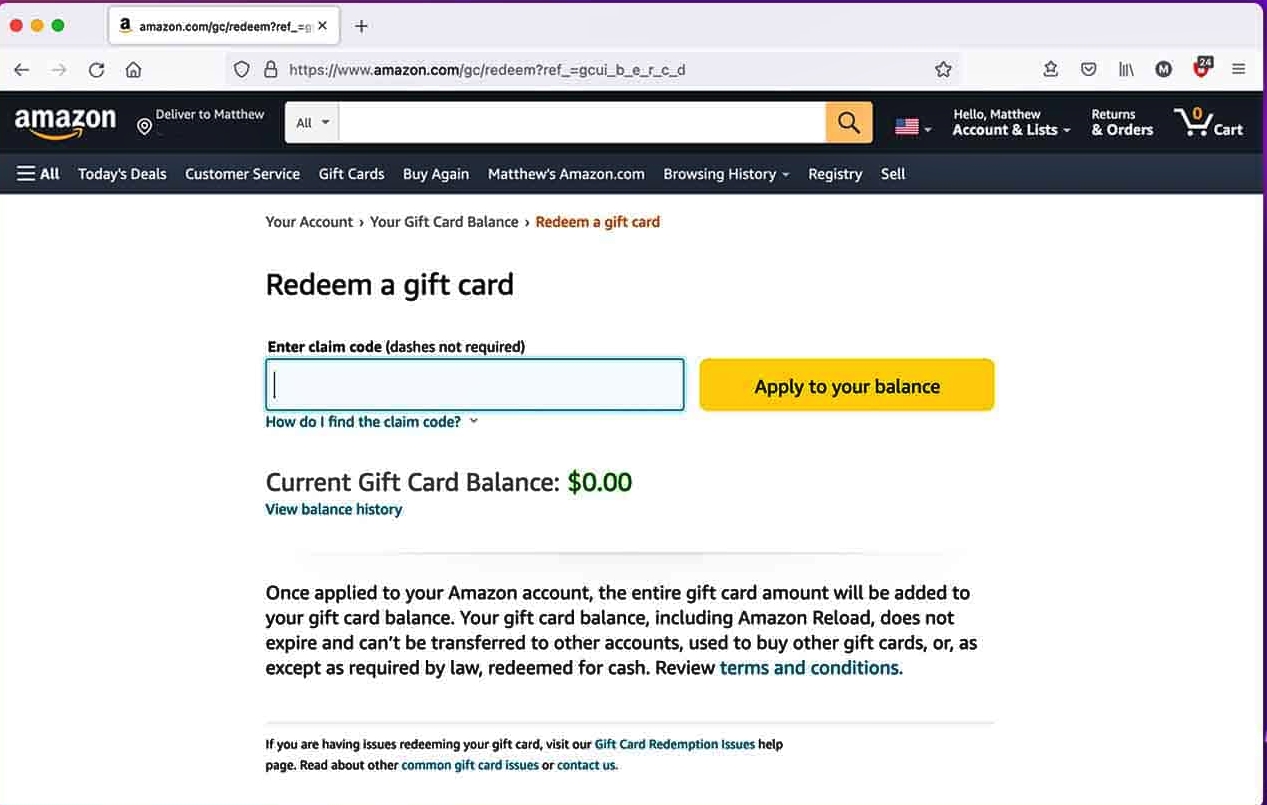
Are you an iPhone or iPad user who has received an Amazon gift card or claim code? Congratulations! Now you might be wondering how to redeem it on your Apple device. Luckily, the process is simple and straightforward. In this article, we will guide you through the steps to redeem your Amazon gift card or claim code on your iPhone or iPad. Whether you want to treat yourself to the latest gadgets, purchase e-books, or even stock up on household items, redeeming your Amazon gift card or claim code on your iPhone or iPad will allow you to make hassle-free purchases with just a few taps. So, let’s dive in and discover how to unlock your Amazon gift card or claim code on your Apple device.
Inside This Article
- Method 1: Using the Amazon app
- Method 2: Redeeming through the Amazon website
- Troubleshooting common issues- Addressing potential problems or errors that users may encounter while redeeming gift cards or claim codes on iPhone or iPad- Troubleshooting tips for issues related to invalid or expired codes, connectivity problems, or account-related concerns.
- Conclusion
- FAQs
Method 1: Using the Amazon app
Do you have an Amazon gift card or claim code that you would like to redeem on your iPhone or iPad? With the Amazon app, it’s incredibly easy to access and redeem your gift cards. In this section, we will provide step-by-step instructions on how to redeem your gift cards or claim codes using the Amazon app on your iOS device.
Let’s get started!
Step 1: Download the Amazon app from the App Store and install it on your iPhone or iPad.
Step 2: Launch the Amazon app and sign in to your Amazon account. If you don’t have an account, you can create one by tapping on the “Create an Amazon account” option.
Step 3: Once you’re signed in, tap on the “Menu” icon located at the bottom-right corner of the screen.
Step 4: From the menu, scroll down and tap on “Your Account”.
Step 5: In the “Your Account” section, look for the “Gift Cards” option and tap on it.
Step 6: On the “Gift Cards” page, tap on the option that says “Redeem a Gift Card”.
Step 7: You will be prompted to enter the gift card or claim code. Tap on the space provided and enter the code carefully. Make sure to double-check the code before proceeding.
Step 8: After entering the code, tap on the “Apply” button. If the code is valid, the gift card balance will be added to your account.
Step 9: Congratulations! You have successfully redeemed your Amazon gift card or claim code using the Amazon app on your iPhone or iPad.
Now you can start shopping with your gift card balance and enjoy the convenience of using it on your mobile device.
Note: If you have multiple cards, you can repeat the process to redeem each one and add the balances to your account.
Happy shopping!
Method 2: Redeeming through the Amazon website
Redeeming Amazon gift cards or claim codes through the Amazon website is another convenient method for iPhone or iPad users. Whether you prefer using Safari or any other mobile browser, you can easily sign in to your Amazon account, locate the gift card code redemption page, and redeem the code.
The first step is to open Safari or any other mobile browser on your iPhone or iPad. Once the browser is open, navigate to the official Amazon website by entering “www.amazon.com” in the address bar.
After loading the Amazon website, you need to sign in to your Amazon account. If you don’t already have an account, you can create one by selecting the “New customer? Start here” option.
Once you are signed in, locate the “Account & Lists” option on the top right corner of the Amazon website. Tap on it to access a drop-down menu of account-related options.
In the drop-down menu, look for the “Gift cards” option and click on it. This will take you to the Amazon gift card redemption page.
On the gift card redemption page, you will find a box where you can enter the claim code. Carefully enter the claim code from your gift card, making sure to type it correctly. Then, click on the “Apply to Your Account” button.
If the claim code you entered is valid and not expired, the amount from the gift card will be added to your Amazon account. You can now use this balance to make purchases on Amazon.
It is important to note that once a claim code is redeemed, the amount cannot be transferred back to the original gift card.
If you encounter any issues while redeeming your gift card or claim code, you can contact Amazon customer support for further assistance. They will be able to help you resolve any problems or provide additional guidance.
With these simple steps, you can easily redeem your Amazon gift card or claim code through the Amazon website using Safari or any other mobile browser on your iPhone or iPad. Start enjoying the benefits of your gift card balance and indulge in a seamless shopping experience on Amazon!
Troubleshooting common issues- Addressing potential problems or errors that users may encounter while redeeming gift cards or claim codes on iPhone or iPad- Troubleshooting tips for issues related to invalid or expired codes, connectivity problems, or account-related concerns.
Redeeming gift cards or claim codes on your iPhone or iPad should be a straightforward process. However, it’s not uncommon to encounter certain issues or errors along the way. Here are some troubleshooting tips to help you address these problems and ensure a successful redemption.
1. Invalid or expired codes: If you receive an error message stating that your gift card or claim code is invalid or expired, double-check the code’s accuracy. Make sure there are no typos or spaces in the code. If the problem persists, contact Amazon customer support for further assistance.
2. Connectivity problems: If you experience connectivity issues while trying to redeem a gift card or claim code, ensure that your iPhone or iPad is connected to a stable internet connection. Restart your device and try again. If the problem persists, try accessing the redemption process from a different network or Wi-Fi connection.
3. Account-related concerns: If you encounter difficulties redeeming a gift card or claim code due to account-related concerns, such as a suspended or restricted account, contact Amazon customer support for resolution. They will be able to guide you through any necessary steps to resolve account-related issues.
4. Contact Amazon customer support: If none of the troubleshooting steps mentioned above resolve your issue, contact Amazon’s customer support directly. They have dedicated support teams that can address specific problems with redeeming gift cards or claim codes on iPhone and iPad devices.
By following these troubleshooting tips, you should be able to overcome common issues that users may encounter while redeeming gift cards or claim codes on your iPhone or iPad. Remember, if all else fails, Amazon’s customer support is there to assist you and ensure a smooth redemption process.
Conclusion
Redeeming an Amazon gift card or claim code on your iPhone or iPad is a simple and convenient process. Whether you’re treating yourself to a new book, getting the latest gadgets, or indulging in some online shopping, knowing how to redeem your Amazon gift card can help you make the most of your funds. By following the step-by-step instructions outlined in this article, you can easily add your gift card balance to your Amazon account, allowing you to shop with ease and make purchases with the tap of a finger.
Remember to keep your gift card or claim code handy and follow the prompts within the Amazon app or website to successfully redeem it. Plus, if you have any additional questions, you can refer to the frequently asked questions section below for more information. Happy shopping!
FAQs
1. How do I redeem an Amazon gift card or claim code on my iPhone or iPad?
To redeem an Amazon gift card or claim code on your iPhone or iPad, follow these simple steps:
- Open the Amazon app on your device or download it from the App Store.
- Sign in to your Amazon account or create a new account if you don’t have one.
- Tap on the menu button (usually located in the top left or right corner of the screen) and select “Gift Cards & Promos”.
- Tap on “Redeem a Gift Card” or “Enter Claim Code”.
- Enter the gift card or claim code in the provided field and tap on “Apply”.
- The amount of the gift card will be added to your Amazon account balance, and you can start using it to make purchases immediately.
2. Can I redeem an Amazon gift card or claim code on the Amazon website instead of using the app?
Yes, you can also redeem an Amazon gift card or claim code on the Amazon website using your iPhone or iPad. Follow these steps:
- Open a web browser on your device and go to www.amazon.com.
- Sign in to your Amazon account or create a new account if needed.
- Click on “Account & Lists” in the top right corner of the page.
- From the dropdown menu, click on “Gift cards & Registry”.
- Under the “Gift Cards” tab, click on “Redeem a Gift Card”.
- Enter the gift card or claim code in the provided field and click on “Apply to your account”.
- Your Amazon account balance will be updated with the gift card amount, and you can start using it for purchases.
3. Can I redeem multiple gift cards or claim codes for the same purchase?
Yes, you can redeem multiple gift cards or claim codes for the same purchase. Simply enter each code individually in the appropriate field during the checkout process, and the corresponding gift card amounts will be applied towards your total order value.
4. What should I do if I encounter an error while redeeming my gift card or claim code?
If you encounter an error while redeeming your gift card or claim code, double-check that you have entered the code correctly. In case the problem persists, contact Amazon customer support for assistance. They will be able to help you troubleshoot the issue and ensure that your gift card is properly redeemed.
5. Can I use my Amazon gift card or claim code towards the purchase of mobile apps from the App Store?
No, Amazon gift cards or claim codes cannot be used directly to purchase mobile apps from the App Store. However, you can use your Amazon gift card to purchase other products or services available on Amazon, and you can also use it to purchase mobile apps through the Amazon Appstore for Android devices.
