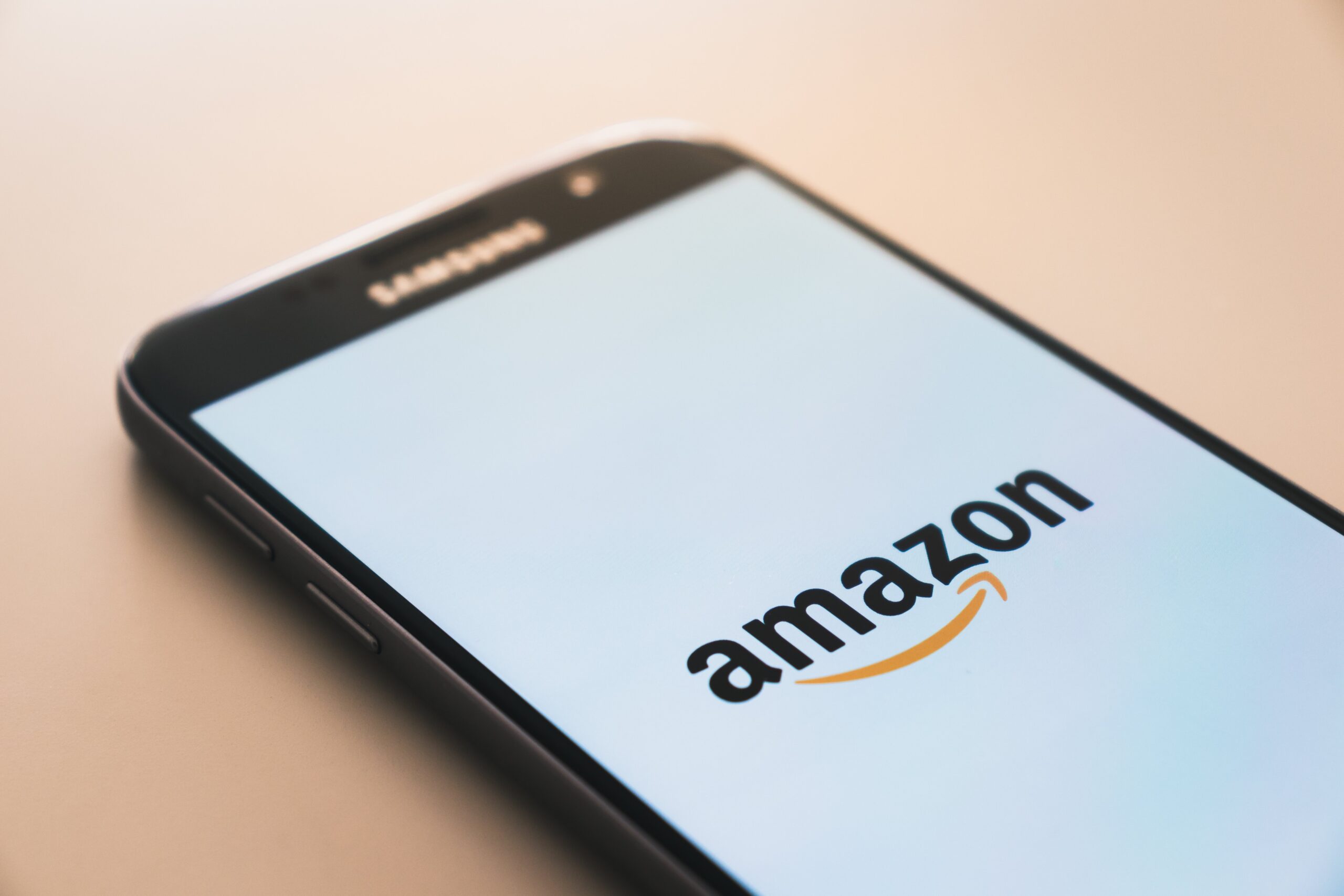
Creating an Amazon account on a mobile device is a straightforward process that opens the door to a world of online shopping, entertainment, and more. Whether you're an avid shopper, a Kindle book enthusiast, or a fan of Amazon Prime Video, having an Amazon account allows you to access a wide array of products and services at your fingertips. In this article, we'll guide you through the step-by-step process of creating an Amazon account on your mobile device. From setting up your account details to exploring the benefits of Amazon Prime, we'll cover everything you need to know to get started. So, grab your smartphone or tablet, and let's embark on this journey to unlock the convenience and excitement of Amazon's mobile platform.
Inside This Article
- Download the Amazon App
- Open the Amazon App and Tap "Create an Account"
- Enter Your Personal Information
- Verify Your Account
- Conclusion
- FAQs
Download the Amazon App
In today's fast-paced world, convenience is key, and what could be more convenient than having the world's largest online marketplace at your fingertips? With the Amazon mobile app, you can shop for a wide array of products, from electronics and fashion to household essentials and beyond, all from the comfort of your mobile device. Here's a step-by-step guide on how to download the Amazon app and kickstart your seamless shopping experience.
Step 1: Visit the App Store or Google Play Store
To begin your journey with Amazon's mobile app, head to the App Store if you're an iOS user or the Google Play Store if you're using an Android device. Once there, simply type "Amazon" into the search bar, and the official Amazon app should appear as one of the top results.
Step 2: Tap "Download" and Wait for the Installation to Complete
After locating the Amazon app in the store, tap the "Download" button and patiently wait for the installation process to finish. Depending on your internet connection speed, this may take just a few moments. Once the download is complete, tap the app icon to open it.
Step 3: Sign In or Create a New Account
Upon opening the Amazon app, you'll be prompted to sign in with your existing Amazon account details or create a new account. If you're new to Amazon, don't worry – creating an account is a breeze and only requires a few simple steps.
Step 4: Enjoy the Amazon App Experience
Once you've successfully downloaded the Amazon app and signed in, you'll gain access to a world of shopping possibilities right at your fingertips. From personalized recommendations to exclusive deals and lightning-fast checkout, the Amazon app offers a seamless and user-friendly shopping experience tailored to your preferences.
By following these steps, you can easily download the Amazon app and unlock a world of convenience, allowing you to browse, shop, and manage your orders with unparalleled ease. With the Amazon app installed on your mobile device, you'll never be more than a few taps away from discovering the latest products and enjoying hassle-free shopping, anytime and anywhere.
Open the Amazon App and Tap "Create an Account"
So, you've successfully downloaded the Amazon app and are eager to embark on your shopping journey. The next step is to open the app and create your very own Amazon account. This process is straightforward and designed to ensure a seamless and personalized experience tailored to your preferences.
Upon launching the Amazon app on your mobile device, you'll be greeted by the familiar Amazon logo and a welcoming interface that exudes simplicity and functionality. At the bottom of the screen, you'll notice the option to sign in if you already have an Amazon account. However, since you're new to Amazon, your focus will be on creating a new account to unlock the full potential of the app.
Tap on the prominent "Create account" or "Sign up" button, which is typically displayed in a contrasting color to attract your attention. This action will direct you to the account creation page, where you'll be prompted to enter essential details to set up your Amazon account.
The first piece of information you'll need to provide is your name. This can be your full name or a preferred display name, depending on your preference. Amazon values personalization, so feel free to use the name by which you wish to be addressed throughout your shopping experience.
Next, you'll be asked to enter your email address. This serves as your unique identifier and the primary means of communication between you and Amazon. It's crucial to use an active and accessible email address to ensure that you receive important updates, order confirmations, and personalized recommendations.
Following the email address, you'll need to create a secure password for your Amazon account. Amazon takes security seriously, so it's advisable to choose a strong password that combines uppercase and lowercase letters, numbers, and special characters. This ensures that your account remains protected against unauthorized access.
Once you've entered your password, the next step is to re-enter it to confirm accuracy and avoid any potential typos. This double-entry verification process helps prevent errors and ensures that you have full control over your account credentials.
After setting up your password, you'll be prompted to enter your mobile phone number. This step adds an extra layer of security to your account and enables Amazon to send important notifications and updates directly to your mobile device.
With your personal information entered, the final step is to review Amazon's Conditions of Use and Privacy Notice. These documents outline Amazon's policies and terms of service, ensuring transparency and clarity regarding your rights and responsibilities as an Amazon customer.
Once you've reviewed and agreed to the terms, simply tap the "Create your Amazon account" or "Sign up" button, and voilà – your Amazon account is now officially created! You're now ready to explore the vast selection of products, enjoy personalized recommendations, and experience the convenience of seamless shopping at your fingertips.
By following these steps, you can effortlessly open the Amazon app and create your account, setting the stage for a tailored and enjoyable shopping experience that caters to your unique preferences and needs.
Enter Your Personal Information
Entering your personal information is a crucial step in creating your Amazon account, as it allows Amazon to tailor your shopping experience and ensure seamless communication regarding your orders and preferences. This process is designed to be user-friendly and secure, enabling you to provide essential details with confidence and peace of mind.
The first piece of information you'll need to provide is your name. This can be your full name or a preferred display name, depending on your preference. Amazon values personalization, so feel free to use the name by which you wish to be addressed throughout your shopping experience.
Next, you'll be asked to enter your email address. This serves as your unique identifier and the primary means of communication between you and Amazon. It's crucial to use an active and accessible email address to ensure that you receive important updates, order confirmations, and personalized recommendations.
Following the email address, you'll need to create a secure password for your Amazon account. Amazon takes security seriously, so it's advisable to choose a strong password that combines uppercase and lowercase letters, numbers, and special characters. This ensures that your account remains protected against unauthorized access.
Once you've entered your password, the next step is to re-enter it to confirm accuracy and avoid any potential typos. This double-entry verification process helps prevent errors and ensures that you have full control over your account credentials.
After setting up your password, you'll be prompted to enter your mobile phone number. This step adds an extra layer of security to your account and enables Amazon to send important notifications and updates directly to your mobile device.
With your personal information entered, the final step is to review Amazon's Conditions of Use and Privacy Notice. These documents outline Amazon's policies and terms of service, ensuring transparency and clarity regarding your rights and responsibilities as an Amazon customer.
Once you've reviewed and agreed to the terms, simply tap the "Create your Amazon account" or "Sign up" button, and voilà – your Amazon account is now officially created! You're now ready to explore the vast selection of products, enjoy personalized recommendations, and experience the convenience of seamless shopping at your fingertips.
By providing accurate and up-to-date personal information, you pave the way for a tailored and enjoyable shopping experience that caters to your unique preferences and needs. Amazon values the trust you place in its platform and is committed to safeguarding your information while enhancing your overall shopping journey.
Verify Your Account
Verifying your Amazon account is a crucial step that enhances security, builds trust, and unlocks additional features to elevate your overall shopping experience. Once you've completed the initial steps of creating your account and entering your personal information, the verification process adds an extra layer of protection and ensures that you have full access to the myriad benefits offered by Amazon's platform.
Upon successfully creating your Amazon account and entering your personal details, you'll receive an email from Amazon containing a verification link or code. This email is sent to the address you provided during the account creation process and serves as a means of confirming the legitimacy of your account. It's important to note that the verification email may take a few moments to arrive, so be sure to check your inbox and, if necessary, your spam or promotions folder.
Once you've located the verification email, open it and look for the verification link or code provided by Amazon. Clicking on the verification link or entering the code into the designated area on the Amazon website or app confirms that you are the rightful owner of the email address associated with the account. This simple yet effective process helps prevent unauthorized access and ensures that your account remains secure and protected.
Verifying your account also grants you access to a range of features designed to enhance your shopping journey. For example, verified accounts may enjoy expedited customer support, streamlined order processing, and the ability to participate in Amazon's customer review system, providing valuable feedback to fellow shoppers. Additionally, verified accounts may be eligible for certain promotional offers and exclusive deals, further enriching the overall shopping experience.
In some cases, Amazon may require additional verification steps, such as providing a phone number for two-factor authentication. This added layer of security helps safeguard your account against unauthorized access and provides peace of mind as you engage with Amazon's diverse range of products and services.
By verifying your Amazon account, you demonstrate a commitment to maintaining a secure and trustworthy online presence while gaining access to a host of benefits and features tailored to enhance your shopping experience. Whether you're browsing for everyday essentials, exploring new tech gadgets, or indulging in the latest fashion trends, a verified Amazon account ensures that you can shop with confidence and peace of mind.
In conclusion, creating an Amazon account on a mobile device is a straightforward process that offers convenience and accessibility for users. By following the simple steps outlined in this guide, individuals can easily set up their accounts and gain access to a wide range of products and services offered by Amazon. With the increasing prevalence of mobile usage, having the ability to create an Amazon account on a mobile device ensures that users can seamlessly engage with the platform while on the go. This mobile-friendly approach aligns with the evolving needs of modern consumers and reflects Amazon's commitment to providing a user-friendly experience across various devices. As mobile technology continues to shape the way people interact with online platforms, the ability to create an Amazon account on a mobile device underscores the company's dedication to meeting the needs of its diverse user base.
FAQs
-
Can I create an Amazon account on my mobile device?
- Yes, you can easily create an Amazon account using your mobile device. Simply download the Amazon mobile app or visit the Amazon website using your mobile browser to begin the account creation process.
-
What information do I need to provide to create an Amazon account on my mobile?
- To create an Amazon account on your mobile device, you will need to provide basic information such as your name, email address, and a password. Additionally, you may be required to enter your mobile phone number for account verification purposes.
-
Is it safe to create an Amazon account on my mobile device?
- Yes, creating an Amazon account on your mobile device is safe and secure. Amazon employs robust security measures to protect your personal information and ensure a safe account creation process.
-
Can I use the same Amazon account on both my mobile device and computer?
- Absolutely! Your Amazon account is accessible across various devices, including mobile phones, tablets, and computers. Once you create an account, you can log in from any of these devices to access your account and make purchases.
-
What should I do if I encounter issues while creating an Amazon account on my mobile device?
- If you encounter any difficulties during the account creation process on your mobile device, you can reach out to Amazon's customer support for assistance. They can provide guidance and troubleshooting steps to help you successfully create your Amazon account.
