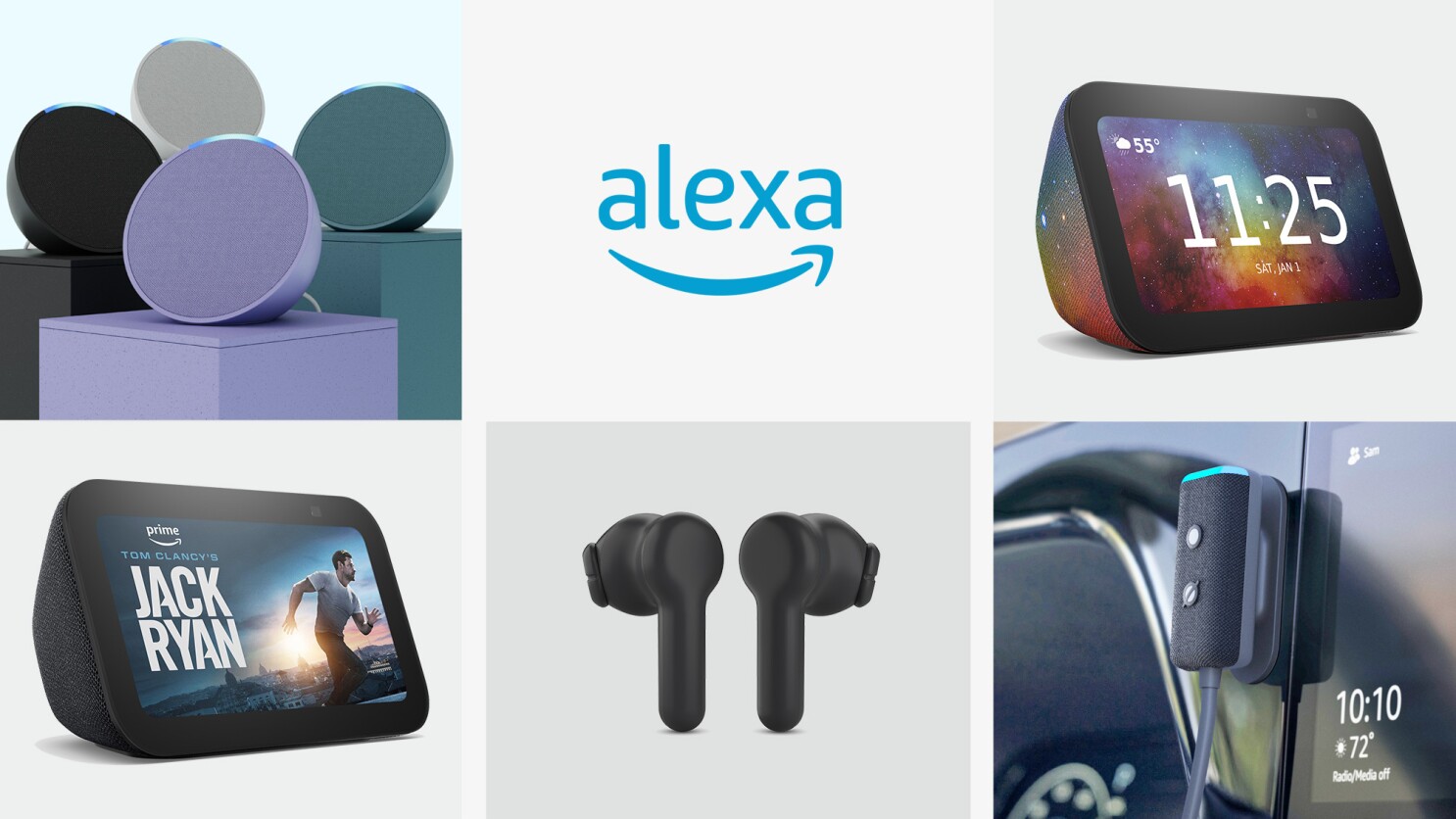
Have you ever dreamed of having a virtual assistant that can be seamlessly integrated into your everyday life? With the advent of smart home technology, this dream is becoming a reality. One such virtual assistant is Alexa, developed by Amazon. Alexa is packed with features and functionality that can enhance your productivity, entertainment, and daily tasks. In order to fully utilize Alexa’s capabilities, it’s important to pair it with your mobile phone. This allows you to easily control and access Alexa’s functionalities on the go. In this article, we will guide you through the process of pairing Alexa to your phone, so you can enjoy a truly connected and convenient smart home experience.
Inside This Article
- Step 1: Download the Alexa app
- Step 2: Open the Alexa app on your phone
- Step 3: Sign in to your Amazon account
- Step 4: Tap on the devices tab
- Step 5: Select “Add Device”
- Step 6: Choose the device type
- Step 7: Follow the on-screen instructions to complete the pairing process
- Step 8: Test the Alexa-phone connection
- Conclusion
- FAQs
Step 1: Download the Alexa app
Before you can start pairing your Alexa device to your phone, you’ll need to download the Alexa app. The app is available for both iOS and Android devices, so you can easily find it in the respective app stores.
To download the app on your phone, simply open the App Store (on iOS) or the Google Play Store (on Android) and search for “Alexa.” Look for the official Amazon Alexa app, which is developed and maintained by Amazon Mobile LLC.
Once you find the app, tap on the “Download” or “Install” button. The app will start downloading and installing onto your phone. Make sure you have a stable internet connection to ensure a smooth and uninterrupted download process.
After the app is successfully installed, you’re ready to move on to the next step of pairing your Alexa device to your phone. Ensure that you have your Amazon account details ready, as you will need to sign in to the app using your Amazon credentials.
Step 2: Open the Alexa app on your phone
Once you have downloaded the Alexa app onto your phone, it’s time to open it and start the setup process. Opening the app is simple, just locate the Alexa app icon on your home screen or app drawer and tap on it.
As soon as you open the app, you will be greeted with the Alexa logo and a login screen. If you already have an Amazon account, you can proceed to the next step. If not, you will need to create a new account before continuing with the setup.
Tap on the “Sign in” button and enter your Amazon account email and password. If you are using a shared device or prefer not to enter your login information every time, you can enable the “Remember email and password” option for convenience.
Once you have successfully signed in, the app will load your personalized Alexa home screen. This screen will showcase your devices, the latest news, weather updates, and various recommended Alexa skills.
Now that you have successfully opened the Alexa app on your phone and signed in to your Amazon account, you can move on to the next steps to complete the pairing process and start enjoying the benefits of Alexa on your mobile device.
Step 3: Sign in to your Amazon account
Once you have downloaded the Alexa app on your phone, the next step is to sign in to your Amazon account. This step is crucial as it will enable seamless integration of your Alexa device with your Amazon account, allowing you to access personalized features and settings.
To sign in, open the Alexa app and look for the “Sign In” option. It is usually located at the top right corner of the screen. Tap on it, and you will be directed to a login page.
On the login page, enter your Amazon account email address or phone number in the designated field. If you don’t have an Amazon account, you can create one by tapping on the “Create a new Amazon account” option.
After entering your email or phone number, click on the “Next” button. You will then be prompted to enter your account password. Type in your password and click on “Sign In” to proceed.
If you have enabled two-step verification for your Amazon account, you may be required to enter an additional security code. This code will be sent to your registered email or phone number. Simply enter the code when prompted to complete the sign-in process.
Once you have successfully signed in, the Alexa app will automatically sync with your Amazon account. This synchronization is essential for accessing your personalized settings, including your account preferences, music libraries, and compatible smart home devices.
By signing in to your Amazon account, you will also unlock additional features such as voice purchasing, personalized recommendations, and access to content from Amazon Prime Music and Audible.
Remember to keep your Amazon account credentials secure and avoid sharing them with others to protect your privacy and prevent unauthorized access to your account.
Now that you have signed in to your Amazon account, you are ready to move on to the next step in the pairing process: selecting the “Add Device” option to connect your Alexa device with your phone.
Step 4: Tap on the devices tab
Once you have successfully signed in to your Amazon account on the Alexa app, it’s time to navigate to the devices tab. This tab will allow you to manage and control all the devices connected to your Alexa ecosystem.
To access the devices tab, simply locate and tap on the icon that resembles a house or a grid of squares at the bottom of the app’s main screen. This will take you to the devices section where you can view and manage all your Alexa-compatible devices.
It’s important to note that the exact placement of the devices tab may vary slightly depending on the version of the Alexa app you are using. However, it is usually located at the bottom of the screen, along with other important tabs such as the home tab, skills tab, and more.
Upon tapping on the devices tab, you will be presented with a list of devices that are already connected to your Alexa app. This list may include devices such as Echo speakers, smart plugs, smart bulbs, and other Alexa-enabled gadgets.
If you don’t see any devices listed initially, don’t worry. It simply means that you haven’t yet set up any compatible devices or haven’t completed the pairing process. In such cases, you can move on to the next steps to add a new device to your Alexa ecosystem.
Once you have accessed the devices tab and have a list of devices on your screen, you are now ready to proceed with the pairing process for a new device. Keep in mind that some devices may require additional steps for pairing, while others may require a specific mode to be enabled for discovery. Refer to the device’s user manual or the manufacturer’s instructions for precise pairing instructions.
Step 5: Select “Add Device”
Once you have opened the Alexa app on your phone and signed in to your Amazon account, it’s time to move on to the next step in pairing Alexa to your phone. Step 5 involves selecting the “Add Device” option, which will allow you to start the process of connecting your Alexa-enabled device to your phone.
To select “Add Device,” you need to tap on the devices tab in the Alexa app. The devices tab is usually represented by an icon that resembles a house or a list, and it is typically located at the bottom of the screen. Once you tap on the devices tab, you will be presented with a list of devices already connected to your Alexa app.
In this list, you will find various types of devices, including smart speakers like the Amazon Echo, smart displays, and other Alexa-compatible devices. To proceed with pairing, you will need to select the “Add Device” option, which is usually located at the top-right corner of the screen or in the form of a plus (+) sign.
After selecting “Add Device,” the Alexa app will prompt you to choose the type of device you want to pair with your phone. This step is necessary because Alexa is compatible with a wide range of devices, and the app needs to know which specific device you are trying to connect.
Depending on the device you have, you may see options such as “Echo & Alexa,” “Smart Home,” or specific brand names like “Amazon” or “Sonos.” Make sure to select the appropriate device type to ensure a successful pairing process.
Once you have selected the device type, the Alexa app will guide you through the subsequent steps to complete the pairing process. These steps may include turning on your device, connecting it to Wi-Fi, or pressing specific buttons on the device to initiate the pairing mode.
Follow the on-screen instructions carefully and provide any necessary information or permissions requested by the app. Once the pairing process is complete, you will receive a confirmation message indicating that your device has been successfully added to your Alexa app and is now ready to use with your phone.
By selecting “Add Device,” you are taking a crucial step in harnessing the full functionality of Alexa on your phone. Whether you are planning to control your smart home devices, listen to music, or ask for the day’s weather forecast, pairing your phone with Alexa will open up a world of possibilities at your fingertips.
Step 6: Choose the device type
After signing in to your Amazon account and accessing the devices tab in the Alexa app, you will need to choose the device type you want to pair with your phone. This step is crucial as it determines the specific settings and features available for your device.
The Alexa app supports a wide range of device types, including but not limited to:
- Amazon Echo devices: Echo, Echo Dot, Echo Plus, Echo Show
- Third-party Alexa-enabled speakers
- Smart TVs
- Smart home devices: lights, thermostats, locks, etc.
- Wireless headphones
To choose the device type, simply scroll through the list or use the search function to find the specific device you want to pair. Once you’ve located your device, tap on it to proceed.
If you’re unsure about which device type to choose, it’s helpful to refer to the manufacturer’s instructions or product documentation. They often provide guidance on the best device type to select based on your specific device model.
Keep in mind that some devices may require additional setup procedures or specific settings adjustments before they can pair successfully with your phone. Refer to the manufacturer’s guidelines to ensure a seamless pairing experience.
Once you have selected the device type in the Alexa app, you’re ready to move on to the next step and follow the on-screen instructions to complete the pairing process.
Step 7: Follow the on-screen instructions to complete the pairing process
Once you have selected the device type, it’s time to start the pairing process. The Alexa app will provide on-screen instructions to guide you through the remainder of the setup. These instructions will vary depending on the type of device you are pairing, so make sure to pay close attention.
Follow each step carefully, as missing a step or rushing through the process may result in an incomplete or unsuccessful pairing. The on-screen instructions may prompt you to perform actions such as pressing buttons on your phone or the device you are trying to connect, entering a PIN code, or enabling certain settings on your phone.
Make sure to read each instruction thoroughly before proceeding to avoid any confusion. If you encounter any issues or have questions, there are usually options to seek further assistance or troubleshooting within the app.
During the pairing process, the app may also ask for certain permissions, such as accessing your contacts, calendar, or location. It is up to you to determine whether you feel comfortable granting these permissions, as they may enhance certain features of the Alexa-phone connection.
As you progress through the on-screen instructions, the app will communicate with your Alexa-enabled device and establish a secure connection between your phone and the device. This connection is crucial for seamless interaction and control using Alexa commands.
Once you have successfully followed the on-screen instructions and completed the pairing process, you should receive a confirmation message indicating that your phone is now paired with the Alexa-enabled device. Congratulations! You are now ready to enjoy the full benefits of using Alexa on your mobile phone.
Step 8: Test the Alexa-phone connection
Once you have successfully paired Alexa to your phone, it’s time to test the connection and make sure everything is working as expected. Here are a few simple steps to follow:
1. Wake up your Alexa device by saying the wake word, such as “Alexa” or “Echo.”
2. Once Alexa responds, try asking a basic question or giving a simple command to your Alexa device through your phone. For example, you can say, “Alexa, what’s the weather today?” or “Alexa, play my favorite playlist.”
3. If Alexa responds correctly and performs the requested action, congratulations! The connection between your phone and Alexa is successfully established.
4. In case Alexa doesn’t respond or doesn’t perform the desired action, double-check the Wi-Fi connection on both your phone and Alexa device. Make sure they are connected to the same network.
5. If the Wi-Fi connection is not the issue, try restarting both your phone and Alexa device. Sometimes, a simple restart can resolve any temporary glitches or connectivity problems.
6. If the problem persists, ensure that you have the latest version of the Alexa app installed on your phone. You can check for updates in your respective app store.
7. If all else fails, consult the Alexa Help Center or reach out to Amazon customer support for further assistance. They have a dedicated team to help you troubleshoot any issues you may encounter with the Alexa-phone connection.
Remember, testing the Alexa-phone connection is crucial to ensure seamless communication between your phone and Alexa device. It allows you to fully enjoy the convenience and capabilities of Alexa’s voice commands on your mobile device.
Conclusion
Pairing your Alexa device to your phone can greatly enhance your smart home experience. By connecting your phone to Alexa, you can control various aspects of your smart home, stream music, make calls, and even access voice-assistant features on the go.
In this article, we discussed the step-by-step process for pairing Alexa to your phone. First, ensure that both your Alexa device and phone are connected to the same Wi-Fi network. Then, open the Alexa app on your phone and go to the settings to start the pairing process. Follow the prompts and enter the necessary information to establish the connection.
Once your Alexa device is successfully paired to your phone, you can enjoy the convenience and versatility it offers. Whether you want to control your smart home devices or have hands-free access to your favorite apps and services, Alexa can be your perfect companion.
So, what are you waiting for? Start pairing your Alexa device to your phone today and unlock a new level of smart home functionality.
FAQs
FAQ 1: Can I pair my Alexa device with my phone?
Yes, you can easily pair your Alexa device with your phone. By connecting your phone to your Alexa device, you can access and control Alexa’s features through your mobile device.
FAQ 2: How do I pair Alexa with my phone?
To pair Alexa with your phone, follow these steps:
1. Open the Alexa app on your phone.
2. Tap on the Devices tab at the bottom right corner of the screen.
3. Tap the “+” symbol to add a new device.
4. Choose the type of device you want to add and follow the on-screen prompts to connect it to the app.
5. Once your device is connected, you can control Alexa’s features through your phone.
FAQ 3: What can I do with Alexa on my phone?
When you pair your Alexa device with your phone, you can perform various tasks such as:
– Accessing your Alexa routines and controlling smart home devices.
– Playing music, podcasts, and audiobooks.
– Setting reminders and creating to-do lists.
– Asking questions and getting instant answers from Alexa’s vast knowledge base.
– Making phone calls and sending messages.
– Ordering products from Amazon.
– And much more!
FAQ 4: Can I use Alexa on my phone without an Alexa device?
Yes, you can use Alexa on your phone even if you don’t own an Alexa device. Simply download the official Alexa app from your app store and sign in with your Amazon account. This will give you access to the full range of Alexa’s features including voice commands, smart home control, and more.
FAQ 5: Can I pair multiple phones with a single Alexa device?
Yes, you can pair multiple phones with a single Alexa device. Each person will need to install the Alexa app on their respective phones and sign in with their own Amazon account. Once connected, each phone will have access to control the Alexa device and its features.
