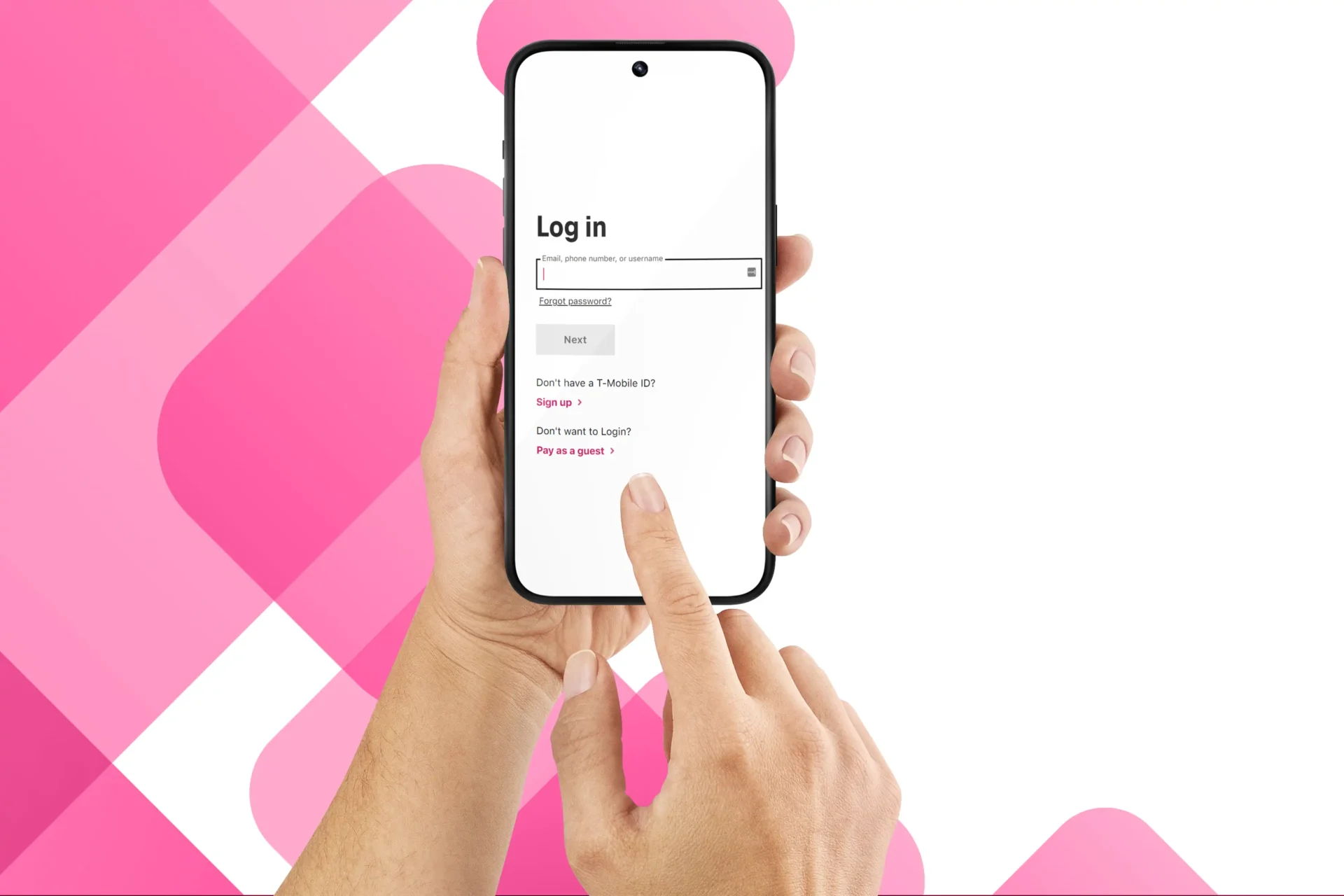
In today’s digital age, having a T-Mobile ID is essential for accessing a range of services and managing your mobile phone account. Whether it’s tracking your bill, managing your data usage, or taking advantage of exclusive offers, a T-Mobile ID provides you with a convenient and secure way to stay connected. But how exactly do you create a T-Mobile ID?
In this article, we will guide you through the step-by-step process of creating a T-Mobile ID, from signing up to customizing your account settings. We will also address common questions and concerns that users may have along the way. So, if you’re ready to take control of your T-Mobile experience, let’s dive in and get started on creating your very own T-Mobile ID.
Inside This Article
- Overview of T-Mobile Id
- Step 1: Accessing the T-Mobile Website
- Step 2: Selecting the “Create Account” Option
- Step 3: Providing Personal Information
- Step 4: Setting Up Security Options
- Step 5: Confirming Account Creation
- Step 6: Logging in to T-Mobile Id
- Step 7: Managing T-Mobile Id Settings
- Step 8: Troubleshooting and FAQs
- Conclusion
- FAQs
Overview of T-Mobile Id
T-Mobile Id is a unique account provided by T-Mobile that allows users to manage and access various services and features related to their T-Mobile account. With T-Mobile Id, customers can conveniently view and manage their billing information, update personal details, monitor usage, and access exclusive T-Mobile offers.
Having a T-Mobile Id offers a seamless experience across multiple devices, making it easier for users to stay connected and in control of their T-Mobile account. Whether you’re using a smartphone, tablet, or computer, T-Mobile Id ensures that you have access to all the tools and services you need to make the most of your T-Mobile experience.
Creating a T-Mobile Id is a simple process that requires providing some personal information and setting up security options. Once you have created your T-Mobile Id, you can log in anytime to manage your account settings and take advantage of the various features and benefits offered by T-Mobile.
Now, let’s dive into the steps involved in creating a T-Mobile Id, so you can unleash the full potential of your T-Mobile account.
Step 1: Accessing the T-Mobile Website
Before creating your T-Mobile ID, the first step is to access the official T-Mobile website. This can be done by opening your preferred web browser and typing in the URL www.t-mobile.com in the address bar. Press Enter and the T-Mobile website will load.
Upon entering the T-Mobile website, you will be greeted with a user-friendly homepage that provides various options and information about T-Mobile’s products and services. Take a moment to familiarize yourself with the layout of the website.
If you already have a T-Mobile ID and want to log in, look for the “Sign In” or “Log In” button, usually located in the top right corner of the webpage. Click on it to proceed with logging in using your existing credentials.
However, if you are new to T-Mobile and don’t have a T-Mobile ID, you will need to create a new account. Look for the “Create Account” or “Sign Up” option, which is typically found near the login section, and click on it to continue with the account creation process.
By clicking on the “Create Account” or “Sign Up” option, you will be directed to a new page where you can provide your personal information to create your T-Mobile ID. This is the next step in creating your T-Mobile ID, so please proceed to Step 2 for further instructions.
Step 2: Selecting the “Create Account” Option
Now that you have accessed the T-Mobile website, it’s time to move on to the next step – selecting the “Create Account” option. This is an essential step in creating your T-Mobile ID, as it allows you to establish your own unique login credentials that will grant you access to all the features and services T-Mobile has to offer.
Locating the “Create Account” option is quite simple. When you are on the T-Mobile homepage, look for the “Sign In” or “My Account” button. This may be located in the top right corner of the website. Once you find it, click on it to proceed.
After clicking on the “Sign In” or “My Account” button, a dropdown menu or a new page will appear. Here, you will find the option to create an account. It may be labeled as “Create Account,” “Register,” or something similar. Click on this option to begin the account creation process.
Once you have selected the “Create Account” option, you will be directed to a new page or a form where you will be required to provide your personal information. This information includes your name, email address, phone number, and any other details that T-Mobile deems necessary for creating your account.
Make sure to fill in all the required fields accurately and double-check your information for any errors before proceeding to the next step. Providing accurate information ensures that your T-Mobile account is set up correctly and allows for a smooth user experience.
After entering your personal information, you may also be prompted to review and agree to T-Mobile’s terms and conditions or privacy policy. It is important to read and understand these terms before proceeding to create your account. If you agree to the terms, check the box or click the corresponding button to express your consent.
Once you have successfully completed these steps, you have completed the process of selecting the “Create Account” option. You are now one step closer to accessing the full range of benefits and services that T-Mobile provides to its customers. In the next step, we will guide you through setting up the necessary security options for your T-Mobile ID.
Step 3: Providing Personal Information
Once you have selected the “Create Account” option, you will be prompted to provide your personal information. This step is crucial as it helps T-Mobile verify your identity and create a secure account for you.
Start by entering your full name, including your first name, last name, and any middle initials. Make sure to use the same name that is associated with your T-Mobile account or billing information for accuracy.
Next, you will be asked to provide your email address. It is important to use a valid and accessible email address as T-Mobile will use this email to send important account notifications, monthly statements, and promotional offers. If you don’t have an email address, you can easily create one through popular email service providers like Gmail, Yahoo, or Outlook.
After providing your email address, you will need to create a unique username for your T-Mobile Id. This username will be your login identifier, so choose something memorable but secure. Avoid using easily guessable usernames or common words that could compromise the security of your account.
Once you have chosen a username, you will be prompted to create a strong password. Your password should be a combination of uppercase and lowercase letters, numbers, and special characters. Aim for at least 8 characters, but the longer and more complex your password, the better. Remember to keep your password confidential and avoid reusing it for other accounts to ensure the security of your T-Mobile Id.
Additionally, T-Mobile may ask you to provide your phone number during the account creation process. This is optional but can be beneficial as it allows T-Mobile to send important account updates and notifications via text message. If you choose to provide your phone number, ensure that it is accurate and up to date.
Lastly, you may also have to provide your billing address. This information is used for verification purposes and to ensure accurate billing for any T-Mobile services or products you may purchase in the future.
Remember, T-Mobile takes privacy and security seriously, so rest assured that the personal information you provide during the account creation process is protected and used solely for account-related purposes.
Step 4: Setting Up Security Options
Once you have provided your personal information, the next crucial step in creating your T-Mobile ID is setting up security options. These options are designed to protect your account from unauthorized access and ensure the safety of your personal information. Here’s how you can set up security options for your T-Mobile ID:
1. Choose a Strong Password: It is important to create a secure and unique password for your T-Mobile ID. Make sure it includes a combination of uppercase and lowercase letters, numbers, and special characters. Avoid using common and easily guessable passwords, such as your birthdate or the word “password.”
2. Enable Two-Factor Authentication: Two-factor authentication adds an extra layer of security to your T-Mobile ID by requiring a verification code in addition to your password. This code is typically sent to your mobile device or email address. Enabling this feature ensures that even if someone has your password, they won’t be able to access your account without the verification code.
3. Set Up Security Questions: T-Mobile provides the option to set up security questions and answers. These questions are used to verify your identity in case you forget your password. Choose questions that only you can answer and provide answers that are easy for you to remember but difficult for others to guess.
4. Review Privacy and Security Settings: Take the time to review and customize your privacy and security settings. T-Mobile offers various options to control the privacy of your account, such as managing app permissions and controlling the visibility of your personal information.
5. Keep Your Security Options Up to Date: It’s essential to regularly update your security options to protect your T-Mobile ID. Change your password periodically, update your security questions, and ensure that your contact information is always current.
By following these steps and setting up robust security options, you can have peace of mind knowing that your T-Mobile ID is well-protected against unauthorized access and potential security threats.
Step 5: Confirming Account Creation
Once you have provided all the necessary information and set up your T-Mobile Id, it’s time to confirm your account creation. Here’s what you need to do:
1. Check your email: After completing the registration process, T-Mobile will send an email to the address you provided. Open your email inbox and look for an email from T-Mobile. If you don’t see it in your inbox, make sure to check your spam folder as well.
2. Click the confirmation link: Open the email from T-Mobile and look for a confirmation link. It is usually marked with a button or highlighted text. Click on the link to confirm your account.
3. Verify your email address: Once you click on the confirmation link, you will be redirected to a webpage that verifies your email address. This is an important step to ensure that the email address you provided during registration is valid and belongs to you. Follow the instructions on the webpage to complete the verification process.
4. Congratulations! Your T-Mobile Id is now confirmed: Once you have successfully clicked on the confirmation link and completed the email verification process, your T-Mobile Id is officially confirmed. You can now proceed to log in to your account and start enjoying the benefits of being a T-Mobile customer.
Keep in mind that the confirmation link may expire after a certain period of time. If you don’t click on the link within a specified timeframe, you may need to repeat the registration process and request a new confirmation link. Make sure to complete this step as soon as possible to avoid any delays in accessing your T-Mobile Id.
It’s important to note that confirming your account creation is a crucial step to ensure the security and privacy of your T-Mobile Id. By confirming your email address, T-Mobile can verify your identity and protect your account from unauthorized access.
If you encounter any issues or have questions during the confirmation process, it’s best to reach out to T-Mobile customer support for assistance. They will be able to guide you through any troubleshooting steps or provide further clarification on the confirmation process.
Step 6: Logging in to T-Mobile Id
Once you have successfully created your T-Mobile Id, logging in to your account is a breeze. Follow these simple steps to access your T-Mobile Id:
1. Open your preferred web browser and go to the T-Mobile website.
2. Locate the “Sign In” button or link on the homepage and click on it.
3. A login page will appear, prompting you to enter your T-Mobile Id and password.
4. Enter your T-Mobile Id in the designated field. This is usually your email address that you provided during the account creation process.
5. Next, enter your password in the password field. Make sure to enter the correct password, as passwords are case-sensitive.
6. Once you have entered your T-Mobile Id and password, click on the “Sign In” button.
7. If the credentials you entered are correct, you will be successfully logged in to your T-Mobile Id.
8. You will now have access to your account details, including your billing information, usage history, and other account settings.
9. Remember to log out of your T-Mobile Id account when you are finished to ensure the security of your personal information.
Logging in to your T-Mobile Id allows you to manage your T-Mobile services, view and pay your bills, track data usage, and much more. It is important to keep your login credentials secure and to never share them with others.
If you ever forget your T-Mobile Id password, you can easily reset it by clicking on the “Forgot Password” link on the login page and following the instructions provided.
With T-Mobile Id, you can stay connected and take control of your account with ease.
Step 7: Managing T-Mobile Id Settings
Once you have successfully created your T-Mobile Id, you can proceed to manage and customize your account settings. Managing your T-Mobile Id settings allows you to personalize your experience and ensure the security of your information. Here are some key steps to guide you through managing your T-Mobile Id settings:
1. Login to your T-Mobile Id: To access your account settings, start by logging in to your T-Mobile Id. Enter your username and password on the T-Mobile website or mobile app to gain access to your account.
2. Navigate to Account Settings: After logging in, locate the account settings section. This may be found under a “Settings” or “My Account” tab, depending on the T-Mobile website or app design. Click on the appropriate option to access your account settings.
3. Update Personal Information: In the account settings section, you will have the option to update your personal information. This includes your name, email address, phone number, and billing address. Ensure that all your details are accurate and up to date.
4. Set Communication Preferences: T-Mobile provides various communication channels to keep you informed about your account and promotional offers. In the account settings, you can customize your communication preferences for email, text messages, and notifications. Choose the options that best suit your preferences.
5. Manage Privacy and Security: Protecting your personal information is crucial. T-Mobile allows you to manage your privacy and security settings through your T-Mobile Id. Adjust your privacy settings, enable two-factor authentication, and secure your account with a strong password.
6. Optimize Account Features: T-Mobile offers a range of services and features that you can customize to enhance your mobile experience. In the account settings, you may have the option to enable features such as voicemail, caller ID, call forwarding, and more. Explore the available options and activate the ones you find useful.
7. Review and Manage Payment Options: Your T-Mobile Id also allows you to manage your payment options. In the account settings, you can add or update your credit card information, set up autopay, and view your billing history. This ensures a streamlined payment process for your T-Mobile services.
8. Check Data Usage: If you have a limited data plan, monitoring your data usage is essential to avoid additional charges. T-Mobile provides tools to help you track your data usage. In the account settings, you can view your data consumption and set up alerts to stay within your plan limits.
9. Customize Account Notifications: T-Mobile allows you to customize the notifications you receive regarding your account and services. In the account settings, you can choose the type of notifications you want to receive, such as data usage alerts, bill reminders, or service updates.
10. Explore Additional Services: T-Mobile offers additional services and features that you may find beneficial. These may include international roaming options, device protection plans, music and video streaming subscriptions, and more. In the account settings, you can explore these services and activate them if desired.
By actively managing your T-Mobile Id settings, you can tailor your mobile experience to fit your preferences, enhance your account security, and optimize the available features and services. Regularly review your settings and make any necessary updates to ensure a seamless and personalized T-Mobile experience.
Step 8: Troubleshooting and FAQs
Even the smoothest online processes can sometimes encounter hiccups. If you face any issues while creating your T-Mobile Id, don’t worry. We’ve got you covered with some troubleshooting tips and commonly asked questions.
Troubleshooting:
1. Forgot Password: If you forget your T-Mobile Id password, click on the “Forgot Password” link on the login page. Follow the prompts to reset your password and regain access to your account.
2. Account Locked: If your account gets locked due to multiple unsuccessful login attempts, you can unlock it by contacting T-Mobile customer support. They will guide you through the account recovery process.
3. Technical Issues: If you encounter any technical issues, such as error messages or difficulties accessing certain features, try clearing your browser cache and cookies. If the problem persists, reach out to T-Mobile’s technical support for further assistance.
FAQs:
1. Can I change my T-Mobile Id? Yes, you can change your T-Mobile Id. Simply log in to your account, go to the account settings, and select the option to change your username. Follow the instructions provided to update your T-Mobile Id.
2. Can I have multiple T-Mobile Ids? No, each customer is allowed to have only one T-Mobile Id. You can use this single Id to access all T-Mobile services and features.
3. What should I do if I receive suspicious emails or calls regarding my T-Mobile account? If you receive any suspicious communication claiming to be from T-Mobile, do not provide any personal or account information. Report the incident to T-Mobile through their official channels, such as their website or customer support helpline.
4. I’m having trouble accessing my T-Mobile Id on the mobile app. What should I do? If you’re experiencing difficulties with the T-Mobile mobile app, ensure that you have the latest version installed on your device. If the problem persists, try uninstalling and reinstalling the app. If these steps don’t resolve the issue, reach out to T-Mobile support for further assistance.
Remember, if you encounter any other issues or have additional questions, the best course of action is to contact T-Mobile’s customer support. Their knowledgeable team will provide you with the necessary guidance to resolve any problems you may encounter during the T-Mobile Id creation or usage process.
Conclusion
Creating a T-Mobile ID is a straightforward process that allows you to access a wide range of features and services from your mobile device. By following the steps outlined in this guide, you can easily set up your T-Mobile ID and enjoy the benefits it offers, including personalized account management, convenient bill payment options, and access to exclusive promotions and deals.
Remember, having a T-Mobile ID not only simplifies your mobile phone experience but also ensures that you can make the most of your T-Mobile services. Whether you want to track your usage, upgrade your device, or manage your account settings, having a T-Mobile ID puts all these capabilities at your fingertips.
So, don’t wait any longer. Take advantage of the convenience and flexibility that a T-Mobile ID provides by creating one today. Enjoy a seamless mobile experience and stay connected with everything T-Mobile has to offer.
FAQs
1. What is a T-Mobile ID?
A T-Mobile ID is a unique username and password that allows you to access and manage your T-Mobile services and account online. It provides you with secure access to a range of T-Mobile features, such as viewing and paying your bill, managing your account settings, and accessing personalized offers and promotions.
2. How do I create a T-Mobile ID?
To create a T-Mobile ID, follow these steps:
– Visit the T-Mobile website and click on the “Sign In” option.
– Click on the “Sign Up” button to start the registration process.
– Enter the required information, including your name, email address, and chosen password.
– Follow the prompts to verify your identity and complete the registration process.
3. Can I use my T-Mobile ID across multiple devices?
Yes, you can use your T-Mobile ID across multiple devices, including smartphones, tablets, and computers. Once you have created your T-Mobile ID, you can sign in from any compatible device and access your account and services.
4. What should I do if I forgot my T-Mobile ID username or password?
If you forget your T-Mobile ID username or password, don’t worry. You can recover your account information by following these steps:
– On the T-Mobile sign-in page, click on the “Forgot your username or password?” link.
– Select whether you forgot your username or password and provide the required information.
– Follow the prompts to reset your username or password and regain access to your account.
5. Is creating a T-Mobile ID free?
Yes, creating a T-Mobile ID is absolutely free. T-Mobile does not charge any fees to set up or use a T-Mobile ID. It is a convenient and secure way to access and manage your T-Mobile account online.
