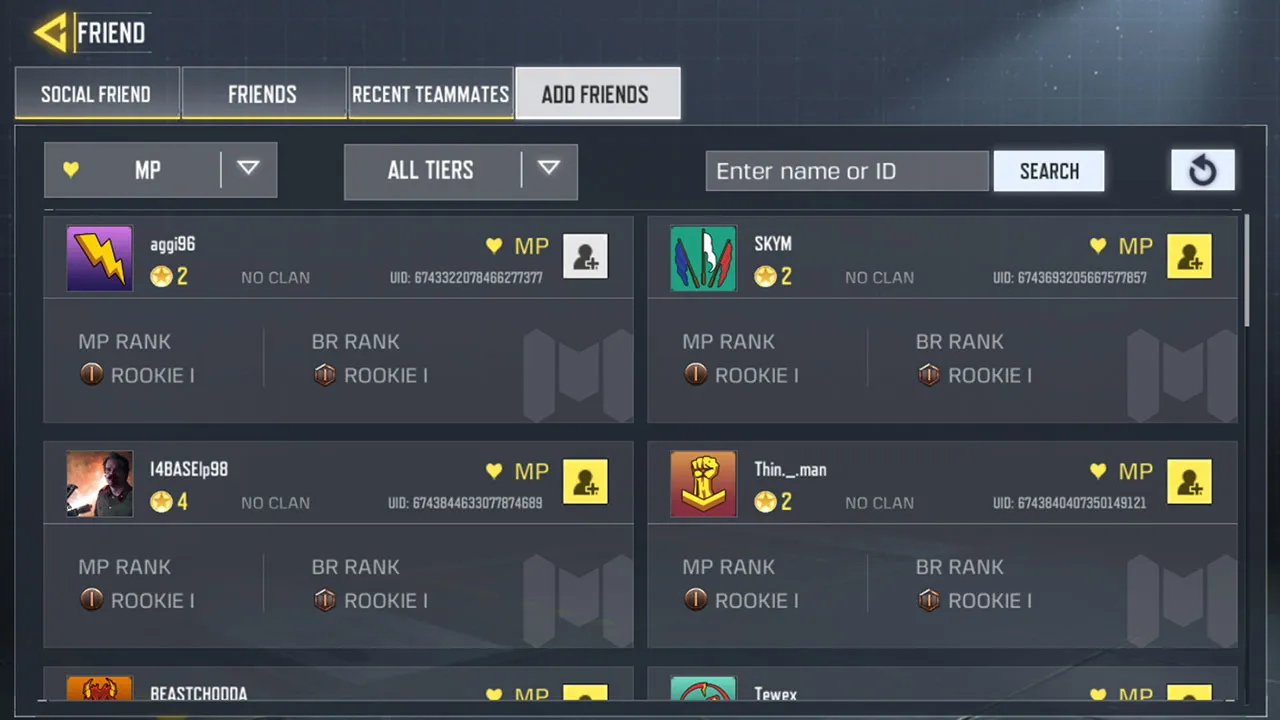
Call of Duty Mobile is one of the most popular mobile games that allows players to engage in a thrilling multiplayer experience. Connecting with friends and forming teams is an integral part of the game, enhancing the gameplay and adding to the overall enjoyment. If you’re wondering how to add friends on Call of Duty Mobile, you’ve come to the right place.
In this article, we will guide you through the process of adding friends on Call of Duty Mobile, whether you’re playing on iOS or Android. We’ll provide step-by-step instructions, tips, and tricks to make the process seamless and hassle-free. So, let’s dive in and explore different ways to add friends and embark on epic missions together in Call of Duty Mobile!
Inside This Article
- How To Add Friends On Call Of Duty Mobile
- Find Friends Within The Game
- Connect Via Social Media Platforms
- Join Or Create A Clan
- Conclusion
- FAQs
How To Add Friends On Call Of Duty Mobile
Call of Duty Mobile is not only an exciting and thrilling game, but it also allows you to connect and play with your friends. Adding friends on Call of Duty Mobile is a straightforward process that can be done by following a few simple steps. In this guide, we will walk you through the different methods to add friends in the game.
Setting Up a Call of Duty Account
If you haven’t done so already, the first step to adding friends in Call of Duty Mobile is to set up a Call of Duty account. To do this, open the game and tap on the settings icon located in the top-right corner. From there, select the “Account” tab and follow the prompts to create your account. This will allow you to add and connect with friends in the game.
Adding Friends via Activision Account
One way to add friends on Call of Duty Mobile is through the Activision account system. If you and your friends have Activision accounts, you can easily add each other as friends. To add friends via Activision account, follow these steps:
- Open the game and tap on the friends icon located at the bottom of the screen.
- Click on the “Add Friends” button.
- Enter your friend’s Activision ID, which is a unique identifier for each player. You can obtain this ID from your friend or by checking their profile on the Activision website.
- Once you have entered the ID, click on the “Send Friend Request” button.
- Your friend will receive a notification and can accept your request. Once they accept, you will be added to each other’s friends list.
Adding Friends via Facebook
Another convenient way to add friends in Call of Duty Mobile is by linking your Facebook account. If you and your friends have linked your Facebook accounts with the game, you can easily add them as friends. Here’s how:
- Open the game and tap on the friends icon at the bottom of the screen.
- Click on the “Add Friends” button.
- Tap on the “Facebook Friends” option.
- You will be prompted to log in to your Facebook account. Enter your login details and proceed.
- Once you’re logged in, you will see a list of your Facebook friends who are also playing Call of Duty Mobile. Simply tap on the “Add Friend” button next to their name to send a friend request.
- Your friend will receive the request and can accept it to become your friend in the game.
Adding Friends via In-Game ID
If you don’t have an Activision account or a linked Facebook account, you can still add friends in Call of Duty Mobile using in-game IDs. Here’s how:
- Open the game and tap on the friends icon at the bottom of the screen.
- Click on the “Add Friends” button.
- Select the “In-Game ID” option.
- Enter your friend’s in-game ID, which is a unique alphanumeric code assigned to each player.
- Click on the “Send Friend Request” button.
- Your friend will receive the request and can accept it, and you will become friends in Call of Duty Mobile.
And there you have it! With these methods, you can easily add friends on Call of Duty Mobile and enjoy playing together. Whether you prefer using Activision accounts, linking Facebook accounts, or using in-game IDs, you’ll have plenty of options to connect with your friends in the game. So gear up, form a squad, and dominate the battlefield!
Find Friends Within The Game
If you’re a gamer who loves to connect and play with friends, Call of Duty Mobile offers a feature that allows you to find and add friends within the game itself. This makes it convenient and easy to team up with your buddies and enjoy the adrenaline-pumping battles together.
Here’s how you can find friends within the game and add them to your Call of Duty Mobile friend list:
1. Launch the Call of Duty Mobile app on your mobile device.
2. Once you’re in the game’s home screen, locate and tap on the “Friends” icon. It is usually represented by two figures standing next to each other.
3. In the Friends menu, you’ll have several options to find and add friends. You can choose to invite friends from your contacts, social media platforms, or even search for players using their in-game username or ID.
4. If you want to add friends using their in-game ID, simply tap on the “Add friends” button and enter their unique ID. You can ask your friends for their ID or find players’ IDs from online communities or forums.
5. After entering the ID, click on the “Search” button. The game will then try to find the player with the given ID and display their profile.
6. Once you’ve found the desired player, you can send them a friend request by tapping on the “Add Friend” button next to their profile. You may also have the option to send them a message or invite them to join a party.
7. Your friend request will now be sent. If the player accepts your request, they will be added to your friend list. Similarly, you can also accept friend requests from other players to expand your network of Call of Duty Mobile friends.
Now that you know how to find friends within the game and add them to your Call of Duty Mobile friend list, you can start teaming up and unleashing your skills in intense multiplayer battles. Remember, playing alongside friends can add a whole new level of excitement and coordination to your gaming experience. So don’t hesitate to connect with your gaming buddies and conquer the virtual battlefield together.
Connect Via Social Media Platforms
In today’s digital age, social media platforms have become an integral part of our lives. They not only help us stay connected with friends and family but also provide opportunities for gaming enthusiasts to connect with each other. Thankfully, Call of Duty Mobile offers the option to add friends through various social media platforms. Here’s how you can connect with your friends via social media:
1. Facebook: With the extensive popularity of Facebook, it has become a common platform for connecting with friends in various online games. To add friends on Call of Duty Mobile through Facebook, follow these steps:
- Launch the Call of Duty Mobile app on your device.
- Tap on the profile icon in the top left corner of the main menu.
- Click on the “Friends” tab.
- Select the “Connect” button next to the Facebook icon.
- Enter your Facebook login credentials.
- Grant Call of Duty Mobile permission to access your Facebook friend list.
- You will now be able to see your Facebook friends who play Call of Duty Mobile.
- Select the friends you want to add and send them a friend request.
2. Twitter: If your friends are active on Twitter and also play Call of Duty Mobile, you can easily add them as your in-game friends. The steps to connect via Twitter are as follows:
- Open the Call of Duty Mobile app on your device.
- Go to the profile section by tapping on the profile icon in the top left corner of the main menu.
- Navigate to the “Friends” tab.
- Click on the “Connect” button next to the Twitter logo.
- Enter your Twitter username and password.
- Authorize Call of Duty Mobile to access your Twitter friend list.
- You will now be able to see your Twitter friends who also play Call of Duty Mobile.
- Select the friends you wish to add and send them a friend request.
3. Google Play Games: For Android users who are avid gamers, connecting with friends via Google Play Games is a convenient option. Here’s how you can add friends through Google Play Games:
- Launch the Call of Duty Mobile app.
- Tap on the profile icon in the top left corner of the main menu.
- Go to the “Friends” tab.
- Select the “Connect” button next to the Google Play Games logo.
- Sign in to your Google Play Games account.
- Allow Call of Duty Mobile to access your Google Play Games friends list.
- You will now be able to see your friends who are connected via Google Play Games.
- Choose the friends you want to add and send them a friend request.
Connecting with friends through social media platforms on Call of Duty Mobile not only adds a personal touch to your gaming experience but also allows you to team up with your buddies, enhancing your chances of victory on the virtual battlefield. So, try out these methods and start building your squad in Call of Duty Mobile!
Join Or Create A Clan
Call of Duty Mobile offers players the opportunity to join or create a clan, where they can team up with like-minded players and take their gaming experience to the next level. Whether you’re looking for a group to tackle intense multiplayer battles or to participate in clan events and competitions, joining or creating a clan can greatly enhance your gaming journey.
Joining a clan is a great way to connect with other players who share a passion for Call of Duty Mobile. To join a clan, simply follow these steps:
- Open Call of Duty Mobile and go to the main menu.
- Tap on the “Clan” option located at the bottom of the screen.
- Click on the “Search” button to browse through existing clans.
- Use the search bar to find a clan by name or enter specific criteria to filter your search results.
- Browse through the list of clans and select the one that aligns with your preferences.
- Once you have found a clan, click on the “Join” button.
- Wait for the clan leader or co-leader to accept your request.
- Once your request is accepted, you will become a member of the clan and be able to participate in clan activities.
Creating your own clan can be an exciting adventure that allows you to build a community of dedicated players. To create a clan in Call of Duty Mobile, follow these simple steps:
- Open Call of Duty Mobile and go to the main menu.
- Tap on the “Clan” option located at the bottom of the screen.
- Click on the “Create” button.
- Choose a unique clan name that represents your group.
- Set a clan description to let potential members know what your clan is all about.
- Customize your clan’s emblem, motto, and preferred game modes.
- Click on the “Create Clan” button.
- Invite other players to join your clan or wait for them to send a request.
Joining or creating a clan in Call of Duty Mobile not only provides you with a sense of community but also gives you access to exclusive rewards and benefits. Clan members can participate in clan events, such as clan wars or tournaments, where they can earn in-game rewards and achieve clan-based objectives.
Embrace the camaraderie and competitiveness of Call of Duty Mobile by joining or creating a clan today. Discover the joy of playing alongside a dedicated group of players who are equally passionate about the game.
Enabling the ability to add friends on Call of Duty Mobile is a game-changer for players. It opens up new opportunities for collaboration, competition, and camaraderie within the game. Whether it’s teaming up with friends for intense multiplayer battles or joining a clan to conquer challenges together, adding friends adds a whole new level of excitement and engagement to the gaming experience.
By following the simple steps mentioned earlier, you can easily add friends and build a network of gaming companions. Remember to make use of the different methods available, such as connecting through social media accounts or using the in-game options. Don’t miss out on the chance to enhance your Call of Duty Mobile experience by forming alliances, exchanging strategies, and enjoying the thrill of victory with your friends.
So, don’t hesitate! Start adding friends on Call of Duty Mobile today and take your gaming adventure to the next level!
FAQs
1. How do I add friends on Call of Duty Mobile?
To add friends on Call of Duty Mobile, follow these steps:
– Launch the game and go to the main menu.
– Tap on the Friends tab located at the bottom of the screen.
– Select the Add Friends option.
– Enter the player’s Activision ID or Username.
– Confirm the friend request.
2. Are there any restrictions on adding friends in Call of Duty Mobile?
Yes, there are certain restrictions when it comes to adding friends in Call of Duty Mobile. Players can only add friends who are also playing the game on the same platform and region as them. Additionally, there might be a limit on the number of friends you can have on your friends list.
3. Can I add friends across different gaming platforms?
Unfortunately, as of now, Call of Duty Mobile does not support cross-platform friend requests. This means that you can only add friends who are playing on the same platform as you, whether it’s iOS, Android, or emulator.
4. How can I accept or decline friend requests?
When someone sends you a friend request on Call of Duty Mobile, you will receive a notification. You can either accept or decline the request from the Friends tab in the main menu. Simply tap on the request and choose the appropriate option.
5. Can I remove friends from my friends list?
Yes, you can remove friends from your friends list in Call of Duty Mobile. To do this, follow these steps:
– Go to the Friends tab in the main menu.
– Find the friend you want to remove.
– Swipe left on their name and tap on the Remove option.
– Confirm the removal.
