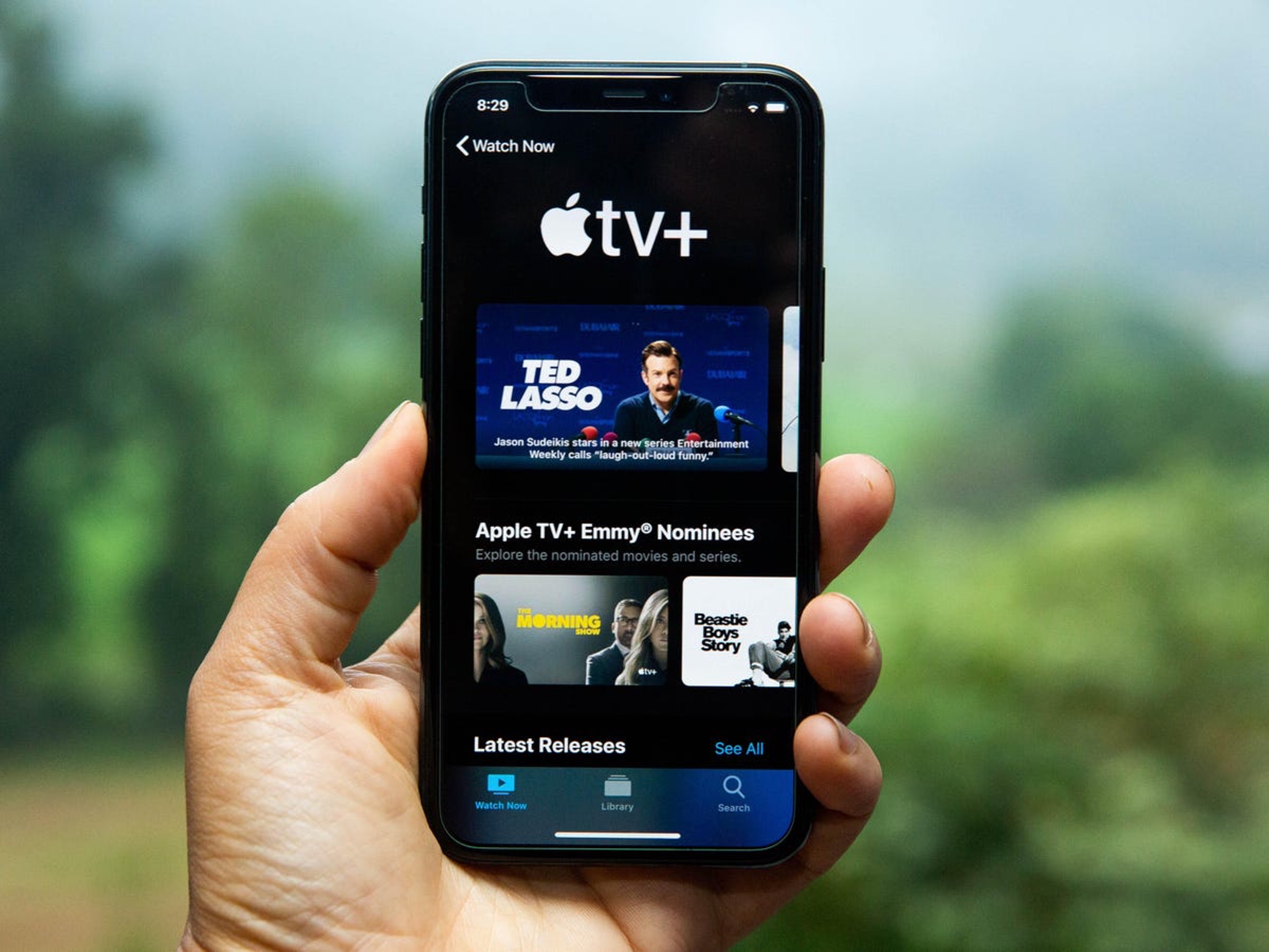
Are you a T-Mobile customer looking to access Apple TV? This comprehensive guide will walk you through the process of logging in to Apple TV with your T-Mobile account. Whether you're eager to explore the latest shows, movies, or exclusive content, having seamless access to Apple TV is essential for an unparalleled entertainment experience. In this article, you'll find step-by-step instructions on how to log in to Apple TV using your T-Mobile credentials. By following these simple yet detailed guidelines, you'll be able to unlock a world of captivating entertainment at your fingertips. Let's dive in and ensure that you can effortlessly access Apple TV with your T-Mobile account, allowing you to indulge in a plethora of engaging content tailored to your preferences.
Inside This Article
- Check Your T-Mobile Plan
- Connect Your Apple TV to Wi-Fi
- Sign In to Your Apple ID on Apple TV
- Enjoy T-Mobile Benefits
- Conclusion
- FAQs
Check Your T-Mobile Plan
Before diving into the exciting world of Apple TV entertainment with T-Mobile, it's crucial to ensure that your T-Mobile plan is compatible with the perks offered for Apple TV. T-Mobile has been revolutionizing the way customers experience entertainment, and their partnership with Apple TV is a testament to this commitment.
First and foremost, it's essential to verify that your T-Mobile plan includes the Apple TV+ subscription. T-Mobile offers various plans, each with its unique set of benefits. If you're unsure whether your plan includes Apple TV+, you can easily check this by logging into your T-Mobile account on the T-Mobile website or through the T-Mobile app on your mobile device. Once logged in, navigate to the "Plan" section to review the details of your current plan and any included entertainment perks.
If your plan doesn't currently include Apple TV+, don't worry! T-Mobile often provides promotions and special offers for existing and new customers. Keep an eye out for any promotions that may include Apple TV+ as part of the package. Additionally, T-Mobile's customer support team is always available to assist with plan inquiries and can provide information on any available upgrades or promotions that include Apple TV+.
It's also worth noting that T-Mobile frequently introduces new plans and benefits, so even if your current plan doesn't include Apple TV+, there may be opportunities to upgrade or switch to a plan that offers this exciting entertainment perk.
By ensuring that your T-Mobile plan is optimized for Apple TV+, you can fully embrace the seamless integration of T-Mobile and Apple TV, unlocking a world of captivating content and exclusive benefits.
With your T-Mobile plan in check, the next step is to connect your Apple TV to Wi-Fi, setting the stage for an immersive entertainment experience that seamlessly combines the power of T-Mobile and the innovation of Apple TV.
Connect Your Apple TV to Wi-Fi
Connecting your Apple TV to Wi-Fi is a fundamental step in unlocking the full potential of this innovative entertainment platform. Whether you're a seasoned Apple enthusiast or a newcomer to the Apple ecosystem, the process of connecting your Apple TV to Wi-Fi is straightforward and essential for accessing a myriad of captivating content and features.
To begin, ensure that your Apple TV is powered on and ready to be set up. If you're setting up a new Apple TV, the initial setup process will prompt you to connect to a Wi-Fi network. If you're reconnecting an existing Apple TV to a different Wi-Fi network, you can follow these simple steps to establish the connection seamlessly.
-
Navigate to Settings: Using your Apple TV remote, navigate to the "Settings" icon on the Apple TV home screen. The Settings icon resembles a gear or cogwheel and is typically located towards the top of the screen.
-
Select Network: Within the Settings menu, select the "Network" option. This will initiate the process of connecting your Apple TV to a Wi-Fi network.
-
Choose Wi-Fi Network: Upon selecting the Network option, a list of available Wi-Fi networks will be displayed. Locate and select your preferred Wi-Fi network from the list. If your network is password-protected, you will be prompted to enter the Wi-Fi password using the on-screen keyboard.
-
Establish Connection: After entering the Wi-Fi password, proceed to establish the connection by selecting the "Connect" or "Join" option. Your Apple TV will then attempt to connect to the selected Wi-Fi network.
-
Confirmation: Once the connection is successfully established, a confirmation message will appear, indicating that your Apple TV is now connected to the Wi-Fi network. At this point, you can proceed to enjoy the full range of features and content available on Apple TV.
It's important to ensure that the Wi-Fi network you connect to provides a stable and reliable internet connection, as this is essential for streaming high-quality content, accessing apps, and enjoying a seamless entertainment experience on Apple TV.
By successfully connecting your Apple TV to Wi-Fi, you've laid the foundation for exploring a diverse array of entertainment options, including streaming movies, accessing music and podcasts, and enjoying immersive gaming experiences. This connectivity also enables seamless integration with T-Mobile, allowing you to maximize the benefits of your T-Mobile plan while indulging in the world of Apple TV entertainment.
With your Apple TV now connected to Wi-Fi, the next step is to sign in to your Apple ID on Apple TV, unlocking personalized content and preferences tailored to your individual tastes and preferences.
Sign In to Your Apple ID on Apple TV
Signing in to your Apple ID on Apple TV is a pivotal step that unlocks a personalized and immersive entertainment experience tailored to your preferences and content preferences. Your Apple ID serves as the gateway to a wealth of features, including access to your purchased and rented content, personalized recommendations, and seamless synchronization of preferences across all your Apple devices. Whether you're setting up a new Apple TV or reconnecting an existing device, the process of signing in to your Apple ID is designed to be intuitive and seamless.
Here's a detailed guide to signing in to your Apple ID on Apple TV:
-
Navigate to Settings: Using the Apple TV remote, navigate to the "Settings" icon on the Apple TV home screen. The Settings icon is typically located at the top of the screen and resembles a gear or cogwheel.
-
Select Users and Accounts: Within the Settings menu, locate and select the "Users and Accounts" option. This section is where you can manage user profiles and account settings on your Apple TV.
-
Choose Add New User: Upon selecting "Users and Accounts," you will have the option to add a new user to the Apple TV. Since signing in to your Apple ID is essentially associating your account with the device, you can proceed by choosing the "Add New Apple ID" or "Add New User" option.
-
Enter Apple ID Credentials: You will be prompted to enter your Apple ID credentials, including your Apple ID email address and password. If you have two-factor authentication enabled for your Apple ID, you may need to complete the verification process at this stage.
-
Agree to Terms and Conditions: After entering your Apple ID credentials, you may be presented with the Apple ID and Privacy terms and conditions. Review and accept these terms to proceed with the sign-in process.
-
Verification Code (if applicable): In some cases, Apple may require a verification code to complete the sign-in process. If prompted, enter the verification code sent to your trusted devices or phone number associated with your Apple ID.
-
Confirmation: Once the sign-in process is successfully completed, you will receive a confirmation message indicating that your Apple ID is now signed in on the Apple TV. At this point, you can explore the full range of personalized content, preferences, and features available through your Apple ID.
By signing in to your Apple ID on Apple TV, you gain access to a seamless and personalized entertainment experience that reflects your individual preferences and content library. This includes access to your purchased and rented movies, TV shows, and music, as well as personalized recommendations based on your viewing habits and preferences. Additionally, signing in to your Apple ID enables synchronization of your preferences and settings across all your Apple devices, creating a cohesive and integrated entertainment ecosystem.
With your Apple ID successfully signed in on Apple TV, you are now poised to enjoy a tailored and immersive entertainment experience that seamlessly integrates with your T-Mobile benefits, allowing you to maximize the value of your T-Mobile plan while indulging in the captivating world of Apple TV entertainment.
Enjoy T-Mobile Benefits
Now that you've successfully navigated through the essential steps of checking your T-Mobile plan, connecting your Apple TV to Wi-Fi, and signing in to your Apple ID, it's time to bask in the array of T-Mobile benefits that seamlessly intertwine with the captivating world of Apple TV entertainment. T-Mobile's commitment to redefining the way customers experience entertainment extends to its partnership with Apple TV, offering a host of exclusive perks and features that elevate your entertainment journey to new heights.
Seamless Integration
One of the standout benefits of leveraging T-Mobile with Apple TV is the seamless integration that enhances your overall entertainment experience. With your T-Mobile plan optimized for Apple TV, you gain access to a seamless ecosystem where T-Mobile benefits seamlessly intertwine with the innovative features of Apple TV. This integration allows for a cohesive and streamlined experience, ensuring that you can effortlessly access and enjoy the full spectrum of entertainment offerings while leveraging the unique advantages of your T-Mobile plan.
Apple TV+ Subscription
As a T-Mobile customer, you may have the opportunity to enjoy an Apple TV+ subscription as part of your T-Mobile plan. Apple TV+ offers a diverse range of original shows, movies, and documentaries, featuring acclaimed creators and talent from around the world. With your T-Mobile plan, you can unlock the captivating content available on Apple TV+ and immerse yourself in compelling storytelling, groundbreaking series, and exclusive content that cater to a wide array of interests and preferences.
Exclusive Promotions and Offers
T-Mobile frequently introduces exclusive promotions and offers that extend to Apple TV, providing customers with unique opportunities to enhance their entertainment experiences. These promotions may include special access to premium content, early previews of new releases, or discounted subscription packages that amplify the value of your T-Mobile plan. By staying informed about T-Mobile's promotions and offers, you can maximize your Apple TV experience while enjoying additional perks tailored to T-Mobile customers.
Enhanced Streaming and Connectivity
With T-Mobile's robust network and commitment to delivering exceptional connectivity, you can elevate your streaming experience on Apple TV. Whether you're indulging in high-definition movies, immersive gaming, or seamless music streaming, T-Mobile's reliable network ensures that you can enjoy uninterrupted entertainment without compromising on quality. This enhanced connectivity complements the advanced features of Apple TV, allowing you to fully immerse yourself in a world of captivating content without limitations.
Personalized Support and Assistance
T-Mobile's dedication to customer satisfaction extends to its support and assistance for Apple TV-related inquiries. If you encounter any challenges or have questions about leveraging your T-Mobile benefits with Apple TV, T-Mobile's customer support team is readily available to provide personalized assistance. Whether it's troubleshooting connectivity issues, exploring new features, or understanding the latest T-Mobile promotions for Apple TV, you can rely on T-Mobile's support to enhance your overall entertainment experience.
By embracing the T-Mobile benefits that intertwine with Apple TV, you embark on a journey that transcends traditional entertainment experiences, offering a seamless fusion of innovative technology, captivating content, and exclusive perks tailored to T-Mobile customers. With T-Mobile's commitment to redefining entertainment and Apple TV's groundbreaking features, the convergence of these platforms creates an unparalleled entertainment ecosystem that elevates your viewing, streaming, and gaming experiences to new heights. As you immerse yourself in the captivating world of Apple TV entertainment, the seamless integration of T-Mobile benefits ensures that every moment is enriched with unparalleled value and limitless possibilities.
In conclusion, logging in to Apple TV with T-Mobile is a straightforward process that offers T-Mobile customers seamless access to a wide range of entertainment options. By following the simple steps outlined in this article, users can enjoy the convenience of accessing their favorite content on Apple TV while leveraging the benefits of their T-Mobile subscription. This integration reflects the evolving landscape of digital entertainment and the increasing synergy between telecommunications providers and streaming platforms. As technology continues to advance, such collaborations are likely to become more prevalent, offering users enhanced convenience and value. With the user-friendly interface and the wealth of content available, the Apple TV-T-Mobile integration presents an enticing proposition for those seeking a streamlined and enjoyable entertainment experience.
FAQs
-
How do I log in to Apple TV with T-Mobile?
To log in to Apple TV with T-Mobile, follow these steps:- Open the Apple TV app on your device.
- Select "Settings" and then "Accounts."
- Choose "TV Provider" and select T-Mobile as your provider.
- Enter your T-Mobile credentials to log in.
-
Can I use my T-Mobile account to access Apple TV?
Yes, T-Mobile customers can use their T-Mobile account to access Apple TV. Simply log in using your T-Mobile credentials to enjoy the content available through the Apple TV app. -
What if I encounter issues logging in to Apple TV with T-Mobile?
If you encounter any issues logging in to Apple TV with T-Mobile, ensure that you have a stable internet connection and that your T-Mobile account credentials are entered correctly. If the issue persists, reach out to T-Mobile customer support for assistance. -
Is there a specific T-Mobile plan required to access Apple TV?
T-Mobile offers various plans, some of which include access to Apple TV. Check with T-Mobile to see if your plan includes Apple TV access, or if there are any specific requirements to access Apple TV content through your T-Mobile account. -
What content can I access on Apple TV with T-Mobile?
With T-Mobile, you can access a wide range of content on Apple TV, including movies, TV shows, original series, and more. Explore the Apple TV app to discover the full selection of available content.
