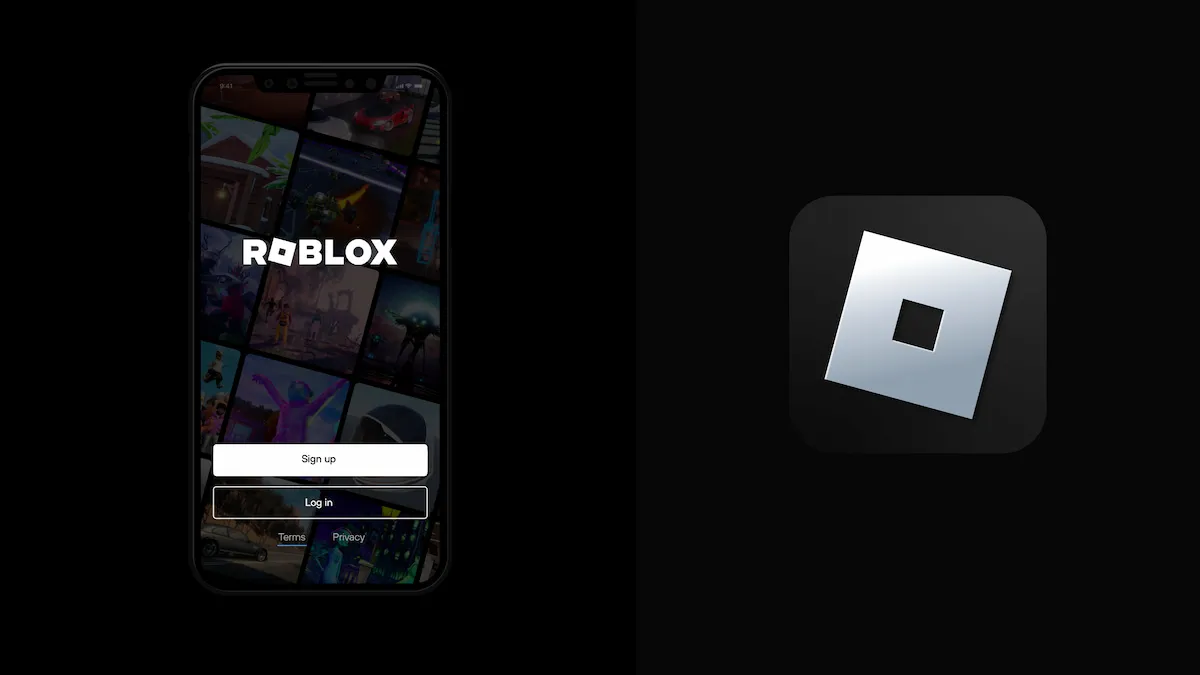
Are you a dedicated Roblox player who wants to find your unique user ID on your mobile device? Look no further! In this article, we will guide you step-by-step on how to find your Roblox user ID on a mobile phone. Roblox, a popular online gaming platform, allows players to create and explore virtual worlds. Your user ID is a vital piece of information that identifies you in the Roblox community. Whether you want to connect with friends, showcase your creations, or participate in exciting gameplay, knowing your user ID is essential. So, grab your mobile device and get ready to discover your Roblox user ID in a few simple taps!
Inside This Article
- Method 1: Using the Roblox Mobile App
- Method 2: Using the Roblox Official Website
- Method 3: Contacting Roblox Customer Support
- Method 4: Using Third-Party Roblox User ID Finders
- Conclusion
- FAQs
Method 1: Using the Roblox Mobile App
If you’re an avid Roblox player and primarily use the Roblox Mobile App on your smartphone or tablet, finding your Roblox User ID is a breeze. Here’s a step-by-step guide on how to locate your Roblox User ID using the mobile app:
1. Launch the Roblox Mobile App on your device and log in to your account.
2. Once you’re logged in, tap on the three horizontal lines in the upper-left corner of the screen to open the side menu.
3. From the side menu, select the “Profile” option. This will take you to your profile page.
4. On your profile page, you will see your username and profile picture. Beneath your profile picture, you will find your Roblox User ID. It is a series of numbers located next to the label “ID” or “User ID.”
5. Take note of your Roblox User ID or even save it somewhere for easy access in the future.
It’s important to remember that your Roblox User ID is unique to your account and different from your username. The User ID is a numerical identifier that helps distinguish your account from others in the Roblox community. Knowing your User ID can be useful for various purposes, such as joining specific games or participating in events that require it.
Now that you know how to find your Roblox User ID using the Roblox Mobile App, you can easily access it whenever you need it. Keep in mind that this method works specifically for users who primarily use the mobile app for their Roblox experience.
Method 2: Using the Roblox Official Website
If you prefer using a web browser on your mobile device to find your Roblox User ID, you can easily do so through the Roblox official website. Follow these simple steps:
- Open your preferred web browser on your mobile device.
- Go to the Roblox website by entering “www.roblox.com” in the address bar.
- Once the page loads, click on the “Sign In” button located in the top right corner of the screen.
- Enter your Roblox account credentials, including your username and password, and click on the “Sign In” button.
- After logging in, you will be redirected to your Roblox account dashboard. You can access your profile by clicking on your username in the top right corner of the screen.
- In your profile, you will find your Roblox User ID displayed under your username and avatar. It is a string of numbers.
Once you have obtained your Roblox User ID, you can use it for various purposes, such as joining specific games or interacting with other users on the platform.
Method 3: Contacting Roblox Customer Support
If you’re having trouble finding your Roblox user ID on mobile using the previous methods, don’t worry! You can always reach out to Roblox customer support for assistance. The support team is always ready to help you with any issues you may encounter.
To contact Roblox customer support, follow these steps:
- Open the Roblox mobile app on your device.
- Tap on the menu icon, usually located on the top-left corner of the screen.
- Scroll down and select the “Help” option.
- In the help section, you will find various topics related to common issues and frequently asked questions. If you can’t find the information you need, continue to the next step.
- Tap on the “Contact Us” button or a similar option to initiate a conversation with Roblox customer support.
- Provide them with as much relevant information as possible, including your username and any details about the issue you’re facing. This will help the support team assist you more effectively.
- Submit your query or request and wait for a response from the Roblox support team.
Roblox customer support typically responds to inquiries within a reasonable timeframe. They will guide you through the process of finding your Roblox user ID and help resolve any other issues you may have encountered.
Remember to be courteous and patient when communicating with the support team. They work hard to assist millions of Roblox users, so it may take some time to receive a response. Rest assured, they will do their best to assist you with your query.
Keep in mind that contacting Roblox customer support should be used as a last resort if the other methods mentioned earlier fail to retrieve your user ID. Most of the time, you’ll be able to find your user ID using the mobile app or official website, but it’s good to know that customer support is there to help if needed.
Method 4: Using Third-Party Roblox User ID Finders
If the previous methods didn’t work for you or if you prefer a more straightforward approach, you can use third-party Roblox User ID finders. These tools are designed specifically to help you locate the User ID of a Roblox player quickly and easily.
When using third-party Roblox User ID finders, it’s essential to choose a reputable and trustworthy website. Be cautious of websites that may attempt to collect your personal information or engage in fraudulent activities.
Here are the steps to use a third-party Roblox User ID finder:
- Open a web browser on your mobile device.
- Navigate to a reliable third-party Roblox User ID finder website.
- Enter the username of the Roblox player whose User ID you want to find.
- Click on the ‘Search’ or ‘Find User ID’ button.
- Wait for the website to retrieve the User ID information.
- Note down or copy the User ID once it is displayed.
It’s important to remember that using third-party Roblox User ID finders is not an official method endorsed by Roblox. Use these tools at your own discretion and be mindful of the information you share online.
While third-party Roblox User ID finders can be useful in certain situations, it’s always recommended to use the official methods provided by Roblox first. These methods ensure the security of your account and provide accurate and up-to-date information.
Before using any third-party tool, consider the risks involved and make sure to research the reputation of the website you choose to use. Keep your account safe by practicing good online hygiene and following Roblox’s guidelines for user safety.
Conclusion
In conclusion, finding your Roblox user ID on mobile is a straightforward process that allows you to quickly access your account information and connect with other players. Using either the website or the mobile app, you can easily locate your user ID by following a few simple steps. Whether you want to share your ID with friends, participate in Roblox events, or customize your profile, knowing your user ID is essential.
Remember, your Roblox user ID is different from your username and is a unique identifier that is used in various aspects of the game. By following the methods discussed in this article, you can easily find your user ID and make the most out of your Roblox gaming experience on your mobile device.
FAQs
1. How can I find my Roblox User ID on a mobile device?
To find your Roblox User ID on a mobile device, you can follow these steps:
- Launch the Roblox app on your mobile device.
- Login to your account if you haven’t already.
- Tap on the three horizontal lines at the top-left corner of the screen to open the side menu.
- Scroll down and tap on the “Settings” option.
- In the Settings menu, tap on the “Account Info” tab.
- Your User ID will be displayed under the “Account Info” section.
Alternatively, you can also find your User ID by visiting the Roblox website on your mobile browser and following the same steps.
2. Can I change my Roblox User ID on a mobile device?
No, as of now, it is not possible to change your Roblox User ID directly on a mobile device. If you wish to change your User ID, you will need to do so through the Roblox website on a desktop or laptop computer. Once you have changed your User ID on the website, the change will be reflected on your mobile device as well.
3. Why is it important to know my Roblox User ID on mobile?
Knowing your Roblox User ID on mobile is important for various reasons. It serves as a unique identifier for your Roblox account and allows other players to easily find and connect with you in the game. Additionally, some Roblox features and third-party applications may require you to enter your User ID to access certain functionalities or verify your account.
4. Can I find someone else’s Roblox User ID on a mobile device?
No, you cannot directly find someone else’s Roblox User ID on a mobile device. Unless the user has shared their User ID with you, it is not publicly visible. However, you can try reaching out to the person through other means, such as in-game chat or Roblox forums, to ask for their User ID.
5. Is my Roblox User ID the same as my username?
No, your Roblox User ID is not the same as your username. Your username is the name that you choose or create when you sign up for a Roblox account, and it is the name that will be displayed to other players. On the other hand, your User ID is a unique numerical identifier assigned to your account by the system, and it is not publicly visible by default.
