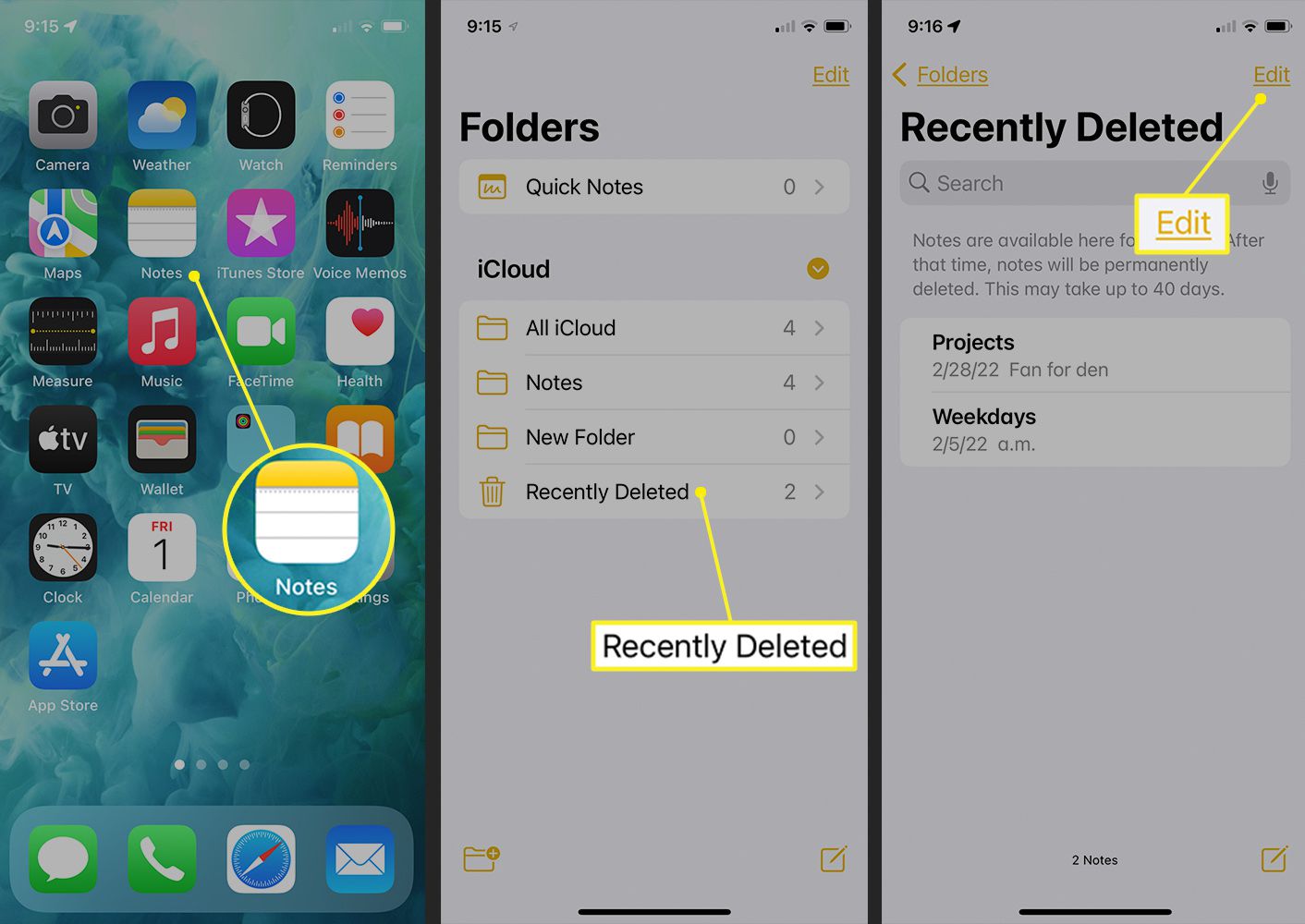
In today’s digital age, the iPhone and iPad have become essential tools for many individuals. These devices offer a multitude of features and functionalities to help us stay organized and productive. One such feature is the Notes app, which allows users to jot down quick reminders, make to-do lists, or even store important information. However, there may come a time when you need to delete or recover a note on your iPhone or iPad due to accidental deletion, a software glitch, or a device restoration. In this article, we will guide you through the step-by-step process of deleting and recovering notes on your iPhone or iPad, ensuring that you can efficiently manage your digital notes with ease. Whether you want to free up storage space or retrieve valuable information, we have you covered.
Inside This Article
- Background on iPhone and iPad notes
- Deleting notes on your iPhone or iPad
- Recovering deleted notes on your iPhone or iPad
- Conclusion
- FAQs
Background on iPhone and iPad notes
When it comes to staying organized in our digital lives, notes play a crucial role. Luckily, Apple’s iPhone and iPad devices have a built-in Notes app that offers a convenient way to jot down ideas, make to-do lists, store important information, and more. Introduced in 2007, the Notes app has been continuously improved with each iOS update to provide a seamless note-taking experience.
The Notes app on iPhone and iPad allows you to create, edit, and organize notes effortlessly. You can add text, images, links, and even create checklists to keep track of your tasks. With features like iCloud synchronization, you can access your notes on any Apple device, ensuring that your important information is always at your fingertips, no matter where you are.
One of the advantages of using Notes on your iPhone or iPad is its integration with other native apps. You can easily save content from Safari, Maps, Photos, and even email attachments as notes, making it a versatile tool for gathering and organizing information.
The Notes app also offers a range of customization options. You can change the font style, size, and color to suit your preferences, create folders to categorize your notes, and protect sensitive information with passcode or Face ID. With its user-friendly interface and powerful features, the Notes app has become an indispensable tool for millions of iPhone and iPad users worldwide.
Deleting notes on your iPhone or iPad
Deleting notes on your iPhone or iPad is a simple and straightforward process. Whether you want to remove a single note or multiple notes, you have a few options to choose from. Here are the steps to delete your notes:
- Open the “Notes” app on your iPhone or iPad.
- Navigate to the folder or account where the note you want to delete is located.
- Locate the note you wish to delete and tap on it to open it.
- Once the note is open, tap on the trash can icon at the bottom of the screen.
- A confirmation pop-up will appear asking if you want to delete the note. Tap “Delete” to confirm.
Alternatively, if you want to delete multiple notes at once, follow these steps:
- Open the “Notes” app on your iPhone or iPad.
- Navigate to the folder or account that contains the notes you want to delete.
- Tap on the “Edit” button located at the top-right corner of the screen.
- Select the notes you want to delete by tapping on the circle next to each note.
- Once you have selected all the notes you want to delete, tap on the trash can icon at the bottom of the screen.
- A confirmation pop-up will appear asking if you want to delete the selected notes. Tap “Delete” to confirm.
It’s important to note that when you delete a note on your iPhone or iPad, it is moved to the “Recently Deleted” folder and will remain there for a period of time before being permanently deleted. This allows you to recover the note if you change your mind or accidentally delete it. If you want to learn how to recover deleted notes, continue reading the next section.
Recovering deleted notes on your iPhone or iPad
Have you accidentally deleted an important note on your iPhone or iPad? Don’t panic! Fortunately, Apple devices offer a built-in feature that allows you to recover deleted notes easily. Whether you accidentally deleted a note or it disappeared mysteriously, here’s a step-by-step guide on how to recover your precious notes.
1. First, open the “Notes” app on your iPhone or iPad. This is where all your notes are stored.
2. In the “Notes” app, tap on the “Back” button located at the top left corner of the screen. This will take you back to the list of folders where your notes are organized.
3. From the list of folders, locate the “Recently Deleted” folder. This folder contains all the notes that you have deleted within the past 30 days.
4. Once you’ve found the “Recently Deleted” folder, tap on it to open it. Here, you will find a list of all the notes that you have recently deleted.
5. Scroll through the list and find the note that you want to recover. If you have a large number of deleted notes, you can use the search bar at the top of the screen to locate a specific note.
6. Once you have found the note you want to recover, tap on it to open it. Then, tap on the “Recover” button located at the bottom right corner of the screen.
7. After tapping on “Recover,” the note will be moved back to the “Notes” folder where it was originally located. You can now access and view the recovered note just like any other note.
8. If you want to permanently delete a note from the “Recently Deleted” folder, swipe left on the note and tap on the “Delete” button. Keep in mind that once a note is permanently deleted, it cannot be recovered.
It’s important to note that the “Recently Deleted” folder automatically deletes notes after 30 days. So, make sure to recover any important notes within that time frame to ensure you don’t lose them forever.
With these simple steps, you can easily recover deleted notes on your iPhone or iPad. However, it’s always a good idea to regularly back up your device using iCloud or iTunes to prevent data loss. Prevention is key, but in case accidents happen, knowing how to recover your deleted notes can be a lifesaver!
Conclusion
In conclusion, knowing how to delete and recover notes on your iPhone or iPad is essential to maintain organization and ensure the safety of your important information. By following the steps outlined in this guide, you can easily manage your notes and prevent accidental deletions.
Remember to regularly back up your device using iCloud or iTunes to avoid any data loss. If you mistakenly delete a note, don’t panic. Just check your Recently Deleted folder or use the advanced recovery methods mentioned above to retrieve it.
Take advantage of the features and functionality offered by the Notes app on your iPhone or iPad to stay organized and efficient in your daily life. Whether it’s jotting down ideas, making to-do lists, or storing important information, the Notes app is a powerful tool that can greatly enhance your productivity.
So, start managing your notes with confidence, knowing that you have the knowledge and techniques to delete and recover them whenever necessary.
FAQs
1. How can I delete notes on my iPhone or iPad?
To delete notes on your iPhone or iPad, follow these steps:
- Open the Notes app on your device.
- Select the note you want to delete.
- Tap on the trash bin icon located at the bottom of the screen.
- Confirm the deletion by tapping on “Delete Note”.
2. Can I recover deleted notes on my iPhone or iPad?
Yes, you can recover deleted notes on your iPhone or iPad if you have made a backup of your device using iCloud or iTunes. Here’s how:
- Open the Settings app on your device.
- Tap on your name at the top of the screen.
- Select “iCloud” and then “Manage Storage”.
- Tap on “Backups” and choose the relevant backup.
- Under “Choose Data to Back Up”, make sure “Notes” is enabled.
- Restore your device from the selected backup to recover your deleted notes.
3. What happens if I delete notes from my iPhone or iPad but don’t have a backup?
If you delete notes from your iPhone or iPad without having a backup, they will be permanently removed from your device and cannot be recovered. It is important to regularly back up your device to avoid losing important data.
4. Can I recover notes that were deleted a long time ago?
The ability to recover notes that were deleted a long time ago depends on whether you have a backup of your device. If you have a backup from the time when the notes were still on your device, you can restore your device from that backup to recover the deleted notes.
5. Is it possible to recover notes deleted from the “Recently Deleted” folder?
Unfortunately, notes deleted from the “Recently Deleted” folder within the Notes app cannot be recovered. The “Recently Deleted” folder acts as a temporary storage for deleted notes before they are permanently removed from your device.
