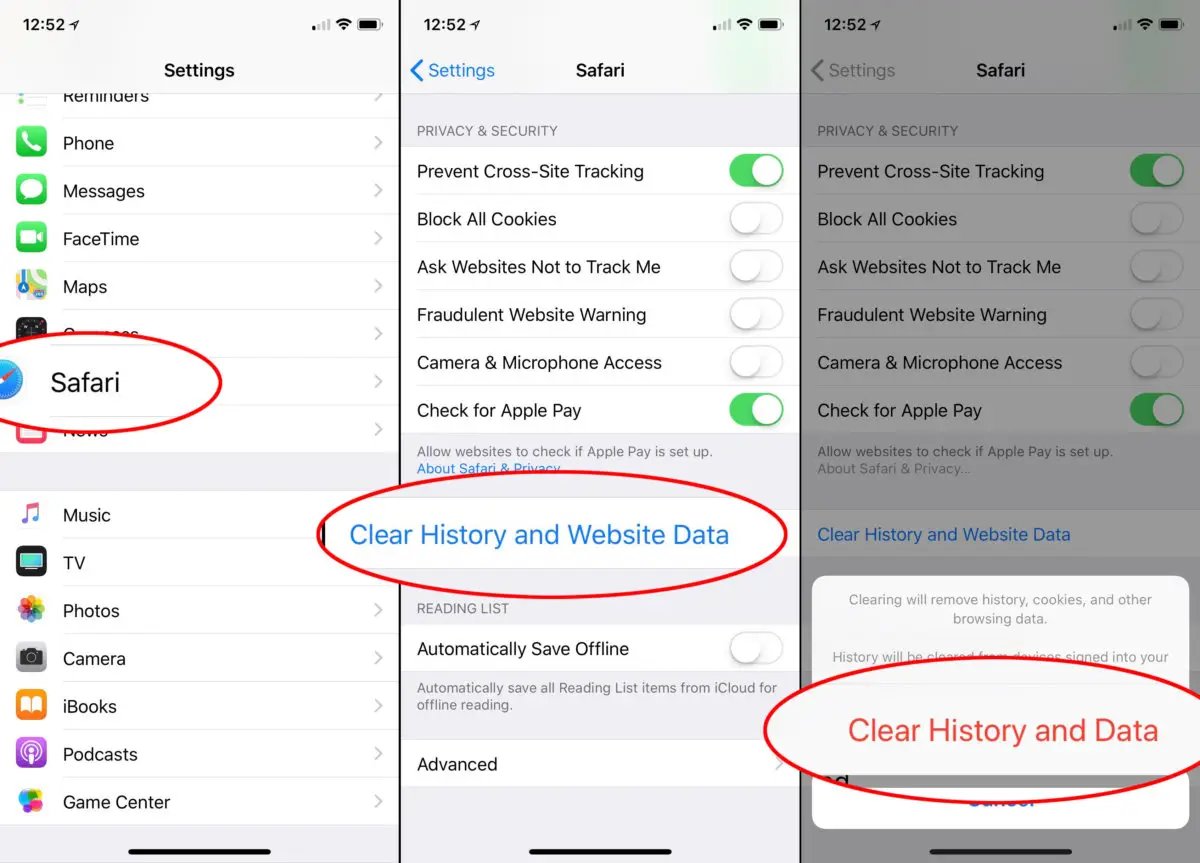
When it comes to browsing the internet on your iPhone or iPad, the Safari browser is the go-to option for many users. However, over time, your browsing history can quickly accumulate, taking up valuable storage space and potentially compromising your privacy. That’s where the option to selectively clear your browsing history in Safari comes in handy.
By selectively clearing your browsing history, you can remove specific websites or pages from your browsing history while keeping others intact. This allows you to maintain your privacy and keep your browsing sessions organized. In this article, we will guide you on how to selectively clear your browsing history in Safari on your iPhone or iPad, providing step-by-step instructions to help you optimize your browsing experience. So, let’s get started and regain control over your browsing history in Safari.
Inside This Article
- Method 1: Clearing Individual Website Data
- Method 2: Clearing Entire Browsing History
- Method 3: Clearing Specific Time Ranges of Browsing History
- Method 4: Using Private Browsing Mode
- Conclusion
- FAQs
Method 1: Clearing Individual Website Data
One way to maintain your privacy and keep your browsing history clean is by selectively clearing individual website data. This method allows you to remove specific websites from your browsing history while keeping the rest intact.
Here’s how you can do it:
- Launch the Safari app on your iPhone or iPad.
- Tap on the bookmark icon at the bottom of the screen.
- From the list of options, select “History”.
- You will now see a list of all the websites you have visited. Swipe left on the website you want to remove.
- A “Delete” button will appear. Tap on it to remove the website from your browsing history.
- If you have multiple tabs open for the same website, you will see an option to remove all tabs related to that website. Select the desired option.
By following these simple steps, you can selectively clear individual website data and maintain better control over your browsing history.
Method 2: Clearing Entire Browsing History
If you want to completely wipe out your browsing history on Safari, whether it’s to maintain your privacy or just to start with a clean slate, you can do it easily on your iPhone or iPad. Here’s how:
Step 1: Open the Safari app on your iPhone or iPad. It’s the icon that looks like a compass.
Step 2: Tap on the bookmark icon at the bottom of the screen. It resembles an open book.
Step 3: On the bookmark page, tap on the “History” tab located at the top left corner. It should be represented by a clock icon.
Step 4: Scroll down to the bottom of the history page until you see the “Clear” option. Tap on it.
Step 5: A pop-up window will appear with different time range options: “The last hour,” “Today,” “Today and yesterday,” and “All time.” Select “All time” to clear your entire browsing history.
Step 6: Confirm your selection by tapping on “Clear History.” Safari will now erase all your browsing history, cookies, and web data.
That’s it! You have successfully cleared your entire browsing history on Safari. Now you can browse without worrying about anyone accessing your past online activities.
Method 3: Clearing Specific Time Ranges of Browsing History
If you want to selectively remove your browsing history from a specific time frame, you can use the option to clear history for a specific time range. This allows you to keep your more recent browsing data while deleting the older records.
To do this, follow these steps:
- Open the Safari app on your iPhone or iPad.
- Tap on the bookmark icon at the bottom of the screen.
- In the bookmark menu, tap on the clock icon labeled “History”.
- You’ll see a list of your browsing history organized by date and time.
- Swipe left on a date or time to reveal the option to “Delete” it.
- Tapping on “Delete” will remove all browsing data from that specific time range.
This method is particularly useful if you want to clear out your browsing history from a specific day or week, while keeping the rest of your history intact. It allows you to maintain privacy while still having access to your more recent browsing activity.
It’s important to note that clearing history for a specific time range will permanently delete that data and it cannot be recovered. Therefore, make sure you are certain about the time range you want to remove before proceeding with this method.
If you want to clear history from a longer time frame, the previous method of clearing your entire browsing history might be more suitable. However, if you only need to delete specific portions of your browsing history, this method gives you more control and flexibility.
Method 4: Using Private Browsing Mode
If you want to maintain your privacy and prevent any browsing history from being stored on your iPhone or iPad, private browsing mode is the way to go. When you enable private browsing, your device will not keep track of the websites you visit, the searches you make, or any data you enter into web forms. Here’s how you can use private browsing mode in Safari:
1. Open Safari on your iPhone or iPad.
2. Tap on the tab icon at the bottom right corner of the screen. It looks like two overlapping squares.
3. In the bottom right corner of the tab screen, you’ll see a “Private” button. Tap on it.
4. A prompt will appear asking if you want to keep the existing tabs or close them. Choose the option that suits your needs.
5. Once you’re in private browsing mode, the browser window will turn dark gray or black, indicating that your browsing activity is not being stored.
6. You can now browse the internet without worrying about your history being saved. Any websites you visit, searches you make, or data you enter will not be recorded.
7. To exit private browsing mode, simply tap on the tab icon again and then tap on “Private” in the bottom right corner. This will return you to your regular browsing mode.
Private browsing mode is a great option when you want to browse the web discreetly or when using a shared device. However, it’s important to note that private browsing mode does not make you completely anonymous. Your internet service provider, as well as websites you visit, may still be able to track your activity. Additionally, any bookmarks or downloads you make while in private browsing mode will be saved.
Take advantage of private browsing mode in Safari to keep your online activities private and protected. It’s a simple and effective way to maintain your privacy while browsing the internet on your iPhone or iPad.
Conclusion
In conclusion, selectively clearing your browsing history in Safari on your iPhone and iPad is a useful skill to have. It allows you to maintain your privacy and keep your internet browsing habits in check. By following the steps outlined in this guide, you can easily delete specific websites and data from your browsing history while preserving the rest.
Remember to regularly clear your browsing history to declutter your device and improve its performance. Additionally, consider using private browsing mode or a VPN for an added layer of privacy and security.
With these tips, you can confidently manage your browsing history on Safari and enjoy a smoother and more private internet experience on your iPhone and iPad.
FAQs
Q: How do I clear my browsing history in Safari on my iPhone or iPad?
A: To clear your browsing history in Safari on your iPhone or iPad, follow these steps:
1. Open the Safari app on your device.
2. Tap on the bookmark icon at the bottom of the screen.
3. On the next page, tap on the clock-shaped icon labeled “History.”
4. You will see your browsing history listed by date and website. To clear your history, tap on “Clear” at the bottom right corner of the page.
5. A confirmation screen will appear. Tap on “Clear History” to confirm and delete your browsing history.
Your browsing history is now cleared in Safari on your iPhone or iPad.
Q: Will clearing my browsing history also remove saved passwords and autofill data?
A: No, clearing your browsing history in Safari will not remove saved passwords or autofill data. It will only delete the record of the websites you have visited.
Q: Can I selectively clear my browsing history in Safari?
A: Yes, you can selectively clear your browsing history in Safari on your iPhone or iPad. Instead of clearing your entire history, you can choose to delete specific websites by swiping left on the entry and tapping the delete button.
Q: Will clearing my browsing history improve the performance of my iPhone or iPad?
A: Clearing your browsing history may help improve the performance of your iPhone or iPad, especially if you have a large history that takes up a significant amount of storage space. By clearing your history, you can free up some storage and potentially improve the overall performance of your device.
Q: Can I recover my cleared browsing history in Safari?
A: No, once you clear your browsing history in Safari, it cannot be recovered. Therefore, it is important to be cautious when clearing your history and ensure that you do not accidentally delete any important information.
