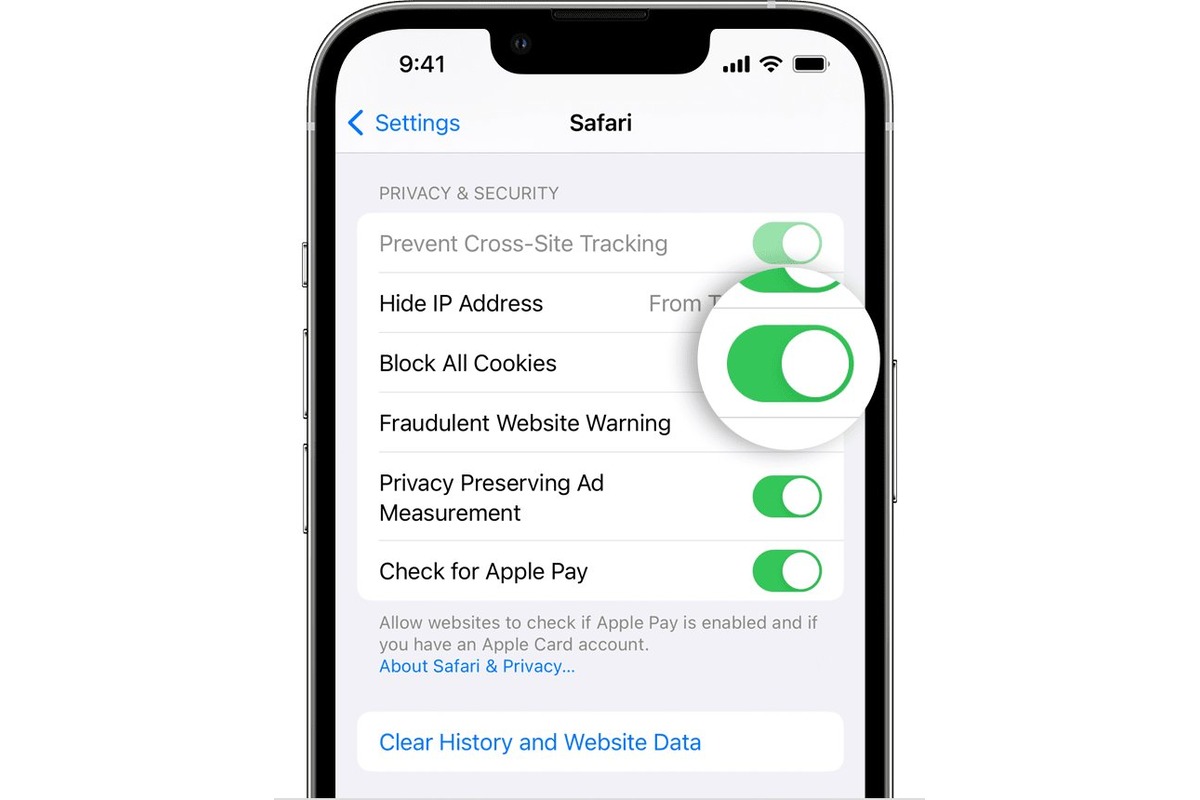
Have you ever accidentally deleted your browsing history on your iPhone and later realized that you needed to retrieve that information? Don’t worry, you’re not alone. Many iPhone users have mistakenly erased their browsing history, only to realize the importance of recovering that data later on.
In this article, we will guide you through the process of finding deleted history on your iPhone. Whether you want to revisit a website you visited earlier or retrieve important information, we’ll cover various methods that can help you recover your deleted browsing history on your iPhone.
By following the steps outlined in this article, you’ll be able to access your deleted browsing history and retrieve the information you need. So, let’s start exploring the different methods and techniques to find deleted history on your iPhone!
Inside This Article
- Methods to Find Deleted History on iPhone
- Use iTunes Backup
- Use iCloud Backup
- Use Data Recovery Software
- Check Safari Browser History
- Conclusion
- FAQs
Methods to Find Deleted History on iPhone
If you have accidentally deleted browsing history on your iPhone, don’t worry! There are several methods you can try to recover and find the deleted history. In this article, we will explore four effective approaches that can help you retrieve the deleted history on your iPhone.
1. Use iTunes Backup: If you have previously synced your iPhone with iTunes, there’s a good chance that your deleted browsing history is backed up. Simply connect your iPhone to the computer and open iTunes. Select your device and click on “Restore Backup.” Choose the most recent backup that contains the history you want to recover.
2. Use iCloud Backup: If you have enabled iCloud Backup on your iPhone, your browsing history may have been included in the backup. Go to Settings on your iPhone, tap on your name, then go to iCloud > Manage Storage > Backups. Select your iPhone and look for a recent backup. Restore the backup and your deleted history should be restored as well.
3. Use Data Recovery Software: There are various data recovery software available that can help you recover deleted browsing history from your iPhone. These software tools scan your device and retrieve the deleted data. Some popular options include Dr.Fone, iMobie PhoneRescue, and Tenorshare UltData. Follow the instructions provided by the software to recover your deleted history.
4. Check Safari Browser History: If you don’t have a backup or don’t want to use data recovery software, you can try to find the deleted history within the Safari browser on your iPhone. Open the Safari app, tap on the bookmark icon, and then tap on the clock icon to access your browsing history. Scroll through the list to see if your deleted history is still visible.
Remember, the success of these methods may vary depending on various factors such as the availability of backups or the length of time since the history was deleted. It’s important to act quickly and avoid using your iPhone extensively after deleting the history to increase the chances of successful recovery.
Use iTunes Backup
If you have previously synced your iPhone with iTunes on your computer, there is a chance that the deleted history could be present in the iTunes backup. Here is how you can use iTunes backup to find deleted history on your iPhone:
- Connect your iPhone to the computer that you usually use for syncing.
- Open iTunes and click on the iPhone icon that appears in the top left corner of the iTunes window.
- Go to the “Summary” tab and scroll down to the “Backups” section.
- Under the “Manually Back Up and Restore” section, click on “Restore Backup”.
- A list of available backups will appear. Choose the most recent backup that you believe contains the deleted history.
- Click “Restore” and wait for the process to complete.
- Once the restore is finished, check if the deleted history has been restored on your iPhone.
Please note that restoring your iPhone from a backup will replace all existing data on your device, so make sure to back up any important data before proceeding.
If you find that the deleted history is not present in the iTunes backup, you can try using other methods to recover it, such as iCloud backup or data recovery software. Each method has its own advantages and limitations, so it’s a good idea to explore multiple options to increase your chances of finding the deleted history.
Use iCloud Backup
If you have enabled iCloud backup on your iPhone, you may be able to find deleted browsing history by restoring your device from an iCloud backup.
Here’s how you can use iCloud backup to find deleted history on your iPhone:
- Go to the Settings app on your iPhone and tap on your name at the top.
- Tap on “iCloud” and then on “iCloud Backup”.
- Make sure that the iCloud Backup toggle is turned on.
- Tap on “Back Up Now” to create a current backup of your iPhone data.
- Once the backup is completed, you can restore your iPhone from the iCloud backup by going to “Settings” > “General” > “Reset” > “Erase All Content and Settings”.
- Follow the on-screen instructions to erase your device and set it up again.
- During the setup process, choose the option to restore from an iCloud backup.
- Select the most recent backup that contains the deleted browsing history.
- Wait for the restore process to complete, and your iPhone will be restored with the selected backup, including the deleted browsing history.
Note that restoring your iPhone from an iCloud backup will replace all the current data on your device with the data from the backup. Therefore, it’s essential to create a recent backup before proceeding with the restore.
Using iCloud backup can be a convenient way to retrieve deleted browsing history, but it’s important to remember that it restores the entire device, and any changes made after the backup will be lost.
If you don’t have a recent iCloud backup or if the backup doesn’t contain the browsing history you’re looking for, you can consider using other methods like using iTunes backup or data recovery software. These methods may be able to recover deleted history even if it’s not available in the iCloud backup.
Now that you know how to use iCloud backup to find deleted history on your iPhone, you can explore this option if you have an active iCloud backup and want to retrieve your browsing history.
Use Data Recovery Software
If you are unable to find the deleted history on your iPhone using the previous methods, don’t worry, there’s still one more option to try: using data recovery software. This software is specifically designed to retrieve lost files and data from iPhones, including browsing history.
Data recovery software works by scanning your iPhone’s internal storage and recovering any deleted data that may still be present. It can retrieve a wide range of file types, including photos, messages, contacts, and browsing history.
To use data recovery software, you will need to download and install a reputable program on your computer. There are several options available, such as Dr.Fone, iMobie PhoneRescue, and iMyFone D-Back, that are known for their reliability and effectiveness.
Once you have installed the software, connect your iPhone to your computer using a USB cable. Launch the data recovery software and follow the on-screen instructions to begin the scanning process.
The software will then perform a deep scan of your iPhone’s storage, searching for any deleted files or data. This process may take some time depending on the amount of data on your iPhone.
After the scan is complete, the software will display a list of all the recovered files and data. Look for a section that specifically mentions browsing history or internet data.
Select the browsing history files that you want to recover and click on the “Recover” button. The software will then restore the selected browsing history files back to your iPhone.
It’s important to note that using data recovery software is not a guaranteed method for finding deleted history on your iPhone. The success of the recovery process depends on various factors, including the time since the history was deleted and the amount of new data that has overwritten it.
Additionally, using data recovery software may void your iPhone’s warranty and could potentially cause further damage to your device if not used correctly. It’s always recommended to consult with a professional or reach out to Apple support before attempting any data recovery methods.
However, if you are in urgent need of recovering your deleted history and are willing to take the risk, using data recovery software can be a viable option to consider.
Check Safari Browser History
If you’re looking to find deleted history on your iPhone, one of the first places to check is the Safari browser history. Safari is the default web browser on iPhones, and it keeps a record of the websites you visit. Even if you have deleted the history from Safari, there may still be a chance to recover it.
To check the Safari browser history, follow these steps:
- Open the Safari app on your iPhone.
- Tap on the bookmarks icon at the bottom of the screen, represented by an open book.
- On the new window that opens, tap on the clock icon at the top, labeled “History”.
- You will now be able to see the list of websites you have visited in chronological order.
- Scroll through the history and look for the deleted entries you are trying to find.
It’s important to note that if you have cleared your Safari browsing history, the chances of finding deleted entries are slim. Additionally, if you have deleted specific entries from the history, they may not be available for recovery.
If you have enabled iCloud sync for Safari, you can also check the Safari browsing history on your other Apple devices, such as an iPad or MacBook, as long as they are using the same iCloud account and have Safari enabled.
In some cases, you may find that the Safari browsing history has been automatically cleared due to certain settings or time restrictions. If that’s the case, it may not be possible to recover the deleted history.
Overall, checking the Safari browser history is a simple and straightforward method to find deleted entries on your iPhone. However, keep in mind that the success of the recovery depends on factors such as whether the history has been cleared, the time duration since the deletion, and the presence of backups or sync settings.
In conclusion, finding deleted history on an iPhone is a task that requires some technical knowledge and the right tools. While Apple does not provide a built-in feature to retrieve deleted browsing history, there are third-party apps and data recovery tools that can help in this process. It is crucial to act quickly and avoid using the device extensively after realizing the history has been deleted, as this can reduce the chances of successful recovery. Additionally, it’s important to be cautious when downloading third-party apps and ensure they are from trusted sources.
Remember to regularly back up your iPhone to prevent data loss in the future. By implementing good data management practices and understanding the available options for recovering deleted history, you can mitigate the impact of accidental deletions and ensure the safety of your browsing data.
FAQs
Q: Can I recover deleted history on my iPhone?
A: Yes, it is possible to recover deleted history on your iPhone. There are several methods you can try, such as using iCloud, iTunes backup, or third-party data recovery tools.
Q: How can I recover deleted history from my iPhone using iCloud?
A: To recover deleted history using iCloud, you need to make sure that you have enabled iCloud backup on your iPhone. Then, you can restore your iPhone from an iCloud backup to retrieve the deleted history.
Q: Is there a way to recover deleted history from my iPhone without a backup?
A: If you don’t have a backup of your iPhone, you can still try using third-party data recovery software. These tools can scan your iPhone’s internal storage and recover deleted data, including browsing history.
Q: Are there any risks involved in recovering deleted history on my iPhone?
A: While the recovery process itself does not pose any risks to your iPhone, it is important to note that using third-party data recovery tools carries some risks. It is recommended to choose reputable and trusted software to minimize any potential risks.
Q: Can I recover deleted history from specific apps on my iPhone?
A: Unfortunately, it is not possible to selectively recover deleted history from specific apps on your iPhone. The recovery process typically involves restoring the entire backup, which includes data from all apps.
