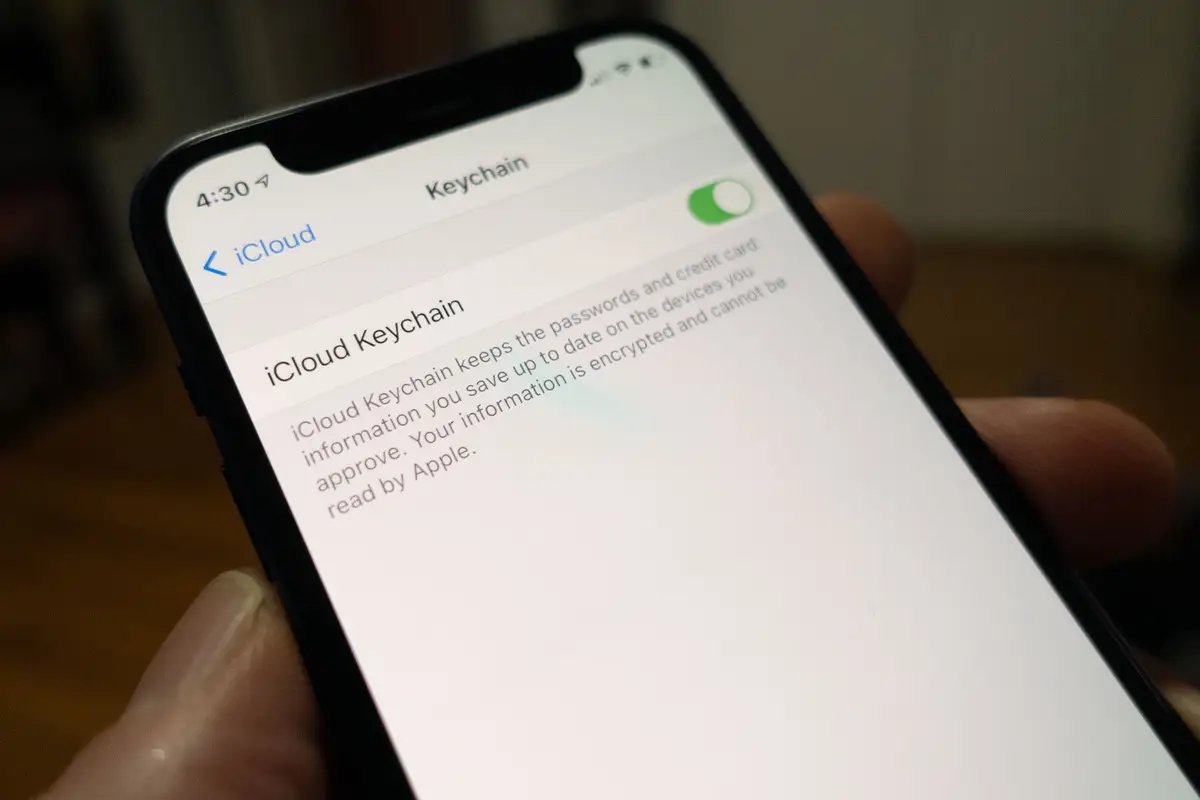
Are you tired of forgetting your passwords or important information? iCloud Keychain is here to help! If you’re an iPhone or iPad user, you have access to an incredibly convenient feature that allows you to securely store and sync your passwords, credit card information, and even personal notes across multiple devices. In this article, we will guide you through the process of adding notes to your iCloud Keychain, providing you with a seamless and organized way to jot down important information that you can access whenever and wherever you need it. Whether it’s a reminder, a shopping list, or a snippet of important information, iCloud Keychain makes it easy to keep track of your notes and have them readily available at your fingertips. So, let’s dive in and learn how to make the most of this handy feature!
Inside This Article
- Enabling iCloud Keychain on iPhone and iPad
- Accessing iCloud Keychain Settings on iPhone and iPad
- Adding a Note to iCloud Keychain on iPhone and iPad
- Managing and Editing Notes in iCloud Keychain on iPhone and iPad
- Conclusion
- FAQs
Enabling iCloud Keychain on iPhone and iPad
If you own an iPhone or iPad, you have access to a powerful feature known as iCloud Keychain. This feature allows you to store and sync your passwords, credit card information, and other secure data across all of your Apple devices. Enabling iCloud Keychain on your iPhone or iPad is a simple process that can greatly enhance your online security and convenience.
To enable iCloud Keychain on your iPhone or iPad, follow these steps:
- Open the “Settings” app on your device.
- Tap on your name at the top of the settings page to access your Apple ID settings.
- Scroll down and select “iCloud”.
- Under the “Apps Using iCloud” section, tap on “Keychain”.
- Toggle the switch next to “iCloud Keychain” to enable it. You may be prompted to enter your Apple ID password to proceed.
Once you have enabled iCloud Keychain, you can start enjoying its benefits. With iCloud Keychain, you can securely store your website logins, Wi-Fi passwords, credit card details, and other sensitive information. This information will be automatically synced across all of your devices, allowing you easy access while maintaining the highest level of security.
Enabling iCloud Keychain on your iPhone or iPad is a wise decision that ensures your sensitive data is protected and readily available when you need it. Take advantage of this feature to simplify your online life and stay safe in the digital world.
Accessing iCloud Keychain Settings on iPhone and iPad
iCloud Keychain is a convenient feature on iOS devices that allows you to securely store and access your passwords, credit card information, and even notes. To access the iCloud Keychain settings on your iPhone or iPad, follow these simple steps:
- Open the Settings app on your device. It can usually be found on your home screen.
- Scroll down and tap on your Apple ID at the top of the Settings menu.
- In the Apple ID menu, tap on “iCloud”.
- Scroll down and locate “Keychain” in the list of apps and services.
- Tap on “Keychain” to access the iCloud Keychain settings.
Once you have accessed the iCloud Keychain settings, you will have various options to manage and configure the feature according to your preferences.
You can toggle the “Keychain” switch to enable or disable iCloud Keychain on your device. When enabled, iCloud Keychain will sync passwords, credit card information, and secure notes across all your iOS devices signed in with the same Apple ID.
Furthermore, under the “Advanced” section, you can choose to enable or disable Autofill Passwords. When enabled, this feature allows Safari to automatically fill in passwords saved in your iCloud Keychain when you visit websites or apps.
In addition, you can also enable or disable the ability to receive security code verification prompts when signing in with your Apple ID on other devices. This adds an extra layer of security to your iCloud Keychain.
By accessing the iCloud Keychain settings, you can customize and optimize the feature to suit your needs. It’s a powerful tool for keeping your sensitive information secure and easily accessible across all your Apple devices.
Adding a Note to iCloud Keychain on iPhone and iPad
Do you often find yourself struggling to remember important passwords, credit card information, or important notes? With iCloud Keychain, you can securely save and access this sensitive information across all your Apple devices. Adding a note to iCloud Keychain on your iPhone and iPad is a straightforward process that can help you stay organized and keep your valuable data at your fingertips. Here’s how you can do it:
1. First, ensure that iCloud Keychain is enabled on your iPhone or iPad. To do this, go to the “Settings” app, tap on your name at the top, and then select “iCloud.” Scroll down and find “Keychain.” If it’s not already enabled, toggle the switch to turn it on.
2. Once iCloud Keychain is enabled, open the “Settings” app again and tap on “Passwords & Accounts.” From there, select “Website & App Passwords.”
3. You will be prompted to authenticate using your device passcode, Face ID, or Touch ID. After authenticating, you will see a list of saved passwords and accounts. Scroll down to find the option for “Add Password” and tap on it.
4. In the “Add Password” section, you can enter the details of the note you want to add. This could be anything from login credentials for a website to personal information. Fill in the required fields, including the website/app name, username, and password. You can also add additional notes or details in the “Notes” section.
5. Once you have entered all the necessary information, tap on the “Done” button in the top right corner of the screen. Your note will be saved to iCloud Keychain and can be accessed across all your Apple devices.
6. To access your notes in iCloud Keychain on other devices, simply open the “Settings” app, go to “Passwords & Accounts,” and select “Website & App Passwords.” Authenticate using your device passcode, Face ID, or Touch ID, and you will see the list of saved passwords and accounts, including your notes.
Adding a note to iCloud Keychain on your iPhone and iPad is a convenient way to store important information securely. Whether it’s login credentials, credit card details, or personal notes, you can trust iCloud Keychain to keep your data private and easily accessible whenever you need it.
So, start utilizing iCloud Keychain today and enjoy the benefits of a simplified and secure way to manage your data across all your Apple devices!
Managing and Editing Notes in iCloud Keychain on iPhone and iPad
Once you have added notes to your iCloud Keychain on iPhone and iPad, you may need to manage and edit them. Fortunately, Apple provides a straightforward process for managing and organizing your notes within the iCloud Keychain app.
To manage your notes, follow the steps below:
- Launch the “Settings” app on your iPhone or iPad.
- Scroll down and tap on “Passwords & Accounts.”
- Under the “Accounts” section, select “Website & App Passwords.”
- You will be prompted to authenticate using Face ID, Touch ID, or your device passcode.
- Once authenticated, you will see a list of saved websites and apps with their corresponding usernames and passwords.
- Scroll down to find the “Keychain Notes” section.
- Tap on the note you want to manage or edit.
- On the note’s details page, you will find options to edit or delete the note.
- If you want to edit the note, tap on the “Edit” button.
- Make the desired changes to the note’s content.
- Once you are done editing, tap on the “Done” button to save your changes.
- If you want to delete the note, tap on the “Delete” button.
- Confirm the deletion by tapping on “Delete Note.”
By following these simple steps, you can efficiently manage and edit your notes within the iCloud Keychain app on your iPhone and iPad. Whether you need to update a password or add additional information to a note, the process is quick and seamless.
It is worth mentioning that any changes you make to the notes in your iCloud Keychain will automatically sync across all your Apple devices that are connected to the same iCloud account. This ensures that you have access to the most up-to-date information no matter which device you are using.
Now that you know how to manage and edit notes in iCloud Keychain on your iPhone and iPad, you can make the most of this convenient feature to keep your important information secure and easily accessible.
Overall, adding notes to iCloud Keychain on your iPhone and iPad is a simple and convenient way to store and manage important information securely. Whether it’s passwords, credit card details, or personal notes, iCloud Keychain provides a reliable solution to keep your data organized and easily accessible across all your Apple devices. By following the step-by-step instructions outlined in this guide, you can effortlessly add and edit notes in iCloud Keychain, ensuring that your valuable information is always at your fingertips.
With the ability to sync across devices and provide seamless access, iCloud Keychain offers a seamless and efficient way to manage your digital life. It eliminates the need to remember numerous passwords and other sensitive information, all while keeping your data protected. By utilizing this feature, you can save time, increase productivity, and have peace of mind knowing that your data is securely stored in your iCloud Keychain.
So, go ahead and start adding notes to your iCloud Keychain on your iPhone or iPad today. Experience the convenience and security that this feature offers, and take control of your digital life with ease.
FAQs
1. How do I add notes to iCloud Keychain on my iPhone or iPad?
To add notes to iCloud Keychain on your iPhone or iPad, follow these steps:
- Open the Settings app on your device.
- Tap on your Apple ID at the top of the screen.
- Tap on iCloud.
- Scroll down and find Keychain. Tap on it.
- Make sure the Keychain toggle is enabled.
- Return to the main iCloud settings page.
- Tap on Notes.
- Enable the toggle for “On My iPhone” or “On My iPad.”
- Exit the settings and open the Notes app.
- Create a new note or open an existing one.
- Your notes will now be saved to iCloud Keychain.
2. Can I access my iCloud Keychain notes from a different device?
Yes, iCloud Keychain syncs your notes across all your devices. As long as you are signed in with the same Apple ID on each device, you will be able to access your notes from any iPhone, iPad, or Mac that has iCloud Keychain enabled.
3. Are my iCloud Keychain notes secure?
Yes, iCloud Keychain provides secure encryption for your notes. They are stored securely in your iCloud account and can only be accessed with your Apple ID and passcode. It is recommended to keep your Apple ID and device passcodes secure to maintain the privacy and security of your notes.
4. Can I collaborate on iCloud Keychain notes with others?
Currently, iCloud Keychain does not support collaboration on notes. However, you can share notes individually using the Share button in the Notes app. This allows you to send a copy of the note via various communication methods such as email or messaging apps.
5. Can I recover deleted iCloud Keychain notes?
Unfortunately, once a note is deleted from iCloud Keychain, it cannot be recovered. It is important to regularly backup your notes or use third-party note-taking apps that offer advanced recovery features if you want to have the ability to restore deleted notes.
