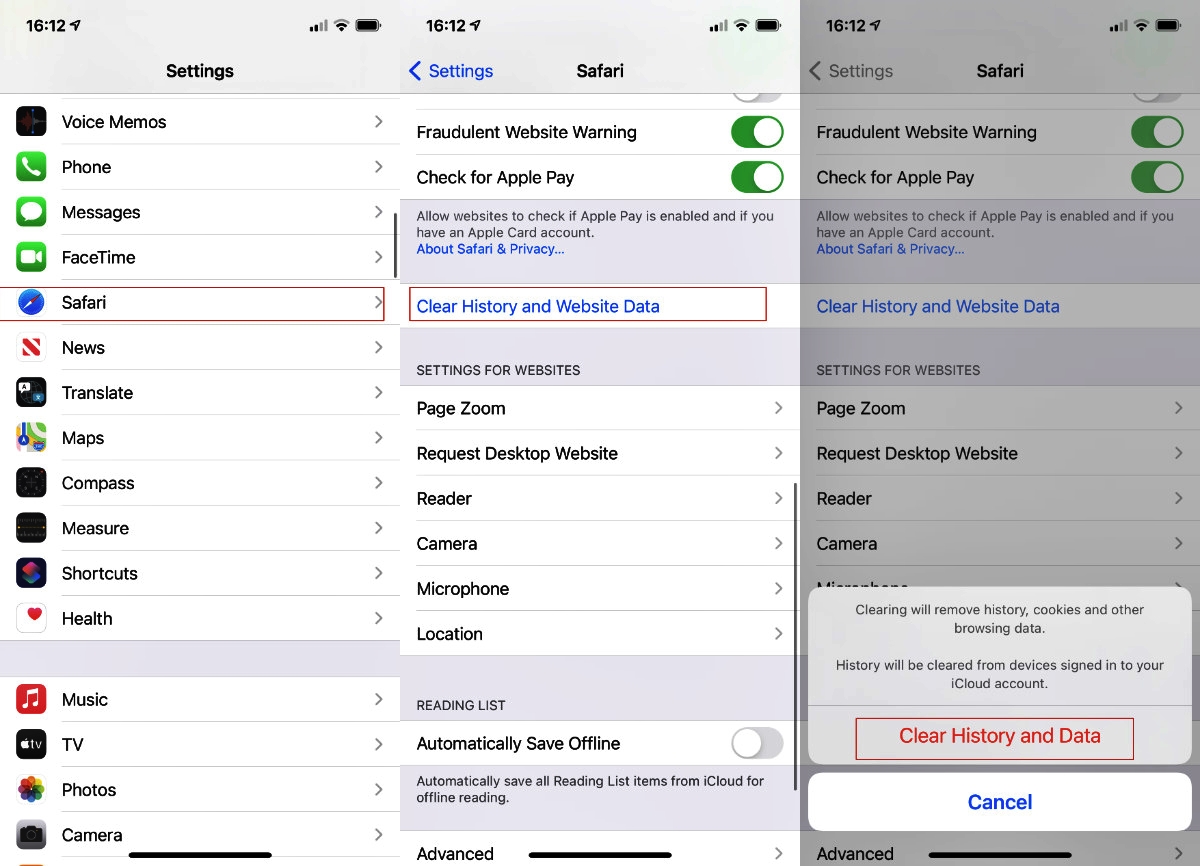
Are you looking for ways to clear history on your iPhone or iPad? In today’s digital age, our mobile devices store a wealth of personal information, including our browsing history. While this can be convenient for quick reference, it can also leave a trail of our online activities that we may want to clear for privacy or security reasons. Fortunately, clearing history on an iPhone or iPad is a straightforward process. By removing your browsing history, cache, and cookies, you can ensure that your device remains clean and your personal data remains confidential. In this article, we will guide you through the steps to clear history on your iPhone or iPad, and provide additional insights to help you manage your device more effectively. Let’s dive in and discover how to keep your mobile browsing history clear and secure!
Inside This Article
- Clearing Safari Browsing History
- Deleting Call History
- Removing Text Message History
- Erasing App Usage History
- Conclusion
- FAQs
Clearing Safari Browsing History
Clearing your Safari browsing history on your iPhone or iPad is a simple process that can help keep your device clutter-free and protect your privacy. Follow these steps to clear your Safari browsing history:
- Open the Safari app on your iPhone or iPad by tapping on the Safari icon.
- Tap on the bookmarks icon, located at the bottom of the screen. It looks like an open book.
- In the bookmarks menu, tap on the “History” tab at the top of the screen.
- You will see a list of your recently visited websites. To clear your browsing history, tap on the “Clear” button located at the bottom right corner of the screen.
- A pop-up menu will appear, giving you the option to clear your history from the past hour, today, today and yesterday, or all time. Choose the desired time range or select “Clear All History” if you want to remove all of your browsing history.
- Confirm your selection by tapping on the “Clear History” button when prompted.
Once you have completed these steps, your Safari browsing history will be cleared from your device. This means that the list of websites you have visited will no longer be visible in the Safari app. Keep in mind that clearing your browsing history will not affect your bookmarks, saved passwords, or other personalized settings.
Clearing your Safari browsing history can be beneficial for various reasons. It helps protect your privacy by removing traces of the websites you have visited. Additionally, clearing your history can free up storage space on your device and improve performance.
If you want to automate the process of clearing your Safari browsing history, you can enable the “Private Browsing” mode in Safari settings. When you use private browsing, your browsing history will not be saved, and you don’t need to manually clear it later.
Clearing your Safari browsing history is a good practice to maintain a clean and efficient browsing experience on your iPhone or iPad. By following these simple steps, you can easily clear your browsing history and enjoy a more private and clutter-free browsing experience.
Deleting Call History
Deleting your call history on your iPhone or iPad is a simple process that can help maintain privacy and free up storage space. Here’s how you can do it:
1. Open the Phone app on your device. This app is represented by a green icon with a white telephone receiver.
2. Tap on the “Recents” tab at the bottom of your screen. This will display a list of your recent calls.
3. Find the call or calls that you want to delete from your history. You can swipe left on a specific call to reveal the “Delete” option, or you can tap on the “Edit” button at the top right corner of the screen to select multiple calls.
4. Once you have selected the calls you want to delete, tap on the “Delete” button. You will be prompted to confirm the deletion.
5. Confirm the deletion by tapping on the “Delete” button again. The selected call(s) will be removed from your call history.
It’s important to note that deleting your call history only removes the record from your device. It does not remove any records from your carrier’s call log.
By periodically deleting your call history, you can maintain a clutter-free and organized call log, ensuring that only the most relevant calls are visible. Additionally, clearing your call history can help protect your privacy, especially if you are sharing your device with others.
Remember, if you want to keep a record of certain calls for future reference, make sure to note down the details before deleting them from your call history.
Removing Text Message History
When it comes to clearing the history on your iPhone or iPad, it’s not just the browsing history that you need to consider. Your text message history can also accumulate over time and take up valuable storage space on your device. Additionally, clearing your text message history can help protect your privacy and prevent others from accessing your personal conversations. Here are a few methods to remove your text message history:
1. Delete Individual Text Conversations
If you want to remove specific text conversations, you can do so by following these steps:
- Open the Messages app on your iPhone or iPad.
- Locate the conversation you want to delete.
- Swipe left on the conversation and tap on the “Delete” button.
2. Clear All Text Message History
If you prefer to remove all of your text message history at once, you can use the following method:
- Go to the Settings app on your device.
- Scroll down and tap on “Messages”.
- Under the “Message History” section, tap on “Keep Messages”.
- Select “30 Days” or “1 Year” to keep your messages for a limited time.
- Alternatively, you can choose “Forever” to keep your messages indefinitely.
Keep in mind that clearing your text message history will permanently delete all the messages in your device. Therefore, it’s essential to back up any important conversations before proceeding with this method.
3. Use Third-Party Apps
If you’re looking for more advanced features and customization options for managing your text message history, you can consider using third-party apps available on the App Store. These apps offer additional functionalities like message archiving, selective deletion, and backup options.
Remember to review the app’s user reviews, ratings, and privacy features before installing it on your device.
4. Automatic Message Deletion
If you want to avoid manually deleting your text message history, you can enable the “Auto-Delete Messages” feature introduced in iOS 14 and later. This feature allows you to set a specific time frame for your messages to be automatically deleted.
To enable this feature, follow these steps:
- Open the Settings app on your iPhone or iPad.
- Navigate to “Messages” settings.
- Tap on “Keep Messages”.
- Select “30 Days” or “1 Year” to enable the auto-delete feature.
Enabling this option will automatically remove messages older than the selected time frame, helping you manage your message history more effectively.
Erasing App Usage History
When using your iPhone or iPad, you may want to clear the history of apps that you’ve used. Whether it’s to protect your privacy or simply to free up storage space, erasing app usage history can be a useful step to take. Here’s how you can do it:
1. Open the “Settings” app on your device.
2. Scroll down and tap on “General.”
3. Look for “iPhone Storage” or “iPad Storage” and tap on it.
4. You will see a list of apps on your device. Tap on the app for which you want to clear the usage history.
5. On the next screen, you will see information about the app, including the amount of storage it occupies. Scroll down and tap on “Delete App.”
6. After confirming the deletion, the app will be removed from your device, along with its usage history.
7. If you decide to reinstall the app in the future, it will be like starting fresh, with no use history recorded.
By following these steps, you can easily erase the app usage history on your iPhone or iPad. This can be particularly helpful if you are concerned about your privacy or if you simply want to keep your device clean and organized.
Clearing the history on your iPhone and iPad is a simple yet effective way to maintain your privacy and free up storage space. By following the steps outlined in this article, you can easily clear your browsing history, call history, and app cache. Remember to regularly clear your history to keep your device running smoothly and protect your personal information.
Whether you want to remove any traces of your online activity or optimize your device’s performance, clearing history is an essential task. With just a few taps, you can ensure that your iPhone and iPad are free from unnecessary clutter. So take control of your device and keep it in top shape by clearing your history today.
FAQs
Q: How do I clear the browsing history on my iPhone?
A: To clear the browsing history on your iPhone, open the Safari app and tap on the book icon at the bottom. Then, tap the clock icon at the top to access the History menu. From there, you can tap “Clear” to remove all browsing history or individually swipe left on a specific website and tap “Delete” to remove it.
Q: Can I recover cleared history on my iPhone?
A: Generally, once you clear your browsing history on the iPhone, it cannot be recovered. However, if you have an iCloud or iTunes backup, you can restore the device to a previous backup and potentially retrieve some of your cleared history.
Q: How do I clear my search history in the iPhone App Store?
A: To clear your search history in the iPhone App Store, open the App Store app and tap on your profile picture at the top right. Scroll down and tap “Clear Search History” under the SEARCH section. Confirm your action by tapping “Clear Search History” in the pop-up window.
Q: Does clearing history on iPhone improve performance?
A: Clearing history on your iPhone can potentially improve performance by freeing up storage space and removing cached data. However, the performance improvement may vary depending on the specific circumstances and the amount of history cleared.
Q: How often should I clear history on my iPhone?
A: The frequency of clearing history on your iPhone depends on personal preference and usage patterns. If you are concerned about privacy or want to optimize performance, it is recommended to clear history periodically, such as once a month or whenever you feel it is necessary.
