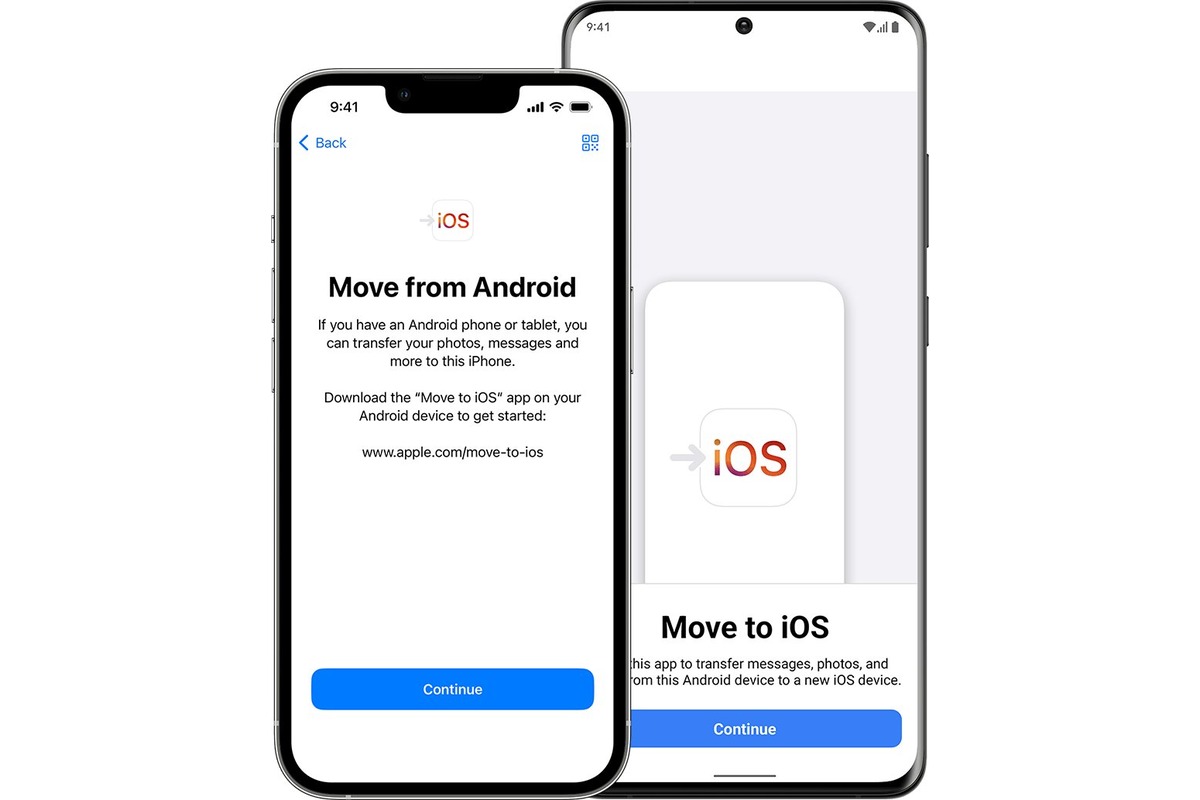
Transferring photos from an Android device to an iPhone may seem like a daunting task, but with the right knowledge and tools, it can be a breeze. Whether you’re upgrading to a new iPhone or simply want to share your precious memories across different platforms, there are several options available to help you accomplish this. In this article, we will explore some of the most effective methods to transfer photos from Android to iPhone. From using third-party apps to utilizing cloud storage services, you’ll find a solution that works best for your specific needs. So, if you’re wondering how to seamlessly move your cherished photos from your Android device to your shiny new iPhone, you’ve come to the right place.
Inside This Article
- Preparation for Photo Transfer
- Using Bluetooth for Photo Transfer
- Transferring Photos Using a Computer
- Using Cloud Services for Photo Transfer
- Conclusion
- FAQs
Preparation for Photo Transfer
Before diving into the various methods of transferring photos from your Android to your iPhone, it is important to ensure that you have everything in place to make the process smooth and hassle-free. Here are some important preparation steps to take:
1. Backup Your Photos: It’s always a good idea to back up your photos before transferring them. This way, you can avoid any potential data loss during the transfer process. You can back up your Android photos to an external hard drive, cloud storage services like Google Drive or Dropbox, or transfer them to your computer.
2. Ensure Sufficient Storage Space: Make sure that your iPhone has enough storage space to accommodate the transferred photos. If necessary, delete any unnecessary files or apps to free up space.
3. Update iOS and Android: Ensure that both your iPhone and Android devices have the latest operating system updates installed. This helps in maintaining compatibility and smooth transfer between the two devices.
4. Charge Your Devices: Before initiating the photo transfer process, make sure that both your Android and iPhone devices are adequately charged. This will prevent any interruptions or abrupt shutdowns during the transfer.
5. Use a Stable Internet Connection: If you plan on using cloud services for photo transfer, ensure that you have a stable and reliable internet connection. A poor connection can result in slow transfer speeds and potential errors.
By following these preparation steps, you can ensure a seamless and successful photo transfer process from your Android to your iPhone.
Using Bluetooth for Photo Transfer
Transferring photos from your Android phone to an iPhone can be done easily using Bluetooth. Bluetooth is a wireless technology that enables devices to connect and exchange data over short distances.
Here’s how you can use Bluetooth for photo transfer:
- Make sure both your Android phone and iPhone have Bluetooth enabled. You can do this by going to the Settings menu on both devices and toggling the Bluetooth feature on.
- On your Android phone, open the Gallery app and select the photos you want to transfer. You can tap and hold on a photo to select multiple photos.
- Once you have selected the desired photos, tap on the Share icon, which usually looks like an arrow pointing out of a box.
- From the sharing options, select the Bluetooth option. Your Android phone will start searching for nearby devices with Bluetooth enabled.
- On your iPhone, go to the Settings menu and select Bluetooth. Make sure it is enabled and visible to other devices.
- After your Android phone discovers your iPhone in the list of available devices, tap on it to establish the Bluetooth connection.
- You might be prompted to enter a code on both devices to confirm the pairing. Follow the on-screen instructions to complete the pairing process.
- Once the Bluetooth connection is established, the selected photos will begin transferring from your Android phone to your iPhone.
- The transfer speed will depend on the file size of the photos and the Bluetooth version supported by your devices. Larger files may take longer to transfer.
- Once the transfer is complete, you can find the transferred photos in the Photos app on your iPhone.
Note that using Bluetooth for photo transfer may not be the fastest method, especially when transferring a large number of photos. If you have many photos to transfer, it might be more efficient to consider alternative methods such as using a computer or cloud services.
Transferring Photos Using a Computer
Transferring photos from your Android to an iPhone using a computer is a convenient method that allows you to have more control over the transfer process. Here’s how you can do it:
- Connect your Android device to your computer using a USB cable.
- On your Android device, open the file explorer and locate the folder that contains the photos you want to transfer.
- Copy the photos from your Android device and paste them into a folder on your computer.
- Disconnect your Android device from the computer.
- Connect your iPhone to the computer using a USB cable.
- Open iTunes on your computer if it doesn’t open automatically.
- Select your iPhone from the list of devices in iTunes.
- Go to the “Photos” tab.
- Check the box next to “Sync Photos.”
- Select the folder on your computer where you copied the photos from your Android device.
- Click on the “Apply” button, and iTunes will start transferring the photos to your iPhone.
- Once the transfer is complete, disconnect your iPhone from the computer.
- Now you can open the Photos app on your iPhone and find all the transferred photos there.
By following these steps, you can easily transfer your favorite photos from your Android to your iPhone using a computer. This method allows you to transfer a large number of photos quickly and efficiently.
Using Cloud Services for Photo Transfer
Cloud services have become incredibly popular for storing and sharing files, including photos. They provide a convenient and efficient way to transfer photos from an Android device to an iPhone. Here are the steps to transfer your photos using cloud services:
Step 1: Choose a Cloud Service
Select a cloud service that is compatible with both Android and iOS devices. Popular options include Google Drive, Dropbox, and iCloud. Ensure that you have the respective apps installed on both your Android and iPhone devices.
Step 2: Upload Photos from Android
Open the cloud service app on your Android device and sign in to your account. Look for the option to upload files and select the photos you want to transfer. Depending on the app, you may be able to select multiple photos at once or choose them individually.
Step 3: Sync the Cloud Service on iPhone
Switch to your iPhone and open the same cloud service app. Sign in to your account if you haven’t already. The app should start syncing your files automatically. Make sure that you’re connected to a stable internet connection to ensure a smooth sync process.
Step 4: Download Photos on iPhone
Once the file sync is complete, navigate to the photos section of the cloud service app on your iPhone. You should see the transferred photos available for download. Select the photos you want to transfer and download them to your iPhone’s camera roll or a specific photo album.
Step 5: Verify the Transfer
After the download is finished, double-check to ensure that all the transferred photos have been successfully saved on your iPhone. Open the Photos app to view the newly transferred photos and make sure they are in the desired location.
Step 6: Delete Photos from Cloud Service
Once you’ve verified the successful transfer of photos to your iPhone, you can choose to delete them from the cloud service to free up space. Be cautious when deleting files and make sure you have backups in case you accidentally remove any important photos.
Using cloud services for photo transfer provides a seamless and efficient way to move your precious moments from an Android device to an iPhone. It eliminates the need for physical connections or transferring files manually. Plus, cloud services offer additional benefits like automatic backups and easy access to your files from multiple devices.
So, whether you’re switching to a new iPhone or simply want to share photos between Android and iOS devices, using cloud services is a reliable and convenient option for photo transfer.
Conclusion
Transferring photos from an Android to an iPhone may seem like a daunting task, but with the right tools and methods, it can be a seamless process. Whether you choose to use third-party apps, cloud services, or direct transfer methods like Google Photos or iTunes, there are multiple options available to suit your needs.
Remember to back up your photos before starting the transfer process and follow the step-by-step instructions carefully. Additionally, be mindful of any compatibility issues between the devices and ensure that you have sufficient storage space on your iPhone to accommodate the transferred photos.
By following the methods outlined in this article, you can safely and efficiently transfer your precious memories from your Android to your new iPhone. Now you can enjoy all your favorite photos on your shiny new device, without losing a single moment.
FAQs
1. Can I transfer photos from my Android phone to an iPhone?
2. What methods can I use to transfer photos from Android to iPhone?
3. Are there any apps available for transferring photos between Android and iPhone?
4. Will transferring photos from Android to iPhone affect the quality of the images?
5. Can I transfer photos, including albums and folders, from Android to iPhone?
