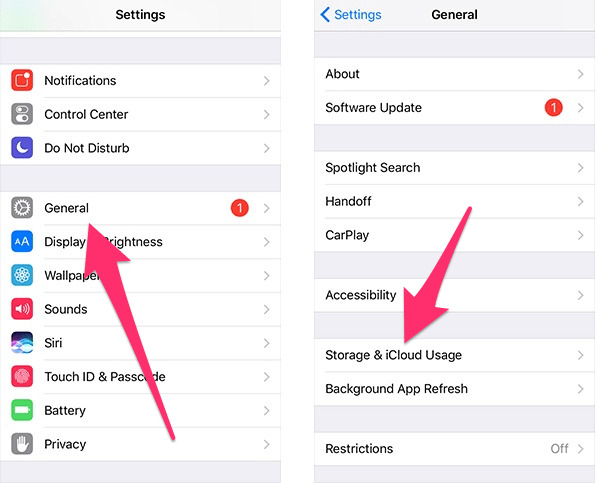
Are you wondering how to delete the software update for iOS 15 on your mobile phone? Mobile phones have become an essential part of our lives, and keeping them up to date with the latest software updates is crucial for optimal performance and security. However, there might be instances when you want to remove a software update from your device. Maybe you accidentally installed it or prefer to stick with the previous version due to compatibility issues with certain apps or features.
In this comprehensive guide, we will walk you through the step-by-step process of deleting a software update on your iOS 15 device. Whether you’re using an iPhone or iPad, we’ve got you covered. We’ll provide detailed instructions and tips to ensure a hassle-free experience. So, let’s dive in and learn how to remove a software update on your iOS 15 device!
Inside This Article
- Limited Storage Space
- Unresolved Issues or Bugs
- Incompatibility with Older Devices
- Preference for an Older Version
- Conserving Data Usage
- Avoiding Compatibility Issues with Third-Party Apps
- Personal Preference or User Experience
- Checking Compatibility before Deleting iOS 15 Update
- Deleting the iOS 15 Software Update on iPhone or iPad
- Manually Deleting the iOS 15 Software Update Files from Storage
- Conclusion
- FAQs
When it comes to software updates, they often bring new features, bug fixes, and enhanced security measures to our devices. However, there may be instances when you want to delete a software update. Let’s explore some common reasons why you might want to take this step.
Limited Storage Space
One of the primary reasons for deleting a software update is limited storage space on your device. Major updates can take up a significant amount of space, especially if you have an older device with limited storage capacity. By deleting the update, you can free up valuable space for other essential files and apps.
Unresolved Issues or Bugs
Sometimes, a software update may introduce new issues or bugs that can cause inconvenience or affect the performance of your device. If you’ve noticed problems after installing a recent update, deleting it can roll back your device to the previous version, potentially resolving any issues you encountered.
Incompatibility with Older Devices
New software updates often come with advanced features that may not be compatible with older devices. If you’re using an older iPhone or iPad model, you might find that certain features or functionalities introduced in the update are not supported on your device. In this case, deleting the update can help you maintain the stable performance of your device.
Preference for an Older Version
In some cases, you may prefer an older version of the software for personal reasons or due to a specific app or feature that works better with that version. By deleting the latest update, you can revert to the older version that suits your preferences or needs.
Conserving Data Usage
Software updates can consume a significant amount of data, especially if you’re on a limited data plan. Deleting the update can prevent the automatic download and installation of the latest version, helping you conserve your data usage for other essential tasks.
Avoiding Compatibility Issues with Third-Party Apps
Sometimes, software updates can cause compatibility issues with third-party apps installed on your device. If you rely heavily on certain apps for work, entertainment, or daily tasks, and they are not compatible with the latest update, deleting it can ensure a seamless experience with your preferred apps.
Personal Preference or User Experience
Lastly, personal preference or user experience can also play a role in wanting to delete a software update. Everyone has their own preferences when it comes to the look, feel, and functionality of their devices. If you find that the latest update doesn’t meet your expectations or disrupts your user experience, deleting it can give you control over your device’s software.
These are some common reasons why you might want to delete a software update on your iOS device. Keep in mind that once you delete an update, you may not be able to reinstall it directly. Therefore, it’s essential to weigh the pros and cons before deciding to delete a software update.
Checking Compatibility before Deleting iOS 15 Update
Before you go ahead and delete the iOS 15 update, it’s crucial to ensure compatibility with your device. Compatibility issues can lead to unpredictable problems and even damage to your device. Here’s how you can check compatibility before proceeding with the deletion:
- Check Supported Devices: Apple lists the supported devices for every new iOS update. Ensure that your device is on the list. To check, visit the Apple website or go to the “Settings” app on your iPhone or iPad, navigate to “General,” and select “About.” Look for the “Model Name” or “Model Number” and cross-check it with the list of supported devices for iOS 15.
- Check System Requirements: Besides the device compatibility, iOS updates often come with specific system requirements. Check if your device meets those requirements for iOS 15. Look for information on available storage space, RAM, and processor requirements. You can find these details on the Apple website or other reliable sources.
- Consider Older Devices: If you have an older device that is not listed as compatible with iOS 15, it means that Apple has decided not to release the update for that particular device. Continuing to delete the software update may not be a viable option in this case. You may want to consider upgrading your device or sticking with the current iOS version that is compatible with it.
- Backup Your Device: This step applies to any major software update or change you make to your device. Before proceeding with the deletion, it’s crucial to back up your device to ensure the safety of your data. You can use iCloud or connect your device to a computer with iTunes to create a backup.
By following these steps, you can ensure that your device is compatible with iOS 15 before making the decision to delete the update. This way, you can avoid any potential issues or difficulties that may arise from incompatible software.
Deleting the iOS 15 Software Update on iPhone or iPad
If you’ve decided to skip the iOS 15 update on your iPhone or iPad and want to delete the software update file that has been downloaded, here’s how you can do it:
- Open the “Settings” app on your device.
- Scroll down and tap on “General”.
- Tap on “iPhone Storage” or “iPad Storage” depending on the device you’re using.
- Scroll down and look for the iOS 15 update file. You should see it listed along with its size.
- Tap on the iOS 15 update file.
- Tap “Delete Update” and confirm your decision by tapping “Delete Update” again in the pop-up window that appears.
By following these steps, the iOS 15 software update file will be deleted from your iPhone or iPad, freeing up valuable storage space on your device.
Note that deleting the software update file does not uninstall the iOS 15 update if it has already been installed on your device. If you wish to revert to a previous version of iOS, you will need to perform a factory reset and restore your device from a backup that was created before the iOS 15 update installation.
It’s also worth noting that deleting the iOS 15 software update file means that you won’t be able to install it in the future using the traditional over-the-air update method. If you change your mind and decide to update to iOS 15 in the future, you will need to connect your device to a computer and use iTunes or Finder to install the update manually.
Deleting the software update file can be useful if you are experiencing issues with the update and want to prevent it from being installed on your device. It can also be beneficial if you have limited storage space and don’t want the update taking up unnecessary space.
Just remember that before deleting the iOS 15 software update file, make sure that you have carefully considered your decision and understand the consequences. It’s always a good idea to backup your device before making any significant changes.
Manually Deleting the iOS 15 Software Update Files from Storage
If you have downloaded the iOS 15 software update on your iPhone or iPad, but for some reason, you no longer wish to install it, you can manually delete the update files from your device’s storage. This can free up valuable storage space and prevent your device from constantly reminding you to install the update. Here’s how you can delete the iOS 15 software update files:
Step 1: Access the Settings app
Open the Settings app on your iPhone or iPad by tapping on the gear icon on your home screen.
Step 2: Navigate to General
In the Settings menu, scroll down and tap on “General.”
Step 3: Tap on iPhone Storage (or iPad Storage)
In the General menu, locate and tap on “iPhone Storage” (or “iPad Storage” if you’re using an iPad).
Step 4: Find the iOS 15 update
On the Storage screen, you’ll see a list of apps and their respective storage usage. Scroll down and look for “Software Update.” Tap on it to proceed.
Step 5: Delete the update
On the Software Update screen, you’ll see information about the iOS 15 update, including its size. Tap on “Delete Update” to remove the update files from your device’s storage.
Step 6: Confirm the deletion
A pop-up message will appear, asking you to confirm the deletion. Tap on “Delete Update” once again to confirm and permanently remove the iOS 15 update files from your device.
After following these steps, the iOS 15 update files should be successfully deleted from your iPhone or iPad’s storage. This will free up storage space and prevent any further notifications or prompts to install the update.
Note that deleting the software update files does not prevent you from downloading and installing the update in the future if you change your mind. You can always re-download the update from the Settings app when you’re ready to install it.
By manually deleting the iOS 15 software update files, you have the flexibility to control when and if you want to install the update on your device. It’s a useful option to have, especially if you prefer to wait for any initial bugs or issues to be resolved before updating your device.
Conclusion
Deleting software updates on iOS 15 can be a simple and effective way to manage your device’s storage and keep it running smoothly. Whether you’re looking to free up space or avoid downloading a specific update, the process is straightforward and can be completed in a few easy steps.
By following the instructions outlined in this article, you can efficiently remove unwanted iOS 15 software updates from your iPhone or iPad. Remember to stay up-to-date with the latest updates to ensure optimal performance and security for your device.
It’s always a good idea to regularly review and manage the updates on your mobile phone to maintain an efficient and secure device. Deleting unnecessary software updates can help keep your device running smoothly and free up valuable storage space.
Now that you know how to delete software updates on iOS 15, you can confidently stay in control of your device and make informed decisions about the updates you want to install.
So go ahead, take control of your device’s updates and enjoy a seamless mobile experience with iOS 15!
FAQs
-
Can I delete a software update on iOS 15?
Yes, you can delete a software update on iOS 15. Simply follow the steps mentioned above to remove the downloaded update from your iPhone or iPad.
-
Will deleting a software update on iOS 15 affect my device?
No, deleting a software update on iOS 15 will not have any negative impact on your device. It is a safe process and will not cause any harm to your iPhone or iPad.
-
Can I re-download a deleted software update on iOS 15?
Yes, if you delete a software update on iOS 15 and later decide that you want to install it, you can re-download it. Simply go to the Software Update section in the Settings app and check for updates again. If the update is still available, you can download it again.
-
Why would I want to delete a software update on iOS 15?
There could be several reasons why you might want to delete a software update on iOS 15. One common reason is if you don’t have enough storage space on your device to install the update. By removing the downloaded update, you can free up space for other apps and files. Additionally, if you prefer to stay on the current version of iOS and don’t want to update, you can delete the software update to avoid receiving constant reminders to install it.
-
Do I need a computer to delete a software update on iOS 15?
No, you don’t need a computer to delete a software update on iOS 15. You can do it directly from your iPhone or iPad by following the steps mentioned earlier in this article.
