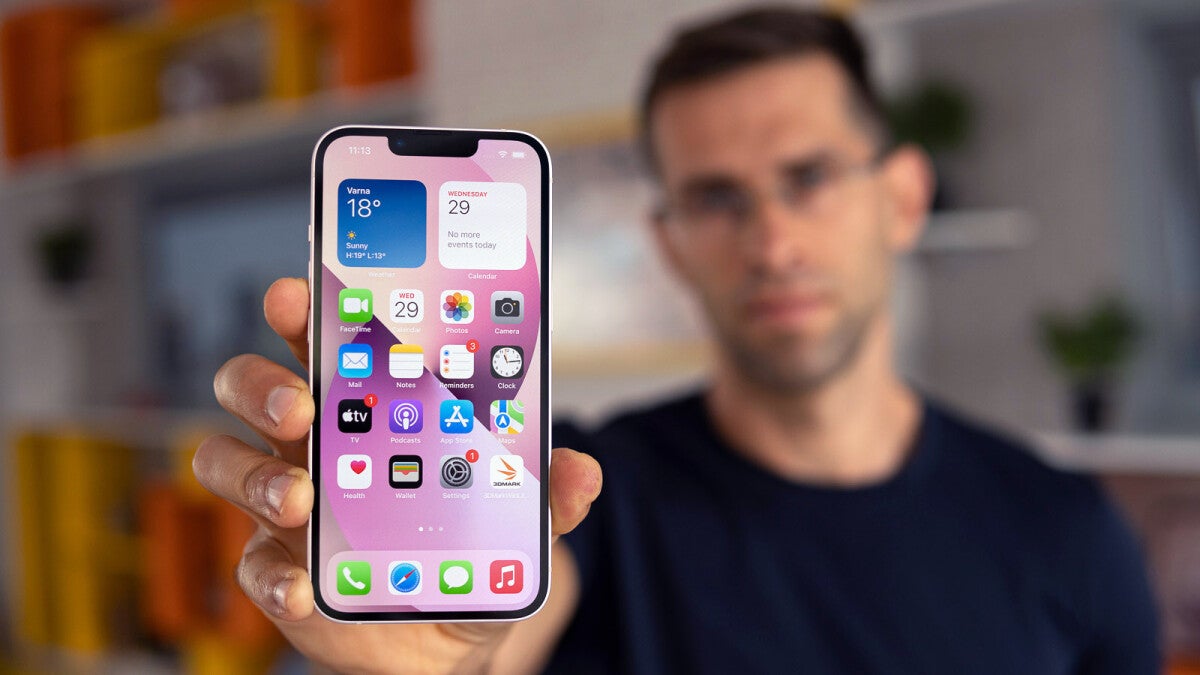
Are you experiencing sluggish performance on your new iPhone 13? If you’re wondering why your device is running slower than expected, you’re not alone. The iPhone 13 is packed with powerful features and cutting-edge technology, but occasionally, it may encounter performance issues that can impact its speed and responsiveness. In this article, we will explore some of the common reasons behind a slow iPhone 13 and suggest potential solutions to help you get your device back up to speed. Whether it’s a software glitch, excessive background processes, or storage limitations, we’ll provide valuable insights to help you troubleshoot and optimize your iPhone 13’s performance. So, let’s dive in and find out why your iPhone 13 might be slowing down!
Inside This Article
- Common Reasons for Slow iPhone 13 Performance
- Insufficient Storage Space on Your iPhone 13
- Background App Refresh Draining iPhone 13’s Speed
- Outdated iOS Software Slowing Down iPhone 13
- Conclusion
- FAQs
Common Reasons for Slow iPhone 13 Performance
Is your iPhone 13 running slower than usual? Are you experiencing frustrating delays and lag in your daily tasks? Don’t worry, you’re not alone. Slow performance can be caused by several factors, and understanding the common reasons behind it can help you troubleshoot and improve your iPhone 13’s speed. Let’s dive into some of the most common causes for slow iPhone 13 performance.
1. Software Updates: One of the primary reasons for a slow iPhone 13 is outdated software. Apple regularly releases iOS updates with bug fixes, performance enhancements, and new features. If you haven’t updated your device recently, it’s possible that running an older version of iOS could be bogging down your iPhone’s performance. Make sure to check for any available updates in the Settings app under “General” and “Software Update.
2. Background App Refresh: Another potential culprit behind sluggish iPhone 13 performance is the Background App Refresh feature. This feature allows apps to update content in the background, but it can consume valuable system resources and slow down your device. To disable Background App Refresh, go to the Settings app, select “General”, then “Background App Refresh”, and toggle it off for unnecessary apps.
3. Insufficient Storage: Running out of storage space on your iPhone 13 can significantly impact its performance. When your device is low on storage, it may struggle to run apps smoothly, take longer to load files, and even experience crashes. To free up space, delete unnecessary photos, videos, and apps. Additionally, consider using cloud storage services or transferring files to your computer to lighten the load on your device.
4. Battery Health: The health of your iPhone 13’s battery can also affect its performance. As your battery ages, it may not be able to sustain optimal performance levels, leading to slower app launches and overall device sluggishness. To check your battery health, go to the Settings app, select “Battery”, then “Battery Health”. If your battery health is significantly degraded, you may need to consider replacing it to improve performance.
By addressing these common issues, you can significantly improve the performance of your iPhone 13. Regularly updating your software, managing background app refresh, freeing up storage space, and ensuring good battery health will help keep your device running smoothly and efficiently. If you continue to experience slow performance, it may be worth contacting Apple Support for further assistance and troubleshooting.
Insufficient Storage Space on Your iPhone 13
One common reason why your iPhone 13 may be experiencing slow performance is due to insufficient storage space. As you use your device to capture photos, download apps, and store files, the available storage on your iPhone 13 can quickly fill up.
When your iPhone 13 reaches its storage capacity, it can lead to a decrease in performance. Your device may start to lag when launching apps, loading web pages, or even when navigating through the operating system. This can be frustrating, especially if you rely on your iPhone for productivity, communication, or entertainment purposes.
Here are a few key factors to consider when it comes to storage space on your iPhone 13:
- Photos and Videos: The high-resolution photos and videos captured by your iPhone can consume a significant amount of storage space. It is recommended to regularly transfer them to a computer or cloud storage service and delete them from your device to free up space.
- Apps and Games: Apps and games can also take up a considerable amount of storage on your iPhone 13. Removing unused or infrequently used apps can help free up space and improve device performance.
- Offline Content: Some apps, such as music and video streaming services, allow you to download content for offline viewing. While convenient, these offline files can quickly eat up your storage. Clearing offline content that you no longer need can help in optimizing storage space.
If you’re encountering performance issues due to insufficient storage on your iPhone 13, here are a few steps you can take to address the problem:
- Check Storage Usage: Go to the Settings app on your iPhone 13, then tap on “General” and “iPhone Storage.” Here, you’ll see a breakdown of how your storage is being used. Identify any large files or apps and consider deleting or offloading them.
- Offload Unused Apps: Enable the “Offload Unused Apps” feature on your iPhone 13. This option allows your device to automatically remove apps that you haven’t used in a while, while preserving the app data and settings. This can be a great way to free up space without losing important information.
- Use iCloud Storage: Consider using iCloud to store your photos, videos, and other files. This can help in reducing the amount of storage used on your iPhone 13 while still allowing you to access your content from anywhere.
- Remove Unnecessary Files: Take some time to review your files and delete any unnecessary documents, downloads, or media files that are taking up space on your iPhone 13.
By managing your storage space effectively and regularly decluttering your device, you can ensure that your iPhone 13 functions optimally and remains speedy. Remember to back up your important files before deleting them and consider using cloud storage options for long-term storage convenience.
Background App Refresh Draining iPhone 13’s Speed
One common reason for iPhone 13 experiencing slowness is the background app refresh feature. While this feature can be useful for keeping your apps updated and ready to use, it can also drain your device’s speed and performance.
Background app refresh allows apps to refresh their content in the background, even when you’re not actively using them. This means that when you open an app, it’s already updated and loaded with the latest information. However, this constant background activity can consume a significant amount of system resources, leading to slower performance.
To check if background app refresh is affecting your iPhone 13’s speed, you can go to Settings and navigate to General > Background App Refresh. Here, you’ll see a list of all the apps that have permission to refresh in the background. You can choose to disable background app refresh for certain apps or turn it off entirely if you find it impacting your device’s performance.
It’s worth noting that some apps rely heavily on background app refresh for their functionalities, such as messaging or weather apps. Disabling background app refresh for these apps may result in delayed updates or information retrieval when you open them. Consider assessing the importance of real-time updates for each app before disabling background app refresh.
Another tip to improve the speed of your iPhone 13 is to manually manage the apps running in the background. If you notice that certain apps are consuming a large amount of resources or are frequently refreshing in the background, you can force-close them by double-clicking the Home button (or swiping up from the bottom on devices without a Home button) to access the app switcher. Then, swipe up on any app card to close it.
Furthermore, it is recommended to periodically check for updates for your apps. Developers release updates to optimize performance and fix any bugs that might be causing the slowness. Open the App Store and go to the “Updates” tab to see if there are any pending updates for your apps. Updating regularly can help ensure that your apps are running efficiently and not causing any slowdowns in the background.
Outdated iOS Software Slowing Down iPhone 13
Are you experiencing sluggish performance on your beloved iPhone 13? The culprit might be outdated iOS software. Let’s dive deeper into how outdated software can slow down your iPhone 13 and what you can do to fix it.
When Apple releases a new iOS version, it often includes important performance optimizations and bug fixes. These updates are designed to improve the overall speed and efficiency of your device. However, if you haven’t updated your iPhone 13 to the latest iOS version, you may be missing out on these crucial enhancements.
Outdated iOS software can lead to compatibility issues with newer apps, resulting in slower loading times and decreased responsiveness. As app developers update their software to take advantage of the latest iOS features, older versions of iOS may struggle to keep up, causing your iPhone 13 to lag behind.
Additionally, older iOS versions may lack the security patches and stability improvements found in newer releases. This can leave your device more vulnerable to malware attacks and other security threats, further affecting its performance.
To combat these issues, Apple regularly releases iOS updates that address these performance and security concerns. Here’s what you can do:
- Check for Updates: Go to the “Settings” app on your iPhone 13, select “General,” and tap on “Software Update.” If an update is available, follow the on-screen instructions to download and install it. Keep in mind that larger updates may require a Wi-Fi connection.
- Reset Settings: If you’ve already updated your iOS software but are still experiencing sluggishness, you can try resetting the settings on your iPhone 13. This process will restore your device’s settings to the default values without erasing your data. To do this, go to “Settings,” select “General,” and tap on “Reset.” Then choose “Reset All Settings” and enter your passcode if prompted.
- Restore as New: If the previous steps haven’t resolved the issue, you may need to restore your iPhone 13 as new. This will erase all the data on your device, so be sure to back up your important files beforehand. Connect your iPhone 13 to a computer with iTunes or Finder, select your device, and choose the option to restore it to factory settings.
By staying on top of iOS updates and taking the necessary steps to ensure your iPhone 13 is running the latest software, you can keep your device operating at peak performance. So, don’t let outdated iOS software slow you down. Take action today and give your iPhone 13 the boost it deserves!
Conclusion
In conclusion, if you find that your iPhone 13 is being slow, there are several steps you can take to troubleshoot and improve its performance. Start by checking for any software updates and installing them if necessary. Clearing out unnecessary files, optimizing settings, and freeing up storage space can also help. Additionally, considering a battery replacement or resetting your device to factory settings might be effective solutions. Remember to take precautions when performing these actions to avoid any data loss. If the issue persists, it is advisable to reach out to Apple support or visit an authorized service center for further assistance. By following these steps, you can regain the smooth and efficient performance of your iPhone 13 and continue enjoying its impressive features.
FAQs
1. Why is my iPhone 13 being slow?
There could be several reasons why your iPhone 13 is running slow. One of the most common reasons is that your device may have accumulated too many temporary files, cache data, or unnecessary apps running in the background. Another possibility is that your device’s storage is nearly full, impacting its overall performance. Additionally, outdated software or lack of available updates can also lead to slowness. It is advisable to check for these factors and take appropriate action to optimize your device’s performance.
2. How can I speed up my iPhone 13?
If your iPhone 13 is running slow, there are several steps you can take to speed it up:
– Clear out unnecessary apps and files to free up storage space.
– Close background apps that you are not actively using.
– Restart your iPhone 13 to refresh its system.
– Update your iOS software to the latest version available.
– Reset the settings on your iPhone to default.
By following these steps, you can improve the overall speed and performance of your iPhone 13.
3. Will updating to the latest iOS version improve the speed of my iPhone 13?
Yes, updating your iPhone 13 to the latest iOS version can potentially improve its speed. Software updates often include performance enhancements, bug fixes, and optimizations that can boost the overall performance of your device. Apple regularly releases new updates to address any potential issues and provide a better user experience. It is recommended to keep your iPhone’s software up to date to ensure optimal performance.
4. How do I check if my iPhone 13 storage is full?
To check the storage status of your iPhone 13, follow these steps:
1. Open the Settings app on your iPhone 13.
2. Scroll down and tap on “General”.
3. Tap on “iPhone Storage”.
4. Here, you will see a visual representation of your storage usage, including the amount of space used and available.
If you find that your storage is nearly full, consider deleting unnecessary apps, photos, videos, or transferring them to iCloud or an external storage device to free up space.
5. Should I factory reset my iPhone 13 to fix performance issues?
Performing a factory reset should be considered as a last resort when dealing with performance issues on your iPhone 13. A factory reset would erase all data and settings on your device and restore it to its original factory state. While this can effectively resolve software-related issues, it is crucial to back up your data before proceeding with a factory reset. Before going for a factory reset, try other troubleshooting steps, such as clearing out storage, closing background apps, and updating the iOS version, as these measures often improve performance without the need for a complete reset.
