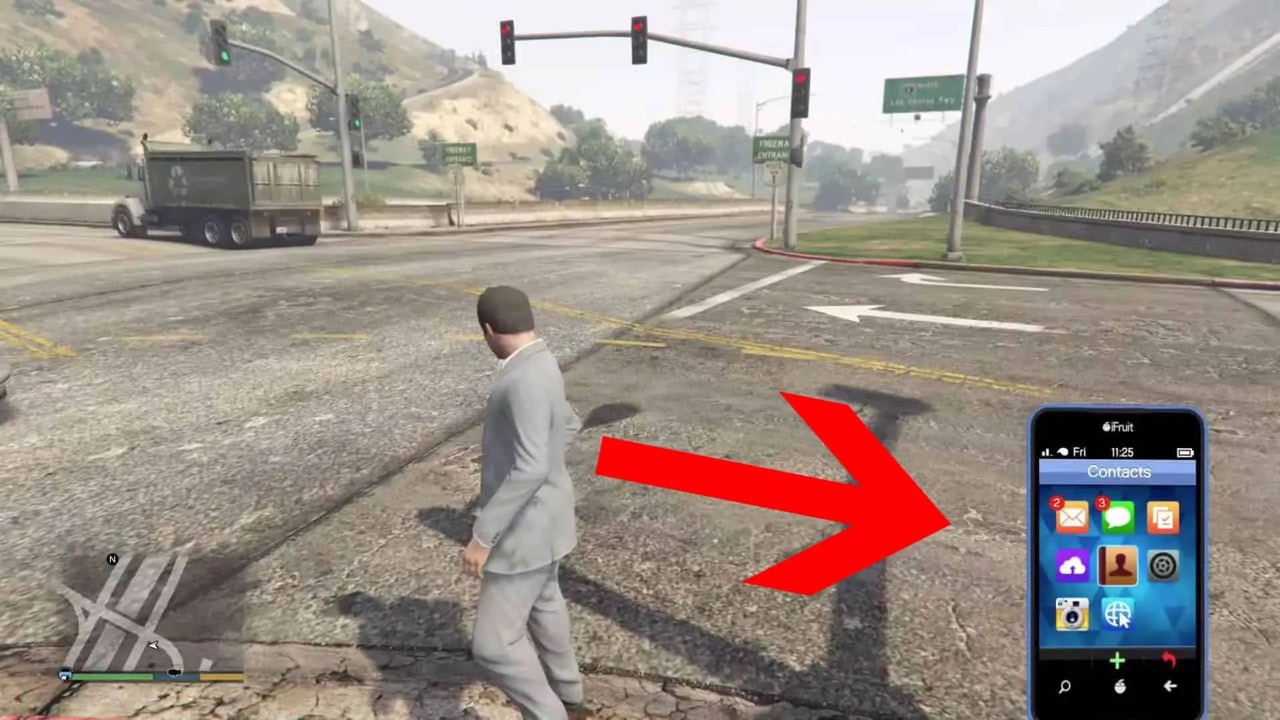
Are you a fan of the popular video game Grand Theft Auto V? Well, if you’re looking to navigate through the vast virtual world of Los Santos and Blaine County, knowing how to dial on your in-game phone is essential. In GTA 5, the in-game phone serves as a crucial tool for accessing various features, including making calls, sending text messages, and even accessing important game features.
But don’t worry, we’ve got you covered! In this comprehensive guide, we’ll walk you through the process of dialing on your phone in GTA 5. Whether you want to call your in-game contacts, request emergency services, or even cheat your way through the game, we’ll provide you with all the tips and tricks you need to dial like a pro.
Inside This Article
- How To Dial On Phone in GTA 5
- Accessing the In-game Phone
- Navigating the Phone Interface
- Dialing Numbers within the Game
- Exploring Additional Phone Functions
- Conclusion
- FAQs
How To Dial On Phone in GTA 5
Dialing numbers on your in-game phone is an essential feature in GTA 5 that allows you to interact with various characters, businesses, and services. Whether you need to call for backup, order a taxi, or simply engage in some playful banter, knowing how to navigate and dial on your phone is crucial. In this guide, we will walk you through the steps to successfully dial on your phone in GTA 5.
1. Accessing the In-game Phone
The first step to dialing on your phone in GTA 5 is to access the in-game phone interface. To do this, you can simply press the “Up” arrow key on your controller or “T” on your keyboard. Alternatively, you can bring up the phone by holding the “View” button on your controller or the “Backspace” key on your keyboard.
Once you’ve accessed the phone interface, you will be able to see all the available options and services that you can interact with.
2. Navigating the Phone Interface
After accessing the phone interface, you will notice that it is divided into several sections, including contacts, messages, email, internet, and more. To navigate through these sections, you can use the arrow keys or D-pad on your controller or the “W,” “A,” “S,” and “D” keys on your keyboard.
Each section contains different features and functions that you can explore. For example, the contacts section will allow you to call different characters and businesses, while the internet section will provide access to various websites and services.
3. Dialing Numbers within the Game
To dial a number in GTA 5, you will need to go to the contacts section and select the contact you wish to call. This can be a friend, a mission contact, or even a business you have interacted with. Once you have selected the contact, you will see their phone number displayed on the screen.
Using the in-game phone interface, you can either manually dial the number by selecting each digit or use the “A” and “D” keys on your keyboard or the left and right bumpers on your controller to scroll through the digits. Once you have entered the correct number, simply press the “Enter” key or the “A” button on your controller to initiate the call.
4. Exploring Additional Phone Functions
Your in-game phone in GTA 5 offers more than just dialing numbers. It provides various functions and features that you can explore. For example, you can send text messages, check your email, browse the internet, or even customize your phone’s wallpaper. These additional functions can add depth to your gameplay and enhance your overall experience.
By navigating through the different sections of your in-game phone, you can discover a wide range of services and interactions that will immerse you further into the world of GTA 5.
So, there you have it! Now you know how to dial on your phone in GTA 5. Remember to explore the various functions and features of your in-game phone to make the most out of your gaming experience. Whether you’re calling for backup or checking your emails, the in-game phone is a powerful tool that can enhance your gameplay in GTA 5.
Accessing the In-game Phone
GTA 5 offers players a realistic and immersive gaming experience, complete with a fully functional in-game phone that allows you to perform various actions, including dialing numbers. Accessing the phone is crucial for interacting with contacts, making calls, and discovering additional features.
To access the in-game phone, you simply need to press the up button on your controller’s directional pad or the “T” key on your keyboard. This will bring up the phone interface on your screen, giving you instant access to its functions. It’s important to note that the phone feature may not be available during certain missions or gameplay moments, so keep that in mind.
Once you’ve accessed the phone, you’ll enter a new world of possibilities. The phone interface displays a range of options, including a dial pad, contacts, messages, and more. Navigating through these features is crucial for seamlessly using the phone and making the most out of its capabilities.
So, grab your virtual phone and get ready to explore all the features it has to offer. From dialing important numbers to receiving text messages, the in-game phone is an integral tool for communication and interaction in GTA 5.
Navigating the Phone Interface
Once you have accessed the in-game phone in GTA 5, you will need to navigate through its interface to find the desired functions. The phone interface is designed to mimic a real-life smartphone with various applications and features. Here’s a step-by-step guide on how to navigate the phone interface within the game:
1. Home Screen: The home screen of the phone displays a variety of apps and shortcuts. Use the arrow keys or joystick to scroll through the different options. Look for the icon representing the app or function you wish to access.
2. App Selection: Once you have located the desired app or function, press the appropriate button (usually the enter or select button) to open it. The app will open in a new window or screen, allowing you to interact with its specific features.
3. App Functions: Within each app, you will find different functions available for use. Use the arrow keys or joystick to navigate through the options and highlight the desired function. Press the corresponding button to select it and activate the function.
4. Back Button: If you need to go back to a previous screen or exit an app, look for the back button icon. Press the designated button to return to the previous screen or app selection menu.
5. Settings: Some apps may have additional settings or customization options. Look for the settings icon within the app and select it to access these options. Use the same navigation techniques mentioned above to adjust the settings according to your preferences.
Navigating the phone interface may take some practice and familiarization, but once you get the hang of it, accessing different functions and features within the game will become second nature. Take your time to explore the various apps and options available to make the most of your in-game phone experience.
Dialing Numbers within the Game
Once you have accessed the in-game phone and familiarized yourself with the phone interface, you are ready to dive into the exciting world of dialing numbers within the game. Whether you are looking to call a friend, dial an emergency service, or unlock some exclusive content, this section will guide you through the process in GTA 5.
To dial a number in the game, navigate to the dial pad on your in-game phone. You can do this by swiping left or right on the screen until you reach the dial pad icon. Once you have located it, tap on the icon to open the dial pad.
On the dial pad, you will see a series of numbers from 0 to 9, along with symbols like asterisk (*) and pound (#). To dial a specific number, simply tap on the corresponding digits on the dial pad. As you tap each number, you will hear a beep sound, indicating that the digit has been entered.
Keep in mind that in GTA 5, there are various numbers you can dial that will trigger different actions. For example, dialing 911 will connect you to emergency services, while dialing specific cheat codes will activate certain game features or unlock special items. It’s always a good idea to explore and discover the different numbers available for dialing within the game.
Once you have entered the desired number, tap the green call button on the bottom right corner of the dial pad to initiate the call. Depending on the number you have dialed, you will experience different outcomes, such as speaking to a character, triggering an event, or accessing hidden content.
Remember, dialing numbers within the game can add an extra layer of interactivity and immersion to your GTA 5 experience. Whether you are in need of assistance, looking for a quick cheat code, or simply exploring the possibilities, don’t hesitate to experiment with the different numbers available for dialing on your in-game phone.
Exploring Additional Phone Functions
Aside from making calls and storing contacts, the in-game phone in GTA 5 offers a variety of additional functions that can enhance your gaming experience. Let’s take a closer look at some of these features:
Camera Mode: The phone in GTA 5 doubles as a camera, allowing you to capture stunning snapshots of the virtual world. Simply access the camera mode in the phone’s interface and experiment with different angles and filters to create memorable shots of your adventures.
Internet Browsing: The phone also gives you access to the in-game internet, offering a wide range of websites for you to explore. From news articles and social media platforms to online shopping and job listings, the virtual internet is a treasure trove of information and entertainment.
Music Player: Tired of the game’s soundtrack? No problem! The phone allows you to access your own music library and listen to your favorite tunes while driving around Los Santos. Simply upload your music files to the game’s directory and switch to the music player function in the phone to enjoy a personalized soundtrack.
App Downloads: To further expand the capabilities of your in-game phone, you can download various apps from the virtual app store. These apps can provide additional tools, utilities, and even mini-games for you to enjoy during your gaming sessions.
GPS Navigation: Getting lost in the sprawling city of Los Santos is a common occurrence, but fear not! The phone comes equipped with a GPS navigation system that can help you find your way to your desired destination. Simply input your destination into the phone’s navigation app, and it will provide you with turn-by-turn directions.
Text Messaging: If you prefer to communicate via text rather than voice, the phone allows you to send and receive text messages. This can be a convenient way to stay in touch with other characters in the game, receive important updates, or even receive side missions and quests.
Contacts and Calendar: In addition to storing phone numbers, the phone also has a built-in contacts and calendar feature. This allows you to keep track of important dates, appointments, and events, ensuring that you never miss a beat in the game’s dynamic world.
Emergency Services: In times of trouble, the in-game phone can be your lifeline. Simply dial emergency numbers, such as 911, to call for help from the virtual police, fire department, or medical services. These emergency services can provide assistance and even come to your aid in dangerous situations.
Social Media Interactions: The virtual world of GTA 5 also features a social media platform called “Lifeinvader.” Through the in-game phone, you can access and interact with this platform, posting updates, photos, and even connecting with other characters in the game.
With all these additional phone functions, the in-game phone in GTA 5 is not just a simple communication device, but a versatile tool that can enhance your gaming experience in countless ways.
Conclusion
In conclusion, learning how to dial on the phone in GTA 5 is an essential skill for players looking to navigate the game’s virtual world. Whether you’re calling for a mission, setting up a meetup with a friend, or simply exploring the in-game features, understanding the mechanics of dialing on the phone will significantly enhance your gaming experience.
By following the steps outlined in this guide, you can easily navigate through the phone menu and access various features such as contacts, messaging, the web, and more. Don’t forget to experiment with the phone’s capabilities, as it can provide valuable tools, information, and entertainment within the game.
So, grab your virtual phone, start dialing, and explore the endless possibilities that GTA 5 has to offer!
FAQs
1. How do I dial on the phone in GTA 5?
To dial on the phone in GTA 5, simply bring up the in-game phone by pressing the designated button. Then, use the keypad to enter the desired phone number. Press the send or call button to initiate the call.
2. Can I make phone calls to other characters in the game?
Yes, in GTA 5, you can make phone calls to various characters in the game. Phone calls can be used to communicate with story characters, contacts, and even participate in missions or activities.
3. How do I access the phone contacts in GTA 5?
To access the phone contacts in GTA 5, open the in-game phone and navigate to the contacts section. From there, you will be able to view and interact with your phone contacts, including calling or sending text messages to them.
4. Are there any special phone features in GTA 5?
Yes, GTA 5 offers several special phone features for players to enjoy. These include the ability to take selfies using the phone’s camera, access the internet and social media, and even purchase various in-game items or services through the in-game phone.
5. Can I change the phone’s appearance or customize it in GTA 5?
While you cannot change the phone’s appearance or customize it directly in GTA 5, you can personalize your phone through the in-game settings. This allows you to change ringtones, wallpapers, and other notification settings to suit your preferences.
