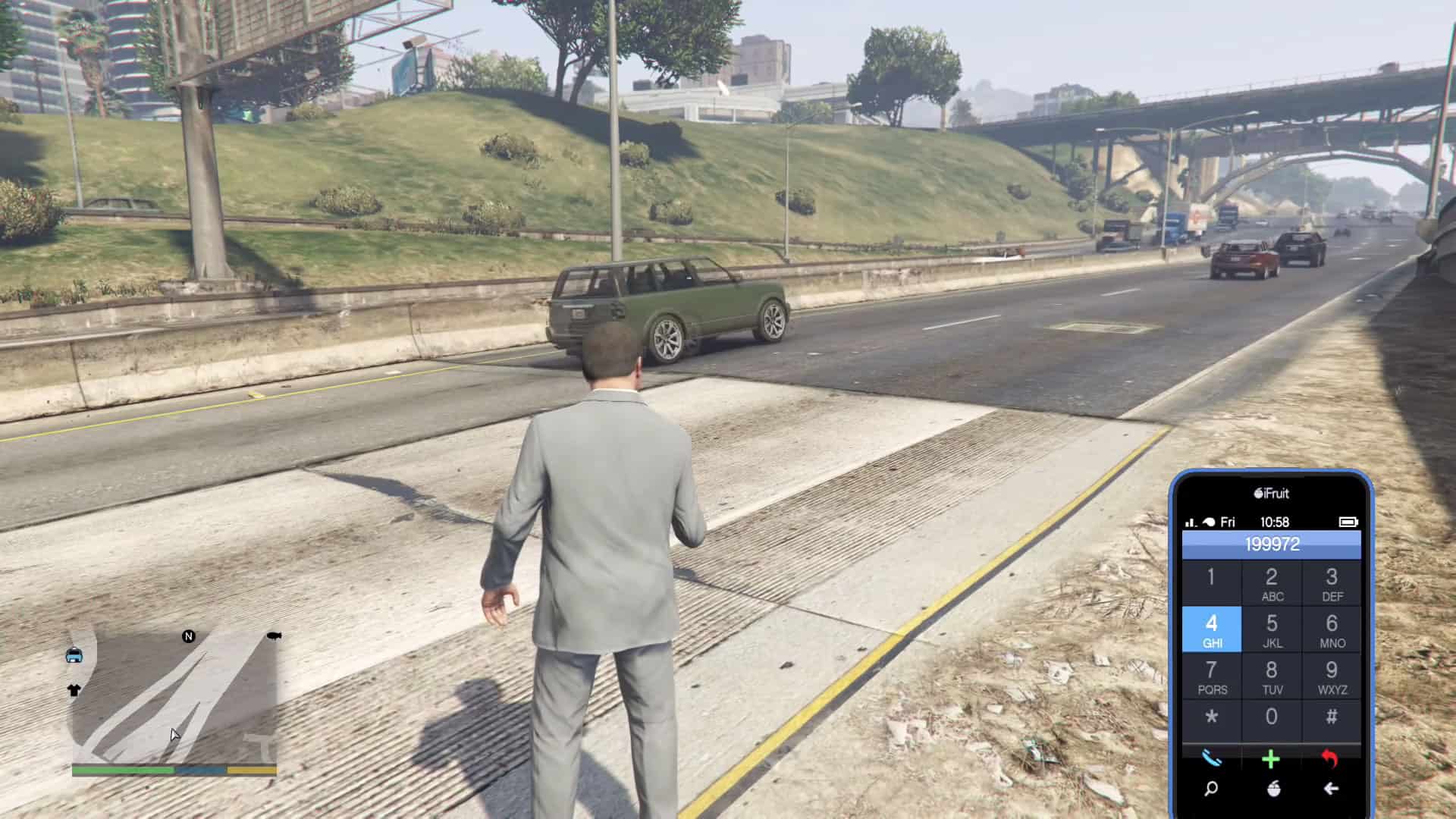
If you’re an avid gamer and a fan of the hit game Grand Theft Auto V (GTA 5) on PC, you may have come across the intriguing quest of how to open a phone within the game. The virtual world of GTA 5 offers players a dynamic and immersive experience, giving them the freedom to explore a vast city and engage in various missions and activities. The phone in the game serves as a crucial tool for communication, navigation, and accessing various in-game features. In this article, we will guide you on how to open your phone in GTA 5 PC, providing you with easy-to-follow instructions and tips to enhance your gaming experience. So, let’s delve into the world of Grand Theft Auto V and discover the secrets of accessing your phone within the game.
Inside This Article
- Phone Usage in GTA 5 PC – How the in-game phone is used in GTA 5 PC – Features and functions of the phone in the game
- Opening the Phone in GTA 5 PC
- Phone Functions and Options
- Additional Tips and Tricks- Useful tips, shortcuts, and tricks for efficiently using the phone in GTA 5 PC- Recommendations for making the most out of the phone’s features in the game
- Conclusion
- FAQs
Phone Usage in GTA 5 PC – How the in-game phone is used in GTA 5 PC – Features and functions of the phone in the game
In Grand Theft Auto V for PC, the in-game phone is an essential tool that allows players to access various features and functions within the game. Just like in real life, the phone in GTA 5 PC serves as a multi-purpose device that enables communication, organization, and interaction with the game world. Let’s explore the features and functions of the phone in GTA 5 PC.
First and foremost, the in-game phone in GTA 5 PC provides a means of communication for the characters in the game. Players can make and receive calls, send and receive text messages, and even check voicemail. These communication features are not just for immersive storytelling; they also play a crucial role in the game’s missions and activities.
Besides communication, the phone also acts as an organizational tool. Players can access their contacts list to easily find and call other characters in the game. Additionally, the phone provides access to the game’s email system, allowing players to read and respond to emails from various contacts.
The in-game phone in GTA 5 PC also offers a range of useful applications and features. One such feature is the internet browser, which allows players to surf the web within the game. This can be used to access websites, read news articles, and even purchase properties or vehicles online.
Another notable feature is the camera function. Players can use the phone’s camera to capture photos and selfies, which can then be shared on social media within the game. This adds a level of realism and interactivity to the gameplay experience.
Additionally, the phone in GTA 5 PC provides access to the game’s extensive app ecosystem. These apps offer a variety of services and enhancements, such as a GPS navigation system, a stock market app, a social media app, and even a dating app. These apps contribute to the immersive open-world experience of the game.
Lastly, the phone in GTA 5 PC serves as a key tool for accessing the game’s mission objectives, objectives, and activities. Players receive text messages and calls from various characters, which guide them through the game’s storyline and prompt them to complete missions and tasks.
The in-game phone in GTA 5 PC is a versatile tool that enhances the gameplay experience by offering communication, organization, and access to various features and functions. Its integration into the game’s mechanics makes it an indispensable device for players as they navigate the vast open-world of Los Santos and Blaine County.
Opening the Phone in GTA 5 PC
In GTA 5 PC, the in-game phone serves as a crucial tool for accessing various features and options within the game. Whether you want to make calls, send texts, access the internet, or access in-game apps, opening the phone is the first step.
To open the phone in GTA 5 PC, follow these simple steps:
- Begin by ensuring your character is not engaged in any other activities, such as driving or interacting with objects.
- Press the “Up” arrow key on your keyboard or the “Up” directional button on your game controller. This action will bring out the in-game phone.
- Once the phone is open, you can navigate through its features and options using the directional buttons on your controller or the arrow keys on your keyboard.
The controls or shortcuts to access the phone may vary depending on the platform you’re playing GTA 5 PC on. However, the most common method is using the “Up” arrow key or button to open the phone.
It’s important to note that you can only open the phone when your character is idle and not engaged in any other actions. If your character is performing an activity, such as running, shooting, or driving, you won’t be able to open the phone until the action is completed.
Opening the phone in GTA 5 PC is an essential step in accessing the game’s various features and options. By following these step-by-step instructions, you’ll be able to conveniently open the phone and explore its functionalities.
Phone Functions and Options
When it comes to the phone in GTA 5 PC, there is a multitude of functions and options that players can explore. From making calls to accessing apps, the in-game phone offers a wide range of features to enhance the gaming experience. In this section, we will delve into the various functions and options available and provide a description of how to navigate through the phone’s menu and use different features.
To open the phone in GTA 5 PC, press the designated button or key on your keyboard. Once the phone is open, you will be presented with a menu that allows you to access different features and functions. You can navigate through the menu using the up and down arrows or by scrolling with your mouse.
One of the main functions of the phone is making calls. To make a call, select the “Contacts” option from the phone menu. You will then see a list of contacts that you have saved in the game. Use the arrow keys or scroll to select the contact you want to call and press the designated button to initiate the call.
In addition to calls, the phone in GTA 5 PC also allows you to send text messages. To send a text message, select the “Messages” option from the phone menu. Similar to making calls, you can select a contact to send the message to and type your message using the on-screen keyboard.
Another interesting feature of the phone is the ability to access the internet. By selecting the “Web” option from the phone menu, you can browse the in-game internet and access various websites. This feature adds an extra layer of realism to the game and provides players with additional content and activities.
Furthermore, the phone in GTA 5 PC offers access to a variety of apps. These apps can range from social media platforms to in-game tools and utilities. To access the apps, select the “Apps” option from the phone menu. Here, you will find a list of available apps that you can interact with, each serving a different purpose.
One important function to be aware of is the phone’s camera. You can access the camera by selecting the “Camera” option from the phone menu. With the camera, you can capture and save photos of the game world or even take selfies of your character. This feature allows you to document your in-game adventures and share them with friends.
Finally, navigating through the phone’s menu and using its features is made easier with the help of shortcuts. These shortcuts can be accessed by pressing specific buttons or keys on your keyboard while the phone is open. They provide quick and convenient ways to toggle between different options and perform actions more efficiently.
Overall, the phone in GTA 5 PC offers a plethora of functions and options for players to explore. From making calls and sending messages to accessing the internet and using various apps, the in-game phone enhances the immersive and interactive nature of the game. By mastering the navigation and utilizing the different features, players can make the most out of their gaming experience in GTA 5 PC.
Additional Tips and Tricks- Useful tips, shortcuts, and tricks for efficiently using the phone in GTA 5 PC- Recommendations for making the most out of the phone’s features in the game
Now that you’ve mastered the basics of opening and navigating the phone in GTA 5 PC, it’s time to explore some additional tips and tricks to enhance your gaming experience. These useful insights and shortcuts will help you make the most out of the phone’s features and maximize your efficiency in the game. Here are our top recommendations:
1. Customize Your Phone Layout: Take advantage of the customization options available to personalize your phone layout. You can rearrange icons and move apps around to create a layout that suits your preference. Simply press and hold on an app icon to enter edit mode, then drag it to the desired position on your screen.
2. Quick Access: Assign hotkeys to your frequently used apps for quick access. To do this, go to the phone’s settings and select “Hotkeys.” Assign specific apps to the available number keys, and you can launch them instantly by pressing the corresponding key on your keyboard.
3. Speed Dial: Assign speed dial numbers to your contacts to quickly make calls or send messages. Open your contact list, select the desired contact, and choose the option to assign a speed dial number. Once set, you can simply press the corresponding number on your phone to initiate a call or message.
4. App Notifications: Enable app notifications to stay updated on important events or messages while playing. Go to the phone’s settings, select “Notifications,” and toggle on the apps you want to receive notifications from. This way, you won’t miss any important in-game messages or alerts.
5. Snapmatic: Utilize the Snapmatic feature on your phone to capture and share moments from your gameplay. Access the Snapmatic app, position your camera, and press the corresponding button to capture a screenshot. You can then edit and share your snaps with the in-game community or on social media platforms.
6. Music Player: Take advantage of the built-in music player on your phone to enjoy your favorite tunes while exploring the vast world of GTA 5. You can either listen to the game’s original soundtrack or create a custom playlist with your own music. Access the music player app and select your desired songs to start playing.
7. Internet Browsing: Use the in-game internet browser on your phone to explore a variety of websites and discover hidden secrets or Easter eggs. You can access the browser app from your phone’s home screen and navigate through different websites by typing in specific URLs or using search engines.
8. App Shortcuts: Customize your app shortcuts to quickly access specific features within an app. For example, you can set a shortcut to directly open the camera mode within the Snapmatic app or access a specific section of an in-game website. Explore the settings of each app to find available shortcuts.
9. Multiplayer Interactions: Utilize the phone’s multiplayer features to interact with other players in the game. You can send messages, make calls, or share your Snapmatic photos with friends or strangers you encounter online. This adds another layer of immersion and social gameplay to your GTA 5 experience.
10. Experiment and Discover: Don’t be afraid to experiment and discover new features or functionalities within the phone. Take your time to explore each app, try different combinations, and see what surprises await you. GTA 5 is a massive game with numerous hidden gems, so keep exploring to uncover endless possibilities.
By implementing these tips and tricks, you’ll be able to efficiently utilize the phone’s features in GTA 5 PC and make the most out of your gaming experience. Whether you’re customizing your layout, assigning hotkeys, or exploring the in-game internet, the phone is a valuable tool that enhances your immersion in the game world. So grab your phone, dive back into the streets of Los Santos, and let the adventures unfold.
Conclusion
In conclusion, opening a phone in GTA 5 PC is a crucial aspect of the game that allows players to access a variety of features and activities. The ability to use the in-game phone to communicate with other characters, access the internet, take pictures, and participate in missions adds depth and realism to the gameplay experience. By navigating through the phone’s menu and utilizing its functions, players can fully immerse themselves in the virtual world of GTA 5 PC.
Whether it’s making important phone calls, browsing the web for useful information, or simply capturing memorable moments through the in-game camera, the phone in GTA 5 PC offers a range of possibilities for players to explore. So, get ready to dive into the world of Los Santos and make the most of your in-game phone to enhance your gaming experience. Happy gaming!
FAQs
Q: Can I open the phone in GTA 5 on PC?
A: Yes, you can open the phone in GTA 5 on PC by using the appropriate key or button assigned to it in the game controls.
Q: How do I open the phone in GTA 5 PC?
A: To open the phone in GTA 5 on PC, you need to press the “UP” arrow key on the keyboard or the “?” button on the controller. This will bring up the phone menu.
Q: What can I do with the phone in GTA 5 PC?
A: The phone in GTA 5 on PC serves various purposes. You can access the in-game internet, check and send emails, read and respond to text messages, make or receive phone calls, and even take pictures using the phone’s camera.
Q: How can I access the internet on the phone in GTA 5 PC?
A: To access the internet on the phone in GTA 5 on PC, you need to open the phone menu as mentioned earlier. From there, navigate to the browser app and select it. This will allow you to browse different websites and access various online features within the game.
Q: Can I customize the phone in GTA 5 PC?
A: Unfortunately, you cannot customize the phone itself in GTA 5 on PC. However, you can change the phone’s background wallpaper by going into the settings menu within the phone.
