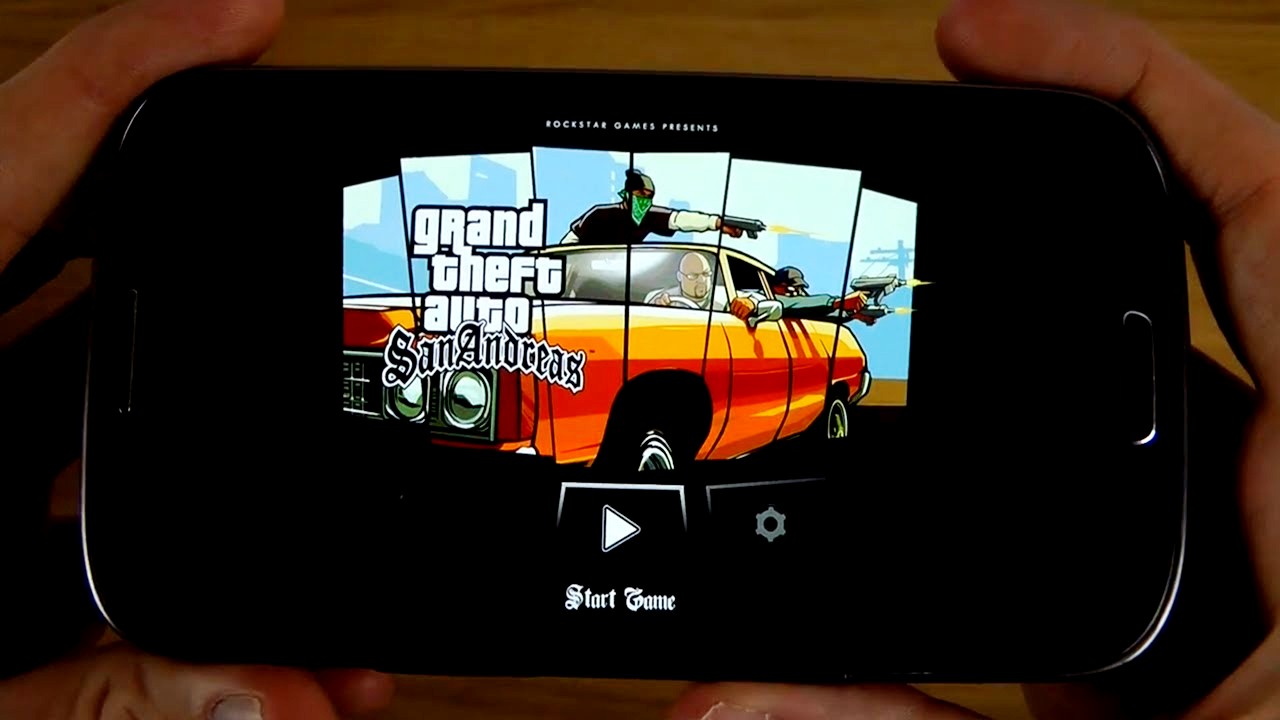
Are you a fan of the immensely popular video game Grand Theft Auto (GTA)? Well, here’s some exciting news for you – now you can enjoy the thrilling GTA experience right on your mobile phone! Gone are the days where you were limited to playing this action-packed game on your computer or gaming console. With advancements in technology, GTA is now more accessible than ever, allowing you to dive into the criminal underworld anytime, anywhere. In this article, we’ll walk you through the steps on how to get GTA on your phone, including the various platforms it’s available on, the installation process, and tips to optimize your gaming experience. So, whether you’re a seasoned GTA player or just getting started, get ready to roam the streets of Liberty City or San Andreas right from the palm of your hand!
Inside This Article
- Step 1: Check Compatibility
- Step 2: Download the Game
- Step 3: Install the Game
- Step 4: Set Up Controls
- Step 5: Start Playing
- Conclusion
- FAQs
Step 1: Check Compatibility
Before you begin downloading GTA on your phone, it is essential to ensure that your device is compatible with the game. Checking compatibility will save you the frustration of downloading the game only to find out that it won’t run smoothly or at all on your device.
The first thing you need to do is to check the operating system (OS) of your phone. GTA requires a specific OS version to run properly. Usually, it supports popular mobile operating systems such as Android and iOS.
Next, take a look at the system requirements for the game. Check the minimum RAM and storage space required for GTA. If your device doesn’t meet these requirements, it may not handle the game’s graphics and performance, resulting in a laggy experience.
You should also consider the screen size and resolution of your phone. GTA is visually stunning, and playing it on a small screen may not give you the full immersive experience. Additionally, a higher resolution screen will showcase the game’s graphics in all their glory.
Lastly, don’t forget to check for any additional hardware requirements. Some games, including GTA, may require certain hardware features like a gyroscope or accelerometer to enhance gameplay. Make sure your device has these features before proceeding.
By checking the compatibility of your phone, you can ensure a smooth and enjoyable gaming experience. If your device meets all the necessary requirements, you can move on to the next step, which is downloading the game to your phone.
Step 2: Download the Game
Once you’ve checked the compatibility of your phone, it’s time to move on to the next step: downloading the game. Follow the steps below to successfully download GTA on your phone and get ready for some action-packed gameplay.
1. Open the app store on your mobile device. Depending on whether you have an Android or iOS device, you’ll need to access either the Google Play Store or the Apple App Store.
2. In the search bar, type “GTA” or “Grand Theft Auto” and hit enter. You’ll see a list of results related to the game.
3. Look for the official GTA game developed by the Rockstar Games company. This ensures that you’re downloading a legitimate and secure version of the game.
4. Read the description, user reviews, and ratings of the game to get an idea of its quality and user experience. It’s always a good idea to check reviews to ensure you’re downloading a reliable and enjoyable version of the game.
5. Click on the “Download” or “Get” button next to the game. If the game is paid, you’ll need to complete the payment process before the download begins.
6. Depending on your internet connection, the download may take a few minutes. Make sure you have a stable and fast internet connection to avoid any interruptions during the download process.
7. Once the download is complete, you’ll see an icon for the game on your device’s home screen or app drawer. Tap on the icon to open the game.
8. Some games may require additional installation files or updates. If prompted, follow the on-screen instructions to complete the installation process.
9. Finally, open the game and get ready to immerse yourself in the thrilling world of GTA on your phone. Follow the in-game instructions to set up your character, choose a mission, and start playing.
Remember to regularly check for game updates to ensure you have the latest features and improvements. Enjoy the game on your phone, but also remember to take breaks and maintain a healthy gaming routine.
Step 3: Install the Game
Now that you have successfully downloaded the GTA game on your phone, it’s time to install it and get ready to dive into the thrilling open-world experience. Here are the simple steps to follow:
1. Locate the downloaded GTA APK file on your phone. Most likely, it will be in the “Downloads” folder, but it could also be in your “File Manager” or “Downloads” app.
2. Before installing the game, you need to make sure that your device allows the installation of apps from unknown sources. To do this, go to your phone’s Settings and look for the Security or Privacy option. Tap on it, and you should see a checkbox or toggle switch for Allow installation from unknown sources. Enable this option if it is not already.
3. Once you have enabled installation from unknown sources, go back to the folder where you found the GTA APK file. Tap on the file to start the installation process.
4. A confirmation prompt will appear asking for your permission to install the game. Simply tap on the Install button, and the installation process will begin.
5. The installation process may take a few moments, depending on the size of the game and the performance of your device. Be patient and avoid interrupting the installation process.
6. Once the installation is complete, you will see a notification indicating that the game has been installed successfully.
7. Now, you can go back to your home screen or app drawer and look for the GTA game icon. Tap on it to launch the game and start playing.
That’s it! You have now successfully installed the GTA game on your phone. Get ready to embark on a thrilling journey filled with action, adventure, and endless possibilities.
Step 4: Set Up Controls
Once you have downloaded and installed GTA on your phone, the next step is to set up the controls. Configuring the controls to suit your preferences will ensure a smooth and enjoyable gaming experience. Here are the steps to follow:
1. Launch the game: Open the GTA app on your phone and wait for it to load. You will be taken to the main menu where you can access various settings and options.
2. Access the control settings: Look for the “Settings” or “Options” section within the game. This is where you can customize the controls according to your liking.
3. Choose your control scheme: GTA offers different control schemes to choose from, including touch controls, virtual buttons, and even compatibility with external game controllers. Consider your comfort and familiarity with each option before making your selection.
4. Adjust control sensitivity: Depending on the device you are using, you may need to tweak the sensitivity of the controls. This will ensure that your character or vehicle moves in a way that feels natural and responsive to your touch.
5. Test and fine-tune: After setting the controls, it’s essential to test them out in a gameplay situation. Pay attention to how the controls feel and make any necessary adjustments to improve your overall gaming experience.
6. Customize button placement: Some control schemes allow you to customize the placement of virtual buttons on your screen. Take advantage of this feature to position buttons in a way that maximizes your comfort and ease of use.
7. Familiarize yourself with the controls: Lastly, take some time to familiarize yourself with the newly configured controls. Practice using them in different gameplay scenarios until you feel comfortable and confident.
By taking the time to set up the controls according to your preferences, you’ll be able to fully immerse yourself in the GTA experience on your phone. So go ahead, fine-tune those settings, and get ready to embark on exciting adventures in the virtual world!
Step 5: Start Playing
Now that you have successfully installed the game on your phone, it’s time to delve into the exciting world of GTA! Follow these steps to start playing:
1. Launch the GTA app on your phone. Look for the game icon in your app drawer or on your home screen. Tap on it to open the game.
2. Once the game launches, you will be taken to the main menu. Take a moment to familiarize yourself with the different options and settings available.
3. To start a new game, select “New Game” or “Start Game” option from the main menu. This will initiate the storyline and bring you into the immersive GTA experience.
4. As the game begins, you will be introduced to your character and the virtual world of GTA. Follow the on-screen instructions and prompts to navigate through the game.
5. Explore the city and its surroundings. GTA is an open-world game that offers a vast and detailed environment for you to roam freely. Take the time to discover different areas, interact with NPCs (non-playable characters), and uncover hidden secrets.
6. Engage in missions, side quests, and activities. GTA offers a wide range of missions and tasks for you to complete. These can involve anything from heists, racing challenges, or simply exploring the city. Follow the game’s storyline or delve into optional activities to further enhance your gaming experience.
7. Customize your character and vehicles. As you progress through the game, you’ll have the opportunity to customize your character’s appearance, clothing, and even vehicles. Visit shops, garages, and safehouses to unlock new customization options.
8. Save your progress. To ensure that you don’t lose your game progress, make sure to save regularly. GTA typically provides multiple save slots, allowing you to create multiple game files. Take advantage of this feature to save your progress at different points in the game.
9. Enjoy multiplayer features (if available). Some versions of GTA offer multiplayer modes, allowing you to play with friends or other players online. If multiplayer is available, explore the options and join online sessions to experience GTA with a whole new level of interaction.
Congratulations! You are now ready to embark on your GTA journey. Have fun exploring the virtual city, completing missions, and immersing yourself in the thrilling world of Grand Theft Auto!
In conclusion, getting GTA on your phone is an exciting and convenient way to enjoy this popular game on the go. With advancements in mobile technology, it is now possible to experience the immersive world of GTA right in the palm of your hand. Whether you are a fan of open-world exploration, engaging missions, or thrilling multiplayer action, having GTA on your phone allows you to indulge in your gaming passion anytime, anywhere.
By following the steps mentioned earlier, you can easily download and install GTA on your phone, ensuring a smooth and enjoyable gaming experience. Whether you prefer iOS or Android, there are options available for both platforms. Remember to check the device compatibility, ensure sufficient storage space, and download from a reputable source to ensure a secure gaming experience.
So, what are you waiting for? Grab your phone, follow the steps, and embark on an epic gaming adventure with GTA on your mobile device. Whether you want to revisit old memories or dive into the world of GTA for the first time, having this game on your phone will definitely add excitement to your gaming routine.
FAQs
Q: Is it possible to play GTA on my mobile phone?
A: Yes, it is! With advancements in technology, GTA (Grand Theft Auto) can now be played on mobile devices, including smartphones and tablets.
Q: How can I get GTA on my phone?
A: To get GTA on your phone, you need to follow a few steps. First, ensure that your device meets the minimum system requirements for the game. Then, visit the app store on your device and search for “GTA” or “Grand Theft Auto.” Download the appropriate version of the game and follow the installation instructions. Once the game is installed, you can start playing and enjoy GTA on your phone.
Q: Do I need a high-end phone to play GTA?
A: While having a high-end phone can enhance the gaming experience, it is not always necessary. GTA is designed to work on a wide range of smartphones, including mid-range and budget devices. However, keep in mind that older or low-specced phones may not provide the best performance or graphics quality. It is advisable to check the recommended system requirements for the game before downloading it to ensure a smooth gameplay experience.
Q: Can I play GTA on both Android and iOS devices?
A: Yes, you can play GTA on both Android and iOS devices. The game is available on the respective app stores for these platforms. Simply search for “GTA” or “Grand Theft Auto” on the Google Play Store for Android devices or the App Store for iOS devices, and you will find the game ready for download.
Q: Are there any in-app purchases in GTA for mobile?
A: Yes, GTA for mobile devices may have in-app purchases. These can include cosmetic upgrades, additional content, or in-game currency. While the game itself is usually free to download, keep in mind that certain features or items may require additional purchases. It’s always a good idea to check the game’s description and reviews to understand the extent of in-app purchases before diving into the gameplay.
