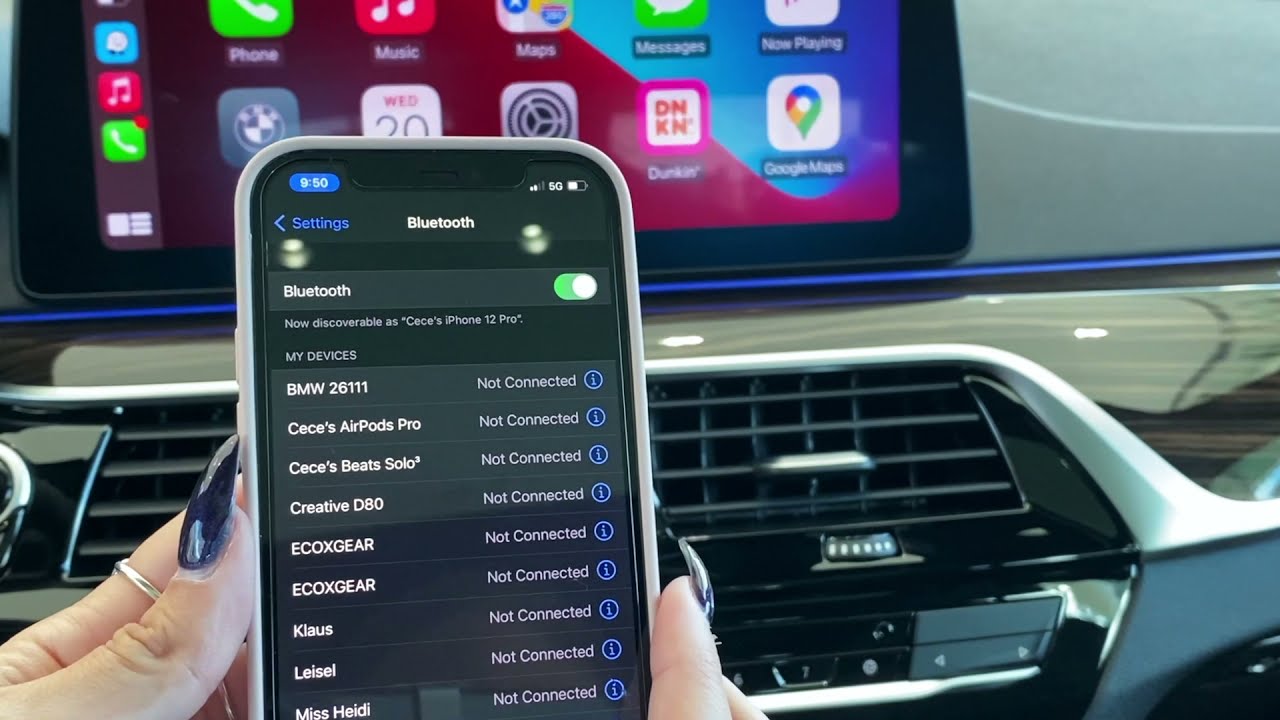
CarPlay has revolutionized the way we use our phones while driving, offering a convenient and seamless integration between our smartphones and car infotainment systems. However, there may be times when you need to disconnect your phone from CarPlay. Whether you want to use a different device or simply want to enjoy a distraction-free drive, knowing how to disconnect your phone from CarPlay is essential.
In this article, we will provide you with a step-by-step guide on how to disconnect your phone from CarPlay. We will walk you through the process, ensuring that you can easily disconnect your phone without any hassle. So, if you’re ready to regain control over your car’s entertainment system, let’s dive in and learn how to disconnect your phone from CarPlay.
Inside This Article
- How to Disconnect Phone from CarPlay
- Method 1: Disconnecting through Car’s Infotainment System
- Method 2: Disconnecting through iPhone Settings
- Method 3: Disconnecting by Turning Off Car’s Bluetooth
- Method 4: Disconnecting by Unplugging the Lightning Cable
- Conclusion
- FAQs
How to Disconnect Phone from CarPlay
CarPlay offers a seamless integration between your iPhone and your car, allowing you to access your favorite apps, make calls, send messages, and listen to music while on the go. However, there may be times when you want to disconnect your phone from CarPlay. Whether you’re switching to a different car or simply want a break from the connected interface, here are four simple methods to disconnect your phone from CarPlay.
Method 1: Disconnecting through Car’s Infotainment System
The first method to disconnect your phone from CarPlay is through your car’s infotainment system. Simply locate the CarPlay icon or menu on your car’s display screen and select the option to disconnect or turn off CarPlay. This may vary depending on the make and model of your car, so refer to your car’s manual for specific instructions.
Method 2: Disconnecting through iPhone Settings
If you prefer to disconnect your phone directly from your iPhone, you can do so through your device’s settings. Unlock your iPhone and go to the “Settings” app. Scroll down and look for the “CarPlay” option. Tap on it to access the CarPlay settings. From here, you can select your connected car and choose the option to disconnect or unpair your iPhone from CarPlay.
Method 3: Disconnecting by Turning Off Car’s Bluetooth
Another way to disconnect your phone from CarPlay is by turning off your car’s Bluetooth connection. Depending on your car’s Bluetooth settings, you may have the option to disconnect or forget your iPhone’s connection. This will effectively disconnect your phone from CarPlay. Keep in mind that this method will also disconnect any other devices connected via Bluetooth.
Method 4: Disconnecting by Unplugging the Lightning Cable
If your phone is connected to CarPlay via a Lightning cable, a simple and quick way to disconnect is by unplugging the cable from your device. This will instantly end the connection between your phone and CarPlay. However, keep in mind that this method will also stop charging your phone if the cable was providing power.
Remember, disconnecting your phone from CarPlay does not remove the settings or configuration. You can easily reconnect your phone to CarPlay in the future by following the appropriate steps according to your car or iPhone’s settings. Enjoy the flexibility and convenience that CarPlay offers!
Method 1: Disconnecting through Car’s Infotainment System
One of the easiest ways to disconnect your phone from CarPlay is to use your car’s infotainment system. The exact steps may vary depending on the make and model of your car, but here are some general guidelines:
1. Locate the CarPlay icon or menu on your car’s infotainment system. This is typically represented by an icon that resembles a smartphone with a lightning bolt.
2. Tap or select the CarPlay icon/menu to access the CarPlay settings.
3. Look for the option to disconnect or disable CarPlay. It may be labeled as “Disconnect,” “Disable,” or something similar.
4. Tap or select the disconnect option, and your phone will be disconnected from CarPlay.
5. Depending on your car’s infotainment system, you may receive a confirmation message indicating that your phone has been successfully disconnected. Follow any additional prompts or instructions if necessary.
It’s important to note that disconnecting your phone through the car’s infotainment system will not remove the CarPlay pairing. This means that the next time you connect your phone, it will automatically reconnect to CarPlay unless you manually disable the pairing.
By following these steps, you can easily disconnect your phone from CarPlay and switch back to using your car’s traditional audio system or other features.
Method 2: Disconnecting through iPhone Settings
If you want to disconnect your phone from CarPlay, you can do so through the settings on your iPhone. This method provides a quick and convenient way to sever the connection between your device and the car’s infotainment system. To disconnect through the iPhone settings, follow the steps below:
- Open the “Settings” app on your iPhone.
- Scroll down and tap on “General.”
- In the General settings menu, tap on “CarPlay.”
- A list of connected CarPlay systems will appear. Tap on the car or device you want to disconnect from.
- Tap on “Forget This Car.”
- A confirmation pop-up will appear. Tap on “Forget.”
Once you have completed these steps, your iPhone will no longer be connected to the selected CarPlay system. This means that it will not automatically connect to that car’s infotainment system the next time you get in the vehicle.
By disconnecting through the iPhone settings, you have complete control over which CarPlay systems your device is connected to. This can be useful if you frequently switch between cars or if you want to prevent your iPhone from automatically connecting to a specific vehicle.
Remember that disconnecting your phone from CarPlay through the iPhone settings will only sever the connection between your device and the infotainment system. It does not affect any other Bluetooth connections or functions of your iPhone.
If you want to reconnect your iPhone to a CarPlay system in the future, you can simply follow the connection process outlined by the car’s manufacturer or refer to the user manual for instructions. Keep in mind that each car may have its own specific steps for connecting to CarPlay.
Using the iPhone settings to disconnect from CarPlay is a straightforward and effective method. It provides a convenient way to disconnect and manage the CarPlay connections on your device. Take control of your CarPlay settings and ensure you have a seamless and customized driving experience.
Method 3: Disconnecting by Turning Off Car’s Bluetooth
One of the ways to disconnect your phone from CarPlay is by turning off the car’s Bluetooth. By doing so, you can effectively disable the connection between your phone and the car’s infotainment system.
To begin, locate the Bluetooth settings on your car’s infotainment system. The exact location may vary depending on the make and model of your car, but it is typically found in the settings menu.
Once you’ve accessed the Bluetooth settings, you should see a list of paired devices. Look for your phone in the list and select it.
In the options for your phone’s Bluetooth connection, you should find a “Disconnect” or “Forget Device” button. Tap on it to initiate the disconnection process.
After disconnecting your phone, the CarPlay interface should no longer be displayed on the infotainment system’s screen. Your phone is now disconnected from CarPlay and you can use it independently without any link to your car’s system.
If you wish to reconnect your phone to CarPlay in the future, simply turn on the car’s Bluetooth and follow the pairing process to establish a new connection.
Method 4: Disconnecting by Unplugging the Lightning Cable
If you have connected your phone to your car’s infotainment system using CarPlay, one of the simplest ways to disconnect is by unplugging the lightning cable. The lightning cable is the physical connection that you use to connect your iPhone to your car’s USB port.
To disconnect your phone from CarPlay, follow these simple steps:
- Locate the lightning cable that is connected to your phone and the car’s USB port.
- Gently unplug the lightning cable from both the phone and the car’s USB port.
Once the lightning cable is disconnected, your iPhone will automatically disconnect from CarPlay. You will no longer see the CarPlay interface on your car’s infotainment system, and your phone will be back to its normal state.
It’s important to note that disconnecting your phone by unplugging the lightning cable may have some limitations. For instance, if your car’s infotainment system supports wireless CarPlay, simply unplugging the lightning cable will not disconnect your phone from CarPlay. In such cases, you may need to explore other methods of disconnection that are specific to your car’s infotainment system.
Unplugging the lightning cable is a quick and convenient way to disconnect your phone from CarPlay. It allows you to regain control of your phone’s functionalities without any additional steps or settings adjustments.
Disconnecting your phone from CarPlay is a simple process that can be done with just a few taps on your device. Whether you’re looking to switch to a different car or simply want to stop using CarPlay temporarily, knowing how to disconnect your phone can be useful.
By following the steps outlined in this guide, you can easily disconnect your phone from CarPlay and regain control over your device’s screen and features. Remember to always disconnect your phone safely to avoid any disruptions while driving.
With the flexibility and convenience that CarPlay offers, it’s important to know how to disconnect your phone when necessary. Whether you’re craving some quiet time without distractions or need to quickly switch to a different vehicle, being able to seamlessly disconnect your phone from CarPlay gives you that freedom.
So, the next time you need to unplug from CarPlay, simply follow the steps provided and enjoy the independence and control that comes with it.
FAQs
1. How do I disconnect my phone from Carplay?
To disconnect your phone from Carplay, simply unplug your phone from the Carplay USB port or disconnect it from your car’s Bluetooth settings. This will effectively end the Carplay connection.
2. Can I disconnect my phone from Carplay while driving?
Yes, you can disconnect your phone from Carplay while driving. However, it’s generally recommended to pull over in a safe spot before disconnecting your phone to avoid any distractions or potential accidents.
3. Will disconnecting my phone from Carplay delete any data or settings?
No, disconnecting your phone from Carplay will not delete any of your data or settings. It is simply ending the connection between your phone and the Carplay system.
4. Can I still receive calls and messages after disconnecting my phone from Carplay?
Yes, you can still receive calls and messages after disconnecting your phone from Carplay. However, the calls and messages will no longer appear on your Carplay display and will be routed directly to your phone.
5. How do I troubleshoot if I encounter any issues while disconnecting my phone from Carplay?
If you encounter any issues while disconnecting your phone from Carplay, try the following steps:
– Ensure that your phone is not in use or playing any media through Carplay.
– Restart your phone and your car’s infotainment system.
– Check for any software updates for both your phone and your car’s infotainment system.
– Reset the Carplay connection settings on your phone and reconfigure the connection.
If the issue persists, you may need to consult your car’s manufacturer or contact the support team for your phone’s operating system for further assistance.
