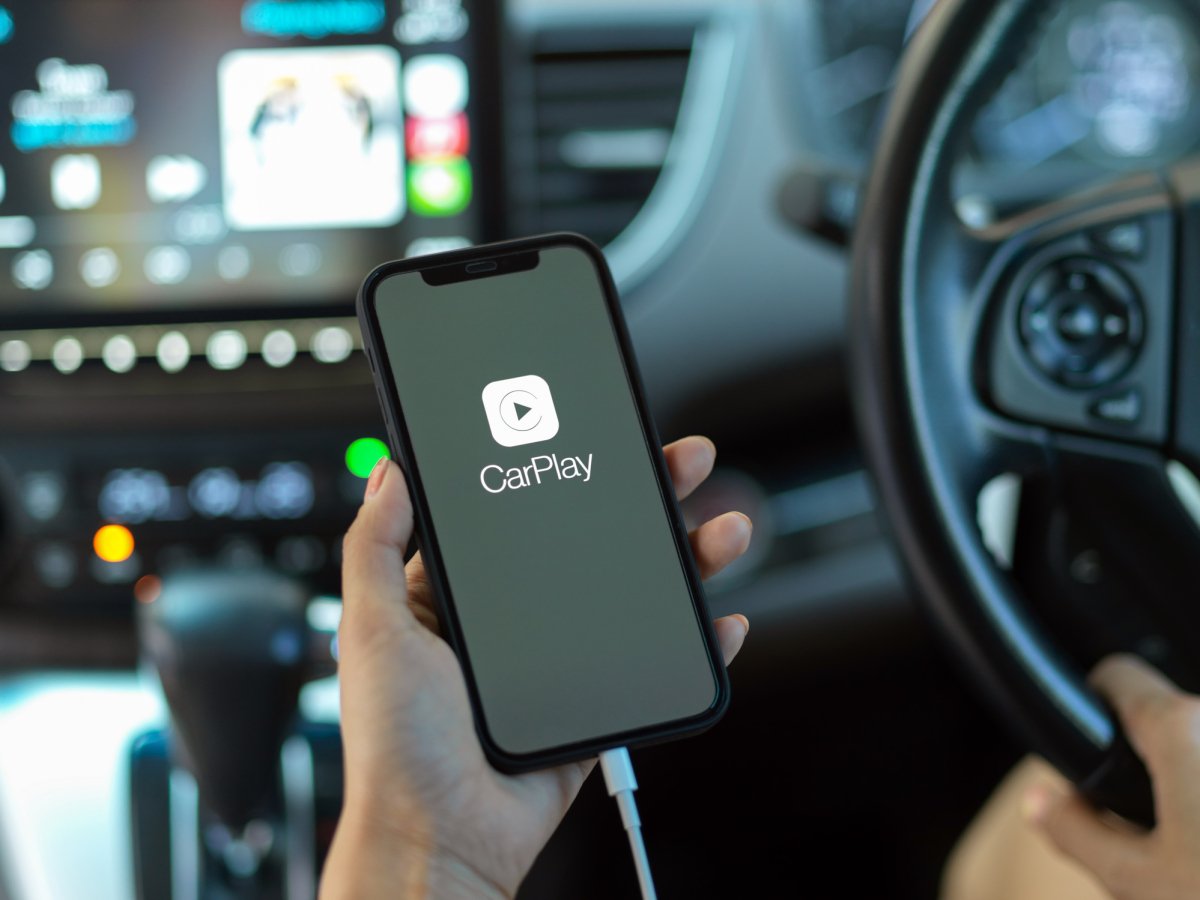
In today’s digital age, our smartphones are an essential part of our lives. Whether it’s for communication, entertainment, or staying connected, we rely on our mobile phones for a myriad of tasks. One of the many conveniences that smartphones offer is the ability to connect seamlessly with other devices, such as our cars, through technologies like Apple CarPlay.
While CarPlay enhances the overall experience of using our phones while driving, there may be instances when we want to disconnect our phone from the CarPlay system. Whether it’s to switch to a different phone, troubleshoot connection issues, or simply not have distractions while driving, knowing how to disconnect your phone from CarPlay is essential.
In this article, we will guide you through the step-by-step process of disconnecting your phone from CarPlay. We will explore various scenarios, troubleshooting tips, and frequently asked questions to ensure a seamless and hassle-free experience when disconnecting your phone from CarPlay.
Inside This Article
- How To Disconnect Your Phone From Carplay
- # 1. Using Siri
- # 2. Using the Carplay screen
- # 3. Disconnecting from the control panel
- # 4. Disconnecting from the Settings menu
- Conclusion
- FAQs
How To Disconnect Your Phone From Carplay
Carplay is a great feature that allows you to seamlessly connect your phone to your car’s infotainment system, enabling easy access to your phone’s apps, navigation, and music while on the go. However, there may be times when you want to disconnect your phone from Carplay. Whether you need to switch to a different device or simply want to disengage from Carplay temporarily, here are a few simple methods to disconnect your phone from Carplay.
1. Using Siri
One of the easiest ways to disconnect your phone from Carplay is by using Siri, the virtual assistant on your iPhone. Simply activate Siri by pressing and holding the home button or saying “Hey Siri.” Once Siri is activated, say, “Disconnect from Carplay.” Siri will execute the command, and your phone will disconnect from Carplay.
2. Using the Carplay screen
If you prefer a more visual approach, you can disconnect your phone from Carplay directly through the Carplay screen on your car’s infotainment system. Look for the Carplay icon or menu on your screen, which usually appears as a square or a sidebar. Tap on the Carplay icon or menu, and you will see a list of connected devices. From this list, select your phone and choose the option to disconnect. Your phone will then be disconnected from Carplay.
3. Disconnecting from the control panel
In certain car models, you can disconnect your phone from Carplay using the control panel on your car’s dashboard. Look for the Carplay button on the control panel, which is typically labeled with the Carplay logo. Press and hold the button for a few seconds until the Carplay interface disappears, indicating that your phone is disconnected from Carplay.
4. Disconnecting from the Settings menu
If none of the above methods work for you, you can disconnect your phone from Carplay through the Settings menu on your iPhone. Go to the Settings app, scroll down and tap on “General,” then select “Carplay.” In the Carplay menu, you will see a list of connected devices. Tap on your phone from the list and choose the option to disconnect. Your phone will then be disconnected from Carplay.
Disconnecting your phone from Carplay is quick and easy, allowing you to switch between different devices or simply disengage from the Carplay interface. By using Siri, the Carplay screen, the control panel, or the Settings menu, you can seamlessly and hassle-free disconnect your phone from Carplay whenever the need arises.
# 1. Using Siri
One convenient way to disconnect your phone from CarPlay is by using Siri, your virtual assistant. With Siri, you can simply say a voice command to disconnect your phone and return to your car’s normal audio system. Here’s how to do it:
1. Activate Siri by pressing and holding the voice control button on your steering wheel or dashboard. You can also use the “Hey Siri” voice command if it’s enabled on your phone.
2. Once Siri is activated, say the command, “Disconnect from CarPlay.”
3. Siri will confirm the request and proceed to disconnect your phone from CarPlay. You will then be able to use your car’s built-in audio system without CarPlay.
Using Siri is a quick and hands-free method to disconnect your phone from CarPlay. However, please note that the specific voice command may vary slightly depending on the version of Siri or your car’s audio system. If you’re unsure of the exact command to use, consult your car’s user manual or the Siri documentation for further guidance.
# 2. Using the Carplay screen
To disconnect your phone from Carplay using the Carplay screen, follow these simple steps:
1. Locate and tap the Carplay icon on your car’s infotainment system. This icon is usually displayed as a smartphone or a screen with a phone symbol.
2. Once you’ve accessed the Carplay screen, look for the device icon representing your connected phone. It may be labeled with the device name or simply be a generic phone icon.
3. Tap and hold the device icon for a few seconds until a menu or options list appears.
4. From the options list, choose the “Disconnect” or “Disconnect device” option. This action will disconnect your phone from Carplay.
5. After selecting the disconnect option, you may receive a confirmation message asking for your consent to disconnect the device. Confirm it by tapping “Yes” or “OK.”
6. Once the disconnection process is complete, your phone will be disconnected from Carplay, and the Carplay screen will go back to its main menu.
Remember, the method to access the Carplay screen may vary depending on your car’s make and model. In some vehicles, you may need to press a dedicated Carplay button on the infotainment system or navigate through the home screen to find the Carplay option.
Disconnecting your phone from Carplay using the Carplay screen is straightforward and ensures a smooth transition back to your car’s native infotainment system.
# 3. Disconnecting from the control panel
Another way to disconnect your phone from CarPlay is by using the control panel in your vehicle. The control panel, usually located on the dashboard or center console, provides easy access to various features and functions of your car, including CarPlay.
To disconnect your phone from CarPlay using the control panel, follow these steps:
- Locate the control panel in your car. It may be a physical button or a touchscreen interface.
- Look for the CarPlay icon or the name of your connected phone on the control panel.
- Press or touch the CarPlay icon or phone name to bring up the options menu.
- Select the option to disconnect or disable CarPlay.
- Confirm the action if prompted.
Once you’ve completed these steps, your phone will be disconnected from CarPlay, and the interface will revert to your car’s default screen.
Disconnecting from the control panel is a straightforward and quick method to end your CarPlay session. It’s especially useful if you prefer using physical buttons or find it easier to navigate the control panel.
Remember, disconnecting from the control panel only ends the CarPlay connection for the current session. The next time you connect your phone to CarPlay, you will need to use the control panel or another method to disconnect it again.
# 4. Disconnecting from the Settings menu
If you prefer to disconnect your phone from Carplay using the Settings menu, you’re in luck! This method provides a straightforward way to manage your connected devices. Follow these steps to disconnect your phone:
- Go to the Settings app on your car’s infotainment system.
- Look for the “Carplay” option and tap on it. This will open up the Carplay settings menu.
- You should see a list of connected devices. Find your phone in the list and tap on it.
- On the next screen, you will have the option to disconnect your phone from Carplay. Tap on the “Disconnect” button to proceed.
- Confirm the disconnection by selecting “Disconnect” again on the pop-up menu.
Once you have completed these steps, your phone will be disconnected from Carplay, freeing it up for other uses. Keep in mind that the specific steps may vary slightly depending on the make and model of your vehicle, so refer to your car’s user manual for more precise instructions.
Disconnecting your phone from Carplay can be done quickly and easily from the Settings menu, giving you the flexibility to switch between using Carplay and your phone’s native interface. This is especially useful if you want to use features or apps that are not available on Carplay or need to use your phone for other purposes.
So, there you have it – a comprehensive guide on how to disconnect your phone from CarPlay. Whether you own an iPhone or an Android device, the steps to disconnect your phone are simple and easy to follow. By following the instructions outlined in this article, you can easily switch back to your phone’s native interface and enjoy the freedom of using your device outside of the CarPlay framework.
Remember to refer back to this guide whenever you need to disconnect your phone from CarPlay, whether it’s to answer a call, use a specific app, or simply enjoy a distraction-free drive. With CarPlay, you can seamlessly integrate your phone with your car’s infotainment system, making your driving experience more convenient and enjoyable.
Now that you know how to disconnect your phone from CarPlay, why not give it a try? Experiment with different features, explore various apps, and discover new ways to enhance your driving experience. Embrace the power of technology, and let CarPlay transform the way you interact with your phone while on the road.
FAQs
Q: How do I disconnect my phone from CarPlay?
A: Disconnecting your phone from CarPlay is a simple process. In most cases, you can do it by following these steps:
- Go to the main screen of your car’s infotainment system.
- Look for the CarPlay icon or menu option.
- Select the option to disconnect or unpair your phone from CarPlay.
If you’re unsure of the exact steps for your specific car model, refer to your car’s user manual or contact the manufacturer for guidance.
Q: Will disconnecting my phone from CarPlay affect its functionality?
A: Disconnecting your phone from CarPlay does not affect its core functionality. It simply means that your phone will no longer be mirrored or connected to your car’s infotainment system. Your phone will still function independently and you can continue to use its features, including making calls, sending messages, and using navigation apps.
Q: Can I automatically reconnect my phone to CarPlay?
A: Yes, most car models support the automatic reconnection of your phone to CarPlay. This means that once you connect your phone to CarPlay for the first time and establish the initial pairing, subsequent connections will be automatic when you enter your car. However, the specific behavior may vary depending on the car model and its settings. Check your car’s user manual or contact the manufacturer for more information on automatic reconnect functionality.
Q: Can I use CarPlay with multiple phones?
A: Yes, CarPlay supports multiple phones. However, not all car models or infotainment systems may have this feature. If your car supports it, you can pair and connect multiple phones to CarPlay. Each phone can have its own individual profile and settings. Simply follow the pairing process for each additional phone you want to connect.
Q: I disconnected my phone from CarPlay, but it’s still showing up on the screen. What should I do?
A: If you have successfully disconnected your phone from CarPlay but it still appears on the screen, try restarting your car’s infotainment system. This can be done by turning off the car and then turning it back on. If the issue persists, check if there are any software updates available for your car’s infotainment system. Updating the system software can help resolve compatibility issues and ensure a smooth disconnection from CarPlay.
