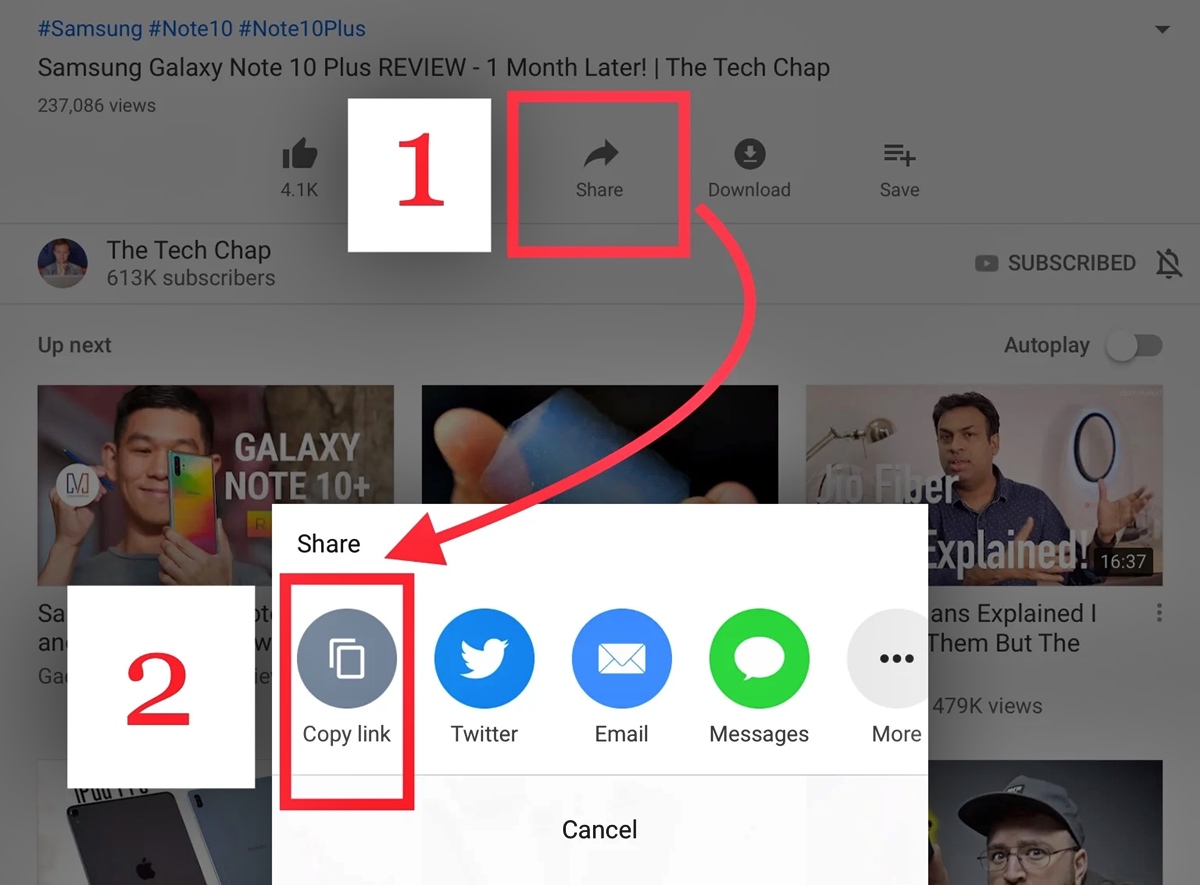
Are you a music enthusiast who wants to download songs from YouTube directly to your phone? You’ve come to the right place! In this article, we will guide you through the step-by-step process of downloading music from YouTube to your mobile phone.
YouTube offers a vast collection of songs, covers, and live performances that can be enjoyed on the go. However, due to copyright restrictions, YouTube does not provide an official option to download these videos as audio files. But worry not, as there are simple methods and tools available to help you extract the audio and save it directly to your phone.
Whether you’re an Android or iOS user, we’ll cover the best techniques to download music from YouTube to your phone. So, let’s dive in and explore the various methods to access your favorite tunes wherever you are!
Inside This Article
- How to Download Music Off of Youtube to Your Phone
- # Method 1: Using a YouTube Music Premium Subscription
- Method 2: Using Third-Party Apps
- Method 3: Using Online Video Converters
- # Method 4: Using Browser Extensions
- Conclusion
- FAQs
How to Download Music Off of Youtube to Your Phone
Downloading music from YouTube to your phone can be a great way to enjoy your favorite songs on the go, even when you don’t have an internet connection. Whether you’re using an Android or iOS device, there are several methods you can use to download music from YouTube and save it directly to your phone’s storage. In this article, we will walk you through four simple methods to help you download music off of YouTube to your phone.
Method 1: Using a YouTube Music Premium Subscription
If you’re a subscriber of YouTube Music Premium, downloading music from YouTube becomes as easy as a few taps. With this subscription, you gain access to a vast library of songs and can download them for offline listening.
Here’s how you can download music using YouTube Music Premium:
- Open the YouTube Music app on your phone.
- Search for the song or artist you want to download.
- Select the song from the search results.
- Tap on the Download button located next to the song.
Once the download is complete, you can find the downloaded music in the “Downloads” section of the YouTube Music app. From there, you can play the songs offline, without an internet connection.
Method 2: Using Third-Party Apps
If you’re not a YouTube Music Premium subscriber, you can still download music from YouTube using third-party apps. These apps allow you to convert YouTube videos into MP3 files that can be saved to your phone’s storage.
Here are a few popular apps for downloading music from YouTube:
- TubeMate
- VidMate
- Snaptube
To use these apps, follow these steps:
- Download and install one of the third-party apps on your phone.
- Open the YouTube app and search for the music video you want to download.
- Tap on the Share button below the video.
- Select the app you installed from the share menu.
- Choose the desired audio format (usually MP3) and start the download.
Once the download is complete, you can find the music file in the default download folder of the app or in your phone’s file manager.
Method 3: Using Online Video Converters
If you prefer not to install any additional apps on your phone, you can use online video converters to download music from YouTube. These websites allow you to enter the URL of the YouTube video and convert it into an audio file that can be downloaded.
Here’s how you can use an online video converter:
- Open your preferred web browser on your phone.
- Search for “YouTube to MP3 converter” or any similar term.
- Choose a reputable online converter site from the search results.
- Copy the URL of the YouTube music video you want to download.
- Paste the URL into the Converter’s input field.
- Select the desired audio format (usually MP3) and click the convert/download button.
Once the conversion is complete, you will be provided with a download link. Click on the link to download the music file to your phone’s storage.
Method 4: Using Browser Extensions
If you primarily use your phone’s web browser for YouTube, you can add browser extensions to facilitate music downloads. These extensions add a download button directly to the YouTube video page, allowing you to download the audio file with a single click.
To download music using browser extensions:
- Open the browser on your phone and search for YouTube downloader extensions.
- Choose a well-reviewed and trusted extension compatible with your browser.
- Install the extension following the on-screen instructions.
- Open the YouTube video you want to download and click on the download button provided by the extension.
Once the download is complete, you can find the music file in your phone’s default download folder or the specified folder set by the extension.
Now that you know these four methods, you can easily download music off of YouTube and store it directly on your phone. Enjoy your favorite songs wherever you go!
# Method 1: Using a YouTube Music Premium Subscription
If you want a convenient and legal way to download music from YouTube to your phone, using a YouTube Music Premium subscription is the way to go. With this subscription, you can enjoy ad-free music streaming, offline playback, and the ability to download songs directly to your mobile device.
Here’s how you can download music off of YouTube to your phone using a YouTube Music Premium subscription:
- First, make sure you have a YouTube Music Premium subscription. If you don’t have one, you can sign up for a subscription on the YouTube Music website or through the mobile app.
- Once you have your subscription activated, open the YouTube Music app on your phone.
- Search for the music video or song you want to download and open it.
- Next to the video or song, you’ll find a download button. Tap on it to start the download process.
- Choose the quality of the audio file you want to download. Higher quality files may take longer to download and require more storage space on your phone.
- After selecting the desired quality, the download will begin. You can check the progress in the Downloads section of the YouTube Music app.
- Once the download is complete, you can access the downloaded music in the Library section of the app, where it will be available for offline playback.
With a YouTube Music Premium subscription, you have the convenience of being able to download music directly from YouTube to your phone. This way, you can enjoy your favorite songs even when you don’t have an internet connection.
Keep in mind that this method requires a subscription, but it provides a legal and hassle-free way to download music from YouTube to your phone.
Method 2: Using Third-Party Apps
When it comes to downloading music off of YouTube to your phone, using third-party apps can provide you with an effortless and efficient solution. These apps are specifically designed to extract audio from YouTube videos and save them as separate audio files that you can play directly on your phone.
There are numerous third-party apps available on both Android and iOS platforms that cater to this purpose. These apps not only allow you to download music from YouTube, but they also offer additional features such as offline playback, playlist creation, and even the ability to download videos if desired.
To get started, you can simply search for “YouTube music downloader” or “YouTube to MP3 converter” on your app store. You’ll find a wide variety of options to choose from, so it’s recommended to read reviews and check the app ratings before downloading.
Once you’ve selected and installed a third-party app, the process of downloading music off of YouTube becomes straightforward. Here’s a general overview of how it works:
1. Open the app and search for the YouTube video containing the music you want to download.
2. Select the desired video from the search results.
3. Look for the option to download the audio or convert the video to audio format (usually an MP3 file).
4. Tap on the download or convert button and wait for the process to complete.
5. Once the download is finished, the app will usually provide you with the option to listen to the downloaded music within the app itself or save it to your phone’s default music player.
It’s important to note that while these third-party apps are designed to make music downloading easier, they may have their limitations and restrictions based on copyright laws. Therefore, it’s always a good idea to use these apps responsibly and respect the rights of the content creators.
Method 3: Using Online Video Converters
If you’re looking for a convenient and straightforward way to download music off of YouTube to your phone, using online video converters is a great option. These tools allow you to convert YouTube videos into audio files that can be downloaded directly to your device.
Here are the steps to follow:
- First, find the YouTube video that contains the music you want to download.
- Copy the URL of the video from the address bar of your browser.
- Next, open a new tab and search for an online video converter. There are several reliable options available, such as OnlineVideoConverter, YTMP3, and FLVTO, among others.
- Once you’ve chosen a converter, visit their website and look for the conversion tool.
- Paste the YouTube video URL into the provided field on the converter’s website.
- Select the desired audio format for the converted file. Popular options include MP3 and AAC.
- Click on the “Convert” or “Start” button to begin the conversion process.
- Depending on the length of the video and the speed of the converter, the conversion may take a few moments.
- Once the conversion is complete, a download link will be generated.
- Click on the download link to save the audio file to your phone.
It’s important to note that while online video converters are convenient, they may have limitations. Some converters might have restrictions on the length of the videos they can convert or the number of conversions allowed per day. Additionally, be cautious when using online converters, as some websites may contain ads or pop-ups that could be potentially harmful.
Always exercise caution when visiting unknown websites and ensure that your antivirus software is up to date to protect against any potential threats. Additionally, it’s worth exploring the terms and conditions of the converter website to ensure compliance with copyright laws.
Overall, using online video converters can be a quick and convenient option for downloading music off of YouTube to your phone. Just remember to choose a reputable converter and exercise caution while navigating through the website.
# Method 4: Using Browser Extensions
If you’re looking for a convenient and efficient way to download music from YouTube to your phone, using browser extensions can be a great option. These extensions are add-ons or plugins that integrate with your web browser, allowing you to easily download videos and convert them into audio files. Here’s how you can use browser extensions to download music off of YouTube to your phone:
1. Choose a suitable browser extension: Begin by selecting a browser extension that is compatible with your web browser. Some popular options include “Video DownloadHelper” for Firefox, “SaveFrom.net Helper” for Chrome, and “FastestTube” for Safari. These extensions can provide a simple and user-friendly interface for downloading YouTube videos.
2. Install the chosen extension: Once you’ve identified the browser extension you want to use, go to the official website or the respective browser’s extension store. Follow the instructions to download and install the extension onto your web browser. It usually involves clicking on the “Add to [Browser Name]” button and allowing the installation process to complete.
3. Navigate to the YouTube video: Open your web browser and go to the YouTube website. Search for the video that contains the music you want to download. Make sure you have the necessary permissions to download the content, as some videos may be protected by copyright.
4. Activate the extension: Once you’ve located the desired YouTube video, the browser extension should be active and visible in your browser toolbar. Click on the extension icon to activate its functionality.
5. Download the video as an audio file: After the extension is activated, it should provide options to download the video in various formats. Look for the option to download the video as an audio file, such as MP3 or M4A. Click on the appropriate option to begin the download.
6. Save the audio file to your phone: Once the download is complete, you can choose the location on your computer to save the audio file. Connect your phone to your computer using a USB cable and transfer the downloaded audio file to your phone. Alternatively, you can use cloud storage services or email the file to yourself and download it directly to your phone.
By using browser extensions, you can bypass the need for additional software or online converters, allowing for a seamless and straightforward method to download music from YouTube directly to your phone. However, keep in mind that it’s important to respect copyright laws and only download content that is allowed for personal use or falls under the Creative Commons license.
Conclusion
Downloading music from YouTube to your phone can be a convenient way to enjoy your favorite songs on the go. By following the steps outlined in this article, you can easily convert YouTube videos to MP3 files and transfer them to your mobile device. Whether you prefer using online tools, dedicated apps, or desktop software, there are multiple options available to cater to your specific needs. However, it is important to keep in mind the legality of downloading copyrighted content and respect the rights of artists and creators.
Always ensure that you have the necessary permissions or are downloading content that is allowed for personal use. Additionally, be cautious when downloading files from the internet to protect your device and personal information from malware and security threats. With the right tools and precautions, you can safely and legally download music from YouTube to your phone and enjoy your favorite playlists wherever you are.
FAQs
1. Can I legally download music off of YouTube to my phone?
2. What are the risks of downloading music from YouTube to my phone?
3. Are there any legal alternatives to downloading music from YouTube to my phone?
4. How can I download music from YouTube to my Android phone?
5. Is it possible to download music from YouTube to my iPhone?
