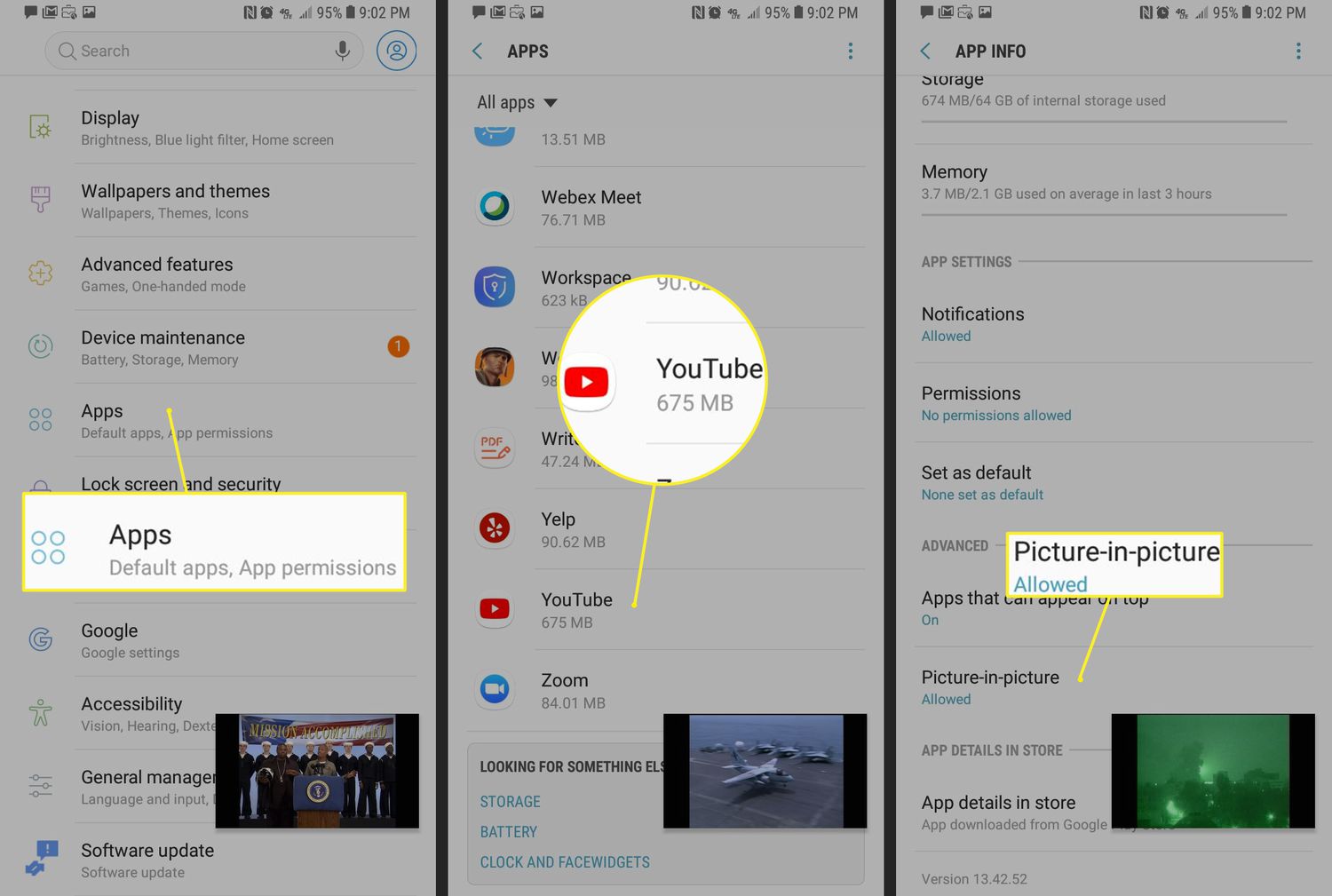
Are you tired of being interrupted while using your iPhone or Android phone to listen to music or podcasts on YouTube? Well, you’re not alone. Many people find it frustrating that they can’t play YouTube videos in the background while using other apps or when their phone screen is turned off. Fortunately, there’s a solution! In this article, we’ll show you how to play YouTube in the background on both iPhone and Android devices. Whether you want to continue listening to your favorite music while checking emails, or you simply want to enjoy a podcast without keeping the YouTube app on your screen, we’ve got you covered. So, let’s dive in and discover how to unlock the ability to play YouTube in the background on your mobile device!
Inside This Article
- How to Play YouTube in the Background on iPhone and Android
- Frequently Asked Questions
- Opening YouTube in a Browser:
- Using YouTube Premium:
- Utilizing the Picture-in-Picture (PiP) Mode:
- Using Third-Party Apps:
- Conclusion
- FAQs
How to Play YouTube in the Background on iPhone and Android
YouTube is undoubtedly one of the most popular platforms for watching videos online. However, one limitation users often face is the inability to play YouTube videos in the background on their smartphones. Fortunately, there are a few methods you can use to overcome this restriction and enjoy uninterrupted playback while multitasking on both iPhone and Android devices.
Play YouTube in the background on iPhone
Playing YouTube videos in the background on an iPhone might not be as straightforward as it is on Android devices, but there is a nifty workaround. Here’s how you can do it:
- Open the YouTube app on your iPhone and start playing the desired video.
- Press the home button once to minimize the YouTube app and send it to the background.
- Swipe up from the bottom of the screen to access the Control Center.
- In the Control Center, you’ll find the playback controls. Swipe left to view additional options.
- Tap the play button to resume playback of the YouTube video in the background.
By following these steps, you can listen to audio from YouTube videos while using other apps or even when your iPhone’s screen is turned off.
Play YouTube in the background on Android
Android users have an easier time playing YouTube videos in the background. Here’s how you can do it:
- Open the YouTube app on your Android device and start playing the desired video.
- Press the home button (or the multitasking button, depending on your device) to minimize the YouTube app.
- The audio from the YouTube video will continue playing in the background while you can freely use other apps or navigate your phone.
With this simple method, you can enjoy listening to YouTube videos while performing other tasks on your Android device.
Use YouTube Premium for background playback
If you frequently play YouTube in the background and want an ad-free experience, you might want to consider subscribing to YouTube Premium. With a YouTube Premium subscription, not only can you play videos in the background, but you’ll also get access to exclusive features such as offline playback and YouTube Originals.
YouTube Premium is available for a monthly fee and can be accessed on both iPhone and Android devices. It’s a convenient option for avid YouTube users who want a seamless and uninterrupted viewing experience.
Use third-party apps for background playback
If you prefer to avoid a subscription fee, there are several third-party apps available that allow background playback of YouTube videos. These apps can be found on various app stores, but be sure to research and choose a reliable and secure one.
Some popular third-party apps for background playback on both iPhone and Android include Musi, YMusic, and TubeTunes. These apps offer the functionality to play YouTube videos in the background, allowing you to enjoy your favorite content while using other apps or when your device’s screen is turned off.
Frequently Asked Questions
Can I play YouTube in the background without a subscription or third-party app?
Yes, you can play YouTube in the background without a subscription or third-party app on Android devices by following the steps mentioned in the “Play YouTube in the background on Android” section. However, on iPhone, you will either need to use the Control Center method or a third-party app.
Is it legal to use third-party apps to play YouTube in the background?
Using third-party apps to play YouTube in the background might go against YouTube’s terms of service. While these apps provide the desired functionality, it’s essential to be cautious and aware of potential risks. Make sure to research and use reputable apps that prioritize user privacy and security.
Can I download YouTube videos for background playback?
YouTube Premium offers the ability to download videos for offline playback, including background playback. If you have a YouTube Premium subscription, you can download videos and enjoy them in the background without an internet connection. However, downloading videos from YouTube outside of the official apps or services is generally not allowed as it violates YouTube’s terms of service.
Are there any other benefits to subscribing to YouTube Premium?
Yes, subscribing to YouTube Premium offers additional benefits beyond background playback. These benefits include ad-free viewing, the ability to download videos for offline playback, access to YouTube Originals, and the option to play videos in Picture-in-Picture mode on compatible devices. It’s a comprehensive package for YouTube enthusiasts who want a premium viewing experience.
Opening YouTube in a Browser:
To play YouTube videos in the background on iPhone, you can open YouTube in a browser like Safari. Simply follow these steps:
- Launch Safari on your iPhone.
- Go to the YouTube website.
- Find and play the video you want to listen to in the background.
- Exit Safari or switch to another app while the video is still playing.
Similarly, on Android, you can use Google Chrome or any other browser to achieve the same result:
- Open Google Chrome or your preferred browser on your Android device.
- Navigate to the YouTube website.
- Search for and start playing the desired video.
- Minimize the browser or switch to another app to continue listening to the video.
Using YouTube Premium:
If you want uninterrupted audio playback in the background without relying on browsers, you can subscribe to YouTube Premium. With a YouTube Premium subscription, you can enjoy the following benefits:
- Background play on both iPhone and Android devices.
- No ads while watching videos.
- Offline downloads for offline playback.
To enable background play on iPhone and Android with YouTube Premium, follow these steps:
- Sign up for YouTube Premium via the YouTube app or website.
- Once subscribed, open the YouTube app on your device.
- Find the video you want to play in the background and start playing it.
- Exit the YouTube app or lock your device, and the playback will continue in the background.
Utilizing the Picture-in-Picture (PiP) Mode:
On iPhone, you can enable Picture-in-Picture mode to continue watching YouTube videos while using other apps. Here’s how:
- Play a YouTube video on the YouTube app.
- Swipe up or press the home button to go to the home screen. The video will shrink into a small window.
- Drag the PiP window to any corner of the screen and resize it as desired.
- You can now use other apps while the YouTube video continues to play.
Android devices also support Picture-in-Picture mode for multitasking while watching YouTube videos:
- Play a video on the YouTube app.
- Press the home button or navigate to the home screen.
- The video will automatically minimize into a small window (PiP mode).
- You can move and resize the PiP window, allowing you to interact with other apps while the video is still playing.
Using Third-Party Apps:
If you prefer using third-party apps, there are options available for both Android and iPhone users:
For Android users, apps like “YouTube Vanced” can be downloaded and used to enable background play. These apps provide additional features beyond what the official YouTube app offers, including background playback.
For iPhone users, apps like “Musi” or “Opera Mini” can be utilized for background playback. These apps allow you to listen to YouTube audio while performing other tasks on your iPhone.
It is worth noting that the availability and compatibility of different methods may vary depending on your device and operating system.
Conclusion
Playing YouTube in the background on both iPhone and Android devices can greatly enhance the user experience and make multitasking easier. While the official YouTube app doesn’t natively support background playback, there are various workarounds and third-party apps available to achieve this functionality.
For iPhone users, the most accessible method is to use Safari or a dedicated background playback app from the App Store. Android users have more flexibility, as they can use apps like YouTube Vanced or use the Picture-in-Picture mode available on newer Android versions.
By following the steps and using the recommended tools mentioned in this article, you can enjoy listening to audio or watching YouTube videos in the background while using other apps or even when your screen is locked. Don’t let the lack of an official feature limit your YouTube experience!
FAQs
1. How can I play YouTube in the background on my iPhone?
2. Is it possible to play YouTube in the background on an Android device?
3. Are there any apps or methods that allow background play for YouTube videos?
4. Will playing YouTube in the background on my phone affect data usage?
5. Can I listen to YouTube music videos in the background while using other apps?
