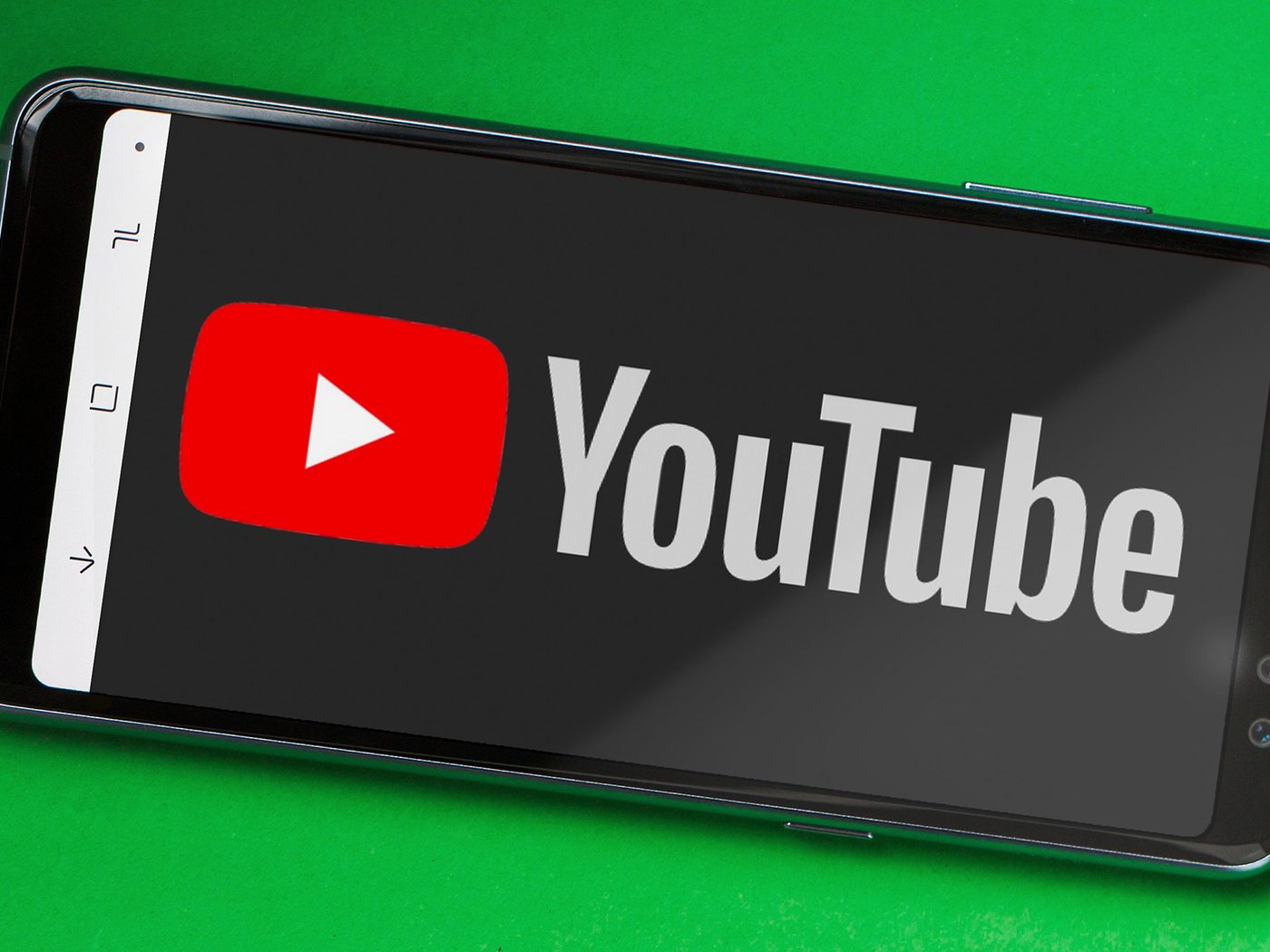
Have you ever wanted to listen to your favorite music or podcast on YouTube but couldn’t because you didn’t want your phone screen to stay on or drain your battery? Imagine being able to play YouTube content while your phone is turned off, allowing you to enjoy your favorite audio without any distractions. Sound too good to be true? Well, we have good news for you! In this article, we will guide you through the process of playing YouTube while your phone is off, so you can keep listening to your favorite tracks without wasting any battery power. Whether you’re using an Android or iOS device, we’ve got you covered with the steps to make it happen. So, get ready to unlock this handy feature and take your audio experience to the next level!
Inside This Article
- Method 1: Using YouTube Premium
- Method 2: Using YouTube Vanced
- Method 3: Using a Screen-Off Playback App
- Method 4: Using the Desktop Mode on a Browser
- Conclusion
- FAQs
Method 1: Using YouTube Premium
YouTube Premium is a subscription-based service offered by YouTube that provides various benefits, including the ability to play YouTube videos even when your phone screen is off. By becoming a YouTube Premium member, you can enjoy a seamless playback experience, uninterrupted by the limitations of your phone’s screen being turned off.
To use YouTube Premium and play videos while your phone is off, follow these simple steps:
- Open the YouTube app on your mobile device.
- If you haven’t already, sign in to your YouTube account or create a new one.
- Go to the video you want to play and start playback.
- Tap the home button or navigate to another app while the video is still playing.
- You can now lock your phone or turn off the screen. The audio from the YouTube video will continue to play in the background.
With YouTube Premium, you can enjoy offline playback, ad-free viewing, and background play on both the YouTube app and website. It offers a convenient solution for those who want to listen to their favorite songs, podcasts, or educational content without having to keep their phone’s screen on at all times.
While YouTube Premium is a paid service, it offers a free trial period for new users. It’s worth considering if you find yourself frequently wanting to listen to YouTube videos without the need to keep your phone screen on.
Method 2: Using YouTube Vanced
If you’re looking for an alternative method to play YouTube videos while your phone is off, YouTube Vanced is the perfect solution for you. This modified version of the YouTube app not only allows you to watch videos without ads, but it also provides the ability to play videos in the background, even when your phone screen is off.
YouTube Vanced is available for Android devices and can be downloaded and installed from the official website. Simply visit the website and download the APK file onto your device. Make sure to enable installation from unknown sources in your device settings to install the app successfully.
Once the app is installed, launch YouTube Vanced and sign in with your Google account. You’ll notice that the user interface is very similar to the original YouTube app, but with some additional features. To play a video while your phone screen is off, simply start playing the video of your choice and then turn off the screen.
You’ll notice that the audio continues to play even though the screen is off. This allows you to enjoy your favorite YouTube content without having to keep your phone’s screen on, saving both battery life and preventing any accidental touches.
One of the great features of YouTube Vanced is that it also allows you to play videos in the background while using other apps. This means you can continue listening to music or podcasts on YouTube while browsing the internet or using other apps on your phone.
It’s important to note that since YouTube Vanced is a modified version of the official YouTube app, it is not available on the Google Play Store. You’ll need to download it from the official website and regularly check for updates to ensure a smooth and reliable playback experience.
So if you’re looking to play YouTube videos on your phone while the screen is off, YouTube Vanced is an excellent option to consider. With its background playback feature and ad-free experience, you can enjoy uninterrupted video and audio content, all without draining your battery or having to keep your screen on.
Method 3: Using a Screen-Off Playback App
If you want to play YouTube videos while your phone is off, but don’t have a YouTube Premium subscription or access to YouTube Vanced, don’t worry! There is still a way to achieve this by using a screen-off playback app.
Screen-off playback apps are specifically designed to allow the playback of audio or video content even when your phone’s screen is turned off. These apps utilize various techniques to keep the media playing in the background, ensuring that you can continue listening to YouTube videos without keeping your screen on.
One popular screen-off playback app is “Awesome Pop-up Video.” This app allows you to play YouTube videos in a floating window that can be resized and moved around the screen. It also features a screen-off playback option, enabling you to listen to videos while your phone is locked or the screen is off.
To use the screen-off playback feature, follow these steps:
- Download and install the “Awesome Pop-up Video” app from the Google Play Store.
- Open the app and grant it the necessary permissions.
- Launch the YouTube app and find the video you want to watch.
- Tap on the share button below the video and select the “Awesome Pop-up Video” app.
- The video will now play in a floating window. You can resize and position the window as desired.
- To enable screen-off playback, tap on the gear icon within the app’s window.
- In the settings, toggle on the “Screen off playback” option.
- Now, when you turn off your phone’s screen, the video will continue playing in the background.
It’s worth noting that screen-off playback apps may consume more battery power since they keep the media playing even when your screen is off. To optimize battery usage, consider keeping your device plugged in while using this method.
With a screen-off playback app like “Awesome Pop-up Video,” you can enjoy YouTube videos and audio content even when your phone’s screen is off, providing you with a convenient way to multitask or save battery power while still enjoying your favorite YouTube content.
Method 4: Using the Desktop Mode on a Browser
Another way to play YouTube videos while your phone is off is by utilizing the desktop mode on a browser. This method allows you to mimic the experience of watching YouTube on a computer or laptop while using your smartphone.
To get started, you will need to open your preferred web browser on your phone, such as Chrome or Safari. Then, follow these steps:
- Launch the web browser on your phone and navigate to the YouTube website.
- Once on the YouTube homepage, tap on the three-dot menu icon located at the top right corner of the browser, which will open the browser settings menu.
- In the settings menu, look for an option called “Desktop site” or “Request desktop site.” It may be listed under different names depending on the browser you are using.
- Toggle the switch for the desktop mode or select the option to request the desktop site.
- Once the desktop mode is enabled, the YouTube website will load as if you were accessing it from a computer.
- Search for the desired video or browse your YouTube feed to find the content you wish to play.
- When you have found the video, tap on it to start playback. The video should now continue playing even if you turn off the screen or switch to another app.
It is worth noting that using the desktop mode on a browser may consume more power compared to other methods mentioned earlier in this article. Additionally, the exact process to enable the desktop mode may vary depending on the browser and device you are using.
However, this method can be a convenient option if you want to enjoy YouTube videos while your phone is off and don’t have access to YouTube Premium or YouTube Vanced.
Remember to adjust your device’s power settings accordingly to conserve battery life while using this method, such as enabling power-saving mode or reducing screen brightness.
Now that you know how to use the desktop mode on a browser to play YouTube videos while your phone is off, you can enjoy your favorite content without any interruptions!
Conclusion
With the advancement of technology, playing YouTube videos while your phone is off has become more accessible than ever. Whether you’re using Android or iOS, there are various methods available to achieve this. By utilizing YouTube Premium on Android or YouTube Red on iOS, you can easily enjoy your favorite videos offline or with your screen turned off. Additionally, using third-party apps or websites like Musi or Listen on Repeat can also provide convenient options for listening to YouTube content in the background. However, it’s important to follow any terms of service and copyright regulations when using these methods. So, go ahead and make the most of your YouTube experience, even when your phone is off.
FAQs
-
Q: Can I play YouTube while my phone is off?
A: No, playing YouTube videos while your phone is completely powered off is not possible. When your phone is off, all its functions are suspended, including the ability to stream and play videos.
-
Q: Can I play YouTube in the background with my phone’s screen turned off?
A: Yes, you can play YouTube in the background with your phone’s screen turned off on supported devices and apps. For example, if you have a YouTube Premium subscription, you can use the official YouTube app to play videos with the screen off.
-
Q: How can I play YouTube in the background on my iPhone?
A: To play YouTube in the background on an iPhone, you can either use the official YouTube app along with a YouTube Premium subscription, or you can use Safari or other third-party apps like “YouTube Music” or “Musi
