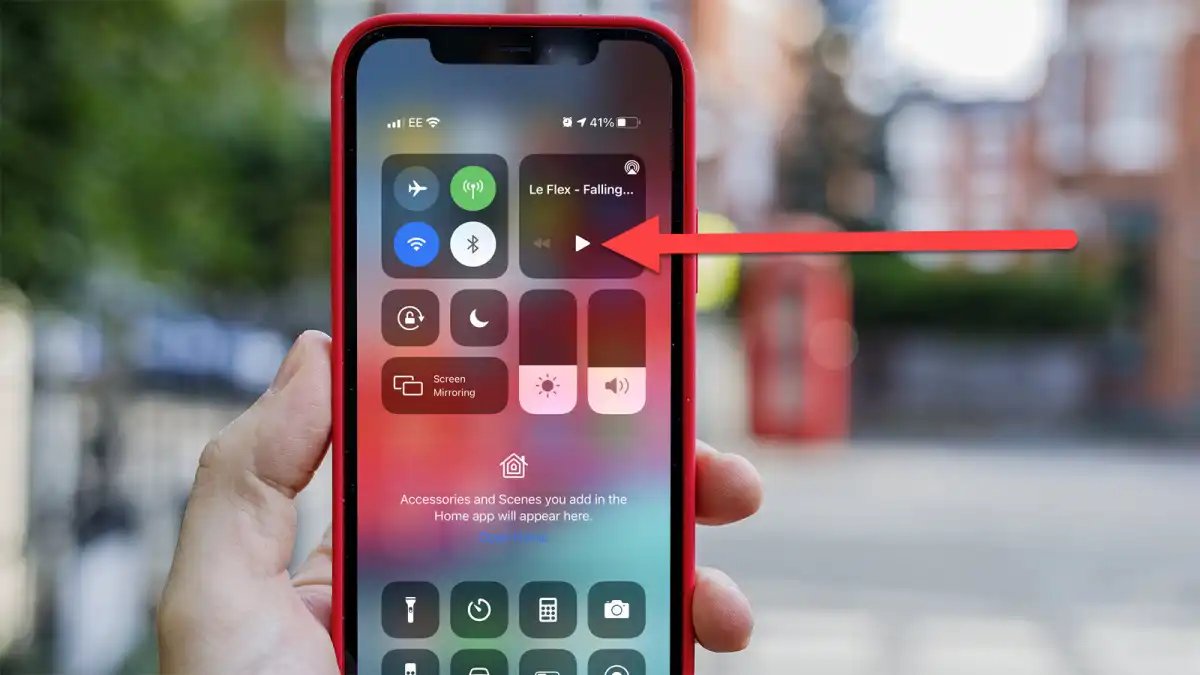
Are you tired of the Youtube app on your iPhone pausing or stopping playback when you try to multitask or lock your device? You’re not alone! Many iPhone users face this frustrating issue, but fortunately, there are some simple steps you can take to keep the Youtube app playing in the background.
In this article, we will guide you through some effective methods to ensure uninterrupted playback on the Youtube app while using other apps or when your iPhone is locked. Whether you want to listen to music, podcasts, or catch up on your favorite Youtube content, these tips will help you make the most of your iPhone’s capabilities.
So, let’s dive in and discover how to keep the Youtube app playing on your iPhone!
Inside This Article
- Tips for Keeping Youtube App Playing On iPhone
- Enable Background App Refresh
- Use Picture-in-Picture Mode
- Utilize YouTube Premium
- Download Videos for Offline Viewing
- Conclusion
- FAQs
Tips for Keeping Youtube App Playing On iPhone
Keeping the YouTube app playing on your iPhone can be a handy feature, especially when you want to enjoy continuous playback while performing other tasks or when your screen is locked. Here are some tips to help you keep the YouTube app playing on your iPhone:
1. Enable Background App Refresh: To keep the YouTube app playing in the background, make sure that the Background App Refresh feature is enabled. You can check and enable this feature by going to “Settings” on your iPhone, selecting “General,” and tapping on “Background App Refresh.” Ensure that the toggle switch for YouTube is turned on.
2. Use Picture-in-Picture Mode: Another way to keep YouTube videos playing on your iPhone is by using the Picture-in-Picture (PiP) mode. This feature allows you to minimize the YouTube app and continue watching the video in a small floating window while using other apps. To activate PiP mode, simply swipe up from the bottom of the screen (or from the top-right corner on iPhones with Face ID) while the video is playing and tap on the PiP icon. You can then resize and move the PiP window as desired.
3. Utilize YouTube Premium: YouTube Premium is a subscription service that offers various benefits, including the ability to keep YouTube videos playing in the background. With a YouTube Premium subscription, you can listen to audio from YouTube videos even when the screen is locked or when using other apps. This is an excellent option for those who frequently listen to music or podcasts on YouTube and want uninterrupted playback.
4. Download Videos for Offline Viewing: If you anticipate being in an area with limited or no internet access, you can download YouTube videos to your iPhone for offline viewing. This way, you can watch the downloaded videos without needing an internet connection, allowing you to keep them playing regardless of your network status. To do this, open the YouTube app, find the video you want to download, tap on the Download button under the video, and select the desired video quality.
By following these tips, you can enjoy uninterrupted playback on the YouTube app on your iPhone. Whether you choose to enable background app refresh, use picture-in-picture mode, subscribe to YouTube Premium, or download videos for offline viewing, you’ll have more control over your YouTube experience on your iPhone.
Enable Background App Refresh
One of the ways to keep the YouTube app playing on your iPhone when you switch to other apps or lock your device is by enabling the Background App Refresh feature. Background App Refresh allows apps to refresh their content in the background, even when you are not actively using them. This way, you can continue enjoying your favorite YouTube videos while multitasking or performing other tasks on your iPhone.
To enable Background App Refresh for the YouTube app, follow these steps:
- Open the “Settings” app on your iPhone.
- Scroll down and tap on “General.”
- Select “Background App Refresh.”
- Scroll through the list of apps and locate the YouTube app.
- Toggle the switch next to the YouTube app to enable Background App Refresh.
Once you have enabled Background App Refresh for the YouTube app, you can easily switch to other apps, lock your device, or even use split-screen multitasking, all while keeping your YouTube videos playing in the background.
Use Picture-in-Picture Mode
If you want to continue watching videos on the YouTube app while using other applications on your iPhone, the Picture-in-Picture (PiP) mode is a handy feature to utilize. This mode allows you to shrink the video to a smaller window and float it on top of other apps, giving you the freedom to multitask without interrupting your video playback.
To activate PiP mode on your iPhone, follow these simple steps:
- First, launch the YouTube app on your iPhone and start playing a video that you want to watch.
- Swipe up from the bottom of your screen to reveal the Control Center. You can also do this by swiping down from the top-right corner of your screen if you have an iPhone with Face ID.
- In the Control Center, you will notice a small video player window with playback controls. Tap on the Picture-in-Picture button, which looks like a small box inside another box.
- The video will now shrink into a smaller window and continue playing on top of your other apps.
- You can move the PiP window around by dragging it with your finger and resize it by pinching in or out.
- To return to full screen, simply tap on the PiP window, and it will expand again within the YouTube app.
Note that the Picture-in-Picture mode is available for iOS 14 and later versions, so make sure your iPhone is updated to the latest software for this feature to work.
With the Picture-in-Picture mode, you can easily browse the web, check your emails, or send messages while still keeping an eye on your favorite YouTube videos. It’s a fantastic way to boost productivity and make the most out of your iPhone’s capabilities.
Utilize YouTube Premium
If you want a seamless and uninterrupted YouTube experience on your iPhone, then YouTube Premium is the perfect solution for you. YouTube Premium is a subscription-based service offered by YouTube that allows you to enjoy an ad-free viewing experience and additional features that enhance your overall enjoyment.
One of the key benefits of YouTube Premium is the ability to keep the YouTube app playing in the background while you perform other tasks on your iPhone. This means you can listen to music, podcasts, or watch videos on YouTube while checking your emails, browsing the web, or using other apps.
To utilize this feature, you’ll need to have a YouTube Premium subscription. Once you have subscribed, you can simply open the YouTube app on your iPhone and start playing a video. Then, press the home button or swipe up from the bottom (depending on the iPhone model), and the video will continue playing in the background.
With YouTube Premium, you don’t have to worry about the video pausing or stopping when you switch to another app or lock your phone. The background playback feature ensures that you can enjoy your favorite content without any interruptions.
In addition to background playback, YouTube Premium offers other advantages. You can download videos for offline viewing, which is perfect for situations when you don’t have an internet connection. You can also enjoy YouTube Originals, exclusive shows and movies created by YouTube, only available to YouTube Premium subscribers.
YouTube Premium is available for a monthly fee and offers a free trial period for new users. It is a fantastic option for those who frequently use the YouTube app on their iPhones and want to enhance their overall viewing experience.
If you want to keep the YouTube app playing on your iPhone while multitasking or using other apps, YouTube Premium is undoubtedly a worthwhile investment. With its background playback feature and other additional benefits, you can enjoy YouTube content like never before.
Download Videos for Offline Viewing
One of the most convenient ways to ensure uninterrupted playback of YouTube videos on your iPhone is by downloading them for offline viewing. This feature, available exclusively to YouTube Premium subscribers, allows you to save videos directly to your device and watch them without an internet connection.
To download a video, simply open the YouTube app on your iPhone and find the video you want to save. Once you’ve selected the video, tap on the Download button, which is represented by a downward-pointing arrow. The video will then start downloading, and you can monitor the progress in the Downloads section of the app.
It’s important to note that downloaded videos have an expiration date and will be automatically deleted from your device after a certain period of time, typically within 30 days. However, once you start watching a downloaded video, it will remain available for offline viewing for 48 hours, even if it exceeds the expiration date.
By downloading videos for offline viewing, you can enjoy your favorite YouTube content without having to worry about buffering or internet connectivity issues. This feature is especially useful when traveling or when you know you’ll be in an area with poor network coverage.
While this feature is exclusive to YouTube Premium subscribers, it offers an ad-free viewing experience and additional benefits such as background play and access to YouTube Music. If you’re a frequent YouTube user and want to enhance your overall viewing experience, subscribing to YouTube Premium may be a worthwhile investment.
In conclusion, keeping the YouTube app playing on your iPhone is a convenient feature that can enhance your entertainment experience. By following the steps mentioned in this article, you can ensure uninterrupted playback of your favorite videos and enjoy a seamless viewing experience. Remember to enable background app refresh, adjust your device settings, and utilize YouTube Premium for a more customized and uninterrupted viewing experience. With these tips, you can make the most out of your iPhone and immerse yourself in endless hours of entertainment, all while keeping YouTube playing in the background.
FAQs
Here are some frequently asked questions about keeping the YouTube app playing on an iPhone:
1. How can I keep the YouTube app playing in the background on my iPhone?
Keeping the YouTube app playing in the background on an iPhone can be done by following these simple steps:
- Open the YouTube app on your iPhone.
- Start playing the video you want to watch.
- Press the home button to return to the home screen. The video will pause.
- Swipe up from the bottom of the screen to display the Control Center.
- In the Control Center, you will see the media playback controls.
- Tap on the play button to resume playing the YouTube video in the background while you continue using other apps or lock your iPhone.
2. Is there a way to listen to YouTube videos with the screen turned off on an iPhone?
Yes, there is a way to listen to YouTube videos with the screen turned off on an iPhone. You can achieve this by following these steps:
- Open the YouTube app on your iPhone.
- Start playing the video you want to listen to.
- Press the home button to go to the home screen. The video will pause.
- Swipe up from the bottom of the screen to open the Control Center.
- In the Control Center, swipe right to access the Now Playing controls.
- Tap on the play button to resume playing the YouTube video with the screen turned off.
3. Can I listen to YouTube videos in the background while using other apps on my iPhone?
Yes, you can listen to YouTube videos in the background while using other apps on your iPhone. To do this, follow these steps:
- Open the YouTube app on your iPhone.
- Start playing the video you want to listen to.
- Press the home button to return to the home screen. The video will pause.
- Swipe up from the bottom of the screen to open the Control Center.
- In the Control Center, swipe right to access the Now Playing controls.
- Tap on the play button to resume playing the YouTube video in the background while you use other apps on your iPhone.
4. Are there any apps or tools that can help keep YouTube playing on an iPhone?
Yes, there are several apps and tools available that can help keep YouTube playing on an iPhone. These apps and tools often provide additional features and customization options. Some popular options include:
- YouTube Premium: This subscription-based service allows you to listen to YouTube videos in the background and even download videos for offline viewing.
- Tubex: This third-party app provides the ability to listen to YouTube videos in the background, create playlists, and explore trending videos.
- Opera Touch: This web browser has a built-in feature called “Video Boost” that allows you to watch YouTube videos with the screen turned off.
5. Are there any limitations or restrictions when keeping YouTube playing in the background on an iPhone?
While there are ways to keep YouTube playing in the background on an iPhone, it’s important to note that there may be limitations or restrictions depending on the method you use. For example:
- Some third-party apps may have limited functionality and require a stable internet connection.
- Background playback may not be available for all YouTube videos, especially those with restricted content.
- Using certain apps or tools to keep YouTube playing in the background may consume more battery life.
- YouTube Premium, the official subscription service, offers background playback and offline playback but requires a paid subscription.
It’s always recommended to check the terms and conditions of the apps or tools you use to make sure you are using them in compliance with YouTube’s policies.
