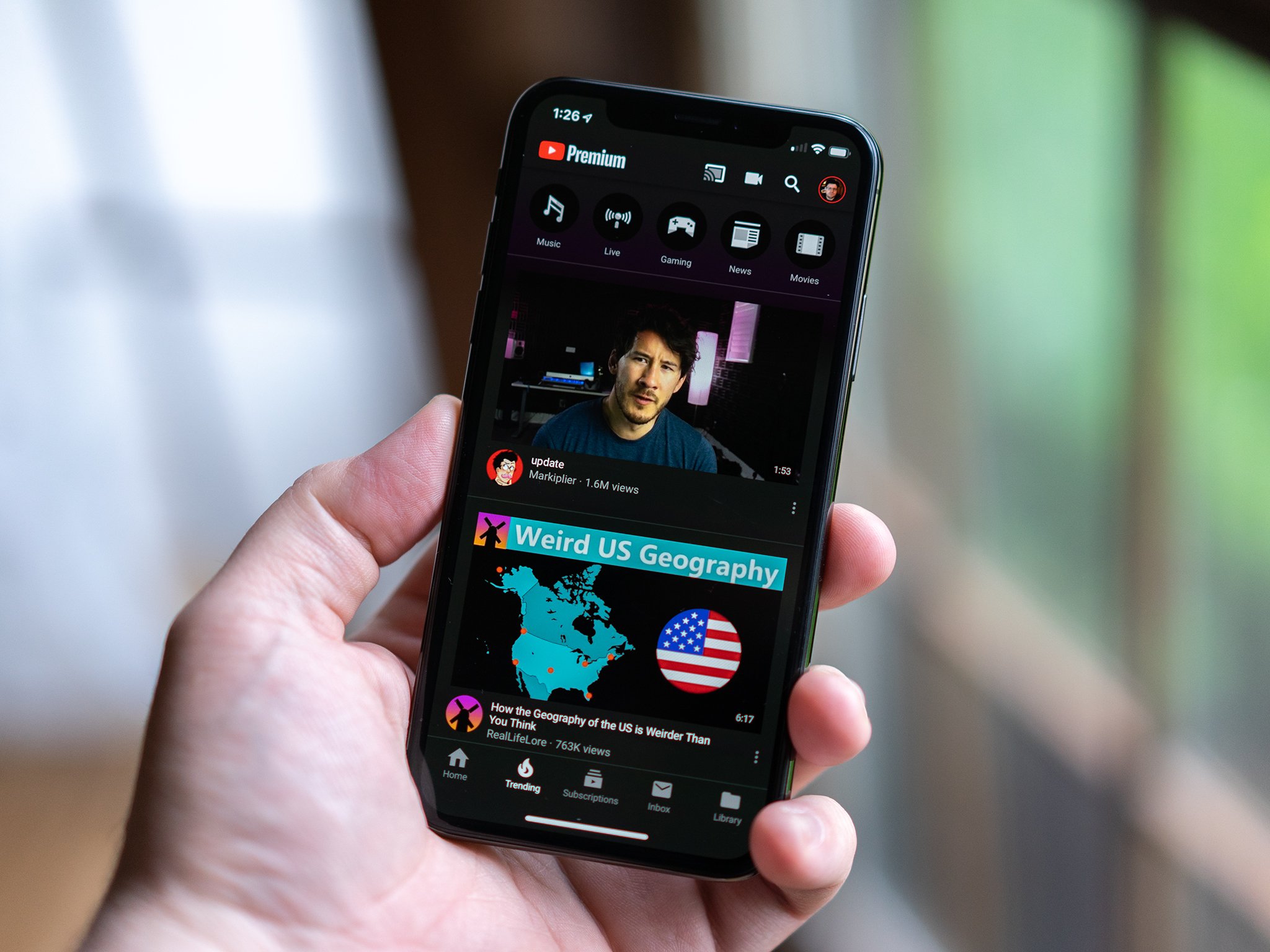
In a world where music is readily accessible at our fingertips, downloading songs from YouTube to your iPhone has become a popular way to enjoy your favorite tracks on the go. Whether you want to listen to music offline during your commute, on a road trip, or while working out, having the ability to download music directly to your iPhone offers convenience and flexibility. However, with so many options and methods available, it can be confusing to know the best way to accomplish this task. In this article, we will walk you through the process of downloading music from YouTube to your iPhone, providing step-by-step instructions and recommendations for reliable apps and websites to make the process as smooth as possible.
Inside This Article
- Using a Third-Party App
- Using Online Converters
- Using iTunes and Apple Music
- Using Shortcuts App
- Conclusion
- FAQs
Using a Third-Party App
One of the easiest and most convenient ways to download music from YouTube to your iPhone is by using a third-party app. There are several apps available on the App Store that allow you to download YouTube videos and convert them into audio files that you can save on your iPhone. One popular app for this purpose is called “Documents by Readdle.”
To download music using a third-party app, follow these steps:
- Download and install the “Documents by Readdle” app from the App Store.
- Launch the app and tap on the browser icon at the bottom right corner of the screen.
- Enter the URL “www.youtube.com” in the browser’s address bar and search for the desired music video.
- Once you find the video, tap on it to open it.
- Below the video, you will see a “Download” button. Tap on it.
- A menu will appear with various download options. Select “Audio” or “Mp3” as the desired format.
- Choose a location to save the downloaded music file on your iPhone, and then tap “Save.”
- The app will start downloading and converting the video into an audio file. Once the process is complete, the music file will be saved on your iPhone.
Using a third-party app gives you more control over the downloading process and allows you to choose the audio format and quality. However, keep in mind that downloading copyrighted music without permission is illegal, so make sure to only download music that is free from copyright restrictions.
Using Online Converters
If you prefer a simpler method to download music from YouTube to your iPhone, online converters are a convenient option. These platforms allow you to convert YouTube videos to audio files that can then be easily downloaded onto your iPhone. Here’s a step-by-step guide on how to use online converters:
1. Find a reliable online converter website that supports YouTube to MP3 conversion. There are several popular converters available, such as mp3converter.net, ytmp3.cc, and convert2mp3.net.
2. Open a new tab in your browser and visit the chosen online converter website.
3. Go to YouTube and find the video whose audio you want to download. Copy the URL of the YouTube video.
4. Return to the online converter website and paste the YouTube video URL into the provided input box.
5. Select the desired audio format for your iPhone. MP3 is a commonly supported format that works well with iPhones.
6. Click on the “Convert” or “Start” button to begin the conversion process.
7. Wait for the conversion to complete. This may take a few seconds to several minutes, depending on the length of the video and the speed of the converter website.
8. Once the conversion is finished, the online converter will provide a download link for the converted audio file.
9. Tap the download link to initiate the download process.
10. Allow the audio file to be downloaded onto your iPhone. Depending on your browser settings, you may be prompted to choose a location to save the file or the file may be automatically saved to a default location.
11. Once the download is complete, you can find the downloaded audio file in your iPhone’s default storage location or the location you specified during the download process.
Using online converters is a convenient method that doesn’t require any additional software installation or subscription. However, bear in mind that these converters may be subject to certain limitations, such as file size restrictions and occasional quality issues. It’s always a good idea to choose reputable and reliable online converter websites to ensure the best results.
Using iTunes and Apple Music
If you are an iPhone user and already have iTunes and Apple Music installed on your device, you can easily download music from YouTube using these built-in applications. iTunes allows you to manage your music library, while Apple Music provides access to a vast collection of songs.
Here’s a step-by-step guide on how to download music from YouTube to your iPhone using iTunes and Apple Music:
- Open iTunes on your iPhone and sign in with your Apple ID.
- Go to the YouTube video you want to download and copy its URL.
- Launch the Safari browser on your iPhone and visit a YouTube to MP3 converter website, such as YTMP3.cc or Y2Mate.com.
- Paste the YouTube video URL into the converter website and select the MP3 format for the output file.
- Tap on the “Convert” button to start the conversion process.
- Once the conversion is complete, download the MP3 file to your iPhone.
- Open iTunes again and click on the “…” icon in the top-left corner of the screen to reveal a drop-down menu.
- Select “File” and then choose “Add File to Library” from the options.
- Navigate to the location where you saved the downloaded MP3 file and select it.
- The MP3 file will now be added to your iTunes library.
- Connect your iPhone to your computer using a USB cable.
- Select your iPhone in iTunes and go to the “Music” tab.
- Make sure the “Sync Music” option is enabled and select the MP3 file you want to transfer to your iPhone.
- Click on the “Apply” or “Sync” button to start the synchronization process.
- Once the synchronization is complete, disconnect your iPhone from the computer.
- Now, open the Apple Music app on your iPhone.
- Your downloaded music will be available in the “Library” tab of the Apple Music app.
By following these steps, you can successfully download music from YouTube to your iPhone using iTunes and Apple Music. This method allows you to easily manage and access your downloaded music within the Apple ecosystem.
Note: It is important to ensure that you comply with copyright laws and only download or use music from YouTube that you have the legal rights to.
Using Shortcuts App
If you’re an iPhone user, you have access to a powerful automation tool called the Shortcuts app. This app allows you to create custom shortcuts to perform a variety of tasks, including downloading music from YouTube to your iPhone.
To download music from YouTube using the Shortcuts app, follow these steps:
- Open the Shortcuts app on your iPhone. If you don’t have it installed, you can download it from the App Store.
- Tap on the “+” button to create a new shortcut.
- In the search bar, type “YouTube to MP3” to find pre-made shortcuts that convert YouTube videos to MP3 format. There are several options available, so choose one that has good ratings and reviews.
- Once you’ve found a suitable shortcut, tap on it to open the details page.
- Tap on the “Get Shortcut” button to add the shortcut to your library.
- Go back to the My Shortcuts tab and find the newly added YouTube to MP3 shortcut.
- To use the shortcut, simply open the YouTube app on your iPhone and find the video you want to download the music from.
- Tap on the Share button below the video and select “Shortcuts” from the list of available options.
- Choose the YouTube to MP3 shortcut from the list of shortcuts.
- The shortcut will then convert the video to MP3 format and save it to your iPhone’s music library.
Using the Shortcuts app to download music from YouTube is a quick and efficient way to get your favorite songs on your iPhone. It’s especially handy if you want to listen to music offline or create personalized playlists.
Remember to only download music from YouTube that you have the rights to, and respect copyright laws. Make sure to use the shortcuts responsibly and within legal boundaries.
Conclusion
Downloading music from YouTube to your iPhone opens up a world of possibilities for enjoying your favorite songs anytime, anywhere. With the right tools and methods, you can easily save your preferred tracks directly to your device for offline listening.
By following the step-by-step instructions outlined in this article, you can ensure a smooth and hassle-free process. Whether you choose to use online tools, third-party apps, or iTunes, always be mindful of copyright laws and respect the rights of the content creators.
Remember to exercise caution when downloading music from YouTube and only use trusted sources to protect your device from malware or questionable content. With a little patience and some technical know-how, you can build an impressive music library on your iPhone and enjoy your favorite tunes on the go.
So, unlock the potential of your iPhone and start downloading your favorite music from YouTube today!
FAQs
1. Can I download music from YouTube directly to my iPhone?
Yes, you can download music from YouTube to your iPhone with the help of third-party apps or websites designed specifically for this purpose. These apps or websites allow you to convert YouTube videos into audio files and save them directly to your iPhone for offline listening.
2. Are there any legal issues in downloading music from YouTube to iPhone?
Downloading copyrighted music from YouTube without proper authorization is a violation of the platform’s terms of service and might infringe on copyright laws. It is essential to respect copyright laws and only download music from YouTube if you have the necessary permissions or licenses to do so.
3. Which apps or websites can I use to download music from YouTube to iPhone?
There are several apps and websites available that allow you to download music from YouTube to your iPhone. Some popular options include TubeMate, Documents by Readdle, Softorino YouTube Converter, and YTMP3.cc. These apps or websites provide a simple and user-friendly interface to convert and download YouTube videos into audio files compatible with your iPhone.
4. How do I use these apps or websites to download music from YouTube to iPhone?
The exact steps may vary depending on the app or website you choose, but in general, you need to copy the YouTube video link and paste it into the designated area in the app or website. Then, you can select the format (MP3, M4A, etc.) and quality of the audio file you want to download. Once you have made your selections, the app or website will process the video and provide you with a download link. Simply click on the download link, and the music will be saved directly to your iPhone.
5. Are there any alternatives to downloading music from YouTube to iPhone?
If you prefer not to download music from YouTube, there are alternative options available to enjoy music on your iPhone. Streaming platforms like Spotify, Apple Music, and SoundCloud offer a vast library of songs that can be accessed for offline listening with a paid subscription. Additionally, iTunes and other music purchasing platforms allow you to legally buy and download songs directly to your iPhone.
