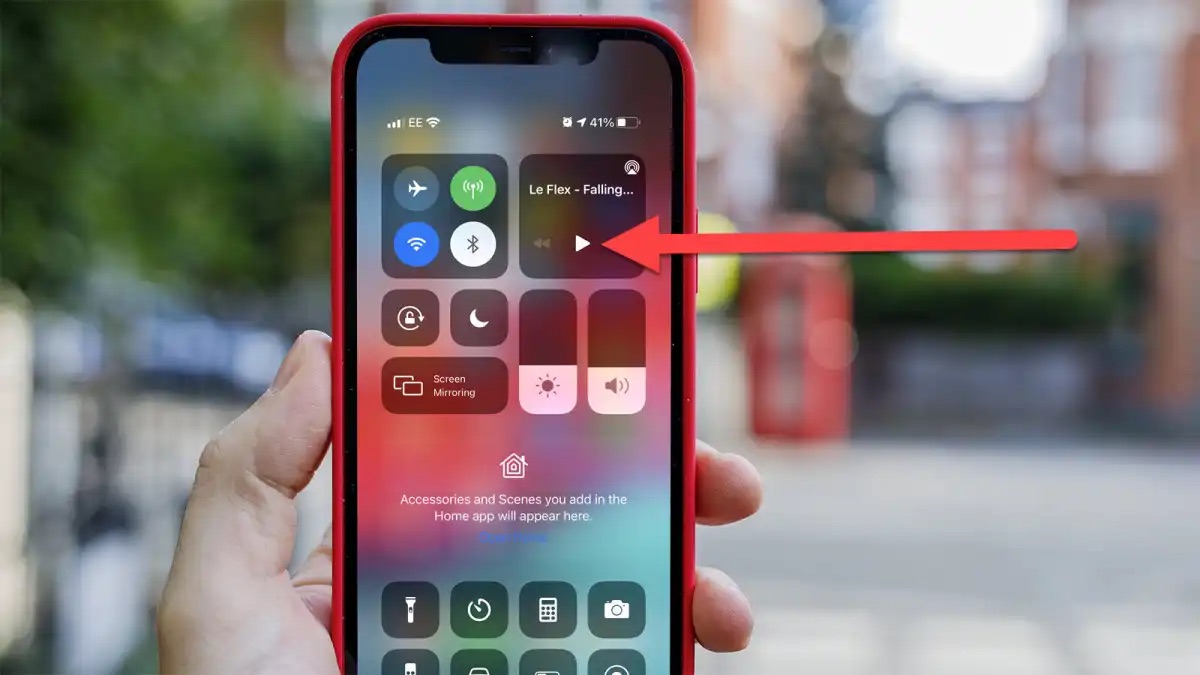
Are you fed up with your YouTube videos pausing or stopping when your mobile phone screen turns off or locks? You’re not alone! Many people face this frustrating issue, wondering how to get YouTube to continue playing when their phone is locked.
The default behavior of most mobile devices is to pause YouTube playback when the screen is locked. However, there are ways to overcome this limitation and enjoy uninterrupted YouTube playback even when your phone is locked. In this article, we will explore various methods and solutions to help you keep the YouTube videos playing in the background on your locked phone.
So, if you’re ready to learn how to keep the entertainment going while your phone is locked, read on to discover the tricks and techniques that will let you enjoy your favorite YouTube content without interruption.
Inside This Article
- Why YouTube Doesn’t Play When Phone is Locked
- Methods to Get YouTube to Play When Phone is Locked
- Solution 1: Using YouTube Premium
- Solution 2: Using Another App
- Solution 3: Using a Third-Party Website
- Solution 4: Using YouTube Vanced
- Conclusion
- FAQs
Why YouTube Doesn’t Play When Phone is Locked
Have you ever found yourself wanting to listen to a YouTube video or a song on your phone while it is locked, only to be disappointed when the audio stops playing? You might wonder why YouTube doesn’t have the ability to play when your phone is locked, especially when other apps like music streaming services can do it seamlessly. The reason for this limitation is primarily due to the way YouTube operates and the power-saving features on your phone.
When you lock your phone, it goes into sleep mode or standby mode. This mode helps conserve battery life by shutting down unnecessary functions and limiting power usage. Unfortunately, playing YouTube videos in the background is considered an energy-consuming activity, which is why most smartphones have restrictions in place to prevent this.
Another reason why YouTube doesn’t play when your phone is locked is because of YouTube’s revenue model. YouTube primarily relies on advertising revenue, and playing videos in the background while the screen is locked would reduce the chances of users viewing ads. As a result, YouTube has intentionally restricted the ability to play videos in the background to encourage users to actively engage with the platform and ads.
While these limitations can be frustrating, there are several methods you can try to get YouTube to play when your phone is locked. These methods involve using different apps, websites, or even subscribing to YouTube Premium. In the following sections, we will explore some of these solutions in more detail.
Methods to Get YouTube to Play When Phone is Locked
YouTube is a fantastic platform for watching and enjoying videos. However, one common frustration for many users is the inability to continue playing YouTube videos when their phone is locked. The default behavior of most smartphones is to pause or stop playback when the screen is locked, which can be inconvenient when you’re on the go or multitasking. But fear not! There are several methods you can use to get YouTube to play when your phone is locked. Let’s explore some of these methods below.
Solution 1: Using YouTube Premium
If you’re a die-hard YouTube fan and frequently find yourself wanting to listen to music or watch videos while your phone is locked, then YouTube Premium might be the perfect solution for you. YouTube Premium is a paid subscription service that offers a variety of benefits, including the ability to play YouTube videos in the background while your phone is locked. With YouTube Premium, you can enjoy uninterrupted playback and even download videos for offline viewing. While this method requires a subscription, it provides a seamless and hassle-free way to get YouTube to play when your phone is locked.
Solution 2: Using Another App
If you don’t want to subscribe to YouTube Premium or prefer not to spend any money, you can try using another app to play YouTube videos when your phone is locked. There are various third-party apps available on both Android and iOS platforms that allow you to play YouTube videos in the background. These apps essentially act as a browser, enabling you to play YouTube videos while keeping your phone’s screen locked. Some popular options include “Firefox Focus,” “Opera Mini,” and “Musi
Solution 1: Using YouTube Premium
If you want to enjoy uninterrupted YouTube playback even when your phone is locked, one of the best solutions is to invest in YouTube Premium. This premium subscription service offered by YouTube provides a range of benefits, including the ability to play YouTube content in the background while your phone’s screen is off or when you are using other apps.
With YouTube Premium, you can simply start playing a video on YouTube and then lock your phone or switch to another app without any interruption to the playback. This is particularly useful when you want to listen to music, podcasts, or other audio content on YouTube but don’t want to keep the screen on.
In addition to background playback, YouTube Premium also offers other notable features. You can enjoy an ad-free experience on YouTube, download videos for offline viewing, and access YouTube Originals, which includes a variety of exclusive shows and movies. These additional features make YouTube Premium a comprehensive solution for those who want a seamless and enhanced YouTube experience.
To use YouTube Premium, all you need to do is subscribe to the service. YouTube offers multiple subscription plans, including individual, family, and student plans, with different pricing options. With a YouTube Premium subscription, you can enjoy background playback and other premium features across all your devices, including your mobile phone, tablet, and computer.
It’s important to note that YouTube Premium may not be available in all regions, so double-check if it is available in your country before subscribing. Additionally, while YouTube Premium is a paid service, it does come with a free trial period, allowing you to test it out before committing to a subscription.
Solution 2: Using Another App
If you’re facing issues with playing YouTube videos when your phone is locked, another solution is to use a different app that allows you to play YouTube content without interruption. There are several apps available for both Android and iOS devices that offer this functionality.
One popular app that can help you overcome this limitation is “NewPipe”. NewPipe is an open-source YouTube client that allows you to play videos in the background even when your phone is locked. It provides a seamless and uninterrupted YouTube experience, allowing you to enjoy your favorite videos without any interruptions.
To use NewPipe, you’ll need to download and install the app on your device. It can be found on various app repositories or directly from the NewPipe website. Once installed, you can search for your desired YouTube video within the app and play it.
One advantage of using NewPipe is that it not only lets you play videos when your phone is locked but also removes ads from YouTube. This means you can enjoy an ad-free experience while watching your favorite content on the platform.
Another app that you can try is “YMusic”. YMusic is available for Android devices and allows you to play YouTube videos in the background and when your phone is locked. It utilizes YouTube’s API to fetch videos, ensuring a seamless playback experience.
YMusic also offers features like offline mode, which enables you to download videos or audio from YouTube, allowing you to enjoy them even without an internet connection. It’s a great app for users who want to save data or are frequently in areas with poor network coverage.
To use YMusic, you’ll need to download and install the app onto your Android device. Once installed, you can search for videos within the app and play them while your phone is locked.
One thing to note when using alternative apps to play YouTube videos when your phone is locked is that these apps may not offer the same functionality or user experience as the official YouTube app. Some features such as comments, likes, and subscriptions may be limited or unavailable.
However, if your primary concern is to be able to play YouTube videos in the background or when your phone is locked, these alternative apps can provide a viable solution.
Overall, using another app such as NewPipe or YMusic can help you overcome the limitations of playing YouTube videos when your phone is locked. These apps offer the flexibility to enjoy your favorite content without interruptions, ensuring that you don’t miss out on any of the action, even when your phone screen is off.
Solution 3: Using a Third-Party Website
Another way to get YouTube to play when your phone is locked is by using a third-party website. These websites provide a workaround that allows you to play YouTube videos in the background, even when your phone is locked.
One popular third-party website that offers this feature is called “ListenToYouTube.” To use it, simply follow these steps:
- Open the YouTube app on your phone and find the video you want to play.
- Copy the URL of the video from the YouTube app.
- Open your web browser and go to the ListenToYouTube website.
- Paste the YouTube video URL into the provided field on the ListenToYouTube website.
- Click on the “Go” or “Convert” button to start the conversion process.
After the conversion is complete, you will be provided with a link to download the audio version of the YouTube video. You can then play this audio file using the default music player on your phone or any other audio player app.
While using a third-party website like ListenToYouTube offers a workaround to play YouTube videos in the background when your phone is locked, it’s important to note that these websites may not always be reliable and could potentially violate YouTube’s terms of service. Therefore, proceed with caution and use them at your own discretion.
If you prefer a more reliable and official solution, you may consider subscribing to YouTube Premium, as mentioned earlier in this article.
Solution 4: Using YouTube Vanced
If you’re looking for a way to play YouTube videos when your phone is locked, one of the most popular solutions is using an app called YouTube Vanced. YouTube Vanced is a modified version of the official YouTube app that offers a range of additional features, including the ability to keep playing videos in the background even when your phone screen is locked.
YouTube Vanced is only available for Android devices, and it requires you to have the original YouTube app installed on your phone. However, once you have both apps set up, you can enjoy uninterrupted YouTube playback without any limitations.
To get started, you’ll need to download and install YouTube Vanced from a trusted source. Due to the app’s modified nature, it’s not available on the official Google Play Store. Instead, you can find reliable sources online where you can download the APK file. Make sure to only download from reputable websites to ensure the safety of your device.
Once you have YouTube Vanced installed, launch the app and log in to your YouTube account. You’ll notice that the interface is very similar to the official YouTube app, but with some additional customization options not found in the original version.
To play YouTube videos in the background with YouTube Vanced, follow these steps:
- Open YouTube Vanced and browse for the desired video.
- Play the video and let it start playing in the app.
- Press the home button on your device to exit the app, or lock your phone’s screen.
- The audio of the video will continue playing in the background, even with your phone locked.
With YouTube Vanced, you can freely multitask on your phone while enjoying your favorite YouTube content. Whether you want to listen to music, podcasts, or educational videos, this app is a convenient solution to keep the playback going, even when your phone is locked.
It’s worth noting that YouTube Vanced also offers other useful features, such as ad-blocking, background playback control, and video downloading. These additional functionalities make it a versatile and powerful tool for enhancing your YouTube experience.
However, please keep in mind that since YouTube Vanced is not an official app, it may not receive regular updates or support from YouTube. As a result, occasional compatibility issues or bugs may arise. But overall, it remains an excellent choice for those looking to play YouTube when their phone is locked.
Give YouTube Vanced a try and unlock the full potential of YouTube playback on your Android device!
In conclusion, being able to play Youtube videos when your phone is locked is a convenient feature that many users desire. Unfortunately, this functionality is not available on all devices or operating systems. However, by following the tips and techniques mentioned in this article, you can enhance your chances of achieving this desired functionality.
Whether it’s using browser extensions, switching to an alternative app, or utilizing the smart feature on your device, there are various options that you can explore. It’s important to keep in mind that not all methods may be suitable for your specific device or circumstances.
Remember to always stay updated with the latest software versions and app updates, as they may introduce new features or improvements that could potentially address this issue. Additionally, reach out to the support team of your device or app provider for further assistance and guidance.
While it can be frustrating when Youtube doesn’t play when your phone is locked, with a little bit of patience and exploration, you may find a workaround that works for you. So, don’t hesitate to try out different approaches and enjoy uninterrupted Youtube playback even when your phone is locked.
FAQs
1. Can I play YouTube videos on my phone when it is locked?
Yes, you can. Many smartphones allow you to play YouTube videos even when the screen is locked. This feature is commonly known as “background play” or “audio-only mode.”
2. How do I enable background play on my phone?
The steps to enable background play may vary depending on your smartphone’s operating system. For Android users, you can open the YouTube app, play a video, and then lock your phone while the video is playing. The audio will continue to play in the background. For iOS users, you can open the YouTube app, start playing a video, and then press the home button to lock your phone. Alternatively, you can use YouTube Premium, which enables background play as one of its premium features.
3. Can I use background play without subscribing to YouTube Premium?
Yes, it is possible to use background play on YouTube without subscribing to YouTube Premium. There are various third-party apps available on both Android and iOS app stores that offer background play functionality for YouTube videos. These apps allow you to play YouTube videos in the background while your phone is locked or while using other applications.
4. Are there any battery-saving tips when using background play on YouTube?
Using background play on YouTube can have an impact on your phone’s battery life, especially if you play videos for extended periods. To save your battery while using background play, you can try the following tips:
- Lower the screen brightness or set it to auto-brightness mode.
- Close other unused apps running in the background.
- Disable unnecessary connectivity features like Wi-Fi or mobile data.
- Use headphones instead of the device’s speaker for audio playback.
5. Is background play available for all videos on YouTube?
No, background play may not be available for all videos on YouTube. Some videos have ads or require the screen to be visible for optimal viewing experience. Additionally, content creators have the option to disable background play for their videos. If a video does not support background play, you will receive a notification or the audio will stop playing when you lock your phone.
