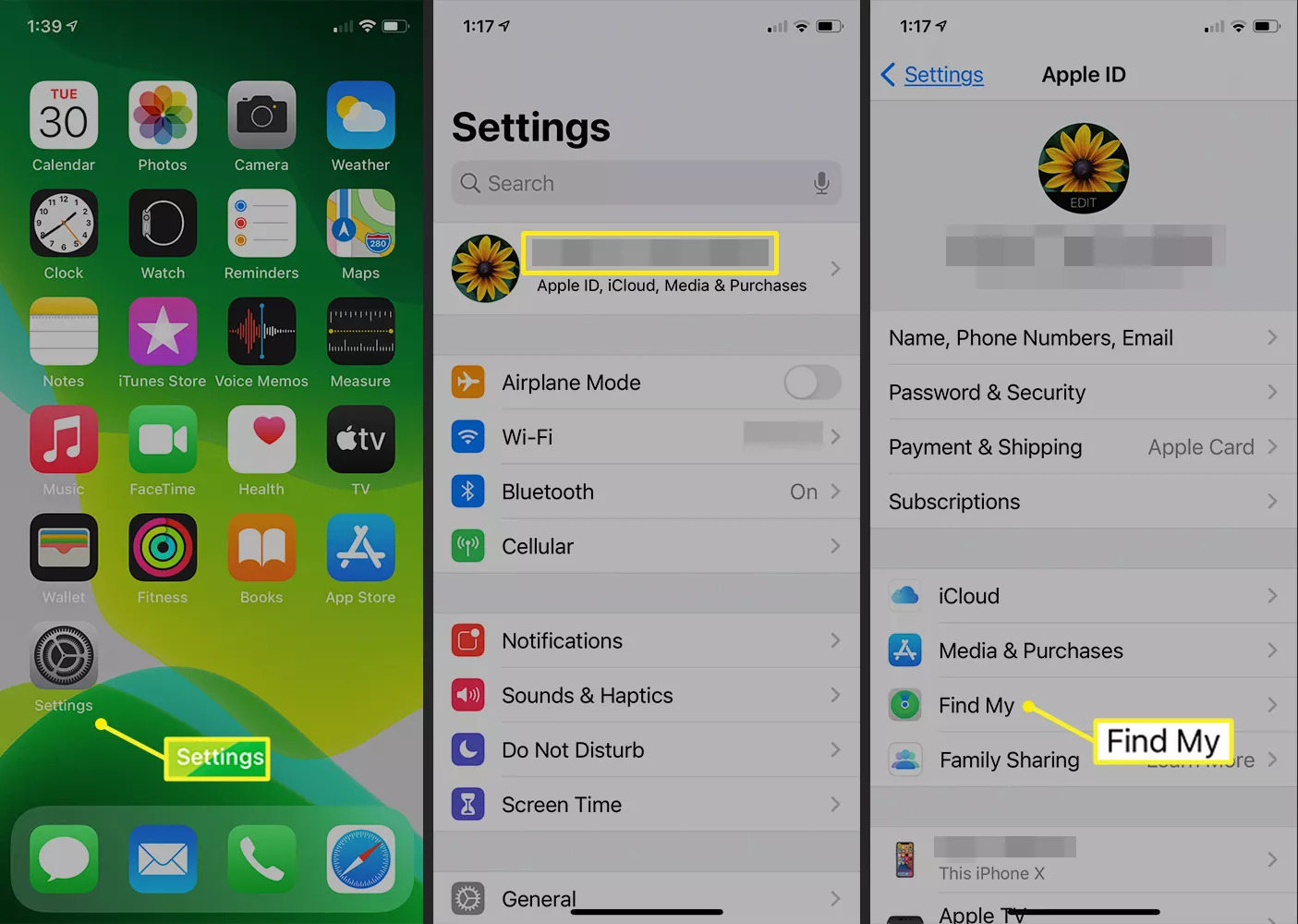
In today’s digital age, our smartphones have become an irreplaceable part of our lives. We depend on these versatile devices for communication, productivity, and entertainment. However, the compact nature of mobile phones also means they are more prone to getting misplaced or stolen. That’s where the “Find My iPhone” feature comes to the rescue. Whether you have an iPhone or any other iOS device, enabling “Find My iPhone” can provide you with invaluable peace of mind. In this article, we will guide you through the process of enabling this powerful feature on your iPhone, allowing you to locate and secure your device in case it goes missing. So, let’s dive in and discover how to enable “Find My iPhone” and safeguard your precious smartphone.
Inside This Article
- Overview
- Prerequisites
- Steps to Enable Find My iPhone
- Overview
- Prerequisites
- Steps to Enable Find My iPhone
- Troubleshooting
- Conclusion
- FAQs
Overview
In today’s world, our smartphones have become an integral part of our lives. We rely on them for communication, entertainment, and storing important data. However, the risk of losing or misplacing our phones is always present. This is where the “Find My iPhone” feature comes to the rescue. By enabling this feature, you can track the location of your iPhone in case it gets lost or stolen.
Find My iPhone is a powerful security feature provided by Apple that allows you to locate your device, remotely lock it, or even erase its data if needed. It can be a lifesaver in situations where you need to find your iPhone quickly and ensure that your personal information is secure.
Enabling Find My iPhone is a straightforward process, and in this article, we will guide you through the steps to activate it on your device. Whether you have the latest iPhone model or an older one, the steps remain the same, ensuring that you have the peace of mind that your device is protected.
Before we dive into the steps, let’s take a look at the prerequisites to enable Find My iPhone.
Prerequisites
Before you can enable Find My iPhone on your device, there are a few prerequisites that need to be met:
- Device Compatibility: Find My iPhone is available on iPhone, iPad, iPod touch, and Mac devices running iOS 5 or later.
- iCloud Account: You must have an iCloud account set up on your device to use Find My iPhone. If you don’t have an iCloud account, you can create one by going to Settings > [Your Name] > iCloud and following the instructions.
- Internet Connection: To track the location of your device using Find My iPhone, it needs to be connected to the internet. Make sure you have a stable internet connection either through Wi-Fi or cellular data.
- Location Services: Ensure that Location Services are enabled on your device. You can check this by going to Settings > Privacy > Location Services and making sure it is turned on.
Once you have met these prerequisites, you are ready to proceed with enabling Find My iPhone on your device.
Steps to Enable Find My iPhone
In order to enable Find My iPhone, follow the step-by-step instructions provided below:
- Open the Settings app on your iPhone.
- Scroll down and tap on your Apple ID, which is located at the top of the screen.
- Next, tap on “iCloud” from the list of options.
- Scroll down and locate “Find My iPhone” within the iCloud settings.
- Toggle the switch next to “Find My iPhone” to enable it. If prompted, enter your Apple ID password.
- Once enabled, a green checkmark will appear next to “Find My iPhone” indicating that it is activated.
- Optional: You can also enable the “Send Last Location” feature by toggling the switch. This will automatically send the last known location of your iPhone to Apple when the battery is critically low.
- To further customize your Find My iPhone settings, you can tap on “Find My iPhone” or “Find My” from the iCloud settings. From there, you can enable other devices associated with your Apple ID and adjust additional Find My iPhone settings.
Once you have successfully enabled Find My iPhone, you can use the Find My app or iCloud.com to locate your device, play a sound to help locate it if it’s nearby, mark it as lost to lock it remotely, or erase all of your personal data if necessary.
It’s important to note that in order for Find My iPhone to work, your device must have an active internet connection and be signed in to iCloud with your Apple ID. Additionally, make sure that Location Services are enabled on your iPhone under the Privacy settings.
Overview
Find My iPhone is a useful feature that allows you to locate your lost or stolen iPhone and protect your personal data. By enabling Find My iPhone, you can track the location of your device, play a sound to help you locate it, remotely lock it, and even erase its data if necessary. In this article, we will guide you through the process of enabling Find My iPhone on your device.
Prerequisites
Before you can enable Find My iPhone, there are a few prerequisites that you need to fulfill:
- Your iPhone must be running on iOS 5 or later.
- You need to have an iCloud account. If you don’t have one, you can easily create it for free.
- Make sure your iPhone is connected to the internet, either through Wi-Fi or cellular data.
Steps to Enable Find My iPhone
Enabling Find My iPhone is a straightforward process. Just follow the steps below:
- Open the Settings app on your iPhone.
- Tap on your name at the top of the settings menu to access your Apple ID settings.
- Scroll down and tap on “Find My”.
- Tap on “Find My iPhone”.
- Toggle the switch next to “Find My iPhone” to enable it. You may be prompted to enter your Apple ID password to verify your identity.
That’s it! You have successfully enabled Find My iPhone on your device. Now you can use the Find My app or visit the iCloud website to locate, track, and manage your iPhone.
Troubleshooting
If you encounter any issues while enabling Find My iPhone or if the feature is not working as expected, here are a few troubleshooting steps you can try:
- Make sure you have a stable and reliable internet connection.
- Check that your iCloud account is properly set up and signed in on your iPhone.
- Restart your iPhone and try enabling Find My iPhone again.
- Ensure that Location Services are enabled for the Find My app. You can check this in the Privacy settings.
- If you still encounter issues, you can visit the Apple Support website or contact Apple Support directly for further assistance.
By following these steps and troubleshooting tips, you can easily enable Find My iPhone and ensure the safety of your device and personal data. Remember to keep your Apple ID and password secure and use Find My iPhone responsibly to protect your privacy.
Conclusion
Enabling Find My iPhone is a crucial step in ensuring the safety and security of your device. With this feature, you can locate your misplaced or stolen iPhone, protect your personal information, and even remotely wipe your data if necessary. It provides peace of mind and a sense of control over your device, making it a must-have for every iPhone user.
By following the simple steps outlined in this article, you can easily enable Find My iPhone and take advantage of its powerful features. Remember to keep your iCloud account credentials safe and enable two-factor authentication for added security.
With Find My iPhone, you can have confidence in knowing that your device is protected, and that you have the tools to quickly recover it in case of loss or theft. Don’t wait until it’s too late, enable Find My iPhone today and stay connected to your device no matter where you are.
FAQs
Q: What is Find My iPhone?
Find My iPhone is a feature that allows iPhone users to locate their lost or stolen device using GPS and real-time tracking. It also provides options to remotely lock or erase the device to secure personal information.
Q: How do I enable Find My iPhone on my iPhone?
To enable Find My iPhone on your iPhone, follow these steps:
- Go to the Settings app on your iPhone.
- Tap on your Apple ID at the top of the screen.
- Select “iCloud”.
- Scroll down and find “Find My iPhone”.
- Toggle the switch to enable it.
Q: Can I track my iPhone if it’s offline?
Yes, you can track your iPhone even if it’s offline. Find My iPhone uses the last known location of your device and can display it on a map. Once your device comes online, the location will be updated.
Q: How accurate is the location provided by Find My iPhone?
The accuracy of the location provided by Find My iPhone depends on various factors such as GPS signal strength and the availability of Wi-Fi networks in the area. In general, it can provide a location accuracy within a few meters.
Q: Can I use Find My iPhone on other Apple devices?
Yes, Find My iPhone is not limited to iPhones only. It can be used to locate other Apple devices such as iPads, Macs, Apple Watches, and AirPods as long as they are signed in with the same Apple ID and have Find My iPhone enabled.
Q: Can I disable Find My iPhone?
Yes, you can disable Find My iPhone by following these steps:
- Go to the Settings app on your iPhone.
- Tap on your Apple ID at the top of the screen.
- Select “iCloud”.
- Scroll down and find “Find My iPhone”.
- Toggle the switch to disable it.
- Enter your Apple ID password when prompted.
