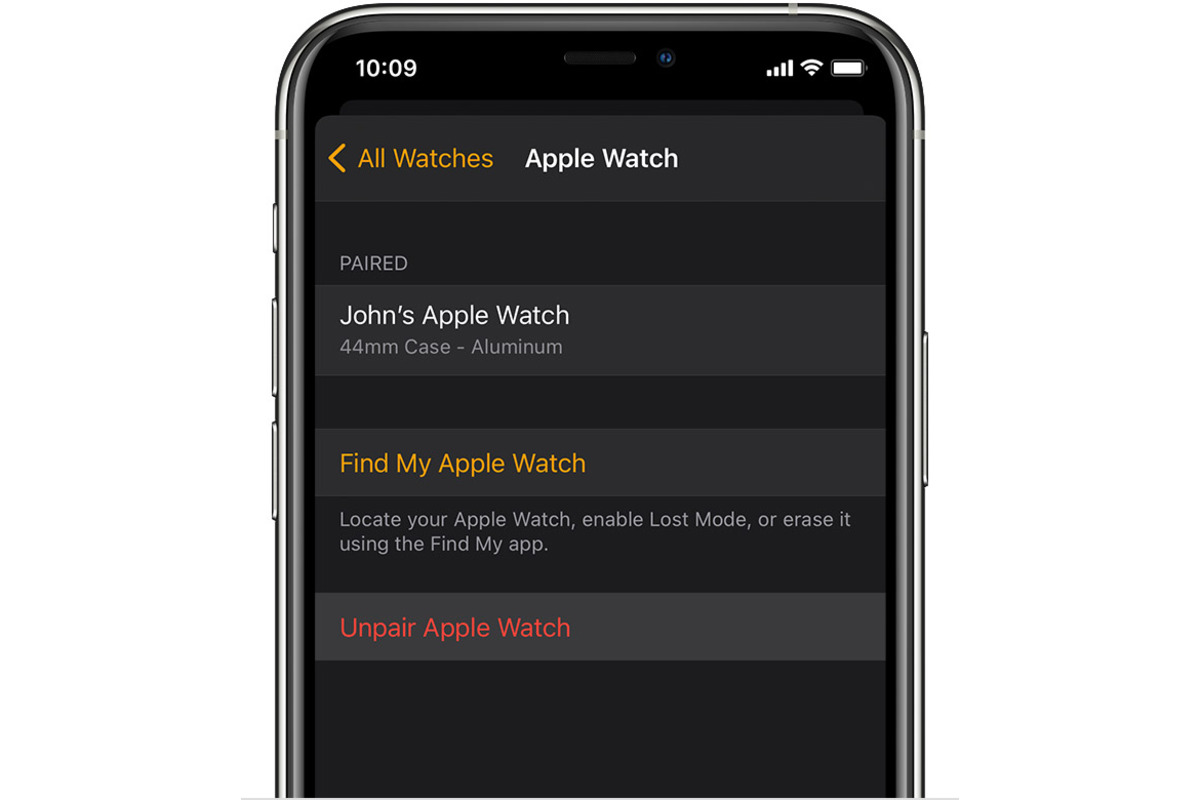
Welcome to our comprehensive guide on how to find your Apple Watch from your iPhone! The Apple Watch has become an essential companion for many users, offering a wide range of features and functionalities. However, there are times when you misplace or forget where you’ve left your Apple Watch. Thankfully, Apple has provided a solution that allows you to track down your precious device using your iPhone.
In this article, we will walk you through the steps to locate your Apple Watch using your iPhone. Whether it’s lost in your house or you’ve accidentally left it behind somewhere, you’ll be able to use your iPhone’s Find My app to pinpoint its exact location. We’ll cover everything from how to set up the Find My app to the various features it offers for finding your Apple Watch. So, let’s dive in and get your Apple Watch back in your hands in no time!
Inside This Article
- Pairing your Apple Watch with your iPhone
- Using the Find My app to locate your Apple Watch
- Using the Find My iPhone feature to find your Apple Watch
- Conclusion
- FAQs
Pairing your Apple Watch with your iPhone
Pairing your Apple Watch with your iPhone is a simple and straightforward process that allows you to enjoy the full functionality of your smartwatch. When you pair the two devices, they establish a secure connection, enabling them to communicate and share data seamlessly.
To pair your Apple Watch with your iPhone, follow these easy steps:
- Make sure that both your iPhone and Apple Watch are fully charged.
- Turn on your Apple Watch by pressing and holding the side button until the Apple logo appears.
- On your iPhone, open the Apple Watch app.
- Select “Start Pairing” and then align your iPhone with the animation that appears on your Apple Watch screen.
- Once aligned, your Apple Watch will be recognized by your iPhone, and you will be prompted to enter your Apple ID and password.
- Follow the on-screen instructions to complete the pairing process.
- After the pairing is complete, you can customize your Apple Watch settings, such as watch face, notifications, and app layout, directly from your iPhone.
Once your Apple Watch is successfully paired with your iPhone, you can start enjoying all the features and functionalities it has to offer. This includes receiving notifications, tracking your fitness activities, accessing apps, making calls, and much more.
Remember, it’s important to keep your iPhone and Apple Watch close to each other to maintain a stable Bluetooth connection. If you ever need to unpair your devices, you can do so through the Apple Watch app on your iPhone.
So, go ahead and pair your Apple Watch with your iPhone to unlock a world of possibilities right from your wrist.
Using the Find My app to locate your Apple Watch
If you’ve misplaced your Apple Watch and have your iPhone nearby, using the Find My app is the easiest and most convenient way to locate it. This app is built-in on iPhones and is designed to help you locate all your Apple devices, including your Apple Watch.
Here’s how you can use the Find My app to find your Apple Watch:
1. Open the Find My app on your iPhone. You can access it from the home screen or by swiping down on the screen and typing “Find My” in the search bar.
2. Once the app is open, tap on the “Devices” tab located at the bottom of the screen.
3. You will see a list of all the Apple devices associated with your Apple ID. Look for your Apple Watch in the list and tap on it.
4. The app will display the last known location of your Apple Watch on a map. If the location is accurate, you can use the map to navigate to your Apple Watch’s whereabouts.
5. If the location is not available or needs to be updated, tap on the “Play Sound” option. This will enable the sound feature on your Apple Watch, making it easier to locate by sound.
6. If you still can’t find your Apple Watch, you can activate the “Lost Mode” function. This will lock your Apple Watch with a passcode and display a customized message with your contact information on the screen. If someone finds your Apple Watch, they can reach out to you and return it.
7. If all else fails and you believe your Apple Watch has been lost or stolen, you can also use the Find My app to remotely erase all the data on your Apple Watch to protect your personal information.
By using the Find My app, you can easily track the location of your Apple Watch and take appropriate actions to retrieve it. Remember to enable the location services on your Apple Watch and keep it connected to your iPhone to ensure accurate tracking.
Using the Find My iPhone feature to find your Apple Watch
If you’ve misplaced your Apple Watch and are unable to locate it, don’t panic. Using the Find My iPhone feature on your iPhone, you can track down your Apple Watch in no time.
Here’s how you can use the Find My iPhone feature to find your Apple Watch:
Step 1: Open the Find My app
On your iPhone, open the Find My app. This app is pre-installed on all iPhones running iOS 13 or later versions. If you don’t have it, you can download it from the App Store.
Step 2: Sign in to your Apple ID
Sign in to the Find My app using your Apple ID and password. This will allow you to access all your Apple devices associated with your Apple ID.
Step 3: Tap on the Devices tab
In the Find My app, tap on the Devices tab located at the bottom of the screen. This will display a list of all your connected Apple devices.
Step 4: Select your Apple Watch
Scroll through the list of devices and select your Apple Watch. The app will display the approximate location of your Apple Watch on a map.
Step 5: Use the Sound feature to locate your Apple Watch
If your Apple Watch is nearby but you can’t locate it visually, tap on the Play Sound button in the Find My app. Your Apple Watch will emit a loud pinging sound, helping you locate it easily.
Step 6: Enable Lost Mode for additional options
If you still can’t find your Apple Watch, you can enable Lost Mode from the Find My app. This will lock your Apple Watch, display a custom message on its screen, and allow you to track its movement.
By following these simple steps, you can utilize the Find My iPhone feature to locate your Apple Watch with ease, ensuring that you never lose track of your cherished device.
After delving into the intricacies of finding an Apple Watch from an iPhone, it is clear that the process is straightforward and convenient. The combination of Bluetooth, the Find My app, and the precision of the iPhone’s location services ensures that locating a misplaced or lost Apple Watch is a breeze.
By following the steps outlined in this guide, users can swiftly initiate the search for their Apple Watch and rely on the power of technology to pinpoint its exact location. With the added bonus of remote features like playing a sound or activating Lost Mode, iPhone users can rest assured that their Apple Watch is easily recoverable even in the most challenging situations.
So, the next time your Apple Watch seems to have vanished into thin air, don’t panic. Simply grab your iPhone, follow the steps, and let the technology guide you to its whereabouts. With the powerful combination of Apple Watch and iPhone, you’ll never have to worry about losing track of your favorite wearable device again.
FAQs
Q: Can I find my Apple Watch if it’s not connected to my iPhone?
A: Unfortunately, you won’t be able to track your Apple Watch if it’s not connected to your iPhone. The Find My app relies on the Bluetooth connection between the two devices to locate your Apple Watch. Make sure your watch is within the Bluetooth range of your iPhone to use this feature.
Q: How do I enable the Find My app on my iPhone?
A: To enable the Find My app on your iPhone, go to Settings, tap on your Apple ID at the top of the screen, select Find My, then turn on Find My iPhone. This will also automatically enable the Find My app for your Apple Watch.
Q: What if my Apple Watch is offline or has a dead battery?
A: If your Apple Watch is offline or has a dead battery, it won’t be able to transmit its location to the Find My app. However, you can still see its last known location on the map in the app. Keep in mind that the accuracy of the location may vary depending on when the watch was last connected to your iPhone.
Q: Can I remotely lock or erase my Apple Watch using the Find My app?
A: No, the Find My app does not offer the option to remotely lock or erase your Apple Watch. These features are only available for iPhones, iPads, and Macs. If you believe your Apple Watch is lost or stolen, it’s recommended to contact Apple Support to report the incident and take appropriate actions.
Q: Is there a way to make my Apple Watch play a sound to help me locate it?
A: Yes, you can make your Apple Watch play a sound to make it easier to find. Open the Find My app on your iPhone, tap on the Devices tab, select your Apple Watch, then tap on Play Sound. Your watch will emit a loud sound that can help you locate it if it’s nearby.
