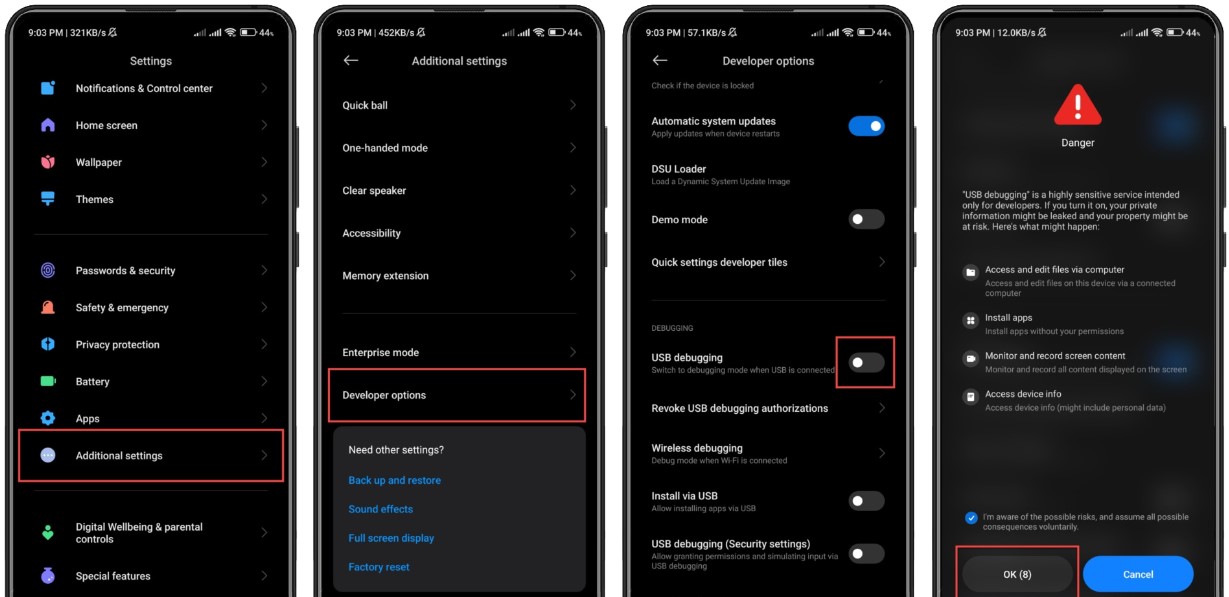
Are you a proud owner of a Xiaomi smartphone and looking to enable USB debugging? USB debugging is a useful feature that allows you to connect your device to a computer and access advanced development tools. Whether you want to install custom firmware, debug applications, or perform other tasks that require a connection between your Xiaomi device and a computer, enabling USB debugging is a crucial step to take.
In this comprehensive guide, we will walk you through the steps to enable USB debugging on your Xiaomi smartphone. Whether you have a Xiaomi Redmi Note, Mi 10, or any other Xiaomi model, our step-by-step instructions will help you navigate through the settings and quickly enable USB debugging. So, without further ado, let’s dive in and unlock the full potential of your Xiaomi device!
Inside This Article
- Why enable USB debugging on Xiaomi devices?
- Steps to enable USB debugging on Xiaomi
- Common issues and troubleshooting
- Conclusion
- FAQs
Why enable USB debugging on Xiaomi devices?
USB debugging is a feature that allows you to establish a direct connection between your Xiaomi device and a computer. Enabling USB debugging on your Xiaomi phone can provide numerous benefits and open up a world of possibilities. Whether you are a developer, a tech enthusiast, or simply looking to troubleshoot issues on your device, USB debugging is an essential tool that can greatly enhance your mobile experience.
One of the main reasons to enable USB debugging on your Xiaomi device is for app development. By connecting your phone to a computer with USB debugging enabled, you can test and debug your apps directly on the device. This allows for more efficient and accurate app development, as you can view real-time logs and make necessary adjustments on the spot.
USB debugging also comes in handy when you need to perform advanced tasks on your Xiaomi device. For example, if you want to manually install a custom ROM or recovery, root your device, or flash firmware updates, enabling USB debugging is crucial. It allows your computer to communicate with your phone in a more direct and efficient manner, enabling you to make changes and modifications with ease.
Another benefit of enabling USB debugging is the ability to transfer files between your Xiaomi device and a computer with great speed and convenience. With USB debugging enabled, you can use tools like Android Debug Bridge (ADB) to transfer files, perform backups, and restore data without relying solely on a traditional file transfer method like USB Mass Storage.
Moreover, USB debugging enables you to access and control your Xiaomi device from the computer using specialized software such as Vysor or scrcpy. This can be incredibly useful for presentations, screen sharing, and even gaming, as it allows you to project your device’s screen onto a larger display or utilize keyboard and mouse controls for a more immersive experience.
In summary, enabling USB debugging on your Xiaomi device offers a plethora of advantages, from facilitating app development and performing advanced tasks to enhancing file transfer speeds and providing remote control functionality. Whether you are a developer, a power user, or simply interested in exploring the full potential of your Xiaomi device, enabling USB debugging is a smart move that unlocks a world of possibilities.
Steps to enable USB debugging on Xiaomi
To enable USB debugging on your Xiaomi device, follow these simple steps:
- Step 1: Open the Settings app on your Xiaomi device. You can do this by swiping down from the top of your screen and tapping on the gear icon, or by finding the Settings app in your app drawer.
- Step 2: In the Settings menu, scroll down and tap on “About phone” or “About device”. This option may be labeled differently depending on your specific Xiaomi device model.
- Step 3: In the “About phone” or “About device” menu, locate the “MIUI version” or “MIUI version number” entry. Tap on it repeatedly (around 7 times) until a message appears saying that you are now a developer.
- Step 4: Go back to the main Settings menu, and now you should see a new option called “Developer options”. Tap on it to enter the developer options menu.
- Step 5: In the developer options menu, scroll down and locate the “USB debugging” option. It is usually found under the “Debugging” or “Developer tools” section.
- Step 6: Toggle the switch next to “USB debugging” to turn it on. You may see a confirmation dialog warning you about the potential risks of enabling USB debugging. Read the message carefully and tap “OK” to proceed.
- Step 7: Congratulations! You have successfully enabled USB debugging on your Xiaomi device. You can now connect your device to a computer and use development tools and utilities.
Keep in mind that the steps may vary slightly depending on the specific Xiaomi device model and the version of MIUI installed on it. However, the general process should be similar on most Xiaomi devices.
Common issues and troubleshooting
While enabling USB debugging on Xiaomi devices may seem straightforward, there are a few common issues that users might encounter. Here are some troubleshooting tips to help you resolve them:
- Driver issues: Sometimes, connecting your Xiaomi device to a computer may require the installation of specific drivers. If you are unable to enable USB debugging or your device is not being recognized, try reinstalling the USB drivers for your Xiaomi device.
- USB connection problems: If you are experiencing issues with the USB connection, ensure that the USB cable you are using is not damaged. Try connecting your device to a different USB port or using a different USB cable to see if the problem is resolved.
- Device-specific limitations: It is worth noting that some Xiaomi devices have limitations when it comes to USB debugging. Certain features may not be available or may behave differently depending on the device model and Android version. Check Xiaomi’s official documentation or support forums for any device-specific limitations or known issues.
- Developer options not enabled: Make sure that the developer options on your Xiaomi device are enabled before trying to enable USB debugging. If you don’t see the developer options in your device settings, go to the “About phone” section and tap on the build number multiple times until you see a notification that developer options have been enabled.
- Security restrictions: In some cases, certain security settings on your Xiaomi device may block or restrict USB debugging. Check if there are any security apps or settings that could be preventing the proper functioning of USB debugging. Temporarily disable any security features or apps and try enabling USB debugging again.
- Compatibility issues: Ensure that you are using the correct version of the USB debugging tool that is compatible with your Xiaomi device and its software version. Using an outdated or incompatible USB debugging tool may cause issues or prevent USB debugging from working correctly.
- Restarting the device and computer: Sometimes, simply restarting your Xiaomi device and the computer can resolve any temporary glitches or conflicts that may be affecting USB debugging. Try restarting both devices and then attempt to enable USB debugging again.
By following these troubleshooting tips, you should be able to resolve most common issues with enabling USB debugging on your Xiaomi device. If you are still facing problems, it is recommended to reach out to Xiaomi’s customer support or consult their official documentation for further assistance.
In conclusion, enabling USB debugging on your Xiaomi smartphone opens up a world of possibilities in terms of customization, debugging, and device management. The process itself may seem daunting at first, but with the step-by-step guide provided, you can easily enable USB debugging and unleash the full potential of your device.
By enabling USB debugging, you gain access to advanced development tools, allowing you to root your device, install custom ROMs, and run powerful debugging applications. This is particularly useful for developers or advanced users who want to optimize their device’s performance or troubleshoot any software issues.
It’s important to remember that USB debugging should only be enabled when necessary, as it can potentially expose your device to security risks. Therefore, it’s recommended to turn off USB debugging when you’re not actively using it.
Now that you have the knowledge to enable USB debugging on your Xiaomi device, you can take full control of your smartphone’s capabilities and explore a whole new level of functionality and customization.
FAQs
1. What is USB debugging and why is it important on Xiaomi devices?
USB debugging is a feature that allows a device to communicate with a computer through a USB connection. It is particularly important on Xiaomi devices as it enables advanced operations such as installing custom ROMs, debugging applications, and accessing developer options for optimal device performance and customization.
2. How do I enable USB debugging on my Xiaomi device?
To enable USB debugging on your Xiaomi device, follow these steps:
- Go to the Settings menu on your Xiaomi phone.
- Navigate to About phone and tap on it.
- Scroll down and find the MIUI version option.
- You will need to tap on the MIUI version option repeatedly, about 7 times, until a message appears saying “You are now a developer!”
- Go back to the main Settings menu and locate the Additional settings option.
- Select Developer options.
- Scroll down to find USB debugging and enable it by toggling the switch to the “On” position.
3. Are there any precautions I should take when enabling USB debugging on my Xiaomi device?
Yes, it is important to be cautious when enabling USB debugging on your Xiaomi device. The main precaution is to ensure that you only enable USB debugging when necessary and disable it when you are done. Leaving USB debugging enabled can potentially grant unauthorized access to your device, so it is advisable to keep it disabled when not in use.
4. Can I enable USB debugging on my Xiaomi device if it’s locked?
No, you cannot enable USB debugging on a locked Xiaomi device. USB debugging requires access to the device settings, which is not possible if the device is locked. You will need to unlock your Xiaomi device first in order to enable USB debugging.
5. Does enabling USB debugging void my warranty on Xiaomi devices?
No, enabling USB debugging does not void your warranty on Xiaomi devices. USB debugging is an official feature provided by Xiaomi and is not considered a violation of any warranty terms. However, it is always recommended to check the warranty terms and conditions specific to your device or consult with Xiaomi support if you have any concerns.
