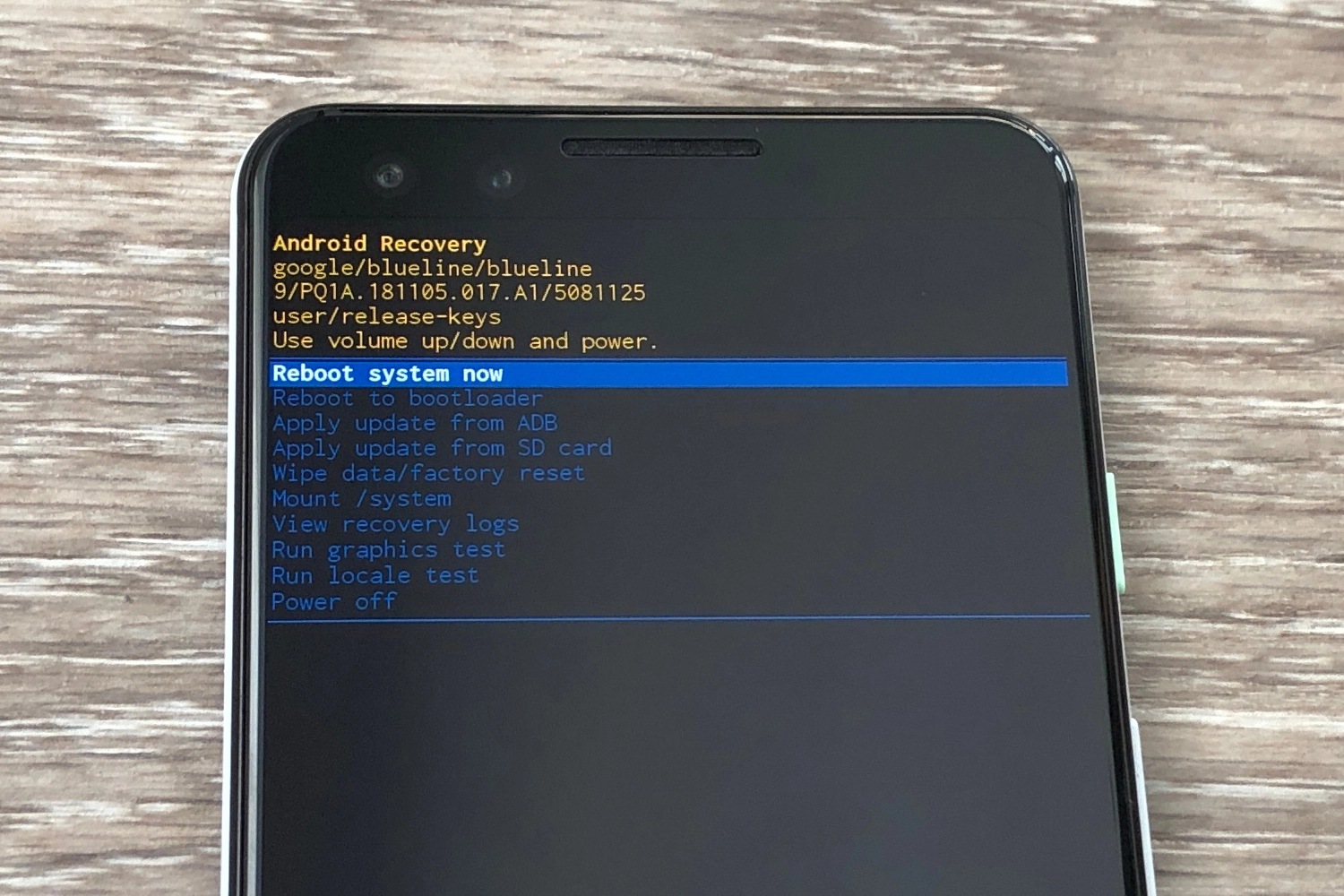
Welcome to our comprehensive guide on how to perform a factory reset on a Cloud mobile phone. Whether you’re experiencing software issues, want to clear all data before selling or giving away your device, or just want to start fresh, a factory reset is a powerful tool that can help you achieve these goals.
With the rapid advancement of technology, mobile phones have become an essential part of our daily lives. However, they can sometimes encounter glitches or become sluggish over time. Performing a factory reset can restore your Cloud mobile phone to its original settings, giving it a fresh start and potentially resolving any software-related issues you may be experiencing.
In this article, we will walk you through the step-by-step process of factory resetting your Cloud mobile phone, providing easy-to-follow instructions and valuable tips to ensure a successful reset. So, let’s dive in and get your Cloud mobile phone back to its optimal performance!
Inside This Article
- Overview
- Reasons to Factory Reset a Cloud Mobile Phone
- How to Factory Reset a Cloud Mobile Phone
- Precautions and Important Considerations
- Conclusion
- FAQs
Overview
A factory reset is a process that restores a device to its original factory settings, wiping all data and settings stored on the device. It is a useful feature on a mobile phone, such as a Cloud Mobile Phone, when you encounter issues like software glitches, performance slowdowns, or if you’re planning to sell or give away your device.
Performing a factory reset can effectively resolve many software-related problems on your Cloud Mobile Phone. It essentially wipes out any changes made to the device since it left the factory, giving you a fresh start with a clean slate.
It’s important to note that a factory reset will erase all your personal data, including contacts, messages, photos, and apps. Therefore, it is crucial to back up any important data before going ahead with this process.
In this article, we will guide you through the process of how to factory reset your Cloud Mobile Phone. We’ll also provide some precautions and important considerations to ensure a smooth and hassle-free experience.
Reasons to Factory Reset a Cloud Mobile Phone
There are several reasons why you might need to factory reset your Cloud mobile phone. Here are some common scenarios:
-
Performance Issues: Over time, your phone may start to slow down or experience glitches and freezes. This could be due to a buildup of temporary files, outdated software, or incompatible apps. Performing a factory reset can help refresh your phone’s system and resolve these issues.
-
Software Malfunctions: Sometimes, your phone’s operating system may encounter issues that cannot be easily fixed. This could include frequent app crashes, system errors, or even security breaches. A factory reset can help eliminate these software malfunctions and restore your phone to its default state.
-
Security Concerns: If you’re planning to sell or give away your Cloud mobile phone, it’s important to ensure that all your personal data is removed. A factory reset erases all your personal information, accounts, and app data, providing you with peace of mind knowing that your data won’t fall into the wrong hands.
-
App and System Updates: Sometimes, after updating your phone’s software, you may encounter compatibility issues with certain apps. This can lead to app crashes, slow performance, or even system instability. Performing a factory reset after a software update can help resolve these compatibility issues and ensure a smooth user experience.
-
Troubleshooting: If you’re facing persistent issues with your phone and have exhausted all other troubleshooting options, a factory reset can be a last resort. It allows you to start afresh, eliminating any software or configuration issues that may be causing the problem.
Remember, performing a factory reset should be considered as a last resort, as it erases all data on your phone. Make sure to back up any important files or contacts before proceeding with the reset process.
How to Factory Reset a Cloud Mobile Phone
Factory resetting your Cloud mobile phone can be a useful troubleshooting step to resolve software issues or erase personal data before selling or donating the device. In this article, we will guide you through the process of factory resetting your Cloud mobile phone.
Step 1: Back up Your Data
Before performing a factory reset, it’s important to back up your data to ensure you don’t lose any important files or information. You can back up your data by connecting your Cloud mobile phone to a computer and transferring files, or by using cloud storage services.
Step 2: Go to Settings
Open the Settings app on your Cloud mobile phone. It can usually be found in the app drawer or accessed by swiping down from the top of the screen and tapping on the gear icon.
Step 3: Look for the Reset Option
In the Settings menu, look for an option called “System” or “Backup & Reset” depending on your device model. Tap on it to access the reset options.
Step 4: Select Factory Reset
Once you are in the “System” or “Backup & Reset” menu, you will find an option to perform a factory reset. Select it to proceed.
Step 5: Confirm the Reset
A warning message will appear informing you that all data will be erased during the factory reset process. Make sure you have backed up your data and then tap on the “Reset” or “Erase Everything” button to confirm.
Step 6: Wait for the Reset
After confirming the reset, your Cloud mobile phone will begin the factory reset process. This may take a few minutes, and the device may restart multiple times during the process. Be patient and let it complete.
Step 7: Set up Your Phone
Once the factory reset is complete, your Cloud mobile phone will reboot and prompt you to set it up as if it were a brand new device. Follow the on-screen instructions to select your language, connect to Wi-Fi, and sign in to your Google account.
Step 8: Restore Your Data
If you backed up your data before the factory reset, you can now restore it. Connect your Cloud mobile phone to the computer or log in to your cloud storage service and transfer the files back to your device.
Congratulations! You have successfully factory reset your Cloud mobile phone. It is now ready to use with a clean slate.
Precautions and Important Considerations
When it comes to factory resetting a Cloud Mobile Phone, there are a few precautions and important considerations that you should keep in mind. While the process itself is quite straightforward, taking the necessary steps beforehand can help ensure a smooth and hassle-free experience. Here are some key points to keep in mind:
Back up your data: Before proceeding with a factory reset, it is crucial to back up all your important data. This includes contacts, messages, photos, videos, and any other files that you want to preserve. By doing so, you can prevent the permanent loss of information during the reset process.
Remove external storage: If your Cloud Mobile Phone has an SD card or any other external storage device, it is advisable to remove it prior to the factory reset. This will prevent the accidental deletion of files stored on the external storage, ensuring that your data remains safe and secure.
Disable FRP protection: FRP (Factory Reset Protection) is a security feature designed to protect your device from unauthorized access. Before initiating the factory reset, make sure to disable FRP protection to avoid any complications. This can usually be done through the device settings or by logging out of your Google account.
Charge your device: While a factory reset does not require a fully charged battery, it is always a good idea to have your Cloud Mobile Phone adequately charged. This will ensure that the reset process can be completed without any interruptions due to low battery levels.
Understand the consequences: It is important to note that a factory reset will erase all data and settings on your Cloud Mobile Phone. Make sure you are fully aware of the consequences before proceeding. It is recommended to double-check if there are any important files or settings you want to save before initiating the reset.
Follow the manufacturer’s instructions: Every Cloud Mobile Phone may have slightly different steps to perform a factory reset. It is best to consult the manufacturer’s official website or user manual to ensure you are following the correct procedure for your specific model.
Double-check your decision: Before confirming the factory reset, take a moment to reconsider your decision. Ensure that you have explored all other troubleshooting options and exhausted all possibilities to fix any issues you may be facing. A factory reset should be a last resort when other methods have failed.
By keeping these precautions and important considerations in mind, you can effectively and safely perform a factory reset on your Cloud Mobile Phone. Remember to back up your data, remove external storage, disable FRP protection, charge your device, understand the consequences, follow manufacturer’s instructions, and double-check your decision before proceeding. Following these steps will help ensure a smooth and successful reset process without any unnecessary loss of data or complications.
Conclusion
In conclusion, performing a factory reset on a Cloud Mobile Phone can be a useful solution in various situations. Whether you’re experiencing software issues, want to sell your device, or simply want to start fresh, a factory reset allows you to restore your phone to its original state.
Remember, before proceeding with a factory reset, it’s crucial to back up your data to avoid losing any important information. Additionally, make sure to follow the specific instructions provided by Cloud Mobile Phone to ensure a successful reset.
By following the step-by-step guide outlined in this article, you’ll be able to confidently perform a factory reset on your Cloud Mobile Phone and resolve any issues you may be facing. So, go ahead and give your phone a fresh start today!
FAQs
Q: What is a factory reset?
A: A factory reset is a process that restores a device to its original manufacturer settings, erasing all data and settings that have been added or modified by the user since its purchase.
Q: Why would I need to factory reset my Cloud Mobile Phone?
A: There are several reasons why you might need to factory reset your Cloud Mobile Phone. It can help resolve software issues, such as frequent crashes or unresponsiveness. It is also useful when selling or giving away your phone, as it ensures that all personal data is removed.
Q: Will a factory reset delete all the data on my Cloud Mobile Phone?
A: Yes, performing a factory reset will erase all data on your Cloud Mobile Phone, including apps, contacts, photos, and settings. It is crucial to back up any important data before proceeding with a factory reset.
Q: How do I factory reset my Cloud Mobile Phone?
A: The steps to perform a factory reset may vary slightly depending on the Cloud Mobile Phone model and the version of its operating system. However, the general steps are:
- Go to the “Settings” menu on your phone.
- Select the “System” or “General Management” option.
- Tap on “Reset” or “Reset phone”.
- Choose “Factory data reset” or “Erase all data”.
- Confirm the action and wait for the process to complete.
Please note that these steps may differ, so it is recommended to consult the user manual or the manufacturer’s website for specific instructions.
Q: Does a factory reset remove the operating system from my Cloud Mobile Phone?
A: No, a factory reset does not remove the operating system from your Cloud Mobile Phone. It only erases user data and settings, restoring the device to its original state when it left the factory. The operating system remains intact, and the phone can be set up again as if it were new.
