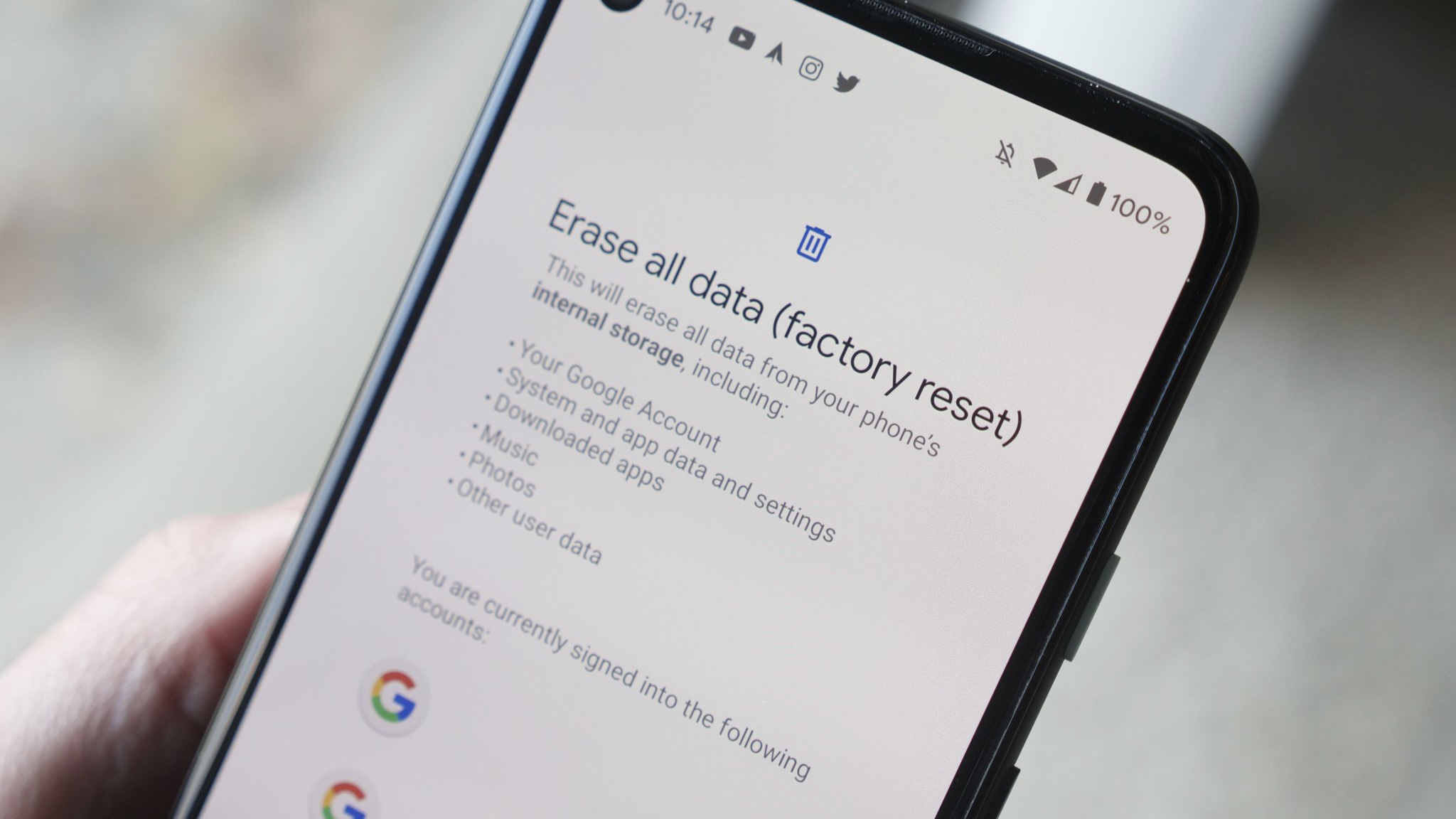
Are you experiencing issues with your mobile phone? Is it running slow, freezing, or behaving erratically? If so, it might be time to consider a factory reset. A factory reset is a process that restores your phone to its original factory settings, erasing all data, apps, and customized settings. This can be an effective troubleshooting step to resolve software glitches, improve performance, or prepare your phone for resale. In this article, we’ll guide you through the steps of performing a factory reset on your mobile phone. Whether you have an Android or iOS device, our comprehensive instructions will help you reset your phone and get it back to its optimal state. So grab your phone and let’s dive in!
Inside This Article
- Preparing for the Factory Reset
- Performing the Factory Reset
- Restoring the Phone’s Settings
- Troubleshooting the Factory Reset Process
- Conclusion
- FAQs
Preparing for the Factory Reset
Performing a factory reset on your phone is a major step that can help resolve various issues and give your device a fresh start. However, before you dive into the reset process, it’s important to take a few precautions and properly prepare your phone. This will ensure that you have a smooth experience and minimize the risk of losing important data. Here are some essential steps to follow before initiating a factory reset:
- Backup your data: Before you proceed with a factory reset, it’s crucial to back up all your important data. This includes your contacts, photos, videos, documents, and any other files that you don’t want to lose. You can either back up your data to the cloud or transfer them to an external storage device.
- Remove your SIM card and memory card: To prevent any confusion or potential data loss, it is recommended to remove both your SIM card and memory card from your phone before initiating the factory reset. This will ensure that your personal information and media files are not accidentally wiped during the process.
- Log out from accounts: If your phone is linked to various accounts such as Google, email, or social media platforms, make sure to log out from these accounts before performing the factory reset. This will help maintain the security and privacy of your accounts and prevent any unauthorized access.
- Check your battery level: It’s essential to ensure that your phone has sufficient battery charge before initiating the factory reset. A low battery level can potentially interrupt the process or cause issues, so it’s a good practice to have your device charged to at least 50% or plug it into a power source during the reset.
- Make a note of your settings: If you have customized certain settings on your phone, such as display preferences, Wi-Fi connections, or app settings, it’s a good idea to make a note of them. After the factory reset, you will need to reconfigure these settings, so having a reference point will make the process easier and more efficient.
By following these preparatory steps, you can ensure that your phone is ready for the factory reset process. Taking the time to back up your data, remove external storage, log out from accounts, check battery level, and note your settings will help safeguard your information and simplify the post-reset setup. Now that you’re prepared, let’s move on to the next steps: performing the factory reset.
Performing the Factory Reset
Performing a factory reset on your phone is a straightforward process, although it may differ slightly depending on the make and model of your device. Here are the general steps to perform a factory reset:
- Backup your data: Before initiating a factory reset, it’s crucial to back up any important data that you want to keep. This includes contacts, photos, videos, and any other files or apps that you don’t want to lose. You can back up your data either to an external storage device or to the cloud.
- Access the Settings menu: Open the Settings app on your device. You can typically find it by swiping down from the top of the screen and tapping on the gear icon.
- Find the Reset options: Scroll through the Settings menu and look for the section related to system or device reset. It may be labeled as “System,” “General,” “Backup & Reset,” or something similar.
- Select Factory Reset: Within the Reset options, you should see an option for a factory reset. Tap on it to proceed.
- Confirm the reset: You will be prompted to confirm the factory reset since it will erase all data on your device. Read the warning carefully and tap on “Reset” or “Erase Everything” to initiate the process.
- Wait for the reset to complete: Once you confirm the factory reset, your device will begin the process of erasing all data and restoring the original factory settings. This may take a few minutes, so be patient.
After the factory reset is complete, your phone will reboot and welcome you back with the initial setup screen. You will need to go through the setup process again, including signing in to your Google or Apple account, connecting to a Wi-Fi network, and setting up other preferences.
Note that performing a factory reset should only be done when necessary and as a last resort. It is not reversible, and all data on your device will be permanently erased. Therefore, it is essential to make a backup of your data beforehand.
Restoring the Phone’s Settings
After performing a factory reset on your phone, you will need to restore its settings to get it back to the way it was before the reset. Here are the steps to follow:
- Power on your phone: After the reset, power on your phone and go through the initial setup process.
- Connect to Wi-Fi: Once your phone is on, connect to a Wi-Fi network to download any necessary updates and restore your apps and data.
- Sign in to your Google account: If you have a Google account, sign in using your credentials. This will allow you to restore your contacts, calendars, and other app data from the cloud.
- Restore from a backup: If you have previously backed up your phone’s settings, apps, and data, you can choose to restore from that backup. This will help you get back your personalized settings, app preferences, and saved passwords.
- Download your apps: You will need to download your apps from the respective app stores. Go to the app store, search for the apps you need, and download them one by one.
- Customize your settings: Once your apps are downloaded, take the time to customize your settings to your liking. This includes adjusting notification preferences, wallpaper, display settings, and more.
- Sync your accounts: Make sure to sync your email, social media, and other accounts on your phone to receive your messages, notifications, and updates.
- Restore personal data: If you have any personal data such as photos, videos, or documents saved on an external storage device or in the cloud, transfer or download them back to your phone.
By following these steps, you will be able to restore your phone’s settings and get it back to the way it was before the factory reset. Remember to take your time and ensure that you have all the necessary backups and credentials to smoothly restore your phone’s settings.
Troubleshooting the Factory Reset Process
While performing a factory reset on your phone is usually a straightforward process, occasionally issues may arise. Here are some common troubleshooting tips to help you overcome any difficulties.
- Power-related problems: If your phone fails to turn on after the factory reset, ensure that the battery is charged adequately. Try connecting it to a power source and leaving it for a while before attempting to power it on again.
- Stuck in a boot loop: In some cases, your phone may get stuck in a boot loop, continuously restarting without completing the factory reset. To remedy this, try booting into recovery mode and performing a cache wipe. If that doesn’t work, you may need to seek professional assistance.
- Software issues: If you encounter software-related problems after the factory reset, such as apps crashing or the phone freezing, consider performing a software update. Check for any available software updates and install them to resolve potential compatibility issues.
- Lost data: It’s important to note that a factory reset erases all data on your phone. Therefore, ensure that you have backed up any important files or documents beforehand. If you forgot to do so, you may try using data recovery tools or consulting a professional data recovery service to retrieve lost data.
- Unable to reset: If you are unable to perform a factory reset using the standard methods, you can try an alternative method specific to your phone model. Look for online guides or reach out to the manufacturer’s support for assistance in resetting your phone.
Remember, troubleshooting can vary depending on your phone model and the specific issue you’re facing. It’s always a good idea to consult the manufacturer’s documentation or seek professional help if you encounter any persistent problems during the factory reset process.
Conclusion
In conclusion, knowing how to perform a factory reset on your phone is crucial for troubleshooting issues, optimizing performance, or preparing your device for resale. While the process may vary slightly between different phone models, the general steps remain the same. By following the appropriate steps and using the necessary precautions, you can safely reset your phone to its factory settings.
Remember to back up your important data before initiating a factory reset, as it will erase all your personal files and settings. Additionally, take note of any accounts or passwords that you might need to re-enter after the reset. If you encounter any difficulties or have concerns, consult the user manual provided by the manufacturer or seek assistance from a professional.
By mastering the art of factory resetting, you gain the power to resolve software glitches, remove unwanted clutter, and restore your phone to a fresh start. Take care of your device and optimize its performance with the ability to perform a factory reset whenever necessary.
FAQs
1. How do I factory reset my phone?
To factory reset your phone, go to the Settings menu and find the “Backup & Reset” or “System” option. Within this menu, you should see the option to “Factory Reset” or “Reset Phone”. Tap on this option and follow the prompts to initiate the reset process. It’s important to note that performing a factory reset will erase all data on your phone, so be sure to back up any important files beforehand.
2. Will I lose all my data if I factory reset my phone?
Yes, a factory reset will erase all data on your phone, including contacts, messages, photos, and apps. It is crucial to back up your data before performing a factory reset. You can do this by syncing your phone with cloud storage services or using external devices like a computer or hard drive.
3. How long does a factory reset take?
The time it takes to complete a factory reset may vary depending on the device and its processing power. On average, it can take anywhere from a few minutes to half an hour. During the process, your phone will restart multiple times, so it’s important to ensure it has enough battery life or is connected to a power source.
4. Does a factory reset remove software updates?
No, a factory reset does not remove software updates. The reset will revert your phone to its original state, erasing all user data and settings. However, the system software and any updates installed by the manufacturer will remain intact.
5. Can a factory reset fix software issues?
Yes, a factory reset can often resolve software-related issues on your phone. If you are experiencing frequent crashes, slow performance, or other software glitches, a factory reset can help eliminate these problems. However, keep in mind that a factory reset should be considered as a last resort after trying other troubleshooting steps such as clearing cache and resetting app preferences.
