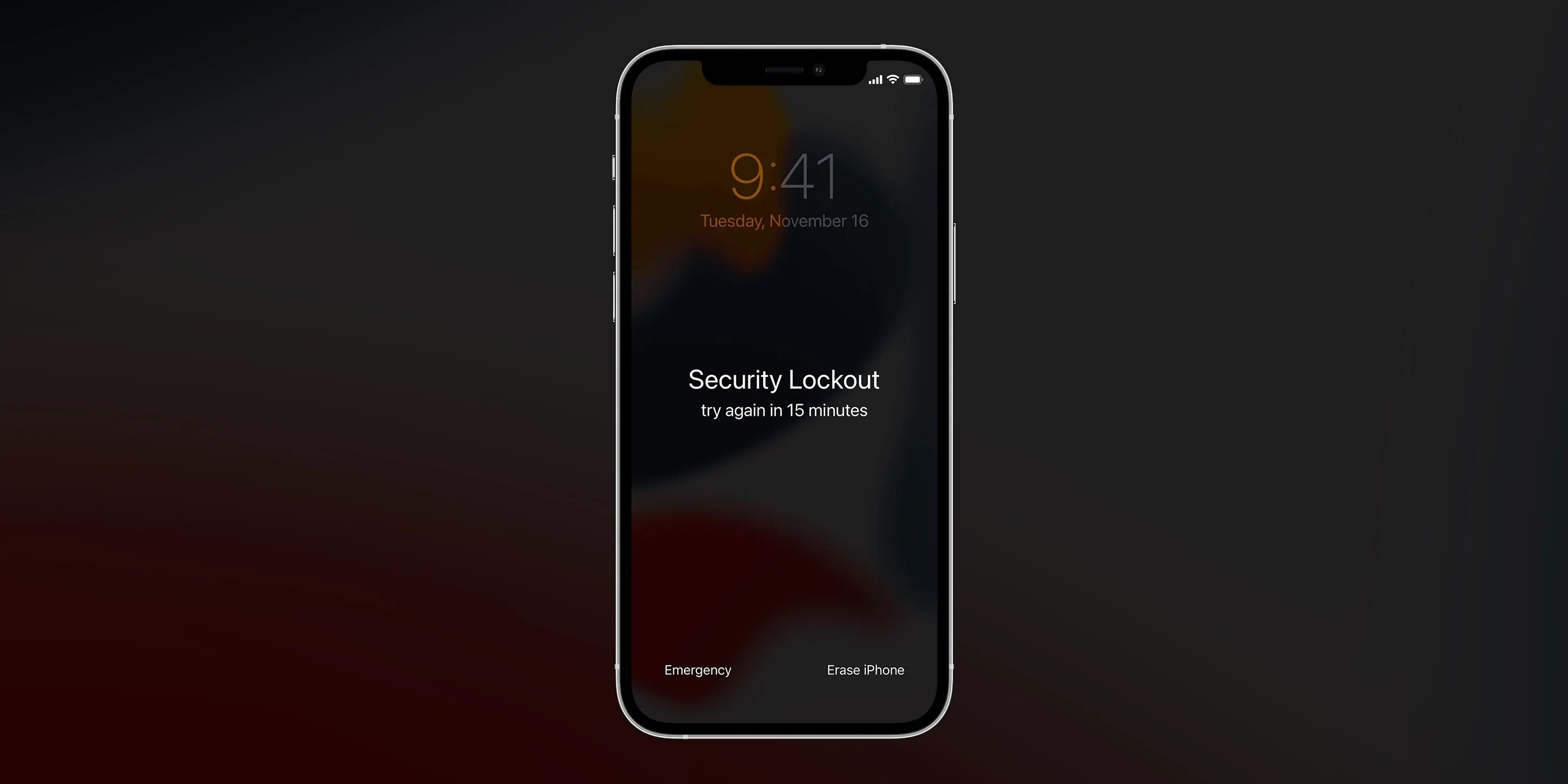
The iPhone 13 is the latest flagship device from Apple, packed with powerful features and advanced technology. However, there might come a time when you need to factory reset your iPhone 13, whether it’s due to a forgotten password, software issues, or simply wanting to start fresh. But what if you don’t remember the password? Don’t worry, because in this article, we will guide you on how to factory reset your iPhone 13 without a password. With a few simple steps, you’ll be able to restore your device to its original settings and solve any lingering problems. So, let’s dive in and learn how to reset your iPhone 13 without needing a password.
Inside This Article
- Methods to Factory Reset iPhone 13 Without Password
- Precautions to consider before factory resetting iPhone 13 without a password
- Conclusion
- FAQs
Methods to Factory Reset iPhone 13 Without Password
Option 1: Resetting iPhone 13 using iTunes on a computer
If you have previously synced your iPhone 13 with iTunes on a computer, you can use this method to factory reset your device without a password. Here’s how:
- Connect your iPhone 13 to the computer using a lightning-to-USB cable.
- Launch iTunes on your computer and wait for it to detect your iPhone 13.
- Select your iPhone 13 from the list of devices in iTunes.
- In the Summary tab, click on the “Restore iPhone” button.
- Confirm the action by clicking “Restore” again when prompted.
- Wait for iTunes to erase and restore your iPhone 13 to its factory settings.
- Set up your iPhone 13 as a new device or restore from an iCloud or iTunes backup.
Option 2: Using the Find My app to erase iPhone 13 remotely
If you have enabled the Find My feature on your iPhone 13 and have access to another iOS device, you can remotely erase your iPhone 13 without needing the password. Follow these steps:
- On another iOS device, open the Find My app or go to icloud.com/find and sign in with your Apple ID and password.
- Select the “Devices” tab and choose your iPhone 13 from the list of devices.
- Tap on “Erase iPhone” to initiate the factory reset process.
- Confirm the action and wait for the remote erase process to complete.
- Set up your iPhone 13 as a new device or restore from an iCloud or iTunes backup.
Option 3: Perform a hard reset on iPhone 13 using specific button combinations
If you are unable to use iTunes or the Find My app, you can try performing a hard reset on your iPhone 13 with the following button combinations:
- Press and quickly release the volume up button.
- Press and quickly release the volume down button.
- Press and hold the side button until the Apple logo appears.
- Release the side button and wait for your iPhone 13 to restart.
- Your iPhone 13 will now be reset to its factory settings.
- Set up your iPhone 13 as a new device or restore from an iCloud or iTunes backup.
Remember, factory resetting your iPhone 13 will erase all data and settings, so it’s important to back up your device before proceeding.
Precautions to consider before factory resetting iPhone 13 without a password
Factory resetting your iPhone 13 without a password can be a drastic step to resolve certain issues or prepare your device for resale. However, before proceeding with the factory reset, it is crucial to take some precautions to ensure a smooth and hassle-free process. Here are two important precautions you should consider:
1. Backup your iPhone 13 data: Before you proceed with the factory reset, it is essential to back up all the data on your iPhone 13. This includes your photos, videos, contacts, messages, and any other important files. By creating a backup, you can ensure that none of your precious data is lost during the reset process. You can use the iCloud backup feature or connect your iPhone 13 to a computer and perform a manual backup using iTunes or Finder.
2. Sign out of iCloud and disable Find My iPhone: It is necessary to sign out of your iCloud account and disable the Find My iPhone feature before factory resetting your iPhone 13. This step ensures that your device is not connected to your iCloud account after the reset, and it prevents any potential activation lock issues in the future. To sign out of iCloud, go to Settings, tap on your Apple ID, scroll down and tap on “Sign Out.” Additionally, disable Find My iPhone by going to Settings, tapping on your Apple ID, selecting “Find My,” and turning off the Find My iPhone toggle.
Taking these precautions will not only safeguard your valuable data but also help prevent any complications that may arise during or after the factory reset process. Once you have successfully backed up your data and signed out of iCloud, you can proceed with the factory reset confidently, knowing that your important files are safely stored and that your iPhone 13 is ready for a fresh start.
Conclusion
In conclusion, performing a factory reset on an iPhone 13 without a password is a straightforward process that can be done using either iTunes or the device’s built-in settings. Whether you’re looking to troubleshoot a persistent issue, prepare your device for resale, or simply start fresh, a factory reset can help achieve that. However, it’s important to note that a factory reset erases all data on the iPhone, so it’s crucial to back up your important files beforehand.
By following the step-by-step guide outlined in this article, you can confidently and securely reset your iPhone 13 without a password. Remember to always exercise caution when resetting your device and ensure that you have a backup of your data to prevent any permanent loss. With a clean slate, you can now optimize your iPhone’s performance and start anew with peace of mind.
FAQs
1. Can I factory reset my iPhone 13 without a password?
Yes, it is possible to factory reset your iPhone 13 even if you don’t have the password. You can use a few different methods to accomplish this, such as using iTunes, iCloud, or the Find My app. Each method has slight variations, but the general process remains the same.
2. How do I factory reset iPhone 13 using iTunes?
To factory reset your iPhone 13 using iTunes, follow these steps:
- Make sure you have the latest version of iTunes installed on your computer.
- Connect your iPhone 13 to your computer using a USB cable.
- Open iTunes and select your iPhone icon in the top-left corner of the iTunes window.
- In the Summary section, click on “Restore iPhone.”
- Confirm the action and wait for iTunes to complete the reset process.
3. Can I factory reset iPhone 13 using iCloud?
Yes, you can factory reset your iPhone 13 using iCloud. Here’s how:
- Ensure that your iPhone 13 is connected to Wi-Fi.
- Go to the iCloud website (www.icloud.com) on a computer or another iOS device.
- Log in to your iCloud account using your Apple ID and password.
- Select the “Find iPhone” option.
- Choose your iPhone 13 from the list of devices.
- Click on “Erase iPhone” to start the factory reset process.
4. What if I don’t have access to my iPhone 13 or iCloud account?
If you don’t have access to your iPhone 13 or your iCloud account, you can still perform a factory reset using the Find My app on another Apple device you own. Follow these steps:
- Open the Find My app on another Apple device.
- Tap on the “Devices” tab and find your iPhone 13 on the list.
- Select your iPhone 13 and choose the “Erase iPhone” option.
- Follow the on-screen instructions to complete the factory reset process.
5. Will factory resetting my iPhone 13 delete all my data?
Yes, a factory reset will erase all the data on your iPhone 13. This includes your apps, settings, passwords, and personal files. It is essential to back up your iPhone 13 before performing a factory reset to prevent any data loss. You can back up your iPhone using iTunes, iCloud, or third-party backup solutions.
