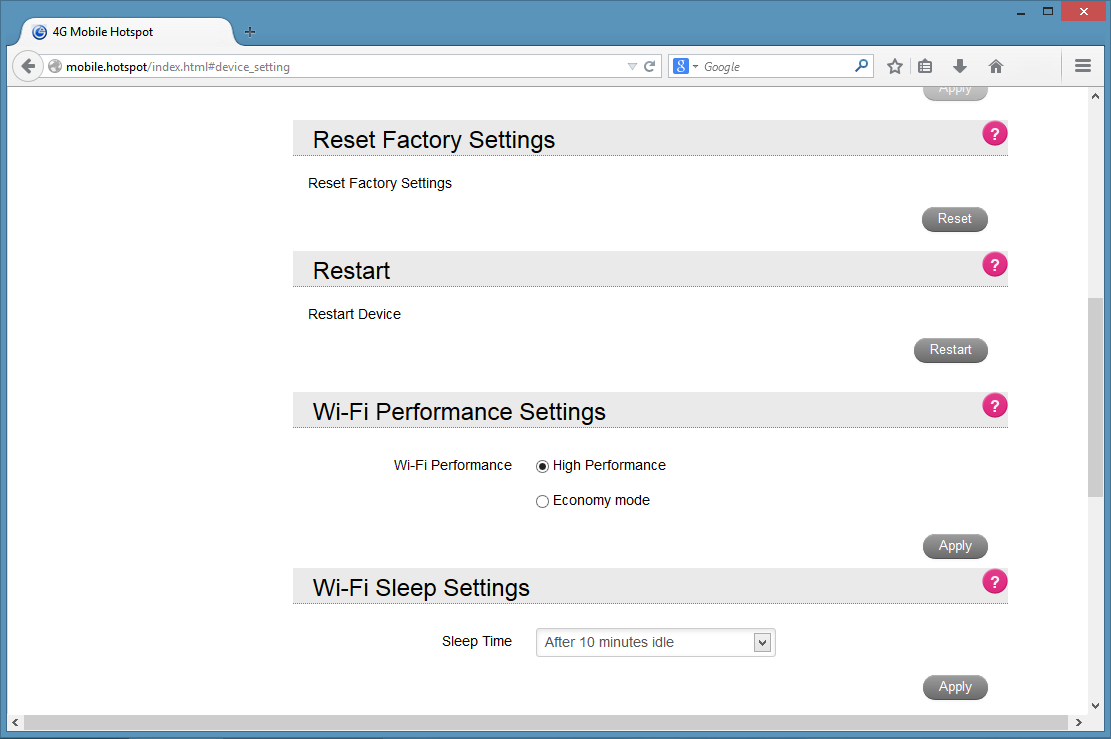
Welcome to our comprehensive guide on how to factory reset your T-Mobile hotspot. Whether you’re experiencing technical issues or looking to refresh your device, performing a factory reset can be an effective solution. T-Mobile hotspots are reliable and convenient tools that enable you to stay connected on the go. However, from time to time, you may encounter issues that can be resolved by resetting the device to its default settings. In this article, we will walk you through the step-by-step process of factory resetting your T-Mobile hotspot, ensuring that you can optimize its performance and resolve any software-related problems. So, let’s dive in and learn how to restore your T-Mobile hotspot to its original factory settings.
Inside This Article
- What is a T-Mobile Hotspot? – Explanation of T-Mobile hotspot functionality and its purpose
- Why Would You Need to Factory Reset a T-Mobile Hotspot?- Discussing common reasons for needing to perform a factory reset
- Step-by-Step Guide to Factory Resetting a T-Mobile Hotspot
- Conclusion
- FAQs
What is a T-Mobile Hotspot? – Explanation of T-Mobile hotspot functionality and its purpose
A T-Mobile Hotspot is a portable device that allows you to connect multiple devices to the internet wirelessly. It acts as a mobile Wi-Fi router, creating a wireless network that other devices can connect to and access the internet using T-Mobile’s cellular network.
With a T-Mobile Hotspot, you can turn your cellular data connection into a Wi-Fi signal that can be shared with other devices, such as smartphones, tablets, laptops, or gaming consoles. This means that you can stay connected on the go, even if you’re in an area without Wi-Fi access.
The primary purpose of a T-Mobile Hotspot is to provide internet connectivity to multiple devices simultaneously, allowing you to work or play online wherever you are. Whether you’re working remotely, traveling, or simply need a reliable internet connection while out and about, a T-Mobile Hotspot can keep you connected.
T-Mobile Hotspots are especially useful for individuals or small groups who need internet access while traveling or in temporary locations. Instead of relying on public Wi-Fi networks that may be slow, unreliable, or insecure, a T-Mobile Hotspot provides a secure and private connection that you can use wherever T-Mobile’s network coverage is available.
In addition to providing internet access, T-Mobile Hotspots often come with additional features, such as long battery life, easy setup, and the ability to connect a large number of devices simultaneously. Some models even have built-in touchscreen displays for easy navigation and management of settings.
Overall, a T-Mobile Hotspot is a convenient and flexible solution for staying connected to the internet when you’re on the move, ensuring that you can remain productive, entertained, or connected with others no matter where you are.
Why Would You Need to Factory Reset a T-Mobile Hotspot?- Discussing common reasons for needing to perform a factory reset
Factory resetting a T-Mobile hotspot can be necessary for a variety of reasons. While these devices are typically reliable and durable, there are some situations where performing a factory reset can help resolve issues and restore the hotspot to its original settings. Let’s explore some common scenarios where a factory reset may be needed:
1. Network Connectivity Issues: If you’re experiencing persistent network connectivity problems with your T-Mobile hotspot, such as frequent connection drops, slow speeds, or difficulties connecting to devices, a factory reset can often resolve these issues. It clears any network configuration errors or conflicts that may be causing the connectivity problems.
2. Software Glitches: Like any electronic device, T-Mobile hotspots can occasionally encounter software glitches that cause performance issues. These glitches may result in slow responsiveness, freezing, or even crashes. Performing a factory reset can help eliminate these glitches and restore the device’s software to its original state.
3. Forgotten Password: If you’ve forgotten the password for your T-Mobile hotspot and are unable to access its settings, performing a factory reset is often the only way to regain control. Keep in mind that a factory reset will erase all personalized settings and data, including the password, so it’s important to have a backup of any important information before proceeding.
4. Selling or Transferring Ownership: If you’re planning to sell or transfer ownership of your T-Mobile hotspot, it’s crucial to perform a factory reset to ensure that all of your personal data and settings are removed from the device. This helps protect your privacy and ensures a clean slate for the new owner.
5. Troubleshooting Advanced Issues: In some cases, when advanced troubleshooting steps fail to resolve complex issues with the T-Mobile hotspot, performing a factory reset can be a last resort. It essentially brings the device back to its default settings, eliminating any potential software or configuration problems that may have been causing the issue.
Remember, a factory reset should be considered the last resort when troubleshooting your T-Mobile hotspot. Before proceeding with a factory reset, it’s important to try simpler solutions like power cycling the device, updating the firmware, or contacting T-Mobile support for assistance. Additionally, backing up any important data and saving your personalized settings is crucial to avoid any data loss during the reset process.
Step-by-Step Guide to Factory Resetting a T-Mobile Hotspot
Performing a factory reset on your T-Mobile hotspot can help resolve various issues, such as connectivity problems or software glitches. It allows you to restore the device to its original factory settings, erasing any customized settings or personal data. If you’re experiencing issues with your T-Mobile hotspot and need to perform a factory reset, follow these steps:
- Turn off the hotspot: Locate the power button on your T-Mobile hotspot and press and hold it until the device turns off. This will ensure a clean reset without any power interruptions during the process.
- Locate the reset button: Look for a small reset button on the back or bottom of the T-Mobile hotspot. It is usually labeled “Reset” or indicated by a small pinhole.
- Use a paperclip or similar tool: Insert the end of a paperclip or a small, pointed object into the reset button’s pinhole. Gently press and hold the reset button for about 10-15 seconds. This will initiate the factory reset process.
- Release the reset button: After holding the reset button for the designated time, release it. The T-Mobile hotspot will begin to restart and restore its factory settings.
- Wait for the reset to complete: Allow the T-Mobile hotspot a few minutes to complete the factory reset process. During this time, the device will reboot and go through the initial setup procedure.
- Set up your T-Mobile hotspot: Once the reset process is finished, you will need to set up your T-Mobile hotspot again. Follow the on-screen prompts to connect to a network, set up a password, and customize any other settings as desired.
It’s important to note that performing a factory reset will erase all personalized settings and data stored on your T-Mobile hotspot. Therefore, it’s crucial to back up any important files or information before proceeding with the reset process. Also, keep in mind that the steps provided may vary slightly depending on the model of your T-Mobile hotspot.
By following these step-by-step instructions, you can easily perform a factory reset on your T-Mobile hotspot to resolve any issues and restore it to its original settings. If you continue to experience problems even after the reset, it may be necessary to contact T-Mobile customer support for further assistance.
Conclusion
In conclusion, learning how to factory reset your T-Mobile hotspot is an essential skill that can come in handy when troubleshooting connectivity issues or if you plan on selling or giving away your device. By following the steps outlined in this guide, you’ll be able to reset your hotspot to its original settings, restoring its functionality and performance.
Remember to always back up your important data before performing a factory reset, as this process will erase all settings and personal information from your T-Mobile hotspot. It’s also a good idea to check for any firmware updates after the reset to ensure that your device is running on the latest software.
With the knowledge and know-how to factory reset your T-Mobile hotspot, you can confidently tackle any issues that may arise and get your device back up and running smoothly. So go ahead, give it a try, and enjoy a seamless and reliable internet connection wherever you go with your T-Mobile hotspot!
FAQs
Q: Why would I need to factory reset my T-Mobile hotspot?
A: There are several reasons why you might need to factory reset your T-Mobile hotspot. One common reason is if you are experiencing technical issues, such as a slow or unreliable internet connection. Performing a factory reset can help resolve such issues by restoring the device to its original settings.
Q: Will factory resetting my T-Mobile hotspot delete all my data?
A: Yes, performing a factory reset on your T-Mobile hotspot will erase all the data and settings on the device. It essentially returns the device to its original state when you first purchased it. It’s important to backup any important data or settings before proceeding with the factory reset.
Q: How do I factory reset my T-Mobile hotspot?
A: The process for factory resetting a T-Mobile hotspot might vary slightly depending on the model you have. However, in general, you can follow these steps:
- Locate the reset button on your T-Mobile hotspot. It is typically a small pinhole on the back or bottom of the device.
- Using a small, pointed object like a paperclip, gently press and hold the reset button for about 10 seconds.
- The device will reboot and restore itself to its factory default settings.
Q: How long does it take to perform a factory reset on a T-Mobile hotspot?
A: The time it takes to perform a factory reset on a T-Mobile hotspot can vary depending on the device model and the amount of data stored on it. In general, the process should take a few minutes, but it could take longer if there is a significant amount of data to erase and reset.
Q: What should I do after performing a factory reset on my T-Mobile hotspot?
A: After performing a factory reset, you will need to set up your T-Mobile hotspot again. This includes connecting to your wireless network, entering any necessary network settings, and configuring any additional features or preferences. It’s a good idea to refer to the device’s user manual or T-Mobile’s support documentation for specific instructions on how to set up your T-Mobile hotspot after a factory reset.
