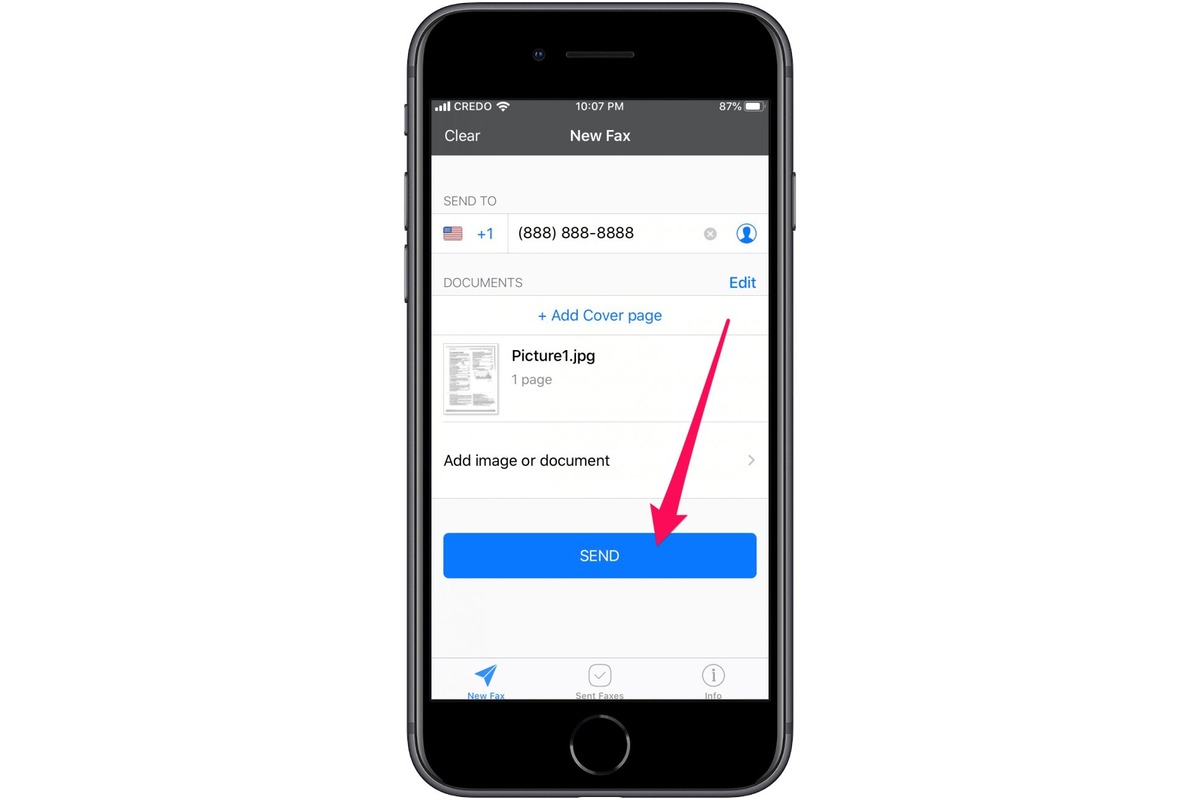
Are you tired of relying on bulky fax machines to send important documents? Well, the good news is that you can now fax directly from your iPhone, making the process more convenient and efficient. With the advancements in technology, there are several ways to send faxes using your mobile device. In this comprehensive guide, we will explore the various methods and apps available for iPhone users to send faxes hassle-free. Whether you need to send a signed contract, a legal document, or any other important paperwork, faxing from your iPhone is a simple and straightforward process. Say goodbye to the outdated fax machines and embrace the convenience of faxing on the go with your trusty iPhone.
Inside This Article
- Methods for Faxing from an iPhone
- Using Online Fax Services
- Utilizing Fax Apps
- Faxing via Email
- Troubleshooting Fax Issues
- Conclusion
- FAQs
Methods for Faxing from an iPhone
If you’re in need of faxing documents from your iPhone, you’ll be pleased to know that there are several methods available to make this possible. The convenience of sending faxes directly from your smartphone can save you time and hassle, allowing you to quickly and efficiently transmit important documents. In this article, we will explore three popular methods for faxing from an iPhone: using online fax services, utilizing fax apps, and faxing via email.
1. Using Online Fax Services:
Online fax services have revolutionized the way we send and receive fax documents. These services allow you to send and receive faxes through an online platform, eliminating the need for physical fax machines. To fax from your iPhone using an online fax service, you typically need to sign up for an account on the provider’s website or download their dedicated app. Once you have created an account, you can easily upload your documents from your iPhone and send them as faxes. Some popular online fax services include eFax, MyFax, and RingCentral.
2. Utilizing Fax Apps:
Another method for faxing from your iPhone is by using dedicated fax apps. These apps are designed specifically for faxing purposes and offer a wide range of features to make the process seamless. To use a fax app, you’ll need to download and install it from the App Store, and in some cases, create an account. Once you have the app installed, you can scan your documents using your iPhone’s camera or import files from cloud storage services, such as Dropbox or Google Drive. The app will convert the files into fax-compatible formats and allow you to send them directly from your iPhone. Some popular fax apps include FaxFile, Genius Fax, and iFax.
3. Faxing via Email:
An alternative method for faxing from your iPhone is through email. Most online fax services provide you with a unique fax number or email address that you can use to send faxes via email. To send a fax via email, simply compose a new email and attach the document you want to fax. In the recipient field, enter the unique fax number or email address provided by your online fax service. You can also add a cover sheet and include any necessary information in the body of the email. Once you hit the send button, your email will be converted into a fax and sent to the recipient’s fax machine. This method offers a convenient way to fax directly from your iPhone without the need for additional apps or services.
So, whether you prefer utilizing online fax services, dedicated fax apps, or faxing via email, there are multiple options available for faxing from your iPhone. Choose the method that best suits your needs and start faxing documents with ease and convenience.
Using Online Fax Services
Online fax services have revolutionized the way we send and receive faxes. Gone are the days of bulky fax machines and paper jams. Now, with just a few taps on your iPhone, you can easily send faxes from anywhere, as long as you have an internet connection.
Here are the steps to use online fax services:
- Choose a reliable online fax service: There are several online fax services available, so it’s important to choose one that fits your needs. Look for a service that offers a user-friendly interface, secure transmission, and a reasonable pricing plan.
- Sign up for an account: Once you’ve selected a service, visit their website or download their app and sign up for an account. You may need to provide your email address, create a password, and agree to the terms and conditions.
- Upload your fax document: After logging into your account, you’ll typically have the option to upload a document directly from your iPhone. Most online fax services support common file types like PDF, JPG, and DOC. Make sure to attach the documents you want to fax.
- Enter the recipient’s fax number: Next, enter the recipient’s fax number. You may also have the option to add a subject or cover page if desired. Double-check the fax number to ensure accuracy, as a wrong number can lead to failed delivery.
- Preview and send: Before sending the fax, take a moment to review the document and make any necessary adjustments or edits. Once everything looks good, hit the “Send” button. The online fax service will then convert the document into a fax format and deliver it to the recipient’s fax machine.
Using online fax services offers a convenient and efficient way to send faxes directly from your iPhone. It eliminates the need for physical fax machines and allows for quick transmission without the hassle of any paper documents. Whether you’re a business professional or an individual needing to send the occasional fax, online fax services can streamline the process and save you valuable time and resources.
Utilizing Fax Apps
When it comes to faxing directly from your iPhone, utilizing fax apps can be a convenient and efficient option. These apps are designed to allow you to send and receive faxes right from your mobile device, eliminating the need for a physical fax machine or a computer. Let’s take a closer look at how you can make the most of fax apps on your iPhone.
1. Choose a Reliable Fax App: There are several fax apps available in the App Store, each with its own features and capabilities. It’s important to select a reliable fax app that meets your specific requirements. Look for apps that offer easy setup, a user-friendly interface, and good customer reviews. Some popular fax apps for iPhone include eFax, FaxFile, and MyFax.
2. Install and Set Up the App: Once you have chosen a fax app, download and install it on your iPhone. Follow the on-screen instructions to set up the app, which usually involves creating an account and selecting a fax number. Some apps may offer a limited trial period or require a subscription for full access to all features.
3. Prepare Your Fax: Before sending a fax, ensure that you have all the necessary documents in the desired format. Most fax apps support various document types, including PDF, DOC, and JPG. You can either import documents from your iPhone’s storage or use the built-in scanning feature to capture physical documents using your device’s camera.
4. Send Your Fax: Once your documents are ready, open the fax app and select the option to send a fax. Enter the recipient’s fax number, just like you would with a traditional fax machine, and attach the files you want to fax. Some apps also allow you to add a cover page or include a personalized message. Double-check all the details and tap the send button.
5. Receive Faxes: Fax apps also enable you to receive faxes directly on your iPhone. When someone sends a fax to your assigned fax number, the app will notify you and store the received fax as a digital document. You can access and view your received faxes within the app, making it easy to organize and manage your fax communications.
6. Additional Features: Fax apps often offer additional features to enhance your faxing experience. These can include advanced document editing tools, digital signature capabilities, cloud storage integration, and the ability to send faxes to multiple recipients simultaneously. Explore the features of your chosen fax app to make the most out of its capabilities.
Utilizing fax apps on your iPhone provides a hassle-free way to send and receive faxes while on the go. With the right app, you can streamline your faxing process and eliminate the need for physical paperwork or being tied to a physical fax machine. Say goodbye to the outdated faxing methods and embrace the convenience of mobile faxing with these user-friendly and feature-rich apps.
Faxing via Email
Faxing via email is a convenient and efficient method to send faxes from your iPhone. With this method, you can convert your email messages or attachments into a fax and easily transmit them to a recipient’s fax machine. Here’s a step-by-step guide on how to fax via email:
1. Firstly, open your email application on your iPhone and compose a new email message.
2. In the “To” field, enter the recipient’s fax number followed by the domain of the email-to-fax service you are using. For example, if you are using a service like eFax, the email address format would be ‘faxnumber@efaxsend.com.’
3. Attach the document or file you wish to fax. The supported file types may vary depending on the email-to-fax service you are using. Common file types include PDF, DOC, TXT, and JPEG.
4. In the subject line, you can input a brief message or leave it blank.
5. Craft your fax cover page in the body of the email, including necessary details such as the recipient’s name, your name, contact information, and any additional notes or instructions.
6. Review the email and attachments to ensure everything is correct and complete.
7. Finally, hit the send button to transmit your email as a fax to the recipient’s fax machine.
Faxing via email provides several advantages, such as the ability to send faxes from anywhere at any time, and it eliminates the need for physical fax machines and paper. It also allows you to keep a digital record of your sent faxes, making it easier to search and organize your documents.
However, it’s worth noting that there may be limitations and restrictions when using the fax via email method. Some email-to-fax services may have file size limitations or restrictions on the number of pages you can send in a single fax. Additionally, you may encounter compatibility issues with certain file formats.
Before utilizing the fax via email method, it’s recommended to research and choose a reliable email-to-fax service that suits your needs. Some popular services include eFax, CocoFax, and MyFax, among others. These services offer varying features, pricing plans, and compatibility with different devices and file formats.
Overall, faxing via email provides a convenient solution for iPhone users who need to send faxes on the go. By leveraging the power of email and the ease of digital communications, you can quickly and securely send important documents to fax machines, ensuring efficient and reliable communication.
Troubleshooting Fax Issues
If you’re experiencing issues while faxing from your iPhone, don’t worry – you’re not alone. Faxing can sometimes be a complicated process, and technical glitches can occur. However, with a few troubleshooting steps, you can often resolve these problems and successfully send your fax. Here are some common fax issues and their solutions:
1. Poor Line Quality: If you notice that your fax is not going through or that the transmitted documents are unclear, it may be due to poor line quality. Try moving to an area with better reception or connecting to a stable Wi-Fi network to improve the signal strength.
2. Incorrect Fax Number: Double-check the recipient’s fax number to ensure that you’ve entered it correctly. You can also try sending a test fax to a different number to see if the issue persists. If the problem occurs only with a specific fax number, contact the recipient to verify their number and troubleshoot the issue together.
3. Compatibility Issues: Some older fax machines may not be fully compatible with newer technology, like smartphone faxing apps. In such cases, consider sending your fax through an online fax service or via email. These methods usually have better compatibility across different fax machines and systems.
4. Insufficient Credits or Subscription: If you’re using an online fax service, ensure that you have enough credits or an active subscription to send faxes. If your account balance is too low, you may need to top it up or upgrade your plan to continue faxing.
5. File Format Restrictions: Certain file formats may not be supported for faxing. Check if the fax app or online service you’re using has any specific file format requirements. Converting your documents to a compatible format, like PDF, before faxing can often resolve this issue.
6. App or System Updates: Updates to your faxing app or the iOS operating system on your iPhone can sometimes cause compatibility issues. Make sure you have installed the latest updates for both your app and your phone. If the faxing problem persists, try reaching out to the app developer or service provider for assistance.
7. Network Connection Problems: If you’re unable to send faxes, check your internet connection. Ensure that you’re connected to a stable Wi-Fi network or have a strong cellular signal. If the problem persists, try restarting your iPhone or resetting your network settings.
8. Fax Machine Issues: If you’re faxing to a traditional fax machine, there may be issues on the recipient’s end. It could be a problem with their fax machine or their phone line. In such cases, contact the recipient and inform them about the issue. They may need to check their equipment or contact their service provider for resolution.
By following these troubleshooting steps, you can overcome common fax issues and successfully send your documents from your iPhone. If you’re still facing problems, consider reaching out to the app developer or contacting your service provider for further assistance.
Conclusion
As technology continues to advance, the capabilities of our smartphones seem to have no bounds. Faxing, once limited to bulky machines and landline connections, can now be done effortlessly with the convenience of an iPhone. With the help of innovative mobile faxing applications, you can send and receive important documents from anywhere, anytime.
Gone are the days of searching for a fax machine or scrambling to find a physical copy of a document. The ease and simplicity of faxing from your iPhone not only saves time and effort but also streamlines your workflow. Whether you are a business professional, student, or someone who occasionally needs to send a fax, the ability to do it directly from your iPhone is a game-changer.
So, if you find yourself needing to fax documents on the go, don’t fret. Embrace the power of your iPhone and rediscover the convenience of mobile faxing. With just a few simple steps and the right application, you’ll never have to worry about finding a fax machine again.
FAQs
1. Can I fax documents from my iPhone?
Yes, you can fax documents directly from your iPhone using mobile fax apps that are available for download from the App Store. These apps allow you to send faxes using your iPhone’s camera to scan documents or by attaching files stored on your device. Simply find a reliable mobile fax app, follow the instructions to set it up, and start faxing from your iPhone hassle-free.
2. Do I need a physical fax machine to send faxes from my iPhone?
No, you do not need a physical fax machine to send faxes from your iPhone. With the availability of mobile fax apps, all you need is your iPhone and an internet connection to fax documents. These apps act as virtual fax machines, allowing you to send faxes quickly and conveniently from your smartphone.
3. Are there any costs associated with faxing from my iPhone?
While some mobile fax apps offer free limited access for sending a certain number of faxes, most have premium plans that require a subscription or payment per fax sent. The costs may vary depending on the app and the number of faxes you need to send. It’s advisable to check the pricing details of the app you choose before starting to fax from your iPhone.
4. Are there any security risks involved in faxing from my iPhone?
Mobile fax apps prioritize security and employ encryption technology to protect your sensitive documents during transmission. However, it’s important to choose a reputable and trusted mobile fax app to minimize any potential security risks. Read reviews, check the app’s privacy policy, and ensure it meets your security requirements before using it to send faxes from your iPhone.
5. Can I receive faxes on my iPhone?
Yes, you can receive faxes on your iPhone using mobile fax apps. These apps typically provide you with a dedicated fax number that allows others to send faxes directly to your iPhone. When a fax is received, it is converted into a digital format for easy viewing on your device. You can then save, forward, or print the received faxes as needed.
