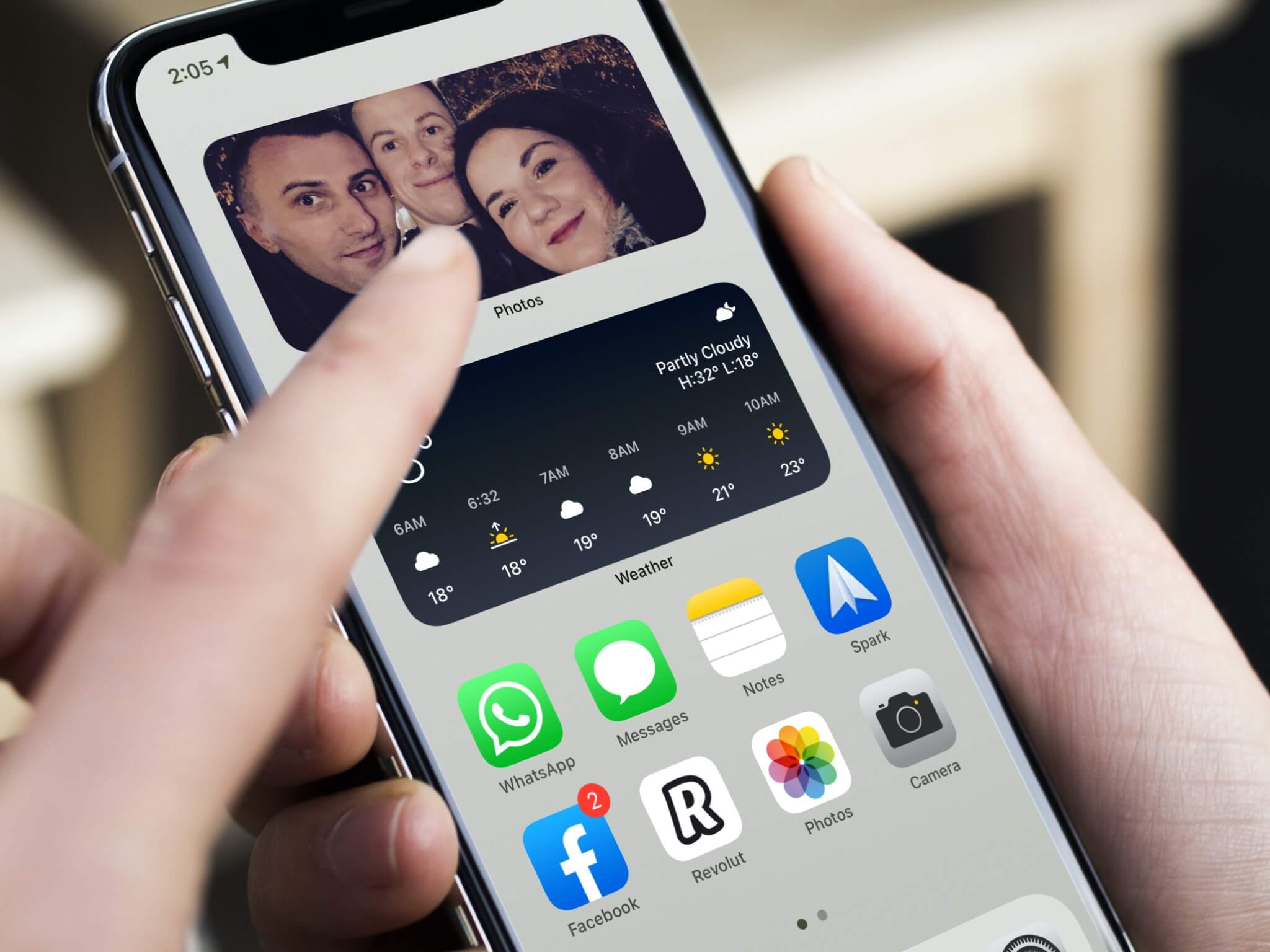
With the advent of smartphones, capturing and sharing photos has become an essential part of our daily lives. And when it comes to mobile photography, the iPhone stands in a league of its own. The iPhone’s advanced camera technology and user-friendly interface make it a popular choice for photo enthusiasts and social media enthusiasts alike. One of the features that iPhone users often want to master is how to feature a photo, whether it’s for a lock screen, home screen, or to showcase their favorite memories. In this article, we will guide you through the steps of featuring a photo on your iPhone, allowing you to personalize your device and display your most cherished moments in a captivating way.
Inside This Article
Selecting the Photo
Choosing the perfect photo to feature on your iPhone is a great way to personalize and add a touch of creativity to your device. Whether it’s a memorable family picture, a breathtaking landscape, or a cute photo of your pet, selecting the right image can make your iPhone truly unique.
First, open the Photos app on your iPhone. Take some time to browse through your photo library and select the image you want to feature. You can swipe left or right to scroll through your photos or use the search feature to find a specific image.
Consider the composition and quality of the photo. Look for images that are sharp, well-lit, and visually appealing. It’s also essential to choose a picture that represents your style and interests. Whether you prefer vibrant colors or black and white images, find a photo that resonates with you.
If you can’t decide on just one photo, you can create a photo album specifically for featured images. This way, you can easily change the photo on your iPhone whenever you feel like it. To create an album, select the photos you want to include, tap the share icon, and choose the “Add to Album” option. Give your album a name, and it will appear under the “Albums” tab in the Photos app.
Once you’ve selected the photo or created an album, you’re ready to set it as your iPhone’s wallpaper. In the next section, we’ll explore how to edit the photo and make it look even more stunning before featuring it on your device.
Editing the Photo
Once you’ve selected a photo that you want to feature on your iPhone, you may want to make some edits to enhance its visual appeal. The iPhone provides a range of editing options that allow you to customize and fine-tune your photo to perfection.
To start editing the photo, simply open the photo in the Photos app and tap on the “Edit” button. This will bring up a variety of editing tools and features that you can use to adjust the brightness, contrast, saturation, and other aspects of the photo.
One of the most popular editing features on the iPhone is the ability to apply filters. Filters can instantly transform the mood and tone of your photo, giving it a unique and artistic look. With a wide range of filters to choose from, you can experiment with different styles and find the one that best complements your photo.
In addition to filters, you can also crop, straighten, and rotate your photo to achieve the desired composition. This is especially useful if you want to remove any unwanted elements or create a more balanced and visually pleasing image.
The iPhone editing tools also include options for adjusting the lighting and color levels. You can use the sliders to control the brightness, shadows, highlights, and warmth of the photo. This allows you to bring out the details and enhance the overall vibrancy of the image.
If you want to take your editing skills to the next level, you can explore the advanced editing features available on the iPhone. These features allow you to fine-tune specific aspects of the photo, such as sharpness, noise reduction, and selective adjustments.
Once you’re satisfied with the edits, you can save the photo by tapping on the “Done” button. The edited photo will then be saved as a separate copy, so you can always revert back to the original if needed.
Overall, the editing capabilities on the iPhone make it easy to refine your photos and make them truly stand out. Whether you’re a casual photographer or a professional, these editing tools provide endless possibilities for creating stunning visuals that you can proudly feature on your iPhone.
Setting as Wallpaper
One of the great features of an iPhone is the ability to customize the look and feel of your device. One way to do this is by setting your favorite photo as your wallpaper. This allows you to personalize your iPhone and make it truly yours. Whether it’s a stunning landscape, a cherished memory, or even a cute animal, setting a photo as your wallpaper can add a touch of personality to your device.
To set a photo as your wallpaper on your iPhone, follow these simple steps:
- Open the Photos app on your iPhone and navigate to the photo you want to set as your wallpaper.
- Tap on the photo to open it.
- Tap on the share icon, typically represented by a square with an arrow pointing upwards.
- On the share sheet that appears, scroll down and tap on “Use as Wallpaper”.
- You will now see a preview of how the photo will look as a wallpaper. You can choose to set it as the lock screen wallpaper, the home screen wallpaper, or both.
- Tap on the desired option.
- You can adjust the position and size of the photo by dragging it or pinching to zoom in or out.
- Once you are satisfied with the preview, tap on “Set”.
- Your photo is now set as your wallpaper on your iPhone. Enjoy!
By setting a photo as your wallpaper, you can showcase your personal style and add a fresh look to your iPhone. Whether you change it frequently or find a photo that you love and stick with it, setting a photo as your wallpaper can bring joy and individuality to your daily interactions with your device.
Sharing the Photo
Once you have selected and edited the perfect photo on your iPhone, you may want to share it with your friends or family. Fortunately, there are several ways to easily share your photos with others.
One of the simplest ways to share a photo is through the native sharing options on your iPhone. To do this, open the Photos app and select the photo you want to share. Then, tap on the share icon, which looks like a rectangle with an arrow pointing up. This will bring up a list of available sharing options.
The sharing options may include various social media platforms like Facebook, Instagram, or Twitter, as well as messaging apps like WhatsApp, iMessage, or Email. Simply choose the platform or messaging app you prefer and follow the on-screen instructions to share the photo. Remember to select the desired recipients or choose the appropriate social media platform if prompted.
Another convenient way to share a photo is by using iCloud Photo Sharing. This feature allows you to create shared albums with specific people, who can then view, comment on, and add their own photos to the album. To use iCloud Photo Sharing, open the Photos app, select the photo you want to share, tap on the share icon, and choose the “Add to Shared Album” option. You can then create a new shared album or add the photo to an existing one. Invite people to view the album by entering their email addresses or selecting contacts from your address book.
If you prefer to share the photo in a physical format, you can print it directly from your iPhone. With AirPrint compatible printers, you can easily print your photos wirelessly. To print a photo, open the Photos app, select the desired photo, tap on the share icon, and choose the “Print” option. Follow the on-screen instructions to select the printer and adjust any print settings, such as paper size or number of copies. Then, tap on “Print” to complete the process.
In addition, you can also use third-party apps to share your photos. Platforms like Snapchat, WhatsApp, or VSCO offer unique sharing features and filters that can enhance your photo-sharing experience. Simply download these apps from the App Store, open them, and follow the in-app instructions to upload and share your photos.
Overall, sharing photos from your iPhone is a breeze with the built-in sharing options, iCloud Photo Sharing, direct printing, and third-party apps. Whether you want to share a beautiful landscape, a funny moment, or a cherished memory, your iPhone provides a multitude of ways to easily share these moments with others.
In conclusion, featuring a photo on your iPhone is a simple yet powerful way to enhance your photography skills and capture moments with stunning clarity and detail. Whether you’re capturing landscapes, portraits, or even selfies, the iPhone’s advanced camera technology and intuitive photo editing features make it a versatile tool for any photography enthusiast.
By following the steps mentioned in this article, you can easily feature a photo on your iPhone and share it with friends and family or even showcase your work to a wider audience. Remember to experiment with different composition techniques, lighting conditions, and editing options to unleash your creativity and take your photos to the next level.
So, grab your iPhone, go out there, and start capturing those beautiful moments. With a little practice and experimentation, you’ll be amazed by the incredible photos you can feature on your iPhone.
FAQs
Q: Can I feature a photo on my iPhone?
Yes, you can easily feature a photo on your iPhone. It allows you to display a chosen photo prominently on your device.
Q: How do I feature a photo on my iPhone?
To feature a photo on your iPhone, follow these steps:
- Open the Photos app on your iPhone.
- Navigate to the photo you want to feature.
- Tap on the photo to open it.
- Tap on the Share icon, usually represented by a square with an arrow pointing upwards.
- In the Share menu, look for the “Set as Wallpaper” or “Use as Wallpaper” option.
- Select the “Set as Wallpaper” or “Use as Wallpaper” option.
- Adjust the position and size of the photo as desired.
- Tap on “Set” or “Done” to confirm your choice.
Q: Can I feature multiple photos on my iPhone?
Unfortunately, the ability to feature multiple photos on an iPhone is not available by default. However, you can set different photos as wallpapers for your home screen and lock screen to give each a unique look.
Q: What are the benefits of featuring a photo on my iPhone?
Featuring a photo on your iPhone has several benefits, including:
- Personalizing your iPhone’s appearance.
- Adding a touch of creativity and individuality to your device.
- Bringing your favorite memories or a stunning image to the forefront of your digital experience.
Q: Can I feature Live Photos or GIFs on my iPhone?
Yes, you can choose to feature Live Photos or GIFs on your iPhone. These dynamic images can add an extra layer of interactivity and visual appeal to your device’s home screen or lock screen.
