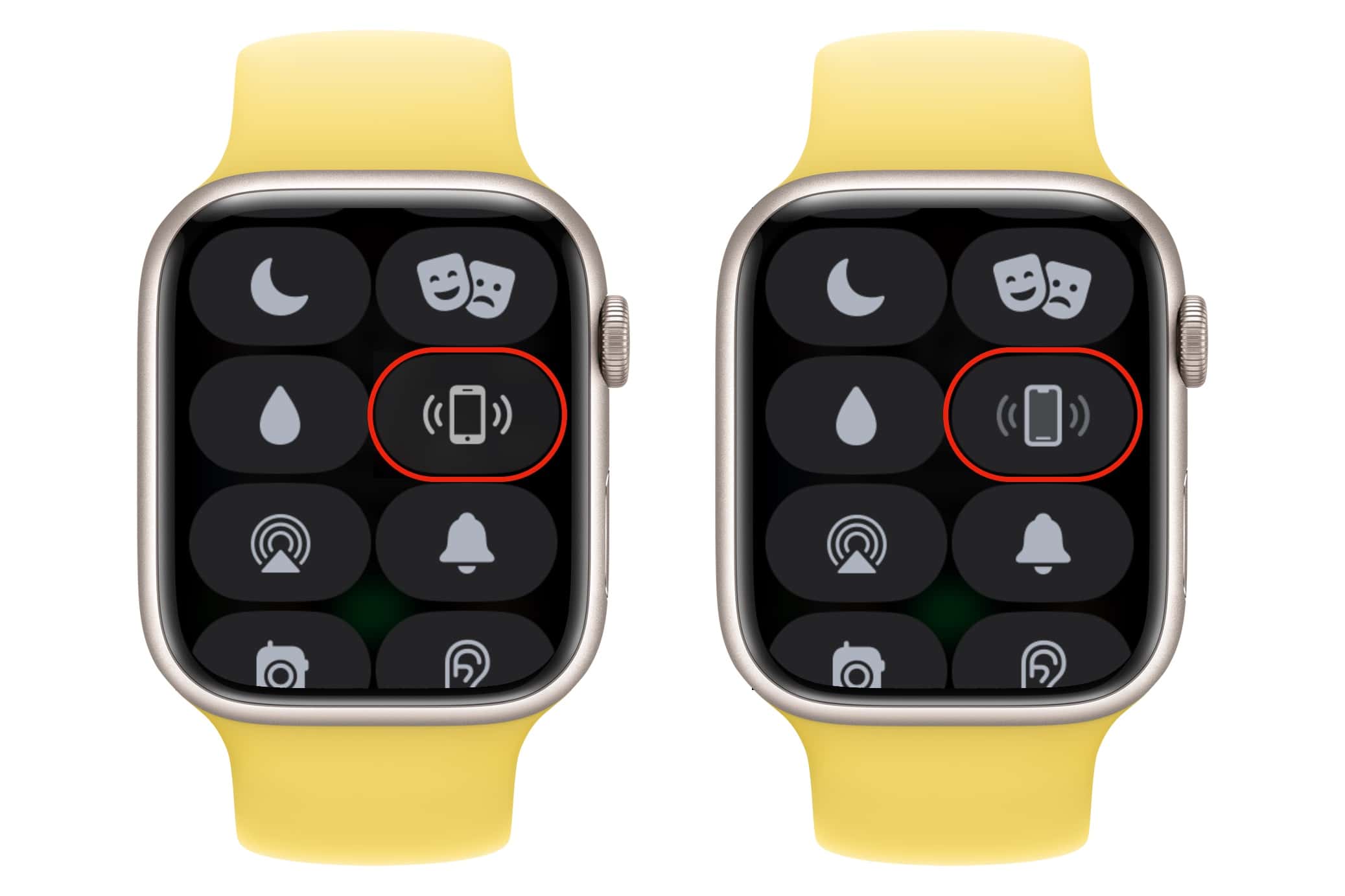
Are you wondering how to find the phone number associated with your Apple Watch? Well, you’ve come to the right place. Your Apple Watch can have its own phone number, allowing you to make and receive calls, send and receive messages, and access certain features even when your iPhone is not nearby. But figuring out how to find your Apple Watch phone number can be a bit confusing. In this article, we will guide you through the steps to easily find your Apple Watch phone number. Whether you need it to set up cellular service, share it with friends and family, or for any other reason, we’ve got you covered. So, let’s dive in and discover how to find your Apple Watch phone number!
Inside This Article
- Overview
- Method 1: Using the Apple Watch Settings
- Method 2: Using the iPhone Settings
- Method 3: Dialing a Special Code
- Conclusion
- FAQs
Overview
In today’s digital age, our mobile phones have become an indispensable part of our lives. Whether it’s making calls, sending messages, or using a variety of apps, our phones keep us connected and help us stay organized. One such device that has gained popularity in recent years is the Apple Watch. This innovative wearable not only acts as an extension of your iPhone but also offers a range of unique features right on your wrist. However, like any other mobile device, an Apple Watch also comes with its own phone number.
If you’ve ever wondered how to find your Apple Watch phone number, you’re in the right place. In this guide, we will explore three different methods that will help you discover the phone number associated with your Apple Watch. Whether you want to share your number with someone or simply need it for reference, these methods will simplify the process.
So, let’s dive in and find out how to uncover the phone number of your Apple Watch!
Method 1: Using the Apple Watch Settings
If you’re trying to find your Apple Watch phone number, don’t worry because it’s easy to locate using the watch’s settings. Here’s how you can do it:
1. Start by raising your wrist to wake up your Apple Watch. Once the screen is on, swipe down from the watch face to reveal the Control Center.
2. In the Control Center, you’ll see various buttons and icons. Look for the icon labeled “Settings” – it looks like a cogwheel. Tap on it.
3. Inside the Settings menu, scroll down until you see the option “General”. Tap on it to access the general settings of your Apple Watch.
4. Within the General settings, you’ll find different options. Look for “About” and tap on it.
5. In the About section, you will see various information about your Apple Watch, including the “Phone Number”. Tap on it to view your phone number.
6. Finally, your Apple Watch phone number will be displayed on the screen. You can take note of it or use it as needed.
Using the Apple Watch settings is a straightforward way to find your phone number. By following these steps, you’ll quickly locate the necessary information without any hassle. So go ahead and check out your Apple Watch settings to find your phone number!
Method 2: Using the iPhone Settings
If you have an Apple Watch and are wondering how to find its phone number, you can easily do so by using the settings on your paired iPhone. This method allows you to access the phone number associated with your Apple Watch without needing to check the watch itself.
Here are the steps to find your Apple Watch phone number using the iPhone settings:
- Unlock your iPhone and open the “Settings” app. It’s the gear-shaped icon typically found on the home screen.
- Scroll down and tap on “Phone” or “Phone & Cellular” depending on the iOS version you have. This will typically be located in the fourth or fifth group of options.
- In the “Phone” settings, you will see various options like “Calls,” “Wi-Fi Calling,” and “Blocked Contacts.” Look for an option labelled “My Number” or “My Watch.” This option will display the phone number associated with your Apple Watch.
- Tap on “My Number” or “My Watch” to view the phone number. On the next screen, you will see your Apple Watch phone number listed.
- You can now write down or make note of the phone number displayed. This is the phone number assigned to your Apple Watch.
By following these steps, you can easily find your Apple Watch phone number without the need to physically check the watch itself. This method is convenient and allows you to quickly access the phone number associated with your Apple Watch using your paired iPhone.
Please note that if you have multiple phone numbers associated with your iPhone or Apple Watch, you may need to select the appropriate option or SIM card in the settings to view the correct phone number.
Method 3: Dialing a Special Code
If you’re looking to find your Apple Watch phone number and don’t want to navigate through settings or use your iPhone, there’s a convenient shortcut you can take. By simply dialing a special code on your Apple Watch, you can quickly access your phone number without any hassle.
To find your Apple Watch phone number using this method, follow these steps:
- On your Apple Watch, tap on the Phone app on the home screen.
- In the Phone app, tap on the keypad icon to bring up the dialer.
- Using the Apple Watch’s touchscreen or digital crown, enter the special code *# followed by #.
- Wait for a moment while your Apple Watch retrieves the information.
- Your phone number will be displayed on the screen, allowing you to see it at a glance.
- You can write down the number or take a screenshot for future reference.
This special code is a quick and easy way to find your Apple Watch phone number when you need it urgently or don’t have access to your iPhone. It eliminates the need to navigate through settings or open any additional apps. Just a few taps on your Apple Watch’s Phone app and the special code, and you’ll have your phone number right in front of you.
Remember, while this method works for most Apple Watch models, there may be slight variations depending on the specific model and software version you are using. It’s always a good idea to refer to the official Apple support documentation or contact their customer service if you encounter any difficulties or have any questions.
Now that you know how to find your Apple Watch phone number using the special code, you can easily retrieve it whenever you need it. Whether you need to share your number with someone, update your contact information, or get support for your Apple Watch, having this information readily available is incredibly useful.
So, the next time you find yourself wondering where to find your Apple Watch phone number, remember this simple code: *# followed by #. Dial it on your Apple Watch’s Phone app, and your phone number will be in front of you in an instant.
Conclusion
In conclusion, finding your Apple Watch phone number is a simple process that can be done directly on your device or through your paired iPhone. By following the steps outlined in this guide, you can quickly retrieve your phone number and use it to make calls, send messages, and access other phone-related features on your Apple Watch.
Remember, if you ever encounter any issues or have difficulty finding your phone number, you can always refer back to this guide or reach out to Apple support for assistance. Having your Apple Watch phone number readily available ensures seamless communication and convenient access to your device’s phone functionalities.
So, whether you’re setting up a new device, troubleshooting, or simply curious about your Apple Watch phone number, you can confidently navigate through the settings and find the information you need. Enjoy the convenience of using your Apple Watch as a standalone communication device, and make the most out of its versatile features.
FAQs
Q: How do I find the phone number for my Apple Watch?
A: To find the phone number for your Apple Watch, you can follow these simple steps:
- Make sure your Apple Watch is connected to your iPhone.
- Open the “Watch” app on your iPhone.
- Tap on the “My Watch” tab.
- Scroll down and tap on “General”.
- Tap on “About”.
- You will find your Apple Watch phone number next to “Phone Number”.
Q: Can I make calls from my Apple Watch?
A: Yes, you can make calls from your Apple Watch if it is connected to your iPhone. You can either use the built-in Phone app or ask Siri to make a call for you. Your Apple Watch will rely on your connected iPhone’s cellular connection to make and receive calls.
Q: How do I pair my Apple Watch with my iPhone?
A: To pair your Apple Watch with your iPhone, you can follow these steps:
- Make sure both devices have Bluetooth enabled.
- Place your Apple Watch and iPhone close to each other.
- On your iPhone, open the “Watch” app.
- Tap on “Start Pairing” and follow the on-screen instructions.
- Wait for the “Use iPhone to Set Up This Apple Watch” message to appear on your iPhone.
- Tap “Continue” and follow the rest of the instructions to complete the pairing process.
Q: Can I use my Apple Watch without an iPhone?
A: While some functionality of the Apple Watch requires an iPhone, such as receiving and sending messages, making calls, and using certain apps, you can still use your Apple Watch for basic features like telling time, tracking fitness activities, and using built-in apps like the timer, alarm, and stopwatch.
Q: How do I update the software on my Apple Watch?
A: To update the software on your Apple Watch, simply follow these steps:
- Make sure your Apple Watch is connected to Wi-Fi and placed on its charger.
- Open the “Watch” app on your iPhone.
- Tap on the “My Watch” tab.
- Scroll down and tap on “General”.
- Tap on “Software Update”.
- If an update is available, tap on “Download and Install”.
- Follow the on-screen instructions to complete the update.
