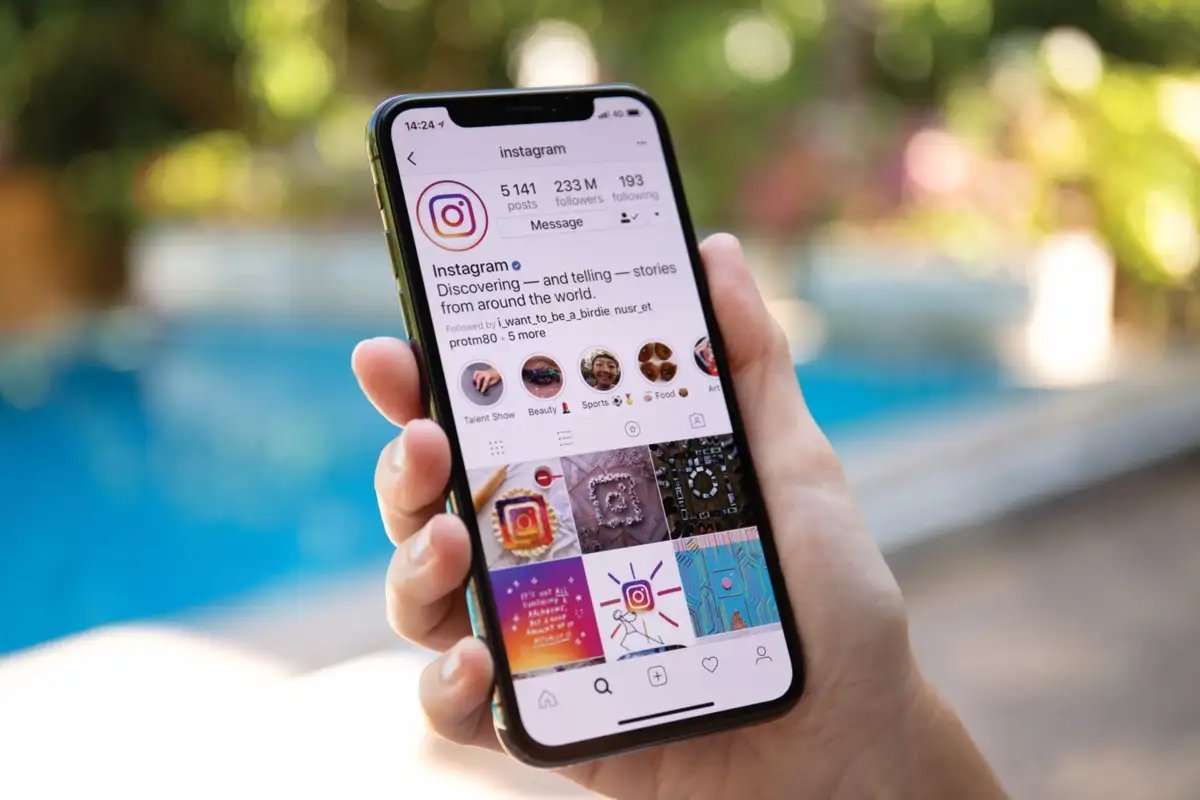
Instagram has become one of the most popular social media platforms, allowing users to share photos and videos with friends and followers. However, if you’re an iPhone user and want to share your Instagram profile with others or promote your account on other platforms, you may need to find your Instagram URL.
Finding your Instagram URL on an iPhone may seem tricky at first, but don’t worry! In this article, we will guide you through the process, so you can easily locate and share your Instagram profile link with anyone you choose.
Whether you’re a business owner looking to promote your brand or just someone who wants to connect with others on the platform, finding your Instagram URL on your iPhone is an essential step. So, let’s get started and learn how to find your Instagram URL on an iPhone.
Inside This Article
- Instagram URL Explained
- Method 1: Using the Instagram App
- Method 2: Using the Instagram Website
- Method 3: Using a Third-Party App
- Conclusion
- FAQs
Instagram URL Explained
Instagram is one of the most popular social media platforms, allowing users to share photos and videos with their followers. Each Instagram user has a unique URL, which serves as their digital address on the platform. In this article, we will explore different methods to find your Instagram URL on an iPhone.
There are several ways to find your Instagram URL, depending on whether you want to copy your profile URL, find it through a web browser, or extract it from a post or story.
1. Copying Profile URL from Instagram App
To copy your profile URL directly from the Instagram app on your iPhone, follow these steps:
- Open the Instagram app on your iPhone.
- Go to your profile by tapping on the profile icon at the bottom right corner of the screen.
- Tap on the three horizontal lines at the top right corner of the screen to open the menu.
- Tap on “Settings” at the bottom of the menu.
- Under the “Account” section, tap on “Privacy” and then on “Account Privacy”.
- Enable the “Private Account” option if it is not already enabled.
- Scroll down to the “Connections” section and tap on “Followers”.
- Tap on the “Share Profile” option.
- Choose the “Copy Link” option to copy your profile URL.
Note: You can also paste the URL in any app or message to share it with others.
2. Using a Web Browser to Find Instagram URL
If you prefer to find your Instagram URL through a web browser, follow these steps:
- Open any web browser on your iPhone.
- Go to www.instagram.com.
- Log in to your Instagram account if you haven’t done so already.
- Once you are logged in, your profile page will open.
- Copy the URL from the address bar of your web browser.
Note: You can also bookmark the page for easy access in the future.
3. Extracting Instagram URL from a Post or Story
If you want to find the URL of a specific post or story on Instagram, follow these steps:
- Open the Instagram app on your iPhone.
- Navigate to the post or story that you want to extract the URL from.
- Tap on the three horizontal dots at the top right corner of the post or story.
- Tap on the “Copy Link” option.
Note: The copied URL will be specific to the post or story you selected.
4. Finding Instagram URL through the Share Function
If you want to find your Instagram URL using the share function, follow these steps:
- Open the Instagram app on your iPhone.
- Go to your profile by tapping on the profile icon at the bottom right corner of the screen.
- Tap on the three horizontal dots at the top right corner of your profile.
- Tap on the “Share Your Profile” option.
- You will see different sharing options, such as Messages, Mail, and AirDrop.
- Choose the appropriate option to share your Instagram URL.
Note: The sharing options may vary depending on the apps installed on your iPhone.
Now that you know how to find your Instagram URL on an iPhone, you can easily share it with friends and followers or use it to promote your Instagram account across other platforms. Happy sharing and connecting on Instagram!
Method 1: Using the Instagram App
If you’re an avid Instagram user and you want to find your Instagram URL on your iPhone, don’t worry – it’s a simple process. Follow these steps to find your Instagram URL using the Instagram app:
- Launch the Instagram app on your iPhone.
- Tap on the profile icon located at the bottom right corner of the screen. It looks like a silhouette of a person.
- On your profile page, tap on the three horizontal lines at the top right corner of the screen. This will open the menu.
- From the menu, select “Settings” at the bottom of the list.
- Under the “Account” section, tap on “Privacy”.
- Scroll down and find the “Profile Information” section.
- Tap on “Account Data”.
- On the Account Data page, find the “Profile URL” option. It will be listed along with other information related to your account.
- Tap on the Profile URL option to copy it to your clipboard.
That’s it! You have successfully found your Instagram URL using the Instagram app on your iPhone. You can now share this URL with others or use it for various purposes like promoting your Instagram profile or linking it to your website or other social media profiles.
Method 2: Using the Instagram Website
If you’re using an iPhone and want to find your Instagram URL, you can also do it by using the Instagram website. This method is useful if you don’t have the Instagram app installed on your device or if you prefer to access Instagram through a web browser.
Here’s how you can find your Instagram URL using the Instagram website:
- Open a web browser on your iPhone and go to www.instagram.com.
- If you are not already logged in to your Instagram account, enter your login credentials to sign in.
- After logging in, you will be directed to your Instagram feed.
- Tap on your profile picture or username located at the top right corner of the screen. This will take you to your Instagram profile.
- In your Instagram profile, look at the address bar of your web browser. The URL in the address bar is your Instagram URL.
- You can now copy the entire URL or share it with others as needed.
Using the Instagram website is a convenient way to access your Instagram account when you don’t have the app installed. It allows you to view and manage your profile, upload posts, and interact with other users directly from your web browser.
Remember that the Instagram URL you find using this method is unique to your profile and can be used to direct others to your Instagram page. If you’re sharing your URL on other platforms or with friends, make sure to double-check that you’re providing the correct URL to avoid any confusion.
Now that you know how to find your Instagram URL using the Instagram website, you can easily share and promote your Instagram account with others.
Method 3: Using a Third-Party App
If you are looking for an alternative method to find your Instagram URL on an iPhone, you can consider using a third-party app. These apps are specifically designed to provide extra functionalities and features for Instagram users, including the ability to easily find and copy your Instagram URL.
There are many third-party apps available on the App Store that can help you in this regard. Some popular options include “Repost for Instagram,” “InstaProfile,” and “FastSave for Instagram.” These apps typically have a built-in feature that allows you to access your Instagram profile and copy the URL directly.
To utilize this method, follow these simple steps:
- Open the App Store on your iPhone and search for a third-party app that offers Instagram profile management or downloading features.
- Choose a reputable app that has positive reviews and ratings from other users.
- Install the selected app on your iPhone.
- Open the app and sign in with your Instagram account credentials.
- Once logged in, navigate to the profile section within the app.
- Locate the option to copy your profile URL. This may be displayed as a button or an icon.
- Tap on the button or icon to copy your Instagram URL to your device’s clipboard.
Now that you have successfully copied your Instagram URL using a third-party app, you can paste it wherever you need to share it or use it.
It’s important to note that when using third-party apps, you should exercise caution and ensure that they are from trusted sources. Be mindful of app permissions and read user reviews to make an informed decision about which app to use. Additionally, keep your Instagram account credentials secure and avoid sharing them with unauthorized apps or services.
By utilizing a third-party app to find your Instagram URL on your iPhone, you can easily access and share your profile link with others without the need for complex manual methods.
Conclusion
In conclusion, finding your Instagram URL on your iPhone is easier than you may think. By following the simple steps outlined in this article, you can quickly locate and copy your Instagram URL to share with others or use for promotional purposes. Remember to access your profile settings, navigate to the “Edit Profile” section, and copy the URL provided under the “Website” field. With this URL in hand, you can share your Instagram profile with friends, family, or potential followers. Whether you’re looking to promote your brand, connect with others, or simply share your creative content, having your Instagram URL readily accessible on your iPhone is a valuable tool. So, take a moment to find and save your Instagram URL, and get ready to take your Instagram game to the next level!
FAQs
Q: How can I find my Instagram URL on iPhone?
A: To find your Instagram URL on iPhone, follow these steps:
- Open the Instagram app on your iPhone.
- Tap on your profile icon located at the bottom right corner of the screen.
- Tap on the three horizontal lines at the top right corner of the profile page.
- Select “Settings” from the menu that appears.
- Scroll down and tap on “Account”.
- Under “Public Business Information”, tap on “Public Business Profile”.
- Your Instagram URL will be displayed under “Public Profile Information”.
Q: Can I copy my Instagram URL directly from the app?
A: Unfortunately, the Instagram app does not provide a direct option to copy your profile URL. However, you can follow the steps mentioned above to find your URL and then manually copy it from the app’s interface.
Q: How can I share my Instagram URL with others?
A: Once you have found your Instagram URL on your iPhone, you can share it with others by copying the URL and pasting it into a text message, an email, or any other medium of your choice. Additionally, you can also share your URL by tapping on the share icon on your profile and selecting the desired sharing option from the available list.
Q: Can I change my Instagram URL on iPhone?
A: No, it is not currently possible to change your Instagram URL directly on the iPhone. The URL is automatically generated based on your username and cannot be manually modified from within the app. If you want to change your Instagram URL, you will need to change your username.
Q: Is it possible to find someone else’s Instagram URL on iPhone?
A: Yes, you can find someone else’s Instagram URL on your iPhone by searching for their username in the app’s search bar. Once you have found their profile, you can tap on the three horizontal dots at the top right corner of their profile page and select “Copy Profile URL” to copy their Instagram URL.
