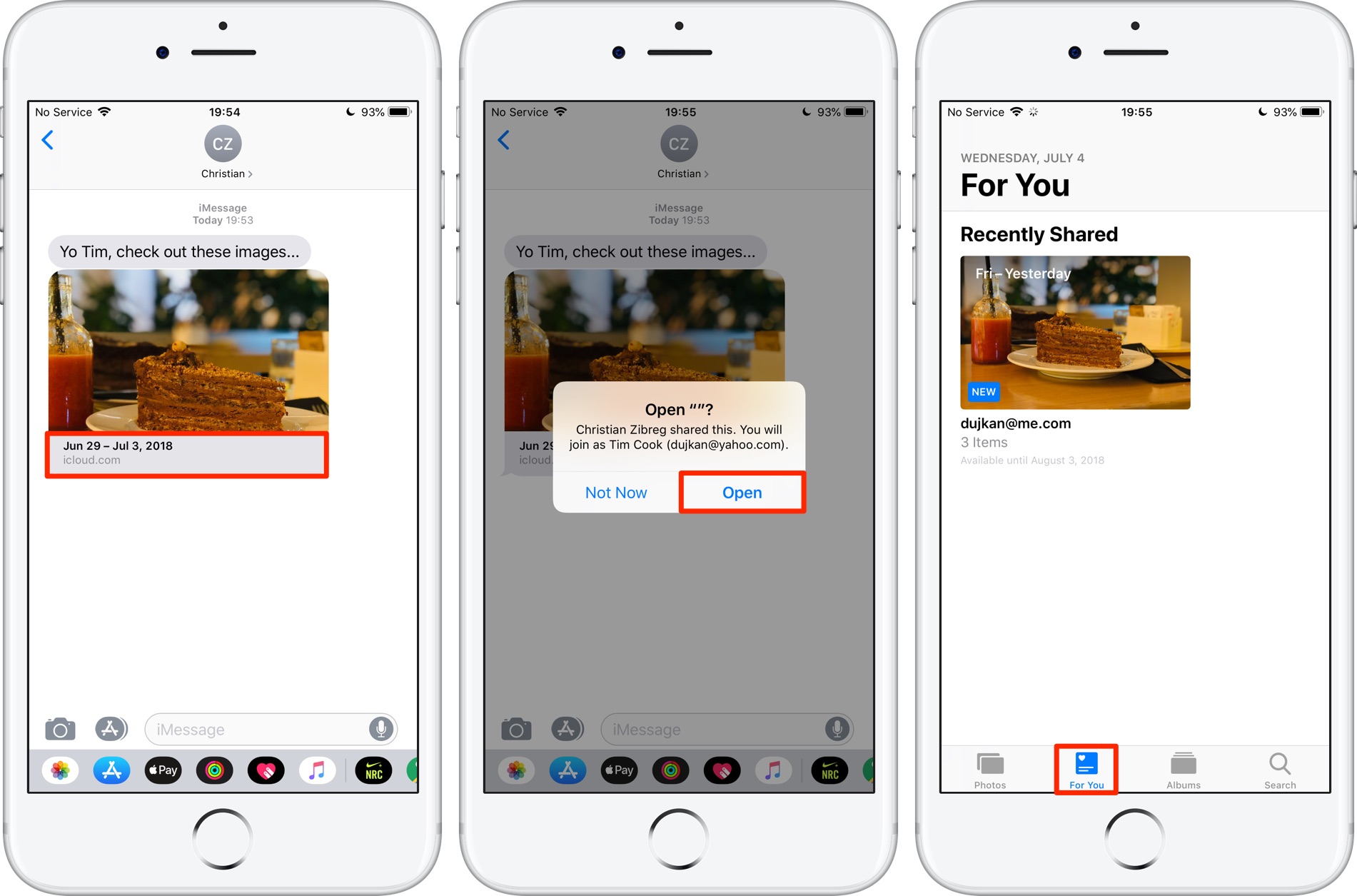
As an iPhone user, you may often come across the need to get the URL of an image on your device. Whether you want to share the image online, embed it in a blog post, or simply save it for future reference, having the URL makes the process easier. However, finding the URL of an image on your iPhone may not be as straightforward as it seems.
In this article, we will guide you through the steps to get the URL of an image on your iPhone. From using built-in features to using third-party apps, we will explore different methods to help you accomplish this task. Whether you are a novice or a tech-savvy individual, you will find a suitable method that fits your needs. So, let’s dive in and discover how to get the URL of an image on your iPhone!
Inside This Article
- Finding the Image’s Location in Safari
- Copying the Image URL from the Photos App
- Extracting the Image URL from a Message or Email
- Using Third-Party Apps to Retrieve the Image URL
- Conclusion
- FAQs
Finding the Image’s Location in Safari
When browsing the internet on your iPhone, you may come across an image that you want to save or share. But how do you find the URL of that image in Safari? Fortunately, it’s a straightforward process that can be done in just a few steps. Here’s how:
1. Open Safari on your iPhone and navigate to the webpage where the image is located.
2. Tap and hold your finger on the image you want to find the URL for. A popup menu will appear with options like “Save Image” and “Copy”. Tap on “Copy”.
3. Open a new tab in Safari and paste the copied image. The webpage containing the image will load.
4. Once the webpage is loaded, tap and hold on the image again. This time, a new popup menu will appear. Tap on “Copy” to copy the image URL.
5. Now, you have successfully copied the URL of the image in Safari. You can use it to save the image, share it with others, or use it in any way you like.
With these simple steps, you can easily find the URL of an image in Safari on your iPhone. Whether you want to save it for offline viewing or share it with others, knowing how to find the image’s location can be quite useful.
Copying the Image URL from the Photos App
If you want to copy the URL of an image that is stored in your Photos app on your iPhone, you can follow these steps:
1. Open the Photos app on your iPhone.
2. Navigate to the image you want to copy the URL of.
3. Tap on the image to open it.
4. Once the image is opened, tap on the Share button, which is represented by a square with an arrow pointing out of it.
5. A list of sharing options will appear. Scroll through the options until you find the “Copy Link” option and tap on it.
6. The URL of the image will be copied to your device’s clipboard.
7. You can now paste the URL wherever you want, such as in a message, email, or browser.
By following these simple steps, you can easily obtain the URL of an image stored in your Photos app and use it wherever you need it. This feature allows you to easily share images with others or access them from different devices.
Extracting the Image URL from a Message or Email
If you’ve received a message or email containing an image that you want to extract the URL from, don’t worry! It’s a fairly simple process on your iPhone. Follow the steps below to extract the image URL from a message or email:
1. Open the message or email that contains the image you want the URL for.
2. Tap and hold your finger on the image until a menu pops up.
3. From the menu, select “Copy” or “Copy Image URL”, depending on the available options.
4. The image URL has now been copied to your device’s clipboard.
5. Open a web browser, such as Safari, and paste the copied URL into the address bar.
6. Press Enter or Go, and the image URL will be loaded, displaying the image on the webpage.
7. If you want to save the image to your device, tap and hold on the image, then choose “Save Image” from the options that appear.
That’s it! You’ve successfully extracted the image URL from a message or email on your iPhone. Now you can use the URL to share the image with others or access it whenever you want.
Using Third-Party Apps to Retrieve the Image URL
If you’re unable to find the image’s URL using the built-in options on your iPhone, you can turn to third-party apps for assistance. These apps can offer additional functionality and features that may help you extract the image’s URL in a more convenient way. Let’s take a look at a few popular options:
1. Documents by Readdle: This versatile app not only allows you to manage your files and documents but also offers a built-in web browser. You can use this browser to navigate to the webpage containing the image you want to retrieve the URL for. Once you’ve loaded the page, simply tap and hold on the image. A menu will appear, and you can select “Copy” to copy the image’s URL. Then, you can paste it wherever you need.
2. Shortcuts: Shortcuts is a powerful automation app that lets you create custom workflows to enhance your productivity. With the “Get Image URL” shortcut, you can easily extract the URL of an image from a webpage. Simply install the app, add the “Get Image URL” shortcut to your library, and run it whenever you want to retrieve an image’s URL. The shortcut will prompt you to select the image, and once selected, it will copy the URL to your clipboard.
3. Snapseed: Snapseed is a popular photo editing app that also offers the ability to share images. If you have an image stored in Snapseed, you can share it by selecting the “Export” option and choosing either “Save” or “Share URL.” The “Share URL” option will generate a URL that you can copy and use to access the image.
4. Google Photos: If you have your images stored in Google Photos, you can easily retrieve the image URL. Open the Google Photos app, select the image you’re interested in, tap on the “Share” icon, and choose the “Create link” option. This will generate a shareable link that contains the URL of the image. You can then copy and use this URL as needed.
These are just a few examples of third-party apps that can help you retrieve the URL of an image on your iPhone. Depending on your specific needs and preferences, you may find other apps that offer similar functionality.
Conclusion
Obtaining the URL of an image on an iPhone is a straightforward process that can be done in a few simple steps. Whether you want to share your favorite photo with a friend, use it in a blog post, or save it for future reference, the methods discussed in this article provide you with easy ways to accomplish your goal.
From utilizing the Share button to accessing the image properties, or even using a third-party app, there are multiple options available to get the URL of an image on your iPhone. Choose the method that suits your preference and needs, and start sharing and using your images with ease.
Remember, the URLs obtained through these methods can also be used in various online platforms, including social media, messaging apps, and websites, allowing you to easily share your images with others. So next time you want to share or use an image from your iPhone, don’t worry about how to get the URL, as you now have the knowledge to do so effortlessly.
FAQs
Q: How do I get the URL of an image on iPhone?
To get the URL of an image on iPhone, you can follow these steps:
1. Open the image you want to get the URL for in the Photos app
2. Tap the Share button, which is represented by a box with an upward arrow
3. Swipe left on the bottom row of icons in the Share sheet and tap “Copy Link”
4. The URL of the image will be copied to your clipboard, and you can now paste it wherever you need it.
Q: Can I get the URL of any image on iPhone?
You can get the URL of images that are publicly accessible on the internet, such as images hosted on websites or shared through services like iCloud or Dropbox. However, if the image is stored locally on your iPhone and not uploaded or shared online, you may not be able to get a URL for it.
Q: What can I do with the URL of an image on iPhone?
Having the URL of an image on your iPhone allows you to easily share the image with others by sending them the URL. You can also use the URL to embed the image in websites, blogs, or social media posts. Additionally, you can save the URL for future reference or use it in apps that require an image URL.
Q: How do I share the URL of an image on iPhone?
To share the URL of an image on iPhone, follow these steps:
1. Open the image you want to share in the Photos app
2. Tap the Share button
3. Choose the method you want to use to share the URL, such as Messages, Mail, or your favorite social media app
4. Enter the recipient or select the app you want to share with
5. Tap the Send button to send the URL of the image.
Q: Are there any third-party apps that can help me get the URL of an image on iPhone?
Yes, there are several third-party apps available on the App Store that can assist you in getting the URL of an image on your iPhone. These apps often provide additional features and functionality for managing and sharing images. Some popular options include FileBrowser, Documents by Readdle, and QuickShare URL.
