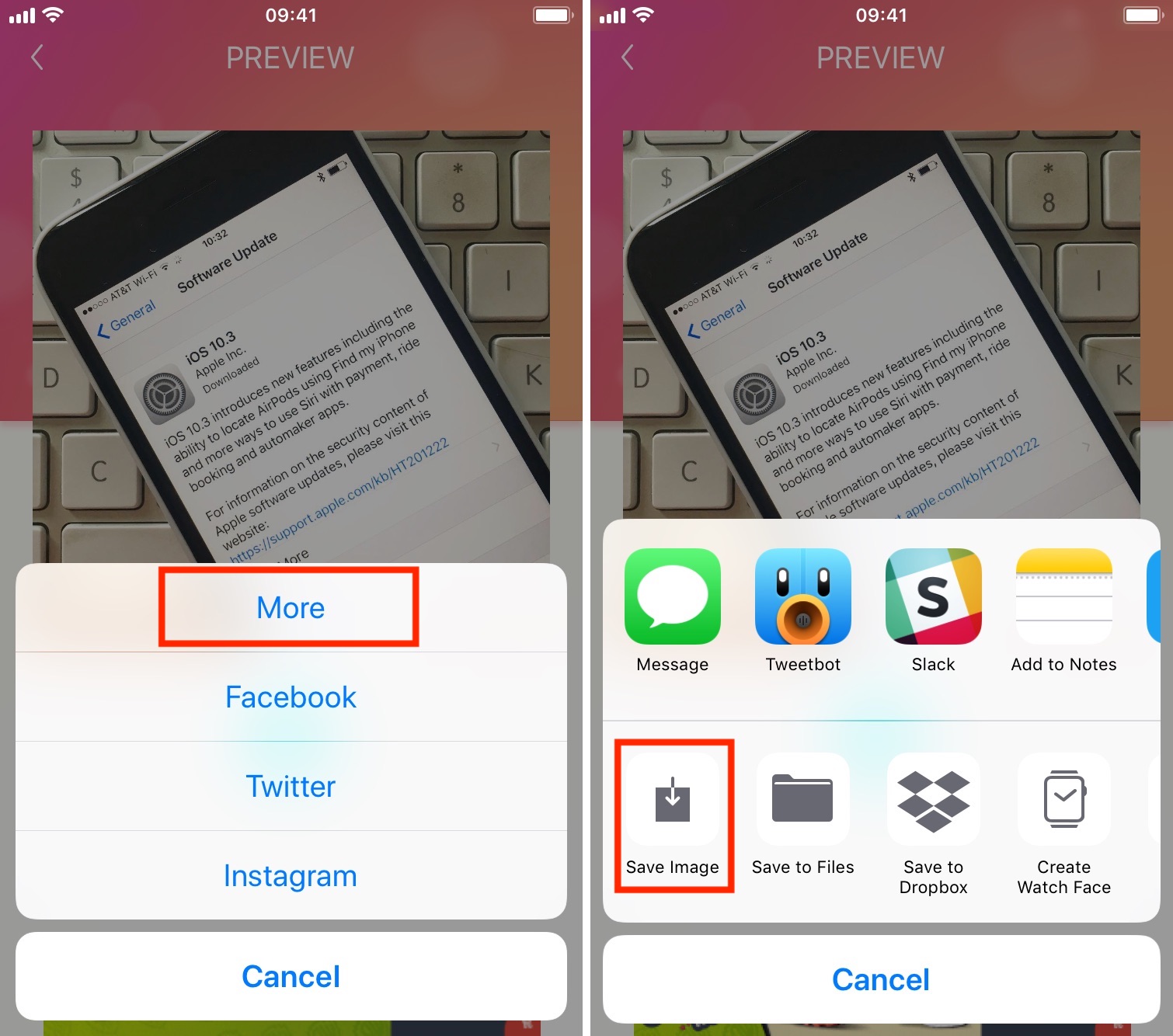
Instagram is a popular platform for sharing photos and videos with friends and followers. However, sometimes you come across a video on Instagram that you want to save to your iPhone’s camera roll, so you can watch it later or share it with others. While Instagram does not provide a built-in feature to download videos, there are ways to save them to your device. In this article, we will guide you through the process of saving a video from Instagram to your iPhone’s camera roll. Whether it’s a funny clip, an inspiring moment, or a tutorial that you want to keep, we’ve got you covered. So, let’s dive in and discover how to save those amazing Instagram videos to your iPhone!
Inside This Article
- Method 1: Using a Third-Party App
- Method 2: Using a Shortcut
- Method 3: Using a File Manager App
- Method 4: Using a Screen Recording Tool
- Conclusion
- FAQs
Method 1: Using a Third-Party App
If you want to save a video from Instagram to your iPhone’s camera roll, one easy and convenient method is by using a third-party app. These apps are specifically designed to facilitate the downloading and saving of Instagram videos onto your device. With a wide variety of options available on the App Store, you can choose the one that suits your needs and preferences.
Here’s a step-by-step guide on how to save a video from Instagram to your camera roll using a third-party app:
- Download and install a reliable video downloader app from the App Store.
- Open the Instagram app on your iPhone and navigate to the video you want to save.
- Tap on the three dots (…) located at the top right corner of the post.
- From the options that appear, select “Copy Link”.
- Go back to the home screen of your iPhone and open the video downloader app you just installed.
- Paste the copied link into the provided space or enter it manually, depending on the app.
- Click on the download button or any similar option available in the app to initiate the download.
- Wait for the app to download the video from Instagram.
- Once the download is complete, you can choose to save the video to your camera roll or any desired location on your iPhone.
By following these simple steps, you can easily save Instagram videos to your iPhone’s camera roll without any hassle. Just make sure to choose a reputable and trusted app from the App Store to ensure the security and reliability of the downloaded videos.
Method 2: Using a Shortcut
If you’re an iPhone user, you’ll be delighted to know that there’s a simple and convenient way to save videos from Instagram to your camera roll using shortcuts. Shortcuts is a powerful automation app available on iOS devices that allows you to create custom shortcuts for various tasks, including downloading Instagram videos.
To get started, follow these steps:
- First, make sure you have the Shortcuts app installed on your iPhone. If not, you can download it for free from the App Store.
- Next, open the Instagram app and find the video you want to save to your camera roll.
- Tap on the “…” (three dots) icon at the top right corner of the post.
- In the menu that appears, select “Copy Link” to copy the video’s URL to your clipboard.
- Now, open the Shortcuts app and tap on the “+” icon to create a new shortcut.
- In the search bar, type “URL” and select the “URL” action from the list.
- Tap on the “URL” field and paste the copied Instagram video URL.
- Next, search for the “Get Contents of URL” action and add it to your shortcut.
- Now, search for the “Save to Photo Album” action and add it to your shortcut.
- Tap on the shortcut name at the top and give your shortcut a meaningful name like “Save Instagram Video”.
- Finally, tap on the “Done” button to save your shortcut.
That’s it! Your shortcut is now ready to use. Whenever you want to save a video from Instagram to your camera roll, simply open the Shortcuts app, select the “Save Instagram Video” shortcut, and it will automatically download and save the video to your photo album.
Using shortcuts makes the process of saving Instagram videos to your camera roll quick and hassle-free. It eliminates the need for third-party apps and gives you more control over your downloads. So why not give it a try and start saving your favorite Instagram videos with ease!
Method 3: Using a File Manager App
Another way to save a video from Instagram to your camera roll on an iPhone is by using a file manager app. This method involves downloading a file manager app from the App Store and using it to access the Instagram video you want to save.
Here’s how you can do it:
- First, open the App Store on your iPhone and search for a reliable file manager app. There are several options available, such as Documents by Readdle, File Manager & Browser, or iFiles.
- Download and install the file manager app of your choice.
- Once the app is installed, open it and look for a built-in web browser or a browser-like feature within the app. This will allow you to browse the web directly within the file manager app.
- In the browser, navigate to Instagram’s website by typing in “www.instagram.com” in the address bar.
- Login to your Instagram account using your credentials.
- Find the video you want to save to your camera roll. You can use the search bar or navigate to the user’s profile that posted the video.
- Once you’ve found the video, tap on it to open it in the file manager app’s built-in media player.
- In the media player, look for an option to download or save the video. This option may vary depending on the file manager app you’re using, but it’s usually represented by an arrow pointing downwards or a download icon.
- Tap on the download or save option, and the file manager app will start downloading the video to your device’s storage.
- Once the download is complete, you can open the file manager app’s file explorer or file manager feature to locate the downloaded video.
- From there, you can select the video file and choose the option to save it to your iPhone’s camera roll.
Using a file manager app to save videos from Instagram to your iPhone’s camera roll provides a convenient and direct way to access and download the videos you want. Additionally, file manager apps often offer additional features such as file organization, cloud storage integration, and multimedia playback, making them a versatile tool for managing your files on your iPhone.
Method 4: Using a Screen Recording Tool
If you want to save a video from Instagram to your Camera Roll on your iPhone, another option is to use a screen recording tool. This method allows you to record the video playing on your iPhone’s screen and save it as a video file.
To use this method, follow these steps:
- Open the Instagram app on your iPhone and navigate to the video you want to save.
- Swipe up from the bottom of your screen to access the Control Center. If you have an iPhone X or later model, swipe down from the top-right corner of the screen to access the Control Center.
- Tap on the screen recording button, which looks like a solid circle inside a ring. If you don’t see the screen recording button in the Control Center, you may need to customize your Control Center settings to include it.
- A countdown timer will appear, indicating that the screen recording will start in a few seconds. You can adjust the settings by tapping on the countdown timer or the screen recording button again.
- Once the recording starts, go back to the Instagram app and play the video that you want to save.
- After the video has finished playing, swipe up or down on the screen to access the Control Center again.
- Tap on the screen recording button to stop the recording.
- The recorded video will be saved to your iPhone’s Photos app.
- Open the Photos app and locate the recorded video in your Camera Roll or Recently Added album.
- You can now view, edit, and share the video like any other video on your iPhone.
Using a screen recording tool is a convenient way to save videos from Instagram to your Camera Roll. However, keep in mind that the quality of the recorded video may not be as high as the original video, depending on the screen recording settings and the performance of your iPhone. Additionally, make sure to respect copyright laws and only save and share videos for personal use or with proper permission from the original content creator.
Conclusion
In conclusion, saving a video from Instagram to your camera roll on iPhone is a simple process that can allow you to access and enjoy your favorite content without an internet connection. By following the steps outlined in this article, you can conveniently download videos from Instagram and store them on your device for offline viewing. Remember to respect copyright laws and only download content that you have permission to save.
Having the ability to save videos from Instagram to your camera roll adds a new level of convenience and flexibility to your mobile experience. Whether you want to share the video with friends, save it for future reference, or simply enjoy it offline, the process is quick and easy. So go ahead and start downloading your favorite Instagram videos to watch anytime, anywhere!
FAQs
1. Can I save a video from Instagram to my iPhone’s camera roll?
Yes, you can save videos from Instagram to your iPhone’s camera roll. However, Instagram doesn’t provide a direct option to download videos within the app. You will need to use third-party apps or online tools to save Instagram videos to your camera roll.
2. What are some recommended third-party apps to save Instagram videos on iPhone?
One popular third-party app for saving Instagram videos on iPhone is “Regrammer.” It allows you to easily download and save videos from Instagram to your camera roll. Another option is “InstaSave,” which offers similar functionality.
3. How can I save an Instagram video using Regrammer?
To save an Instagram video using Regrammer, follow these steps:
- Copy the URL of the Instagram video you want to save.
- Open the Regrammer app on your iPhone.
- Paste the copied URL into the provided field in the app.
- Tap on the “Download” button.
- Wait for the app to process the video and then tap on “Save Video” to save it to your camera roll.
4. Can I save Instagram videos to my iPhone without using any apps?
Yes, you can save Instagram videos to your iPhone without using any apps by using online tools such as “DownloadGram” or “SaveFromWeb.” These tools allow you to enter the URL of the Instagram video and then download it to your camera roll.
5. Are there any legal implications of saving videos from Instagram to my iPhone?
It is essential to respect the intellectual property rights of others when saving videos from Instagram. Ensure that you have the necessary permission or that the content falls under fair use before downloading and using it. Additionally, be mindful of the terms and conditions of Instagram regarding the downloading and sharing of videos.
