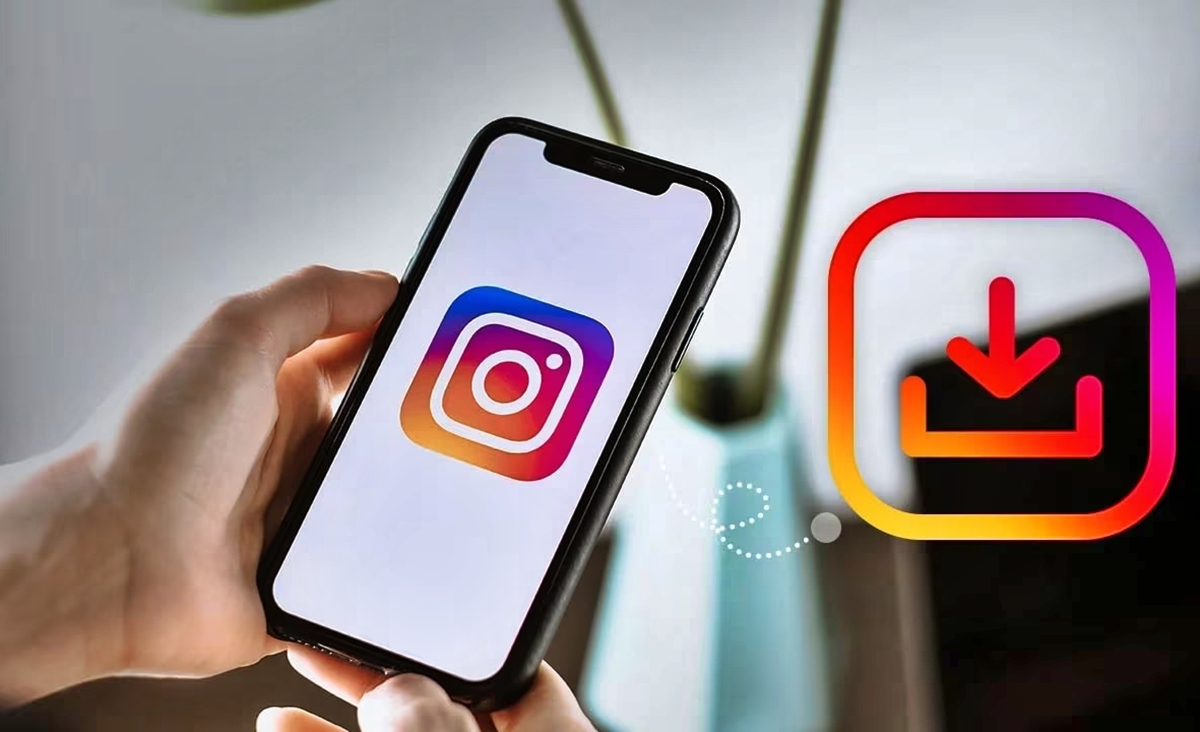
Instagram is undoubtedly one of the most popular social media platforms today, known for its visually captivating content and engaging videos. If you’ve come across a video on Instagram that you want to save and have on your phone, you might be wondering how to go about it. Fortunately, there are several methods and tools available that allow you to easily save Instagram videos to your phone. Whether you’re an avid content creator or simply looking to save a video for personal viewing, this article will guide you through the steps and introduce you to some handy tools that can make the process seamless. So, if you’re ready to learn how to save those captivating Instagram videos to your phone, keep reading!
Inside This Article
- Methods to Save Instagram Videos on Your Phone
- Method 1: Using a Third-Party App
- Method 2: Using Online Video Downloaders
- Method 3: Using Screen Recording
- Method 4: Using Instagram’s “Save” Feature
- Conclusion
- FAQs
Methods to Save Instagram Videos on Your Phone
Instagram is a popular social media platform where users can share photos and videos. While Instagram provides various features to engage with content, including the ability to save photos, saving videos directly to your phone can be a bit more challenging. Fortunately, there are several methods you can use to save Instagram videos on your phone.
1. Instagram’s built-in save feature: Instagram has a native feature that allows you to save videos from your feed to your private “Saved” collection. To use this feature, simply open the video you want to save, tap on the bookmark icon below the video, and it will be saved to your collection. You can access the saved videos later by going to your profile and tapping on the three horizontal lines at the top right corner, then selecting “Saved” from the menu.
2. Using a third-party video downloader app: There are third-party apps available that enable you to download Instagram videos directly to your phone. These apps typically require you to copy the URL of the Instagram video and paste it into the app. The app will then process the video and provide you with options to download it in different formats and quality. Some popular video downloader apps for Instagram include DownloadGram, InstaSave, and QuickSave.
3. Screen recording the video: If the video you want to save is only available for viewing and cannot be downloaded, you can resort to screen recording. Both iOS and Android devices have built-in screen recording features that allow you to capture everything happening on your screen, including Instagram videos. Simply open the video, start the screen recording feature, and play the video in full-screen mode. Once the recording is complete, you will have the video saved as a recording on your phone.
4. Downloading Instagram videos via web tools: There are various online web tools that allow you to download Instagram videos by entering the video’s URL. These tools usually require you to copy the URL of the Instagram video and paste it into their website. They will then analyze the video and provide you with download links in different formats and resolutions. Some popular web tools for downloading Instagram videos are SaveFromWeb, DreDown, and DownloadVideosFrom.
With these methods at your disposal, you can save Instagram videos directly onto your phone for offline viewing. Whether you prefer using the built-in save feature, third-party apps, screen recording, or web tools, you can choose the method that works best for you. Happy saving!
Method 1: Using a Third-Party App
One of the easiest ways to save Instagram videos to your phone is by using a third-party app specifically designed for this purpose. These apps essentially act as video downloaders and allow you to save videos from various platforms, including Instagram. They are usually available for download on app stores for both Android and iOS devices.
To get started, simply search for a reputable video downloader app in your app store. Look for apps with positive reviews and high ratings to ensure a good user experience.
Once you have downloaded and installed the app on your device, launch it and navigate to the Instagram video you want to save. In most cases, you will need to copy the video’s URL from the Instagram app and then paste it into the video downloader app. The app will then analyze the URL and provide you with options to save the video in different formats and resolutions.
Choose the desired format and resolution, and the app will initiate the downloading process. Depending on the size of the video and your internet connection speed, the download may take a few seconds or a couple of minutes.
Once the download is complete, the video will be saved to your phone’s gallery or another designated folder within the app. You can then access the video anytime, even without an internet connection.
It’s important to note that when using third-party apps to save Instagram videos, always be cautious and use apps from trusted sources. Some apps may have intrusive ads, limited functionality, or even security risks. So, do some research and read reviews before selecting the app for video downloading.
Method 2: Using Online Video Downloaders
If you’re not keen on installing additional apps on your phone or if you want a more convenient way to save Instagram videos, you can turn to online video downloaders. These web-based tools allow you to download Instagram videos without the need for any software installation. Here’s how you can use online video downloaders to save Instagram videos to your phone:
1. Identify the Instagram video you want to download. This could be a video in your feed, a video in someone else’s profile, or even a video in your Stories.
2. Open your browser and navigate to an online video downloader site. Some popular options include SaveFrom.net, DownloadVideosFrom.com, and InstaDownloader.co.
3. Copy the URL of the Instagram video you want to download. You can do this by opening the Instagram app, finding the video, tapping the three dots in the top right corner, and selecting “Copy Link.”
4. Go back to the online video downloader site and paste the URL into the provided field. Make sure you are using the correct field designated for Instagram video URLs.
5. Click on the “Download” or “Convert” button. The online video downloader will process the URL and generate downloadable links for you to choose from.
6. Select the desired video format and quality. Most online video downloaders offer multiple options, such as MP4, 720p, or 1080p. Choose the format and quality that suits your preferences.
7. Click on the “Download” or “Save” button next to your chosen format. The video will begin downloading to your phone’s storage. The download speed may vary depending on your internet connection.
8. Once the download is complete, you can find the saved Instagram video in your phone’s gallery or file manager app.
It’s important to note that using online video downloaders may come with certain limitations and risks. Some online tools may have restrictions on video duration or file size, and there is always a possibility of encountering malicious websites or ads. Exercise caution and ensure you are using reputable online video downloaders to protect your device and personal information.
By using online video downloaders, you can easily save Instagram videos to your phone without the need for additional apps or software installations. Just follow the steps outlined above, and you’ll have your favorite Instagram videos ready to watch offline whenever you want!
Method 3: Using Screen Recording
If you’re unable to find a suitable third-party video downloader app or if Instagram’s built-in save feature isn’t available, don’t fret! There’s still a way to save Instagram videos to your phone. You can utilize the screen recording feature on your device.
Screen recording allows you to capture everything that happens on your phone’s screen, including videos playing on Instagram. This method is useful when you want to save videos that cannot be downloaded through other means.
Here’s how you can use screen recording to save Instagram videos:
- Open the Instagram app on your phone and navigate to the video you want to save.
- Now, activate the screen recording feature on your device. The steps for this may differ depending on the operating system of your device.
- Once activated, start the screen recording and play the Instagram video. Make sure to let the video play in its entirety so that the recording captures the entire content.
- After the video has finished playing, stop the screen recording.
- The recorded video will now be saved on your device, and you can access it through your phone’s gallery or file manager.
It’s worth noting that screen recording may impact the quality of the saved video, depending on the capabilities of your device and the settings of the screen recording feature. Nevertheless, it remains a viable option when other methods are unavailable.
Remember to respect copyright laws and only save Instagram videos for personal use or with the necessary permissions. Additionally, be aware of the terms and conditions of the platform and avoid any unauthorized use or distribution of downloaded content.
Using screen recording as a method to save Instagram videos to your phone can be a handy workaround when other options are not feasible. Give it a try and start capturing your favorite Instagram videos today!
Method 4: Using Instagram’s “Save” Feature
Instagram provides a built-in feature that allows you to save videos directly to your phone. This feature is a convenient way to keep your favorite Instagram videos accessible offline, without the need for any additional apps or tools.
To save an Instagram video using this method, first open the Instagram app on your phone and navigate to the video you want to download. Once you have found the video, tap on the three-dot menu icon located on the top-right corner of the post.
From the options that appear, select “Save” to save the video to your “Saved” collection. This collection can be found on your profile page by tapping on the bookmark icon. Your saved videos will be organized in chronological order, making it easy for you to find and access them later.
It’s important to note that when you use Instagram’s “Save” feature, the video will only be saved within the Instagram app and will not be available outside of the app. However, this method is perfect if you simply want to bookmark videos for later viewing on Instagram.
Remember to respect the copyrights and ownership of the videos you save. Always ensure that you have the necessary permissions and rights to save and use the videos.
Conclusion
In conclusion, saving Instagram videos to your phone can be a useful feature that allows you to enjoy your favorite videos offline and share them with others. With the help of various methods and third-party tools, you can easily download and save Instagram videos directly to your device. Remember to respect copyright and only download videos that you have permission to use. Whether you choose to use built-in app features, online platforms, or specialized downloader apps, the process is straightforward and accessible to anyone. So go ahead, try out these methods and start building your personal collection of saved Instagram videos today!
FAQs
Q: How can I save Instagram videos to my phone?
A: To save Instagram videos to your phone, you can use a third-party app or a website that allows video downloading. One popular app for downloading Instagram videos is Now You Know. You can download it from the app store, open the app, find the video you want to save, and tap on the download button to save it to your device.
Q: Is it legal to save Instagram videos to my phone?
A: The legality of saving Instagram videos to your phone depends on the copyright and fair use policies of the content you are downloading. In general, it is best to only download videos that you have permission to use or that are in the public domain. Be sure to respect the rights of content creators and seek permission when necessary.
Q: Can I save Instagram videos to my iPhone?
A: Yes, you can save Instagram videos to your iPhone using various methods. One way is to download a third-party app, such as Now You Know, which is available on the App Store. Another option is to use an online video downloader that is compatible with iOS devices. Simply copy the Instagram video’s URL and paste it into the downloader to save it to your iPhone.
Q: How can I save Instagram videos to my Android phone?
A: Saving Instagram videos to your Android phone is simple. You can use a third-party app like Now You Know, which is available on the Google Play Store. Install the app, open it, find the video you want to download, and tap on the download button. The video will be saved to your Android device and can be accessed through the app or your phone’s gallery.
Q: Are there any limitations to saving Instagram videos to my phone?
A: While saving Instagram videos to your phone is convenient, there are a few limitations to keep in mind. Firstly, you can only save public videos or videos that you have permission to download. Private videos cannot be saved unless you are the owner or have been granted access. Additionally, some videos may be protected by copyright or other restrictions, so it’s important to respect the intellectual property rights of content creators when downloading videos.
