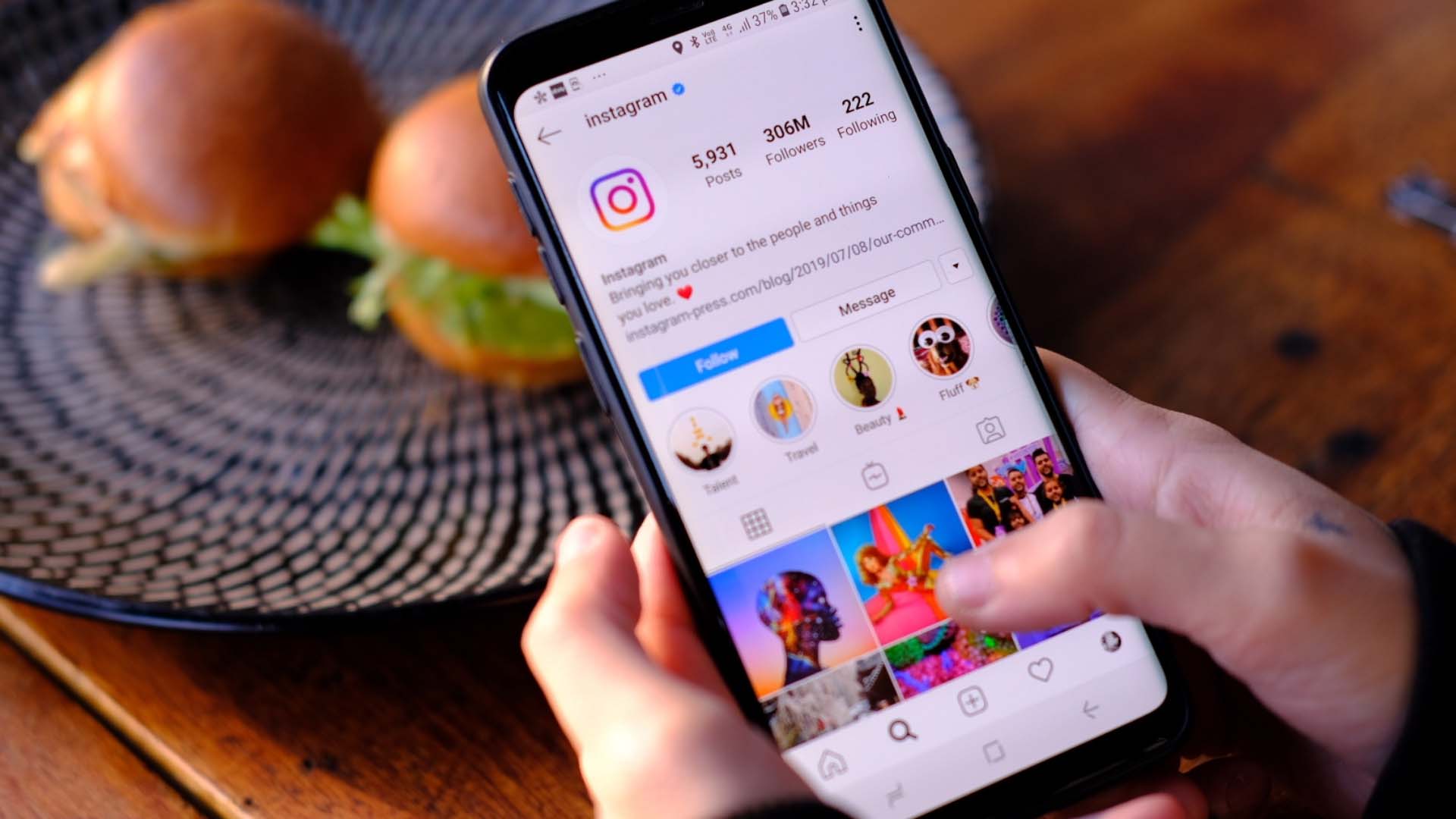
Are you struggling to copy an Instagram profile link on your mobile device? Whether you want to share a profile with a friend or save it for later, knowing how to copy the link can be incredibly useful. In this article, we'll explore the step-by-step process for copying an Instagram profile link on both iOS and Android devices. From accessing the profile to obtaining the link, we've got you covered. By the end of this guide, you'll be equipped with the knowledge to effortlessly copy Instagram profile links on your mobile device, empowering you to share and save your favorite profiles with ease. Let's dive in and unravel the simple yet essential technique of copying Instagram profile links on mobile.
Inside This Article
Method 1: Using the Instagram App
If you're an avid Instagram user, you might find yourself wanting to share someone's profile with a friend or save it for future reference. Fortunately, Instagram makes it easy to copy a profile link directly from the mobile app. Here's a step-by-step guide to help you accomplish this task seamlessly.
-
Open the Instagram App: Begin by launching the Instagram app on your mobile device. Once the app is open, navigate to the profile that you wish to copy the link for.
-
Access the Profile Options: Upon reaching the desired profile, look for the three horizontal dots located at the top right corner of the screen. These dots signify the "More" or "Options" menu. Tap on these dots to reveal a dropdown menu of additional actions.
-
Select "Copy Profile URL": Within the dropdown menu, you will find the option "Copy Profile URL." Tap on this option, and Instagram will automatically copy the profile link to your device's clipboard. This means you can now paste the link wherever you need it, whether it's in a message to a friend or in a note for safekeeping.
-
Paste and Share: Once the link is copied, you can paste it into a message, email, or any other platform where you wish to share it. Simply long-press in the text field and select "Paste" to insert the link. Alternatively, you can save the link for future use by pasting it into a note-taking app or a dedicated bookmarking tool.
By following these simple steps, you can effortlessly copy an Instagram profile link using the mobile app. This method provides a quick and convenient way to share profiles with friends or save them for later reference.
Copying an Instagram profile link on mobile is a useful skill that can come in handy for various reasons, such as recommending a favorite account to a friend, collaborating with influencers, or simply keeping track of profiles that inspire you. With the Instagram app's user-friendly interface, this task can be completed in just a few taps, allowing you to seamlessly share and save profiles on the go.
Method 2: Using a Web Browser
When it comes to accessing Instagram from a mobile web browser, the process of copying a profile link is slightly different from using the app. Whether you prefer using a web browser for convenience or due to device compatibility, you can still effortlessly copy an Instagram profile link with just a few simple steps.
-
Open the Web Browser: Begin by launching your preferred web browser on your mobile device. Once the browser is open, navigate to the Instagram website and log in to your account if prompted.
-
Navigate to the Profile: After logging in, use the search or navigation bar to locate the Instagram profile from which you want to copy the link. Once you've reached the desired profile, ensure that you are viewing the profile page in the web browser.
-
Access the Profile Options: Look for the three vertical dots located at the top right corner of the profile page. These dots signify the "More" or "Options" menu. Click on these dots to reveal a dropdown menu of additional actions.
-
Select "Copy Profile URL": Within the dropdown menu, you will find the option "Copy Profile URL." Click on this option, and the profile link will be automatically copied to your device's clipboard.
-
Paste and Share: Once the link is copied, you can paste it into a message, email, or any other platform where you wish to share it. Simply long-press in the text field and select "Paste" to insert the link. Alternatively, you can save the link for future use by pasting it into a note-taking app or a dedicated bookmarking tool.
Copying an Instagram profile link using a web browser provides a convenient alternative to the app, especially for users who prefer accessing Instagram through their mobile browser. This method allows you to seamlessly copy profile links and share them with others or save them for future reference.
Whether you're using the Instagram app or a web browser on your mobile device, the ability to copy profile links empowers you to share and save your favorite profiles with ease. This functionality is valuable for various purposes, such as recommending accounts to friends, collaborating with influencers, or simply keeping track of inspiring profiles. With these straightforward methods, you can efficiently manage and share Instagram profiles while on the go.
In conclusion, mastering the art of copying an Instagram profile link on a mobile device is a valuable skill for anyone seeking to share or promote content. By following the simple steps outlined in this guide, users can effortlessly obtain the profile link and utilize it for various purposes, such as sharing it with friends, promoting their own profile, or collaborating with others. With the increasing reliance on mobile devices for social media interactions, knowing how to efficiently navigate Instagram's mobile interface is essential. By empowering users with the knowledge to easily copy profile links on mobile, this guide aims to streamline the process and enhance the overall Instagram experience.
FAQs
- How do I copy an Instagram profile link on my mobile device?
- Can I share an Instagram profile link with others using my mobile phone?
- Are there any specific steps to follow when copying an Instagram profile link on a mobile device?
- Is it possible to copy an Instagram profile link without using any additional apps on my mobile phone?
- What are the benefits of being able to copy an Instagram profile link on a mobile device?
